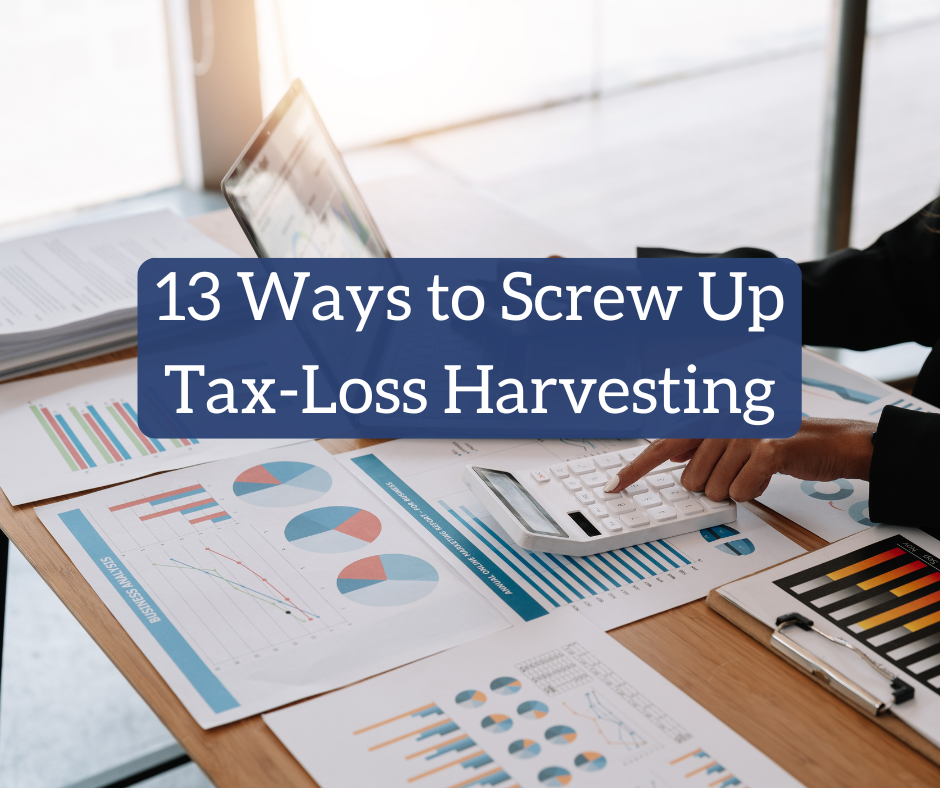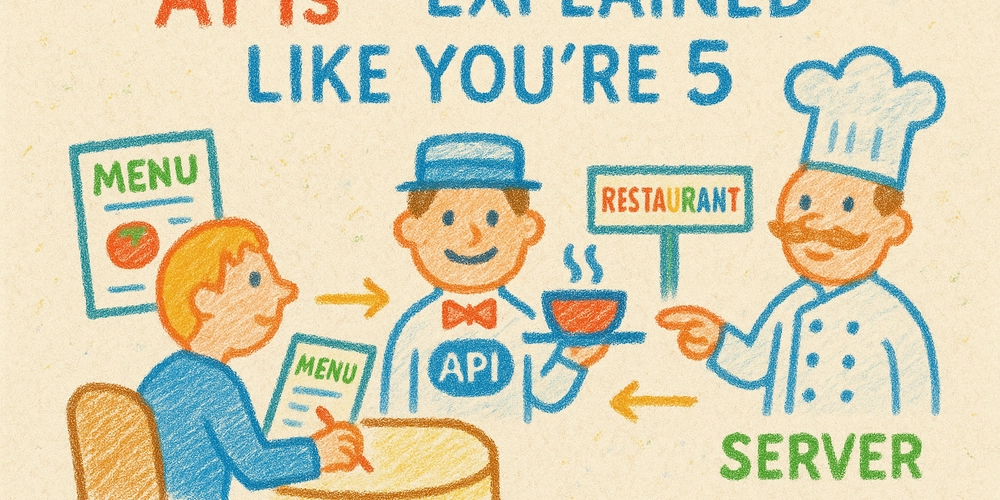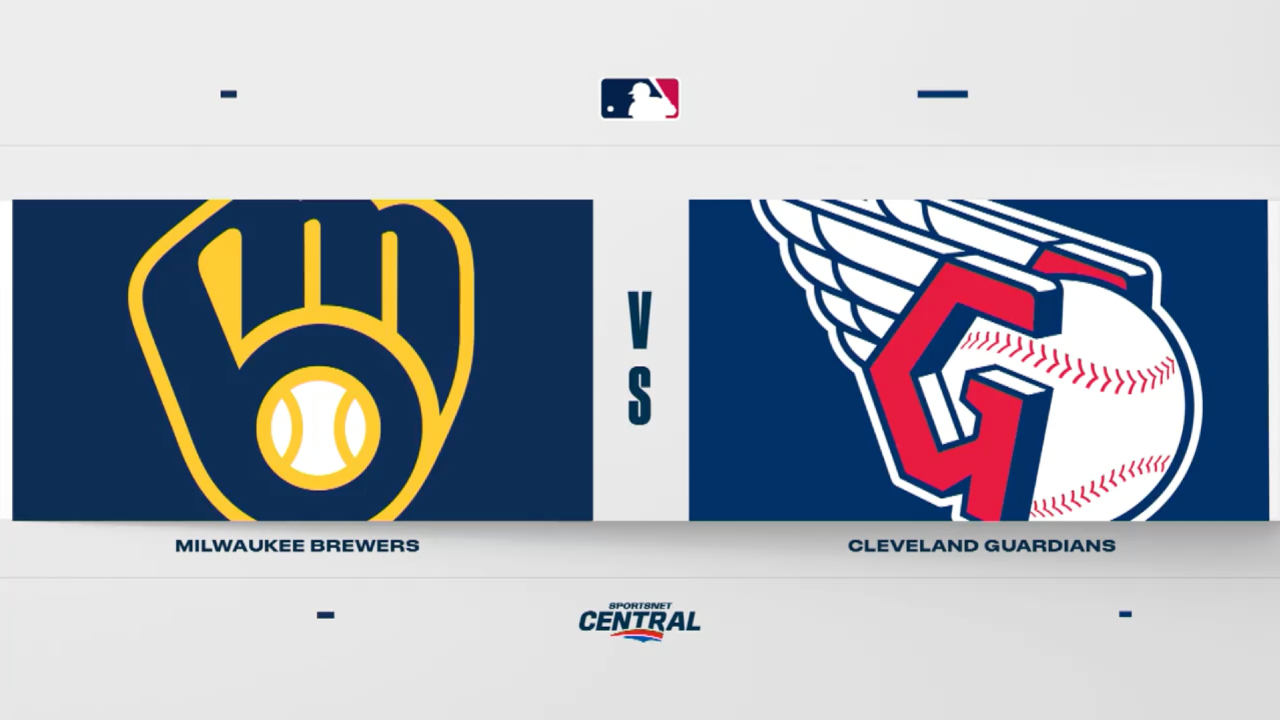Nikon Fixes Minor Shutter Speed Issues With Firmware Updates for Z6 and Z7 Cameras
Okay...not the biggest news of all time. All things considered, for Nikon cameras, there really aren’t many issues to be resolved—but there are occasionally glitches or minor problems that pop up in cameras that do need support.And that appears to be the case with this new firmware update being pushed out by Nikon for Z6 and Z7 cameras. This firmware update (version 3.80) only offers one update for one specific, and likely rare, issue that has to do with shutter speed values sometimes being recorded incorrectly in rare instances.So, if you’re a Nikon Z6 or Nikon Z7 shooter, owner, or renter, be sure to check out this firmware update and keep your camera and gear up-to-date. Here are the details on how to review and install.Nikon Firmware Update Version 3.80As mentioned above, this isn't a huge update. In fact, it’s just a fix for this one specific issue and nothing else. If you’re curious to review the full firmware update description as outlined by Nikon, it reads as follows: Shutter speed values were sometimes recorded incorrectly in Exif data when a shutter speed setting of “bulb” or “time” was selected for long time exposures. And there you have it, it’s a pretty niche issue with a small, specific set of parameters. But an issue nonetheless, so it’s certainly worth updating. How to Update Your Nikon CamerasTo further explore this firmware update and download and install it in your cameras, here are links for each version for the two different cameras. Nikon Z6 Firmware Version 3.80Nikon Z7 Firmware Version 3.80 To fully update, follow these steps below: Download the following firmware file to your computer.Please make sure you have the downloaded firmware file on your computer.• Z_6_0380.bin (the camera firmware)Using a card reader, copy “Z_6_0380.bin” to a memory card that has been formatted in the camera.Note: Be sure to copy the firmware to the root (top-most) directory of the memory card. The camera will not recognize the new firmware if it is placed in a folder under the root directory.Insert the memory card into the camera and turn the camera on.Select [Firmware version] in the [SETUP MENU] and follow the on-screen instructions to complete the firmware update.Once the update is complete, turn the camera off and remove the memory card.Confirm that the firmware has been updated to the new version. If you have more questions or concerns, check out Nikon’s website here.


Okay...not the biggest news of all time. All things considered, for Nikon cameras, there really aren’t many issues to be resolved—but there are occasionally glitches or minor problems that pop up in cameras that do need support.
And that appears to be the case with this new firmware update being pushed out by Nikon for Z6 and Z7 cameras. This firmware update (version 3.80) only offers one update for one specific, and likely rare, issue that has to do with shutter speed values sometimes being recorded incorrectly in rare instances.
So, if you’re a Nikon Z6 or Nikon Z7 shooter, owner, or renter, be sure to check out this firmware update and keep your camera and gear up-to-date. Here are the details on how to review and install.
Nikon Firmware Update Version 3.80
As mentioned above, this isn't a huge update. In fact, it’s just a fix for this one specific issue and nothing else. If you’re curious to review the full firmware update description as outlined by Nikon, it reads as follows:
- Shutter speed values were sometimes recorded incorrectly in Exif data when a shutter speed setting of “bulb” or “time” was selected for long time exposures.
And there you have it, it’s a pretty niche issue with a small, specific set of parameters. But an issue nonetheless, so it’s certainly worth updating.
How to Update Your Nikon Cameras
To further explore this firmware update and download and install it in your cameras, here are links for each version for the two different cameras.
To fully update, follow these steps below:
- Download the following firmware file to your computer.
Please make sure you have the downloaded firmware file on your computer.
• Z_6_0380.bin (the camera firmware) - Using a card reader, copy “Z_6_0380.bin” to a memory card that has been formatted in the camera.
Note: Be sure to copy the firmware to the root (top-most) directory of the memory card. The camera will not recognize the new firmware if it is placed in a folder under the root directory. - Insert the memory card into the camera and turn the camera on.
- Select [Firmware version] in the [SETUP MENU] and follow the on-screen instructions to complete the firmware update.
- Once the update is complete, turn the camera off and remove the memory card.
- Confirm that the firmware has been updated to the new version.
If you have more questions or concerns, check out Nikon’s website here.