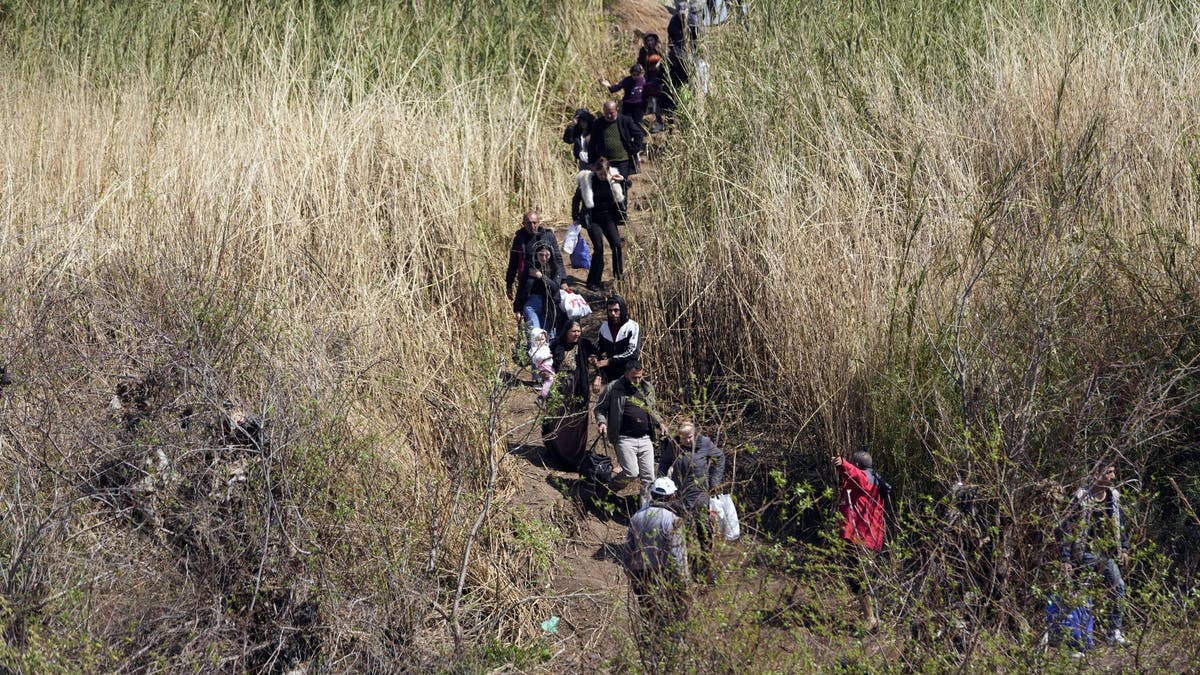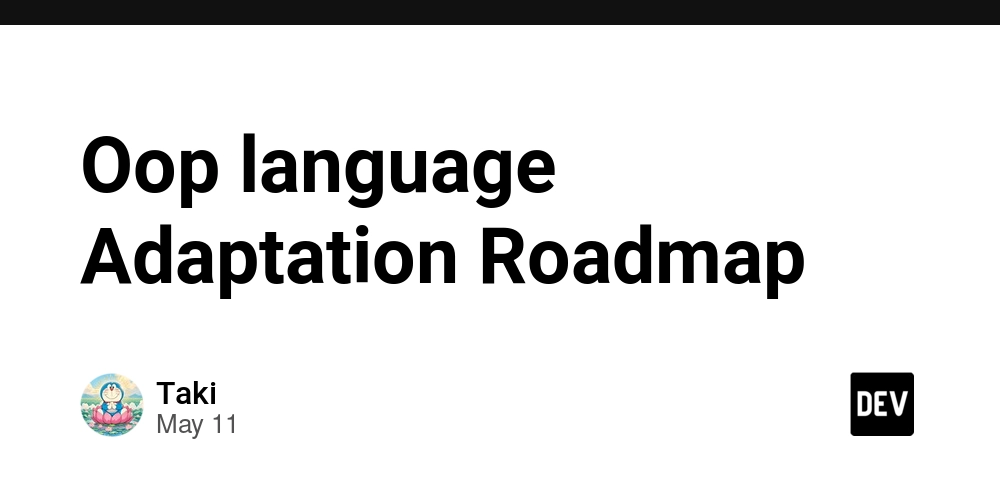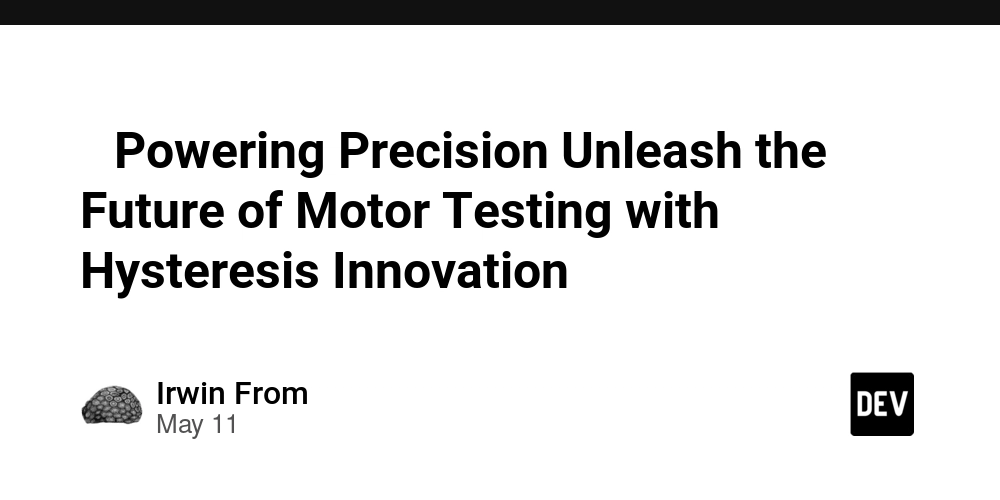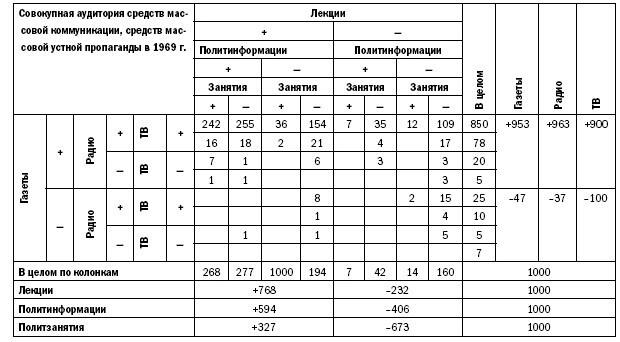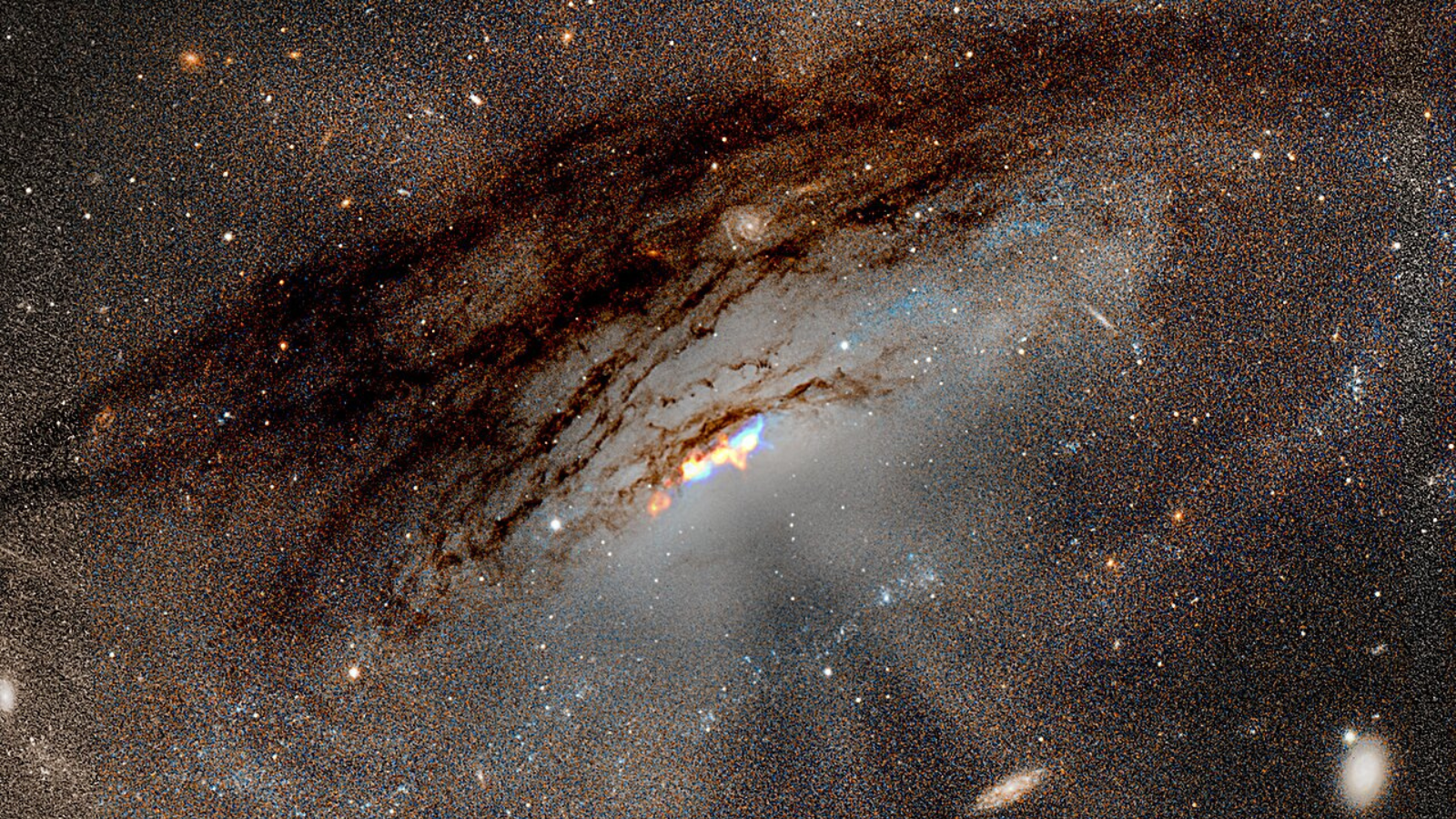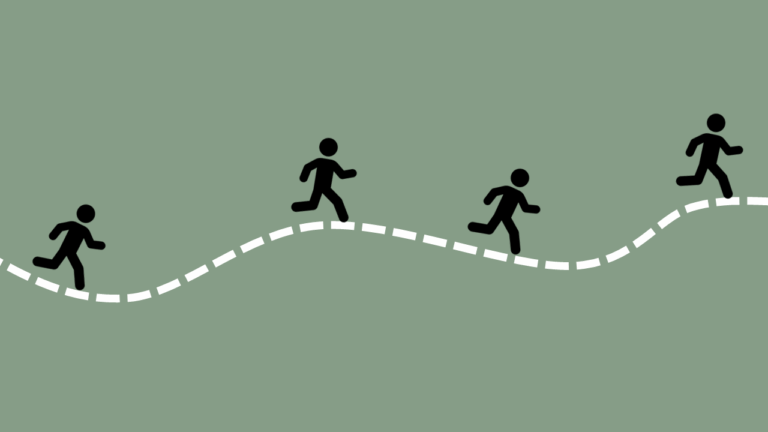How to Fix Background Color Issue in CSS for HTML?
In this article, we will explore how to resolve issues with CSS not displaying the background color in the body element. As a beginner programmer like Joel, it's common to encounter these challenges when learning HTML and CSS. Let's dive into the potential reasons behind why your background color isn't displaying and how to effectively fix it. Understanding the CSS Background Color Issue Firstly, the problem might stem from syntax errors in your CSS code. Browsers interpret your styles based on the grammar you provide. Even a small mistake can lead to the entire rule being ignored. Let's pay attention to how we format our CSS rules. Review Your HTML Structure Before diving into the CSS fixes, ensure that your HTML structure is correct. From the provided HTML code, we can see that your structure includes all essential elements. However, it's crucial to ensure that your to the CSS file is correctly referencing the stylesheet you're editing. The inclusion looks correct: If the style.css file is indeed located in the css folder relative to the HTML file, you’re all set. Correcting the CSS Code Now, let’s examine your CSS and correct any mistakes. Here’s your original CSS: body { background: rgba(255, 200, 100, .5); color: #0af; } body > header > h3 { background-color: :#fff; color:#0f0; } h3 { color:#000; } body h3 { color: #f00; } Key Issues: Extra Colon in Background Color: In the selector for body > header > h3, you have a colon before the hex color value. Conflicting Styles: You have multiple rules for h3 which might cause confusion about which rule takes precedence. Updated CSS Code Here’s the corrected version of your CSS: body { background: rgba(255, 200, 100, .5); color: #0af; } body > header > h3 { background-color: #fff; color: #0f0; } h3 { color: #000; } body h3 { color: #f00; } Explanation of Changes Removed the Extra Colon: The line background-color: :#fff; is faulty. It should just be background-color: #fff;. Overwriting Styles: Styles with h3 are set twice. The last defined style takes precedence. For the background, we use the correct one without the mistake. Testing Your Changes After making these updates, save your style.css file and refresh your HTML page in your browser. You should now see the background color applied to the body element as expected. Frequently Asked Questions Why Isn’t My Background Color Showing? This is often due to syntax errors or the CSS file not being correctly linked to your HTML file. Ensuring proper syntax and file paths is crucial. How Do I Know If My CSS Is Being Applied? You can use browser developer tools by right-clicking on the page and selecting 'Inspect'. This tool allows you to see if your styles are being loaded and can highlight errors. Can Multiple Styles for One Element Cause Issues? Yes, if one style is overwritten by another, the last defined style takes precedence, which could lead to confusion and unexpected results. Conclusion In summary, ensuring that your syntax is correct and double-checking how styles are being applied can vastly improve your experience in web development. By addressing common mistakes and understanding the behavior of CSS, you'll become more confident in your ability to style your web pages effectively. Keep practicing, and happy coding!
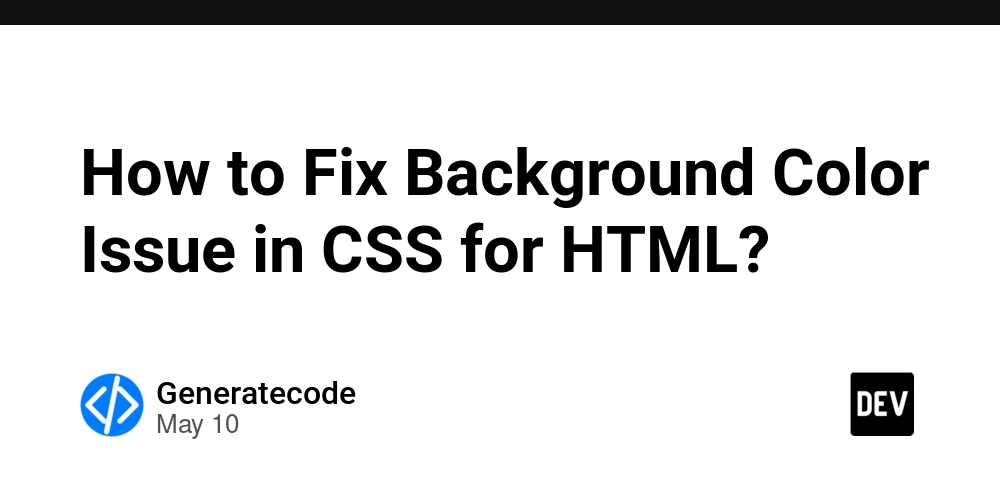
In this article, we will explore how to resolve issues with CSS not displaying the background color in the body element. As a beginner programmer like Joel, it's common to encounter these challenges when learning HTML and CSS. Let's dive into the potential reasons behind why your background color isn't displaying and how to effectively fix it.
Understanding the CSS Background Color Issue
Firstly, the problem might stem from syntax errors in your CSS code. Browsers interpret your styles based on the grammar you provide. Even a small mistake can lead to the entire rule being ignored. Let's pay attention to how we format our CSS rules.
Review Your HTML Structure
Before diving into the CSS fixes, ensure that your HTML structure is correct. From the provided HTML code, we can see that your structure includes all essential elements. However, it's crucial to ensure that your to the CSS file is correctly referencing the stylesheet you're editing. The inclusion looks correct:
If the style.css file is indeed located in the css folder relative to the HTML file, you’re all set.
Correcting the CSS Code
Now, let’s examine your CSS and correct any mistakes. Here’s your original CSS:
body {
background: rgba(255, 200, 100, .5);
color: #0af;
}
body > header > h3 {
background-color: :#fff;
color:#0f0;
}
h3 {
color:#000;
}
body h3 {
color: #f00;
}
Key Issues:
-
Extra Colon in Background Color: In the selector for
body > header > h3, you have a colon before the hex color value. -
Conflicting Styles: You have multiple rules for
h3which might cause confusion about which rule takes precedence.
Updated CSS Code
Here’s the corrected version of your CSS:
body {
background: rgba(255, 200, 100, .5);
color: #0af;
}
body > header > h3 {
background-color: #fff;
color: #0f0;
}
h3 {
color: #000;
}
body h3 {
color: #f00;
}
Explanation of Changes
-
Removed the Extra Colon: The line
background-color: :#fff;is faulty. It should just bebackground-color: #fff;. -
Overwriting Styles: Styles with
h3are set twice. The last defined style takes precedence. For the background, we use the correct one without the mistake.
Testing Your Changes
After making these updates, save your style.css file and refresh your HTML page in your browser. You should now see the background color applied to the body element as expected.
Frequently Asked Questions
Why Isn’t My Background Color Showing?
This is often due to syntax errors or the CSS file not being correctly linked to your HTML file. Ensuring proper syntax and file paths is crucial.
How Do I Know If My CSS Is Being Applied?
You can use browser developer tools by right-clicking on the page and selecting 'Inspect'. This tool allows you to see if your styles are being loaded and can highlight errors.
Can Multiple Styles for One Element Cause Issues?
Yes, if one style is overwritten by another, the last defined style takes precedence, which could lead to confusion and unexpected results.
Conclusion
In summary, ensuring that your syntax is correct and double-checking how styles are being applied can vastly improve your experience in web development. By addressing common mistakes and understanding the behavior of CSS, you'll become more confident in your ability to style your web pages effectively. Keep practicing, and happy coding!