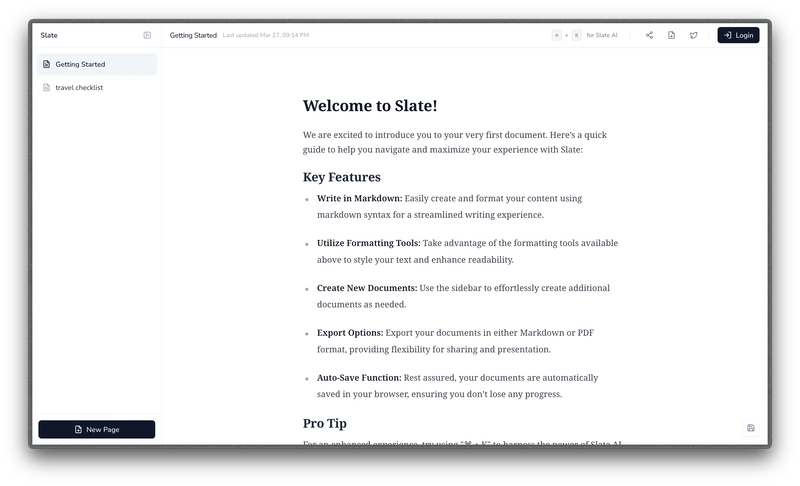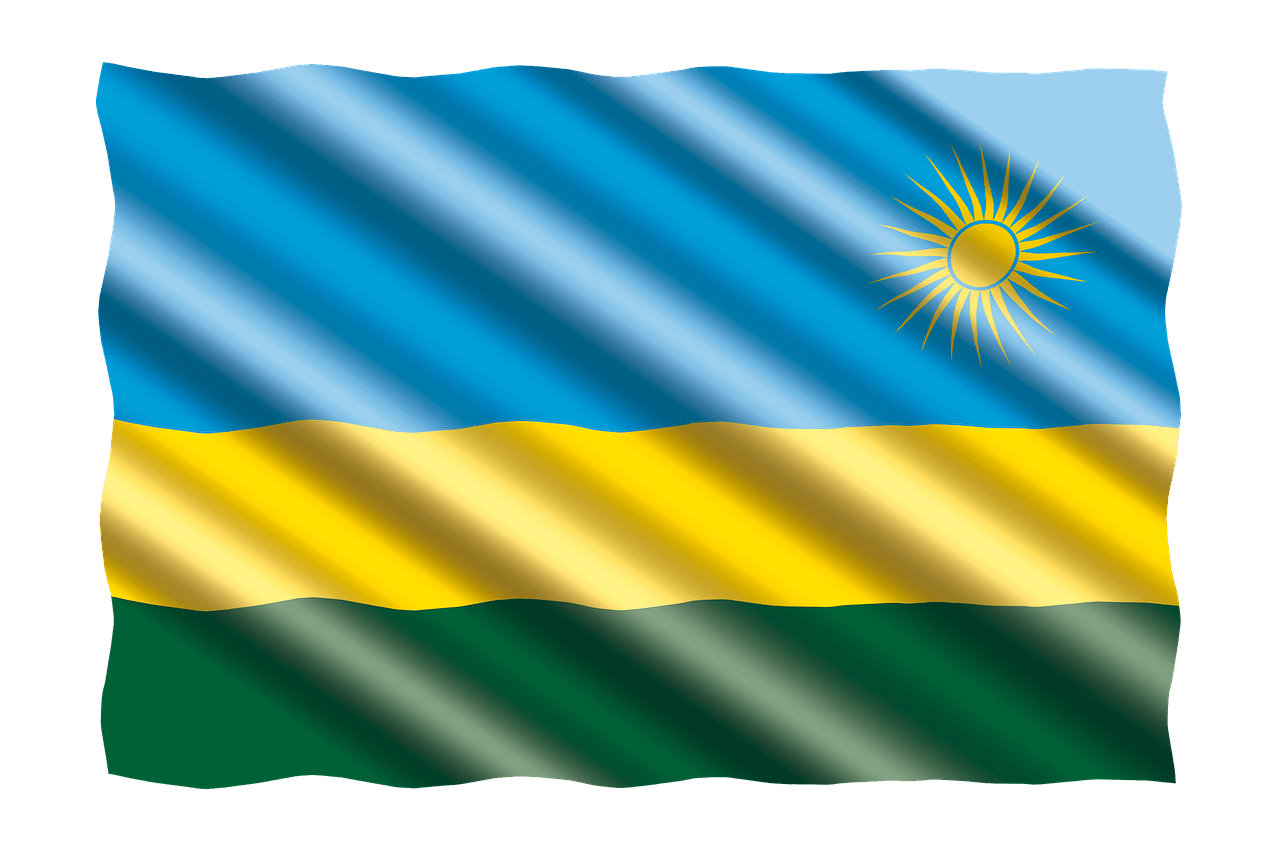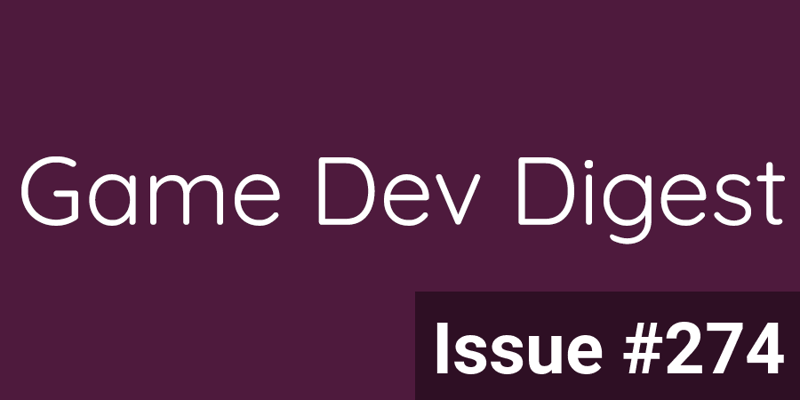How to Create a Cool SVG + CSS Flame Wave Animation
Hey there! Ever wanted to make a fiery wave animation for your website? Today, we’ll create one using SVG and CSS. It’s simpler than it sounds, and I’ll walk you through it step by step. Think of it like drawing a picture and then making it dance! Let’s get started with something fun and easy. Step 1: Set Up Your HTML with an SVG First, we need a basic webpage. Open your text editor and create a new file called index.html. Inside it, add some simple HTML. We’ll use an SVG, which is like a digital canvas for shapes. Here’s what you write: Flame Wave This SVG has a path that’s like a wavy line. The d attribute tells it where to curve. Save this and open it in a browser. You’ll see an orange wave! Step 2: Style the Wave with CSS Now, let’s make it look fiery. Create a file called styles.css in the same folder. Add this code to give the wave some personality: svg { display: block; margin: 20px auto; } path { stroke-width: 10px; stroke: #ff4500; } Here, we center the SVG and make the wave thicker and more orange-red, like a flame. Link this CSS file in your HTML (already done in Step 1). Refresh your browser—cool, right? It’s starting to feel alive. Step 3: Animate the Wave with CSS Let’s make it move! In styles.css, add an animation. We’ll use @keyframes to wiggle the wave up and down. Update your CSS like this: path { stroke-width: 10px; stroke: #ff4500; animation: wave 1.5s infinite ease-in-out; } @keyframes wave { 0% { d: path("M0 50 Q75 10 150 50 T300 50"); } 50% { d: path("M0 50 Q75 90 150 50 T300 50"); } 100% { d: path("M0 50 Q75 10 150 50 T300 50"); } } The animation line says: “Move the wave every 1.5 seconds, forever.” The @keyframes changes the path’s shape, making it bounce. Refresh your browser—it’s waving now! Step 4: Add a Fiery Gradient Flames aren’t just one color, so let’s add a gradient. In your HTML, define a gradient in the SVG before the path: Update the path to use stroke="url(#flame)". This gradient goes from orange to yellow, like a real fire. Check your browser—now it’s got that fiery vibe! Step 5: Smooth It Out The wave might look a bit choppy. Let’s make it smoother by tweaking the animation timing. Update your path CSS: path { stroke-width: 10px; stroke: url(#flame); animation: wave 1.5s infinite alternate ease-in-out; } Adding alternate makes it flow back and forth naturally. Refresh again—it’s moving like a gentle flame now, super smooth and cool! Step 6: Add a Glow Effect Flames glow, right? Let’s add a CSS glow. Update your path in styles.css with a shadow: path { stroke-width: 10px; stroke: url(#flame); animation: wave 1.5s infinite alternate ease-in-out; filter: drop-shadow(0 0 10px #ff4500); } The drop-shadow gives it a fiery glow. Look at your browser now—it’s like a real flame waving at you! Pretty awesome for a few lines of code. Step 7: Test and Tweak Play around with it! Change the 1.5s in the animation to 1s for a faster wave, or make the stroke-width bigger, like 15px. Maybe tweak the gradient colors—try #ff0000 (red) to #ffa500 (orange). Open your file, adjust, and refresh. It’s your flame—make it yours! For example, if you set animation: wave 0.8s infinite alternate ease-in-out;, it’ll flicker faster, like a wild fire. Experiment until it feels perfect. Wrapping Up #### And there you go! You’ve built a flame wave animation with SVG and CSS. It’s just a wavy line that we turned into a fiery masterpiece. You started with a simple SVG path, styled it, animated it, and added cool effects like gradients and glows. Now you can use this on a website, a game, or just to impress your friends. If you’re stuck, double-check your code—typos love to hide! Have fun with it, and let me know how it turns out. What’s next—maybe a water wave? Happy coding! Related Post Best Boarding Schools In Telangana
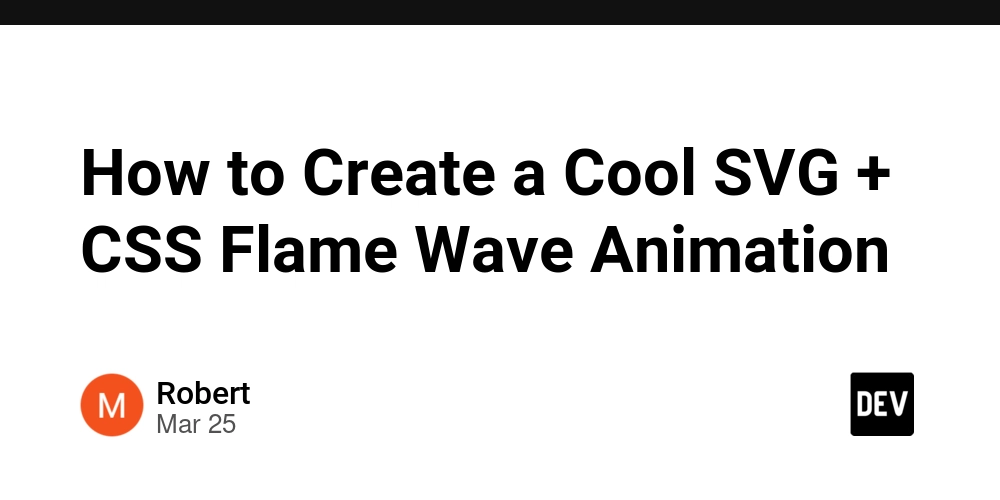
Hey there! Ever wanted to make a fiery wave animation for your website? Today, we’ll create one using SVG and CSS. It’s simpler than it sounds, and I’ll walk you through it step by step. Think of it like drawing a picture and then making it dance! Let’s get started with something fun and easy.
Step 1: Set Up Your HTML with an SVG
First, we need a basic webpage. Open your text editor and create a new file called index.html. Inside it, add some simple HTML. We’ll use an SVG, which is like a digital canvas for shapes. Here’s what you write:
This SVG has a path that’s like a wavy line. The d attribute tells it where to curve. Save this and open it in a browser. You’ll see an orange wave!
Step 2: Style the Wave with CSS
Now, let’s make it look fiery. Create a file called styles.css in the same folder. Add this code to give the wave some personality:
svg {
display: block;
margin: 20px auto;
}
path {
stroke-width: 10px;
stroke: #ff4500;
}
Here, we center the SVG and make the wave thicker and more orange-red, like a flame. Link this CSS file in your HTML (already done in Step 1). Refresh your browser—cool, right? It’s starting to feel alive.
Step 3: Animate the Wave with CSS
Let’s make it move! In styles.css, add an animation. We’ll use @keyframes to wiggle the wave up and down. Update your CSS like this:
path {
stroke-width: 10px;
stroke: #ff4500;
animation: wave 1.5s infinite ease-in-out;
}
@keyframes wave {
0% { d: path("M0 50 Q75 10 150 50 T300 50"); }
50% { d: path("M0 50 Q75 90 150 50 T300 50"); }
100% { d: path("M0 50 Q75 10 150 50 T300 50"); }
}
The animation line says: “Move the wave every 1.5 seconds, forever.” The @keyframes changes the path’s shape, making it bounce. Refresh your browser—it’s waving now!
Step 4: Add a Fiery Gradient
Flames aren’t just one color, so let’s add a gradient. In your HTML, define a gradient in the SVG before the path:
Update the path to use stroke="url(#flame)". This gradient goes from orange to yellow, like a real fire. Check your browser—now it’s got that fiery vibe!
Step 5: Smooth It Out
The wave might look a bit choppy. Let’s make it smoother by tweaking the animation timing. Update your path CSS:
path {
stroke-width: 10px;
stroke: url(#flame);
animation: wave 1.5s infinite alternate ease-in-out;
}
Adding alternate makes it flow back and forth naturally. Refresh again—it’s moving like a gentle flame now, super smooth and cool!
Step 6: Add a Glow Effect
Flames glow, right? Let’s add a CSS glow. Update your path in styles.css with a shadow:
path {
stroke-width: 10px;
stroke: url(#flame);
animation: wave 1.5s infinite alternate ease-in-out;
filter: drop-shadow(0 0 10px #ff4500);
}
The drop-shadow gives it a fiery glow. Look at your browser now—it’s like a real flame waving at you! Pretty awesome for a few lines of code.
Step 7: Test and Tweak
Play around with it! Change the 1.5s in the animation to 1s for a faster wave, or make the stroke-width bigger, like 15px. Maybe tweak the gradient colors—try #ff0000 (red) to #ffa500 (orange). Open your file, adjust, and refresh. It’s your flame—make it yours!
For example, if you set animation: wave 0.8s infinite alternate ease-in-out;, it’ll flicker faster, like a wild fire. Experiment until it feels perfect.
Wrapping Up ####
And there you go! You’ve built a flame wave animation with SVG and CSS. It’s just a wavy line that we turned into a fiery masterpiece. You started with a simple SVG path, styled it, animated it, and added cool effects like gradients and glows. Now you can use this on a website, a game, or just to impress your friends.
If you’re stuck, double-check your code—typos love to hide! Have fun with it, and let me know how it turns out. What’s next—maybe a water wave? Happy coding!










![[FREE EBOOKS] The Ultimate Linux Shell Scripting Guide, Artificial Intelligence for Cybersecurity & Four More Best Selling Titles](https://www.javacodegeeks.com/wp-content/uploads/2012/12/jcg-logo.jpg)