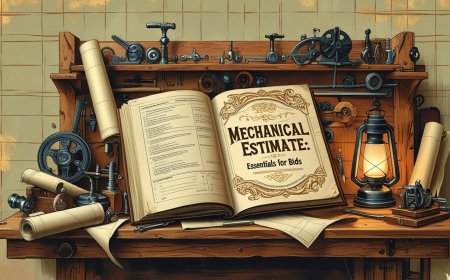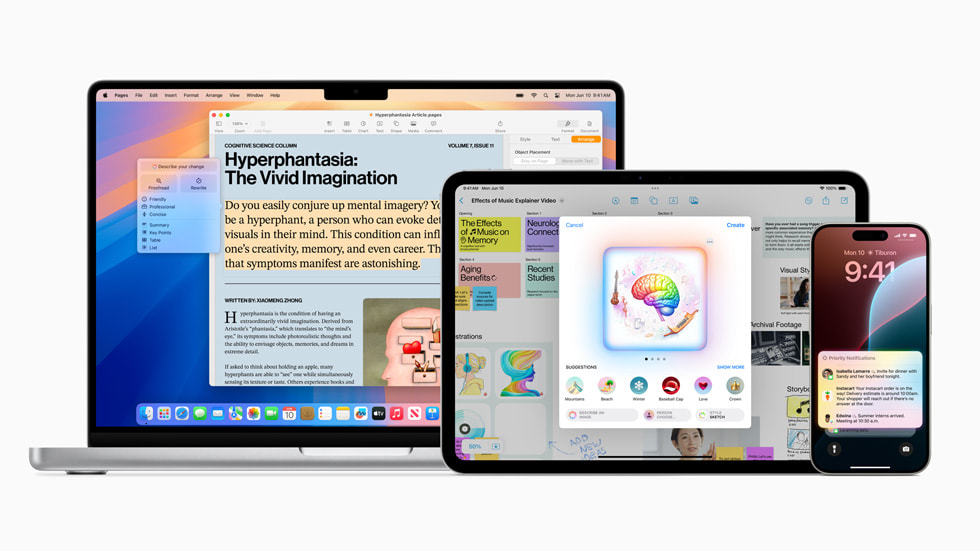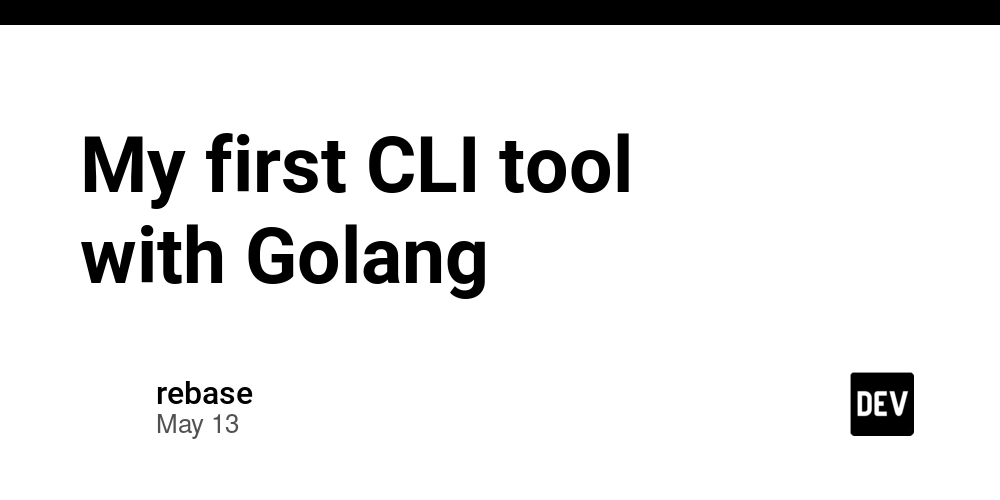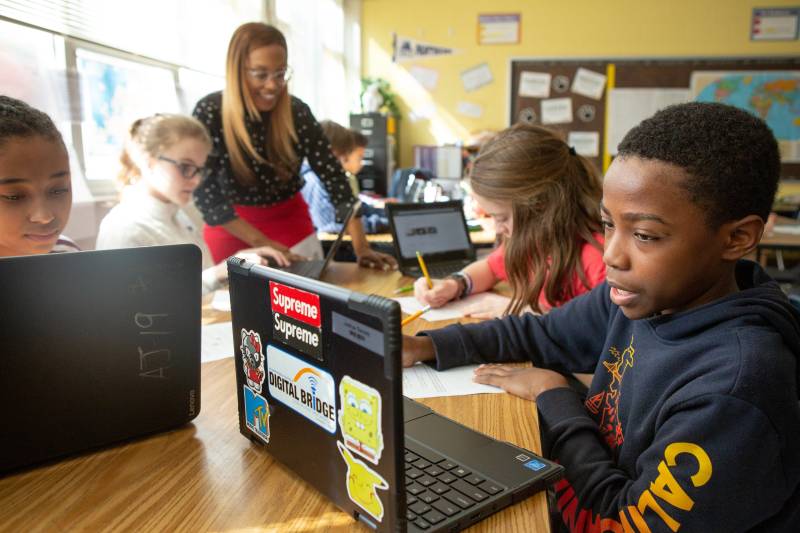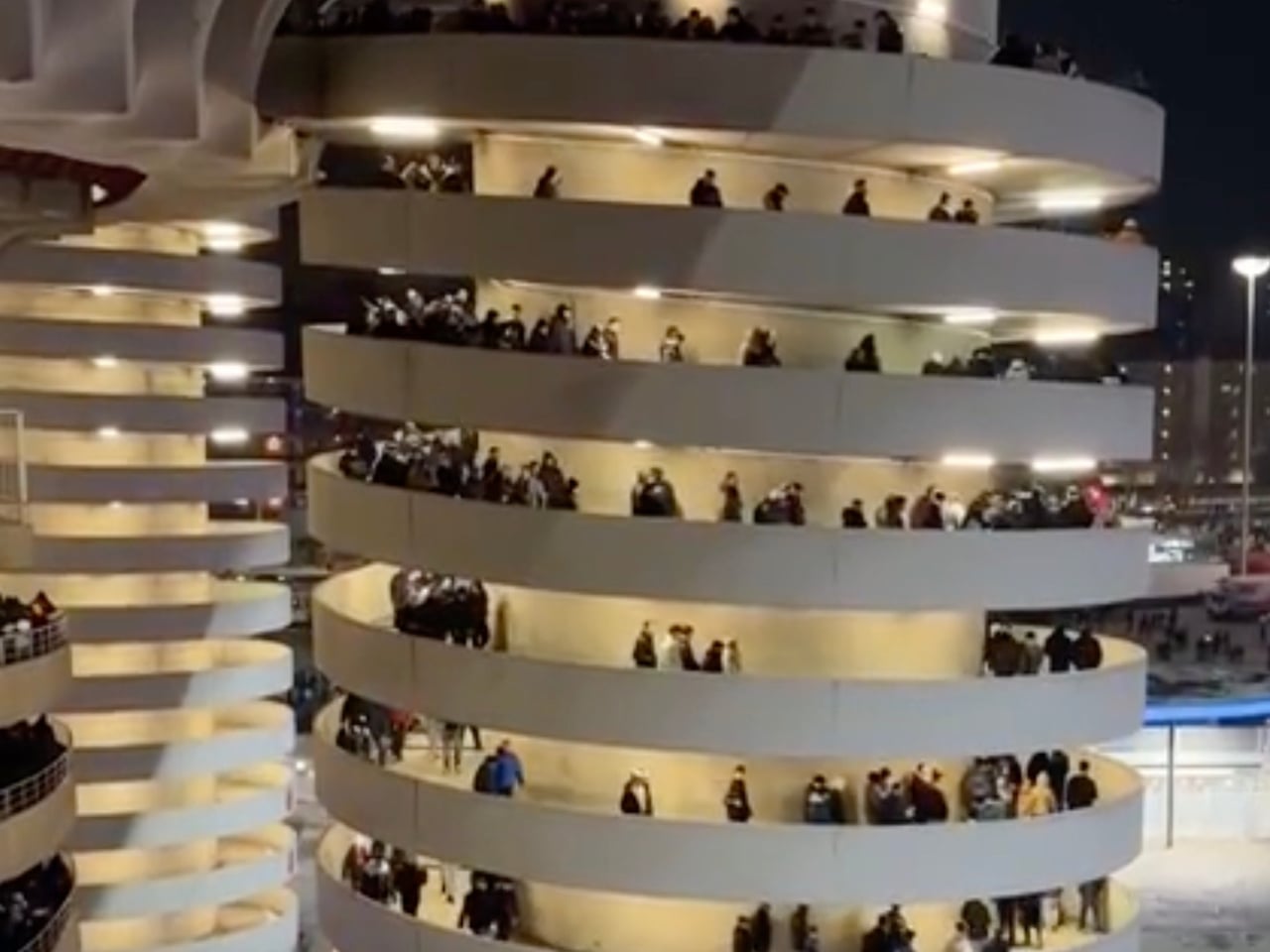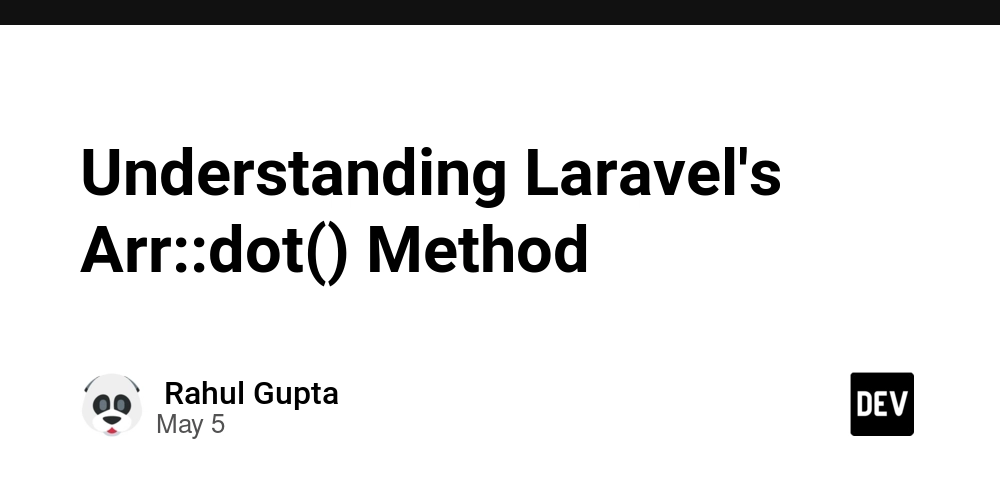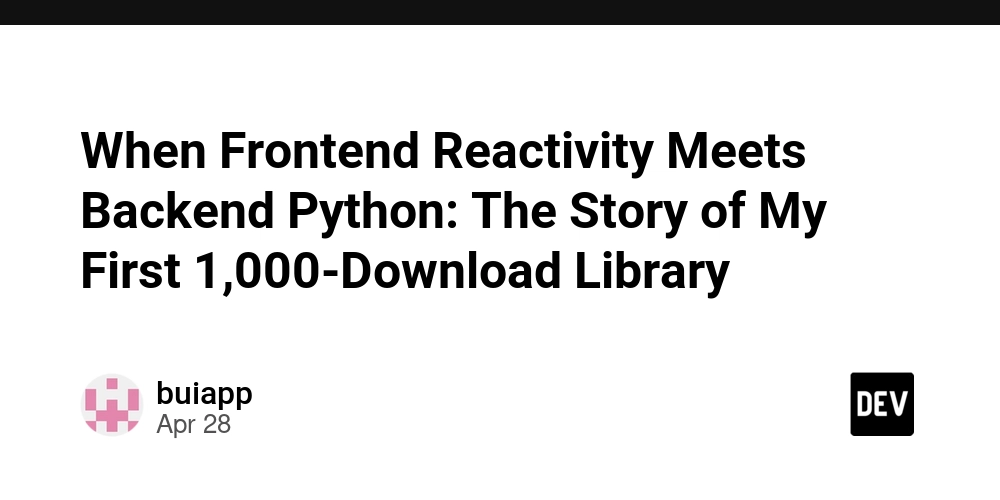Building Accessible Forms Without JavaScript: Best Practices
Accessibility is key when designing forms. Ensuring that all users, including those with disabilities, can interact with your forms is not just important for compliance, but for creating inclusive user experiences. In this article, we’ll explore how to build accessible HTML forms without relying on JavaScript. Step 1 - Use Semantic HTML Elements Start by using semantic form elements like ,, and `` to make sure screen readers can easily interpret the form. Personal Information Full Name: Email Address: Submit Step 2 - Ensure Proper Labeling Each input should have an associated label. This makes it clear to users, especially those using screen readers, what each input field is for. Use the for attribute to link labels to input fields. Step 3 - Focus Management and Error Handling Accessible forms should have proper focus management. When an error occurs, ensure the user’s focus is directed to the relevant field. input:invalid { border-color: red; } input:valid { border-color: green; } Step 4 - Keyboard Accessibility Make sure all form controls are navigable using the keyboard. This includes making sure the user can move between form fields using Tab and submit with Enter. Submit Use Case Scenario This approach is especially useful when building forms that need to be accessible across different devices and user capabilities. For example, sign-up forms on websites or forms used in governmental applications must meet accessibility standards to ensure they’re usable by everyone. ✅ Pros and ❌ Cons ✅ Pros: ♿ Provides better accessibility for users with disabilities

Accessibility is key when designing forms. Ensuring that all users, including those with disabilities, can interact with your forms is not just important for compliance, but for creating inclusive user experiences. In this article, we’ll explore how to build accessible HTML forms without relying on JavaScript.
Step 1 - Use Semantic HTML Elements
Start by using semantic form elements like ,, and `` to make sure screen readers can easily interpret the form.
Personal Information
Full Name:
Email Address:
Submit
Step 2 - Ensure Proper Labeling
Each input should have an associated label. This makes it clear to users, especially those using screen readers, what each input field is for. Use the for attribute to link labels to input fields.
Step 3 - Focus Management and Error Handling
Accessible forms should have proper focus management. When an error occurs, ensure the user’s focus is directed to the relevant field.
input:invalid {
border-color: red;
}
input:valid {
border-color: green;
}
Step 4 - Keyboard Accessibility
Make sure all form controls are navigable using the keyboard. This includes making sure the user can move between form fields using Tab and submit with Enter.
Submit
Use Case Scenario
This approach is especially useful when building forms that need to be accessible across different devices and user capabilities. For example, sign-up forms on websites or forms used in governmental applications must meet accessibility standards to ensure they’re usable by everyone.
✅ Pros and ❌ Cons
✅ Pros:
- ♿ Provides better accessibility for users with disabilities