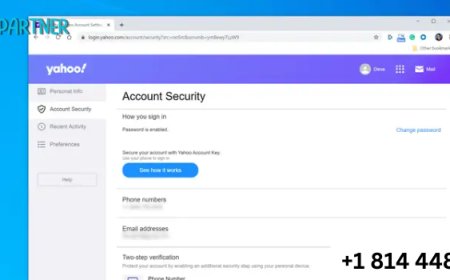Lightsaber Sound Fonts Explained: How They Enhance the Experience
Lightsabers are more than glowing blades—they are living, breathing weapons of elegance and power. But one feature often overlooked by casual fans is the sound.
Lightsabers are more than glowing blades—they are living, breathing weapons of elegance and power. But one feature often overlooked by casual fans is the sound. From the hum of an idle saber to the clash of combat, sound fonts play a critical role in creating an immersive lightsaber experience.
In this guide, we’ll explain what lightsaber sound fonts are, how they work, and how they elevate your experience—especially if you're using advanced builds like Pixel sabers or RGB sabers.
What Are Lightsaber Sound Fonts?
A sound font is a collection of audio files programmed into a lightsaber’s soundboard. These files correspond to various actions such as:
-
Ignition (powering on)
-
Hum (idle sound)
-
Swing (motion)
-
Clash (impact during duels)
-
Blaster deflection
-
Lockup (intense blade contact)
-
Power down
Each font is crafted to deliver a unique audio profile—some mimic classic characters like Darth Vader or Obi-Wan, while others introduce custom themes like cyberpunk, ancient Sith, or even anime-style effects.
Why Sound Fonts Matter
The lightsaber sound is iconic. When you ignite a saber and hear that deep whoosh, your brain immediately registers it as something powerful and familiar.
Sound fonts add emotional and sensory depth, making the saber feel alive. They enhance:
-
Immersion: You’re no longer holding a toy—you’re wielding a cinematic weapon.
-
Character Expression: Customize your saber’s voice to reflect your Jedi/Sith persona.
-
Combat Feedback: Accurate sound cues during swings or clashes improve dueling performance.
For fans using high-end custom chassis systems, advanced soundboards allow full control over every audio element.
How Do Sound Fonts Work?
Lightsaber soundboards, such as Proffie, GHv3, or CFX, use SD cards or onboard memory to store multiple sound fonts.
Each font contains a structured folder with specific files like:
-
hum.wav -
swing01.wavthroughswing09.wav -
clash01.wavthroughclash05.wav -
poweron.wav -
poweroff.wav
When the saber detects motion or interaction, it triggers these files in real time.
Dynamic Response
Modern soundboards use motion sensors to detect:
-
Speed of movement (smooth swing)
-
Direction of movement
-
Vibration from impact
This allows the saber to play realistic sounds based on how you're using it. With Pixel sabers, this dynamic experience is paired with detailed lighting effects for even greater realism.
Types of Lightsaber Sound Fonts
Sound fonts range from classic to creative. Here's a breakdown:
1. Canon-Inspired Fonts
Replicate sounds from famous characters:
-
Kylo Ren: Aggressive ignition, unstable hum
-
Luke Skywalker: Smooth swing, clean clash
-
Darth Maul: Double-bladed ignition
2. Custom/Original Fonts
Created by sound designers in the community, these offer:
-
Futuristic or steampunk vibes
-
Horror-themed or robotic voices
-
Anime-inspired effects
Humor/Novelty Fonts
For fun, some fonts include:
-
Lightsabers with cat meows
-
Classic video game sounds
-
Meme-based ignitions
These are great for casual users or conventions.
How to Install Sound Fonts
Most modern sabers allow font changes with an SD card or USB cable. Here’s how:
For Proffieboards:
-
Connect to a PC and open the SD card folder.
-
Create a new folder with your sound font.
-
Copy sound files into the folder.
-
Edit the
config.hfile to recognize the new font. -
Flash the firmware again.
For RGB Sabers:
Budget-friendly RGB sabers may include limited built-in fonts but still allow toggling through various presets.
Note:
Always follow manufacturer instructions or use the custom saber chassis to easily swap and organize components.
How Many Fonts Can You Have?
The number of sound fonts depends on:
-
The soundboard memory size
-
Audio file quality (WAV vs. OGG)
-
Power capacity (high-res audio may reduce battery life)
Typical setups allow:
-
RGB Sabers: 6–12 built-in fonts
-
Proffie/CFX: 10–50+ customizable fonts
You can switch fonts by holding a button or using a gesture.
Tips for Choosing the Right Sound Fonts
-
Match with Blade Style: For unstable Neopixel blades, use aggressive sounds.
-
Theme Consistency: Stick with fonts that suit your character (Jedi = calm, Sith = intense).
-
Balance Size and Quality: WAV files offer rich audio but take up more space.
-
Test with Your Hilt: Some fonts sound different based on speaker quality and hilt acoustics.
Where to Find the Best Sound Fonts
Here are top sources for quality fonts: