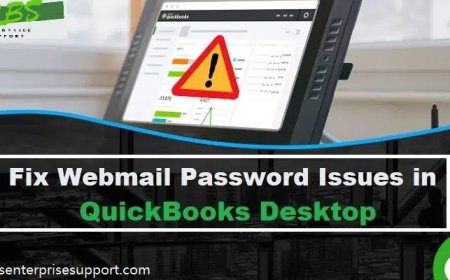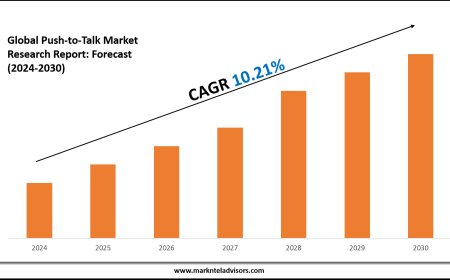Troubleshooting Webmail Password Issues in QuickBooks Desktop
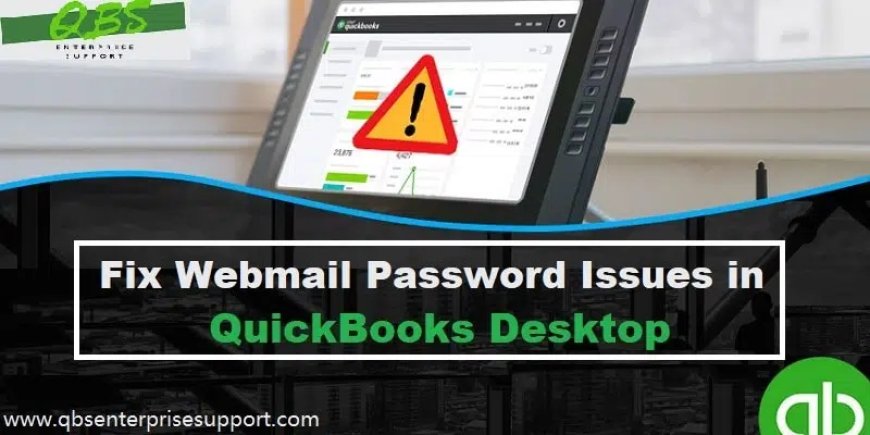
As QuickBooks is accounting software, it saves the time and effort of the user by sending invoices, payment receipts, and transactions directly using the email account. But sometimes, due to some problem in the settings, users have to face many errors. The Webmail Password Issues in QuickBooks Desktop occur due to blocked sign-in attempts and can be fixed by following some simple steps. Later in this segment, we will tell you the solutions to solve the QuickBooks email or password is incorrect message.
Why do users face the Webmail incorrect password message?
Many times people change the password of QuickBooks and its associated mail and set a new password, but sometimes they forget it. When they face a problem logging in, they type the old password, due to which the user has to face a password-related error. Many times, despite not changing the password, the user gets to see this error, due to which you are not able to log in. In such a case, we need to fix this problem of webmail password on QuickBooks Desktop.
How to Fix Webmail Password Issues in QuickBooks Desktop?
By connecting QuickBooks to webmail, you can send receipts for any kind of transaction. But if you face a password problem and are unable to log in, in such a situation you need to solve this problem. You can fix this issue by following the steps given below.
Step 1: Update your QuickBooks Desktop
- First, close QuickBooks Desktop.
- Now click on the Start menu of your system.
- Type QuickBooks Desktop in the search menu and locate the icon.
- Right-click on the QB Desktop icon.
- Click on Run as Administrator.
- The No Company Open screen will appear.
- Click on the Help tab.
- Select the Update QuickBooks Desktop option from the menu tab.
- Select Mark. All in the options.
- Click on the Save option.
- Select the Reset Updates checkbox from the Update Now section.
- Click on Get Updates when you are ready.
- After the upgrade is complete, close QB Desktop.
- Reopen QuickBooks and click on Yes to install the latest release.