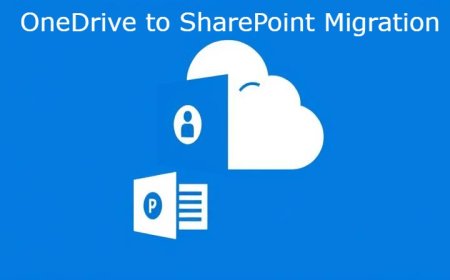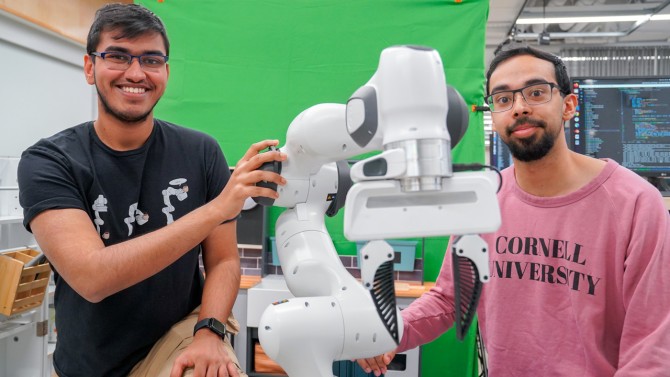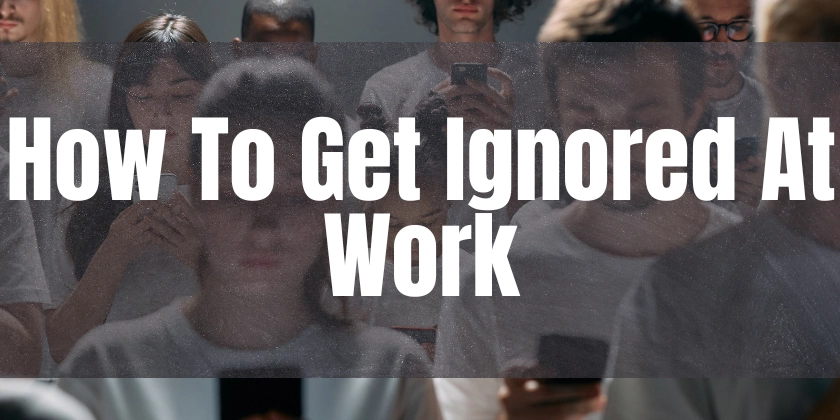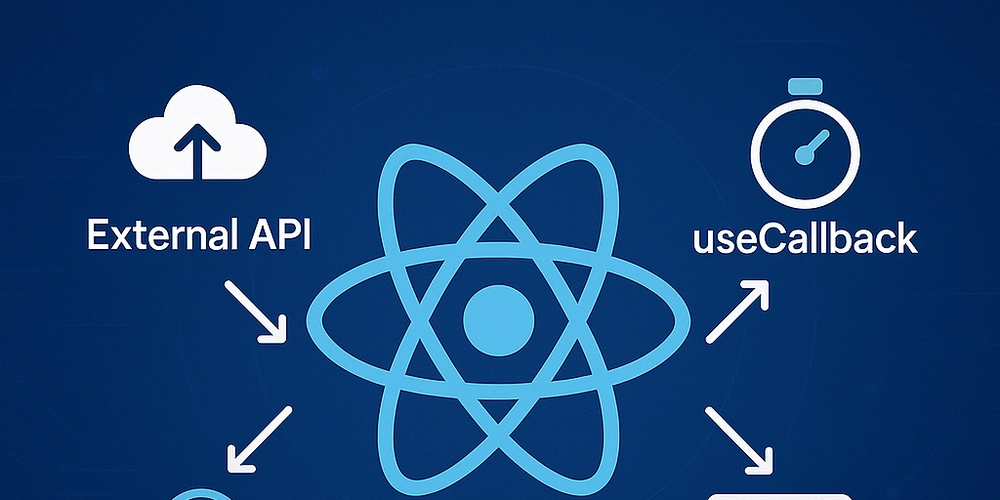OneDrive to SharePoint Migration for Small Businesses: A Simplified Guide
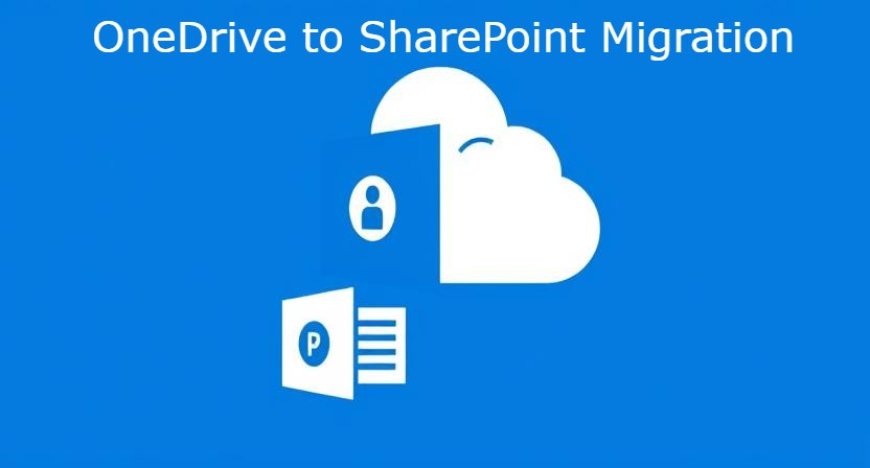
In today’s digital workplace, cloud collaboration is more than just a trend—it's a necessity. For many small businesses using Microsoft 365, OneDrive is the go-to cloud storage solution for individual users. However, as collaboration needs grow, the limitations of OneDrive become apparent.
That’s where SharePoint Online comes in—a powerful, centralized platform for document management, team collaboration, and business workflows. For small businesses looking to scale, improve team productivity, and better manage data, OneDrive to SharePoint migration is a smart move.
In this guide, we’ll walk you through the why, when, and how of migrating from OneDrive to SharePoint, explain key benefits, and provide a simple roadmap to execute the migration smoothly.
Why Migrate OneDrive to SharePoint?
While OneDrive offers convenience for individuals, it lacks the structured collaboration features needed by teams. Here’s why small businesses often decide to migrate OneDrive to SharePoint:
1. Centralized File Management
With OneDrive, files are tied to individual users. If an employee leaves, their files may be lost or inaccessible. SharePoint ensures central ownership of data, allowing your business to retain critical files and assign access as needed.
2. Improved Team Collaboration
SharePoint is built for teams. It allows multiple users to access, edit, and manage documents simultaneously. Team sites offer dedicated spaces for projects, departments, or clients—all integrated within the Microsoft 365 ecosystem.
3. Better Security and Permissions
Unlike OneDrive’s user-based sharing, SharePoint supports role-based access control, which allows admins to assign precise permissions. This enhances data governance and prevents accidental leaks.
4. Document Versioning and History
SharePoint provides advanced version control, enabling users to track edits and revert to previous versions. This is a critical feature for managing evolving documents or compliance-sensitive files.
When Should Small Businesses Consider Migration?
Consider moving files from OneDrive to SharePoint when:
-
Your team starts collaborating on shared documents regularly.
-
Employees are leaving or changing roles, and you need centralized file ownership.
-
Your business requires more structured file access and security controls.
-
You’re scaling operations and need better project or document management tools.
How to Prepare for OneDrive to SharePoint Migration
1. Audit Your Existing OneDrive Accounts
Identify what needs to be moved:
-
Business-related files
-
Shared content
-
Departmental folders
Skip personal or outdated files. This cleanup step reduces clutter and speeds up migration.
2. Create SharePoint Sites and Libraries
Plan your SharePoint structure before migrating. For example:
-
Create a Marketing Site for the marketing team
-
Add a Document Library for campaign materials
-
Set permissions for read/write access by team members
This ensures a smooth transition and better content organization.
3. Run a Test Migration
Before full migration, test a few accounts. See how files appear in SharePoint and if folder structures and permissions carry over correctly.
How to Move Files from OneDrive to SharePoint
You have two main options:
Manual Migration
-
Download OneDrive files and upload them to SharePoint.
-
Suitable for small file sets.
-
Cons: Time-consuming, manual errors, and loss of metadata/versioning.
Use a OneDrive Migration Tool
A professional OneDrive migration tool automates the process, ensuring a reliable and efficient transfer.
Benefits:
-
Bulk file and folder transfer
-
Retains metadata and permissions
-
Preserves file structures
-
Supports scheduling and incremental migration
-
Detailed migration reports
This approach is ideal even for small businesses with limited IT support.
Key Features to Look for in a OneDrive Migration Tool
When selecting a tool to transfer OneDrive files to another account or SharePoint, consider these essential features:
-
✅ Easy-to-use interface
-
✅ Support for multiple user accounts
-
✅ Permission mapping and metadata retention
-
✅ Incremental migration options
-
✅ Real-time progress monitoring
-
✅ Post-migration reports for validation
These features not only save time but also reduce the risk of data loss or corruption during migration.
Post-Migration Best Practices
1. Clean Up and Organize
After the migration, tidy up the new SharePoint environment:
-
Archive or delete redundant files
-
Standardize naming conventions
-
Set up folders and libraries for better content findability
2. Train Your Team
Educate your team on how to:
-
Access SharePoint team sites
-
Use document libraries
-
Share files securely
-
Collaborate in real time
Even a 30-minute session can help your team embrace SharePoint with confidence.
3. Configure Permissions and Backups
Ensure that folders and libraries have the correct access levels. Also, set up automated backup solutions for added peace of mind.
Conclusion: Simplify Migration with Kernel OneDrive Migration Tool
If you’re a small business ready to migrate OneDrive to SharePoint, using a reliable tool makes all the difference. The Kernel OneDrive Migration Tool is a powerful, user-friendly solution designed to help organizations of all sizes:
-
Move files from OneDrive to SharePoint quickly and securely
-
Retain folder structures, metadata, and permissions
-
Perform bulk user migrations
-
Generate comprehensive migration reports
Whether you need to transfer a few files or migrate multiple accounts, Kernel’s OneDrive Migration Tool offers the flexibility, control, and reliability your business needs.
Take control of your data. Move smarter, collaborate better, start your OneDrive to SharePoint migration today.