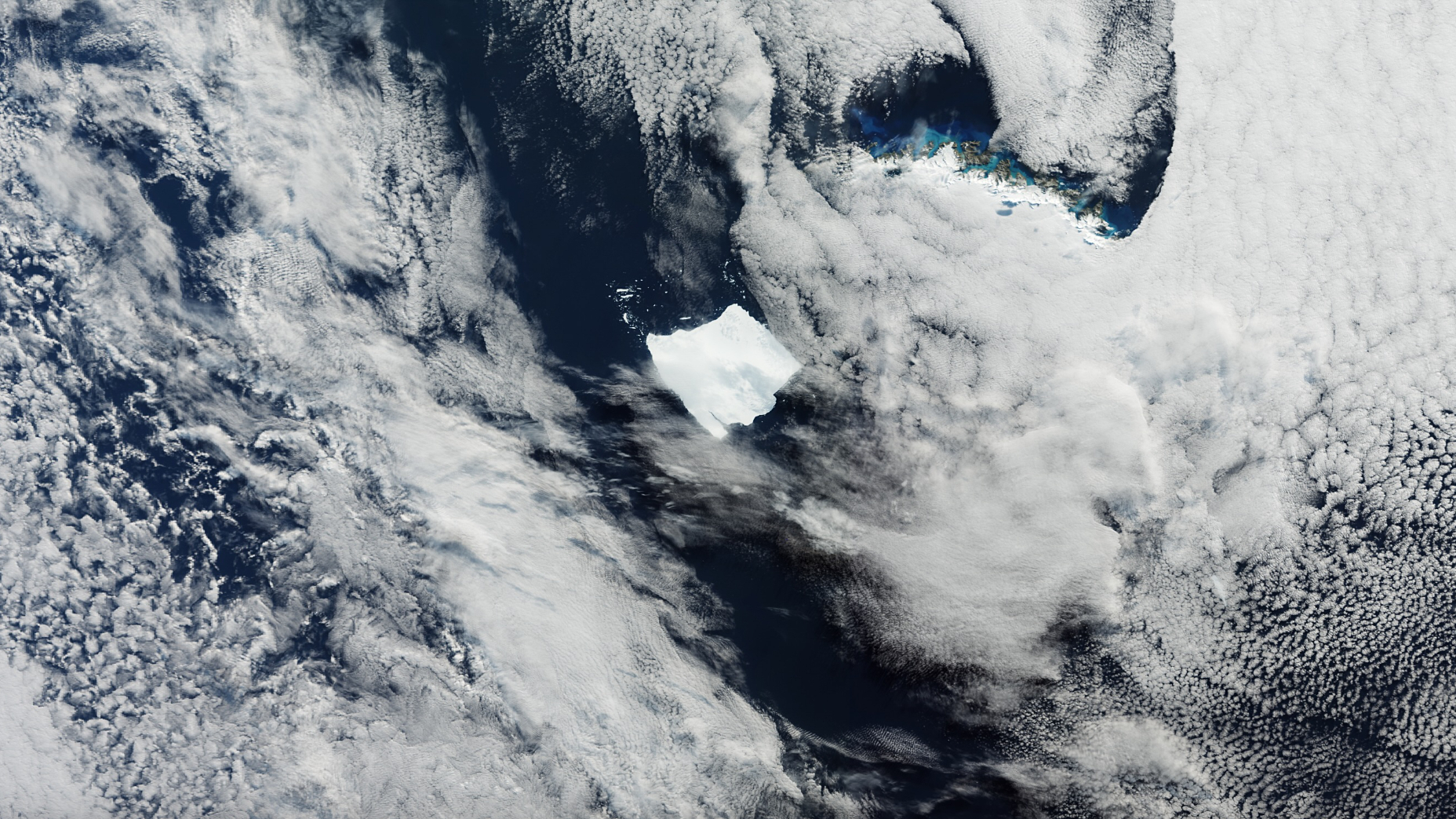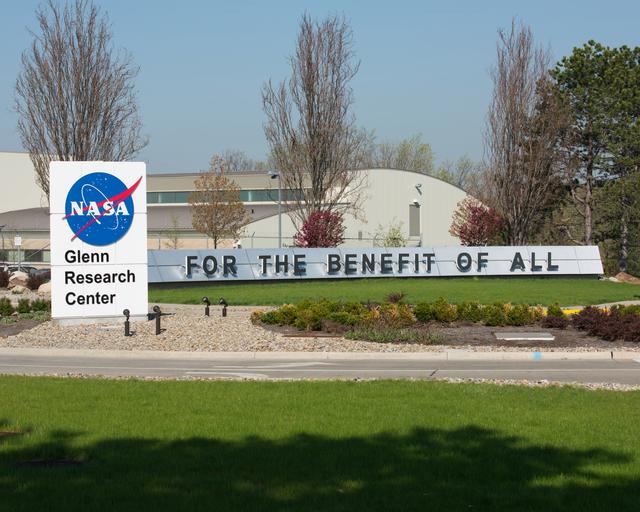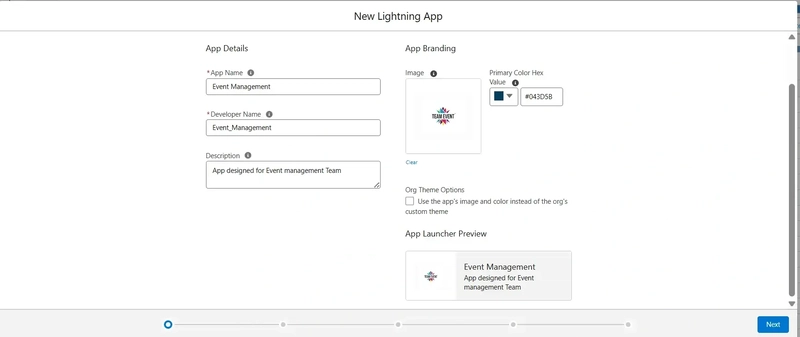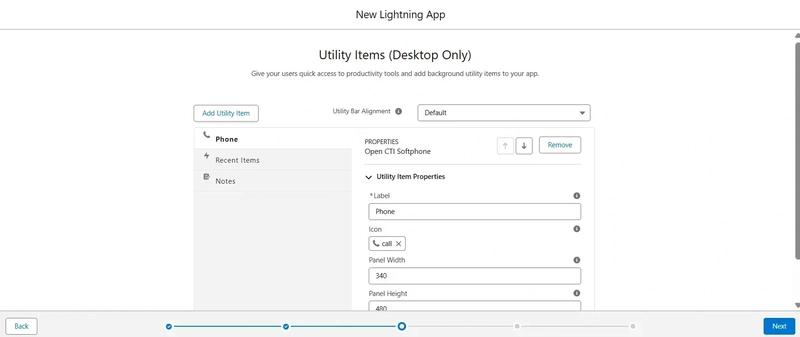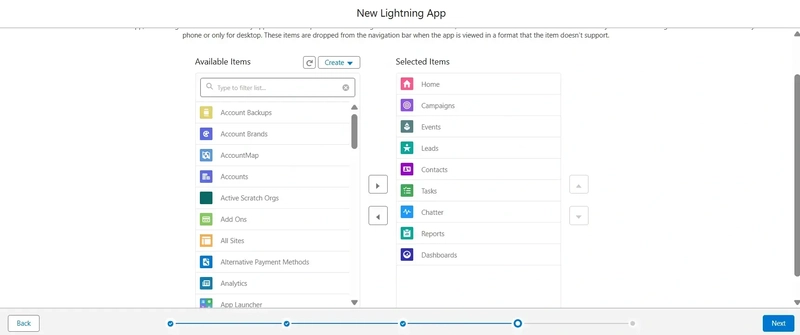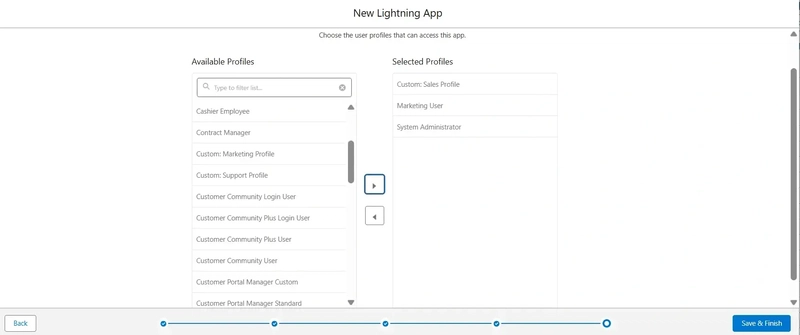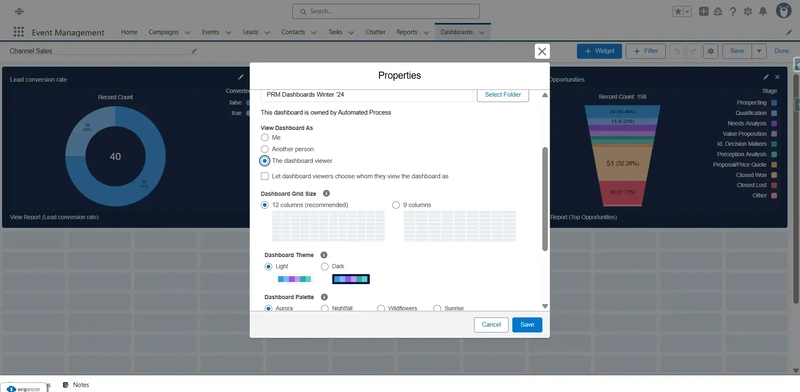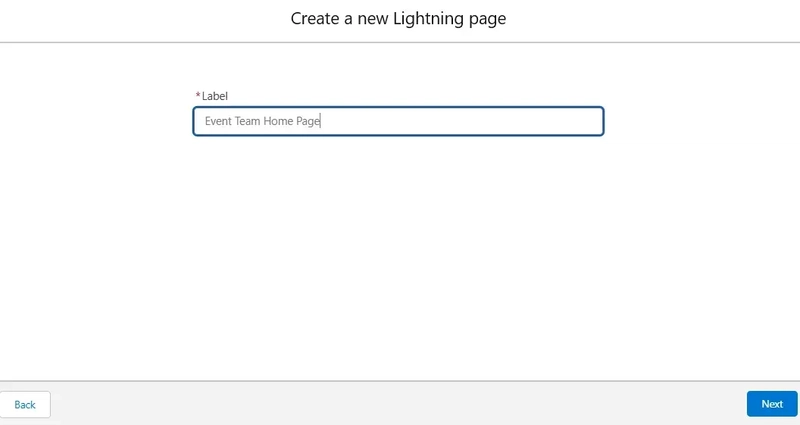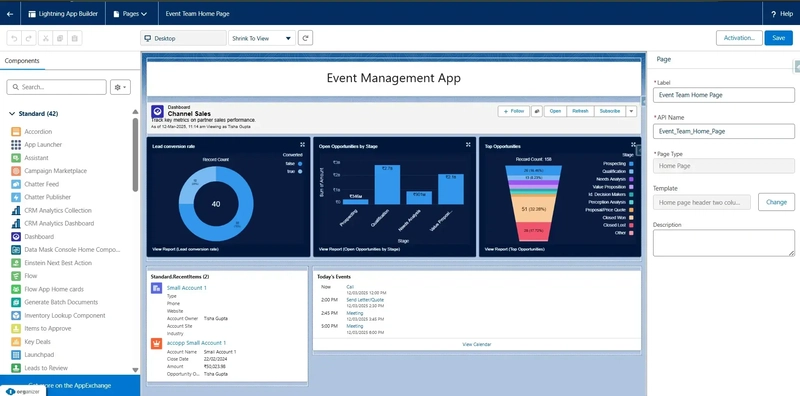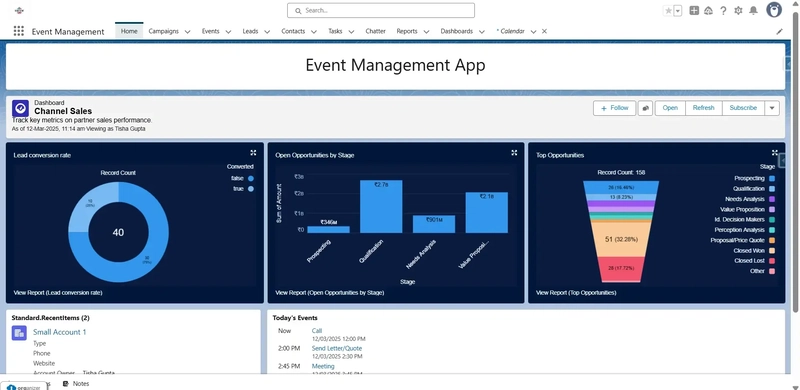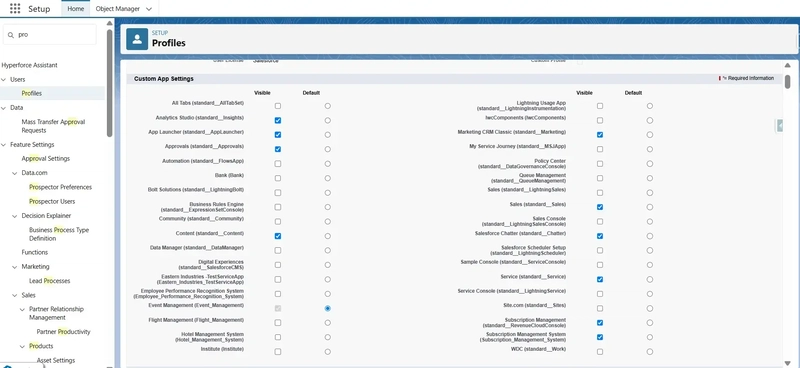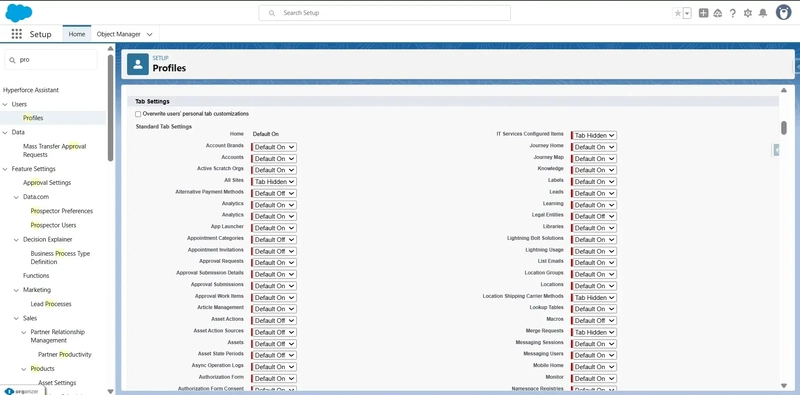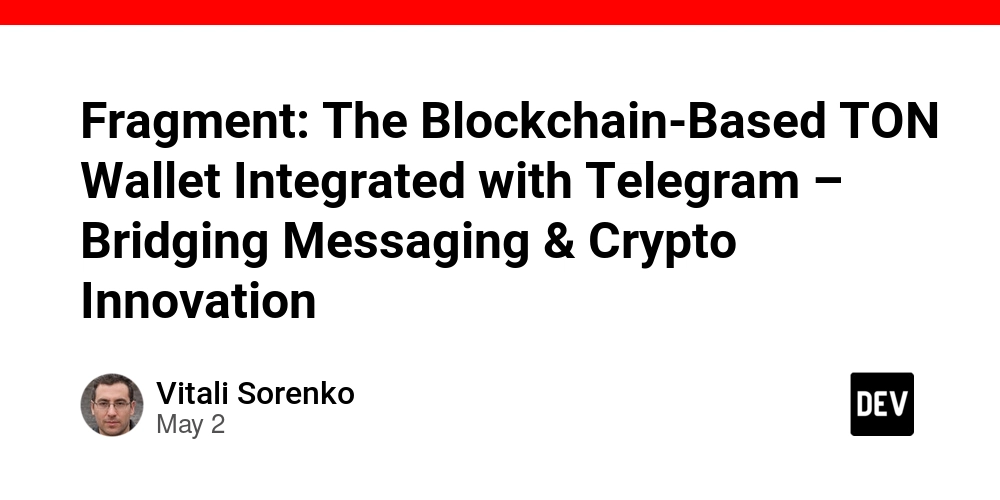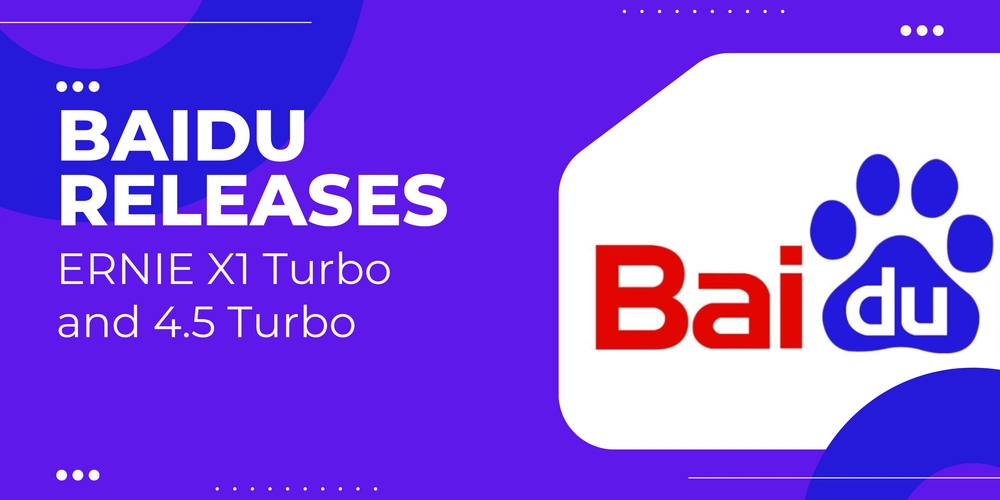How We Built a Custom Salesforce App to Streamline Event Management
When we realized our event management process in Salesforce needed a custom solution, we didn’t settle for off-the-shelf tools. Instead, we built our own tailored app from the ground up to fit our specific needs. This step-by-step guide will take you through how we created a custom Salesforce Event Management app — and why you should consider doing the same for your business. Whether you're managing projects, teams, or events, this tutorial will show you how to build an app that streamlines your workflow and boosts productivity. Step 1: Creating the Application Go to Setup and search for App Manager. Click New Lightning App and enter an App Name (e.g., Event Management). Customize it with a logo and color scheme. Tip: Use a consistent naming convention for easier access and clarity. Step 2: Configuring Setup and Navigation Choose Standard Navigation for internal users or Console Navigation for service agents. For Form Factors, select Desktop and Phone. Configure the Utility Bar with essential tools such as Phone, Recent Items, and Notes for quick access. Step 3: Adding Objects and Tabs Select key tabs (e.g., Home, Campaign, Events, Leads, Contacts, Tasks, Dashboards). Tip: Keep navigation simple by limiting tabs. Assign the app to user profiles (e.g., Custom Sales Profile, Marketing User, System Administrator). Step 4: Customizing the Home Page Go to Lightning App Builder and create a New Lightning Page. Add Dashboards, Related Lists, and Lightning Web Components as needed. Save and Activate the page, and select where to display it (e.g., apps or profiles). Step 5: Setting Default Application for Profiles In Profile Settings, set Event Management as the Default App for profiles like Custom Sales Profile or Marketing User. Step 6: Managing Tab Visibility For each profile, edit Tab Permissions to control visibility (options: Default On, Default Off, or Tab Hidden). Making the Most of Salesforce Custom Apps Building a custom Salesforce app tailored specifically to your business needs can significantly boost your team’s efficiency and streamline internal processes. Every detail matters whether it’s organizing tabs, fine-tuning your home page, or ensuring the app fits seamlessly into your daily operations. If you’re looking to optimize your Salesforce app and make it truly fit your business goals, you can rely on Cyntexa’s Salesforce Application Development Services. With Cyntexa’s expertise, you’ll be able to develop a robust, scalable solution that is aligned with your business needs and designed to grow as you do.
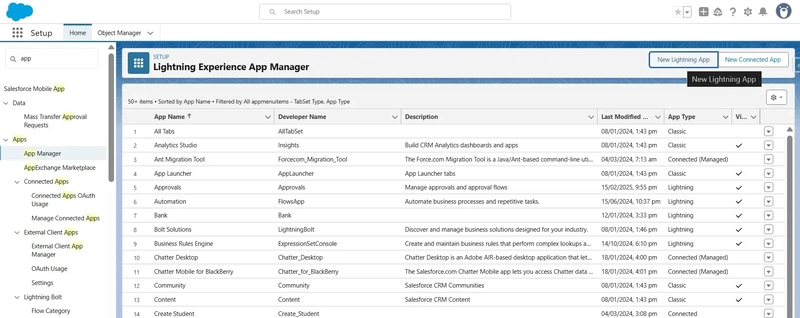
When we realized our event management process in Salesforce needed a custom solution, we didn’t settle for off-the-shelf tools. Instead, we built our own tailored app from the ground up to fit our specific needs.
This step-by-step guide will take you through how we created a custom Salesforce Event Management app — and why you should consider doing the same for your business. Whether you're managing projects, teams, or events, this tutorial will show you how to build an app that streamlines your workflow and boosts productivity.
Step 1: Creating the Application
Go to Setup and search for App Manager.
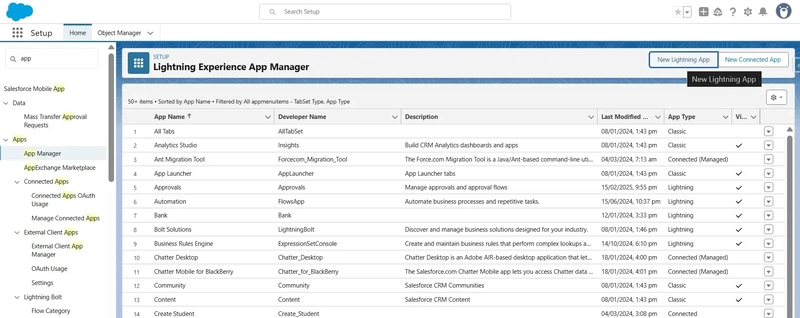
Click New Lightning App and enter an App Name (e.g., Event Management). Customize it with a logo and color scheme.
Tip: Use a consistent naming convention for easier access and clarity.
Step 2: Configuring Setup and Navigation
Choose Standard Navigation for internal users or Console Navigation for service agents.
For Form Factors, select Desktop and Phone.
Configure the Utility Bar with essential tools such as Phone, Recent Items, and Notes for quick access.
Step 3: Adding Objects and Tabs
Select key tabs (e.g., Home, Campaign, Events, Leads, Contacts, Tasks, Dashboards).
Tip: Keep navigation simple by limiting tabs.
Assign the app to user profiles (e.g., Custom Sales Profile, Marketing User, System Administrator).
Step 4: Customizing the Home Page
Go to Lightning App Builder and create a New Lightning Page.
Add Dashboards, Related Lists, and Lightning Web Components as needed.
Save and Activate the page, and select where to display it (e.g., apps or profiles).
Step 5: Setting Default Application for Profiles
In Profile Settings, set Event Management as the Default App for profiles like Custom Sales Profile or Marketing User.
Step 6: Managing Tab Visibility
For each profile, edit Tab Permissions to control visibility (options: Default On, Default Off, or Tab Hidden).
Making the Most of Salesforce Custom Apps
Building a custom Salesforce app tailored specifically to your business needs can significantly boost your team’s efficiency and streamline internal processes. Every detail matters whether it’s organizing tabs, fine-tuning your home page, or ensuring the app fits seamlessly into your daily operations.
If you’re looking to optimize your Salesforce app and make it truly fit your business goals, you can rely on Cyntexa’s Salesforce Application Development Services. With Cyntexa’s expertise, you’ll be able to develop a robust, scalable solution that is aligned with your business needs and designed to grow as you do.








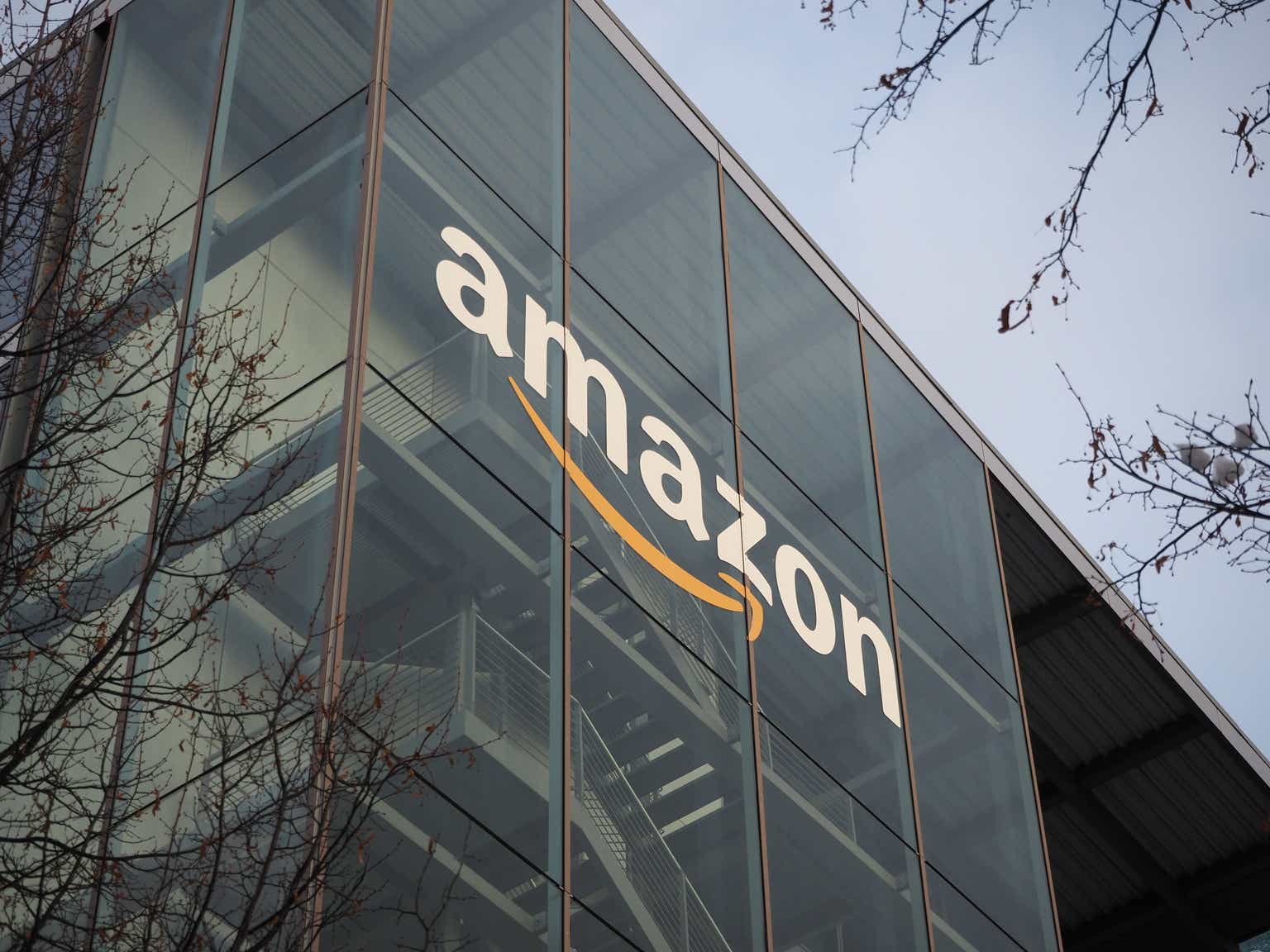



![Life in Startup Pivot Hell with Ex-Microsoft Lonewolf Engineer Sam Crombie [Podcast #171]](https://cdn.hashnode.com/res/hashnode/image/upload/v1746753508177/0cd57f66-fdb0-4972-b285-1443a7db39fc.png?#)







_Andrey_Khokhlov_Alamy.jpg?width=1280&auto=webp&quality=80&disable=upscale#)