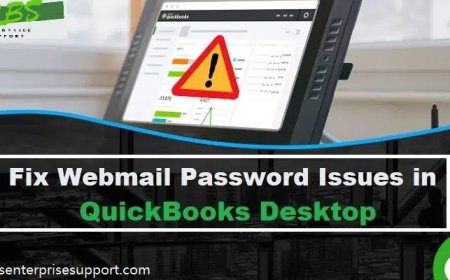How to Build Mobile Applications for Foldable Devices
Learn how to build mobile apps for foldable devices with this step-by-step guide. Explore foldable form factors, adaptive UI design, responsive layouts, foldable-specific APIs, and best practices.

The mobile industry now carries foldable devices as a groundbreaking advancement. The smartphones, along with tablets, provide resizable screens alongside special physical designs and sophisticated user interface features. As Samsung, Huawei, and Google advance foldable technology development, application developers need to transform their design and development strategies.
The unique aspect of foldables opens up both technological advancements, together with obstacles in how users interact and approach layout redesigns. The legacy app organization requires a redesign to function efficiently in both folded and unfolded device configurations.
Step-by-Step Guide to Building Mobile Applications for Foldable Devices
Step 1: Understand the Foldable Form Factors
Your app development process requires basic knowledge about the foldable products you need to support during your work.
-
Inward folding (such as Galaxy Z Fold): This type features an outer narrow screen combined with an interior large tablet display that unfolds from the device. The devices provide flexibility for users who need to edit documents and watch media content, as well as handle various tasks.
-
Outward folding (e.g., Huawei Mate X): This type displays its screen on the outside for an unbroken wraparound design without utilizing an additional display. The sleek design needs mobile apps to automatically adjust their display appearance whenever sudden changes appear.
-
Clamshell folding (e.g., Galaxy Z Flip): This type allows users to maintain a compact format during rest position but provides standard phone dimensions when the users unfold it. Users tend to choose these devices for their agile functionality, video communication, and self-portrait photography.
Step 2: Plan Adaptive Layouts and User Experiences
Begin the design of an adaptable UI by determining your target form factors first. Design with fluid layouts that provide flexible arrangement through constraints rather than static grids like any app development company. Device-responsive designs adjust automatically according to the device state, whether users fold or unfold the screen while maintaining complete readability and functionality.
Step 3: Set Up Your Development Environment
When developing for Android devices, app developers will need Android Studio combined with the Jetpack WindowManager library to discover folding capability and device positioning through the system. You can get the emulator software for the Galaxy Z Fold or Galaxy Z Flip through the virtual device manager feature in Android Studio.
Step 4: Implement Responsive Layouts
Your system should use adaptive layout systems that automatically transform according to screen patterns. A traditional approach by most U.S developers on Android uses ConstraintLayout or SlidingPaneLayout, but Jetpack Compose provides modern flexibility for building UIs using XML and Jetpack Compose. You should use these development tools to produce layouts that adapt their structure to match the present devices.
Step 5: Use Foldable-Specific APIs
The system will provide complete support for foldable functions through integration of the Android WindowManager API. The API allows applications to sense when a device folds or unfolds as well as recognize particular poses between these states. Your app continues to determine how content should shift, which layouts to use, and when to activate animations through postures detected by the app.
Step 6: Support Multi-Window and Multi-Resume Modes
People who use foldable devices have the capability to work with various apps displayed on their screens at once. Your app needs to operate properly while working in multi-window mode and display correct functionality when users resize or partially conceal the windows. The feature should enable multi-resume mode to keep your application active while other active apps are present.
Step 7: Preserve State Across Transitions
A configuration change will occur on foldable devices during their opening and closing operations. The app needs to maintain user data while making these transitions without causing crashes or losing user information. Retaining UI state requires the utilization of a ViewModel along with saved instance states or Jetpack's lifecycle-aware components.
Step 8: Test Thoroughly on Foldable Devices
Testing stands as an essential component during the development of foldable applications. Launch this process by using the Android Emulator with foldable device profiles while testing folding scenarios and responsiveness features. Succeed in achieving precise results through the use of Samsung's Remote Test Lab, which allows users to access actual foldable devices through the cloud platform.
Step 9: Follow Best Practices
Using established design guidelines for foldable interfaces will deliver an excellent user experience in your app. All essential UI components and controls should stay away from both the fold and the hinge area. Your app should have flexible design structures built to automatically adapt to changes in configuration data.
Step 10: Publish & Monitor
Your app needs complete testing before securing its release phase. The program checks to verify how your application responds to foldable device functions. During updates, include statements about foldable support because it will attract more users. Analysis tools should be used to observe your application's performance between different devices while users adopt various positions.
Conclusion
The most popular applications now enhance their user interface by adopting foldable devices. Microsoft Outlook implements a two-window display system that provides an easy way for users to view and compose emails on spacious screens.