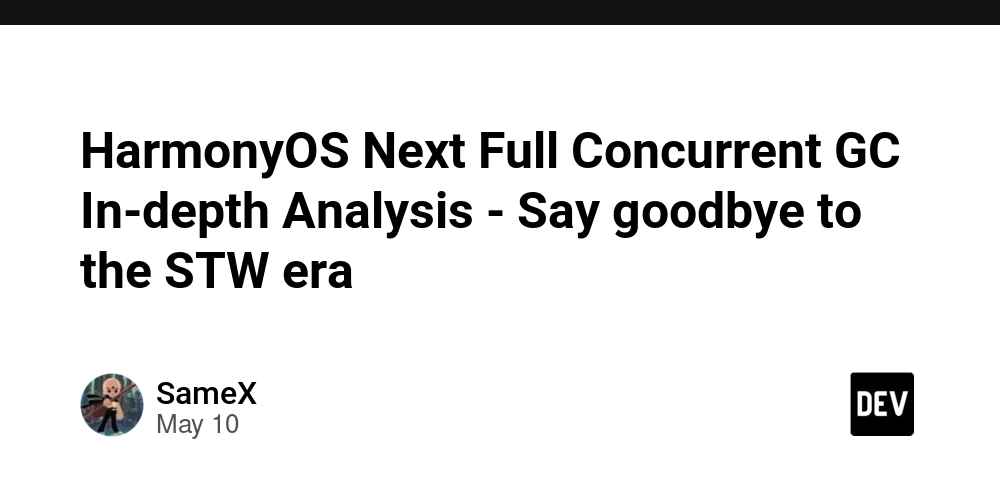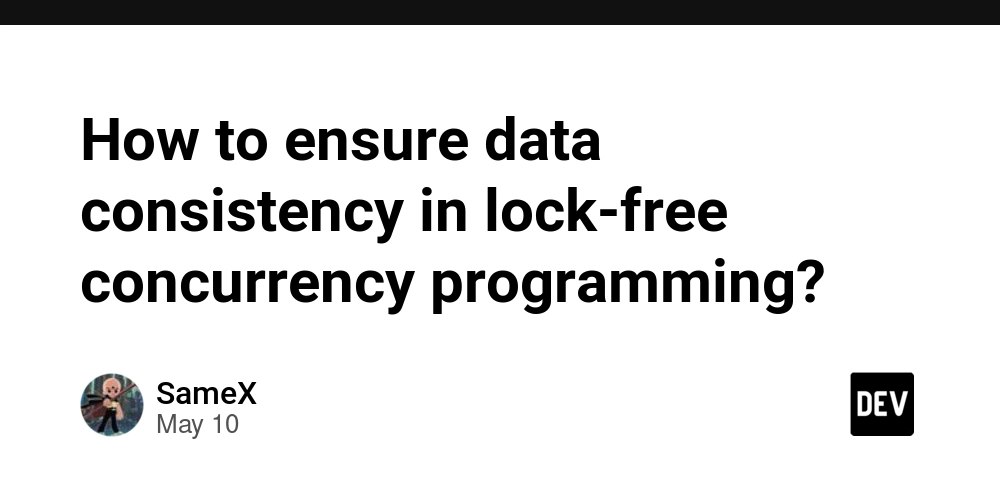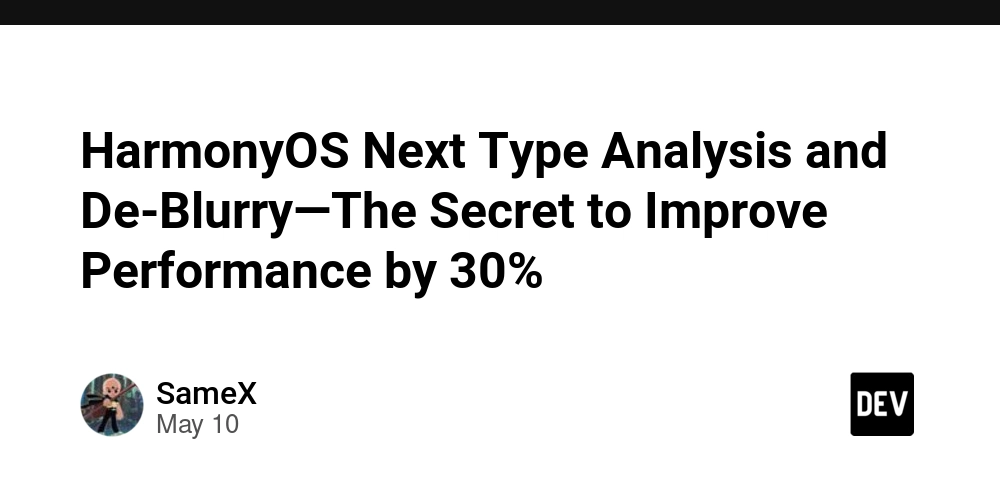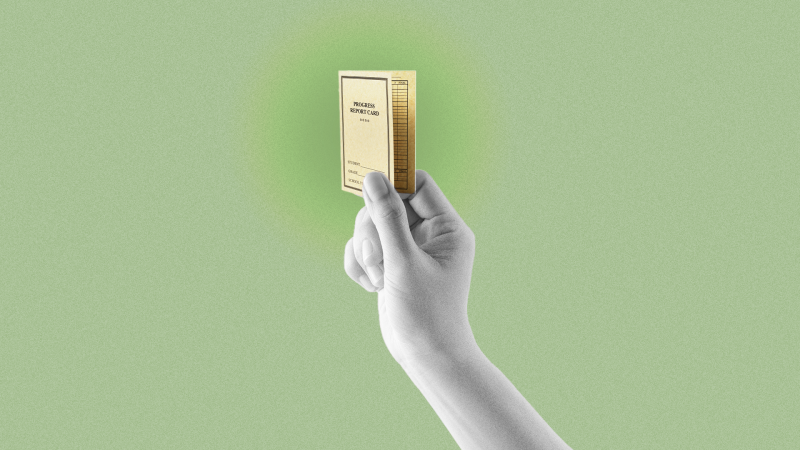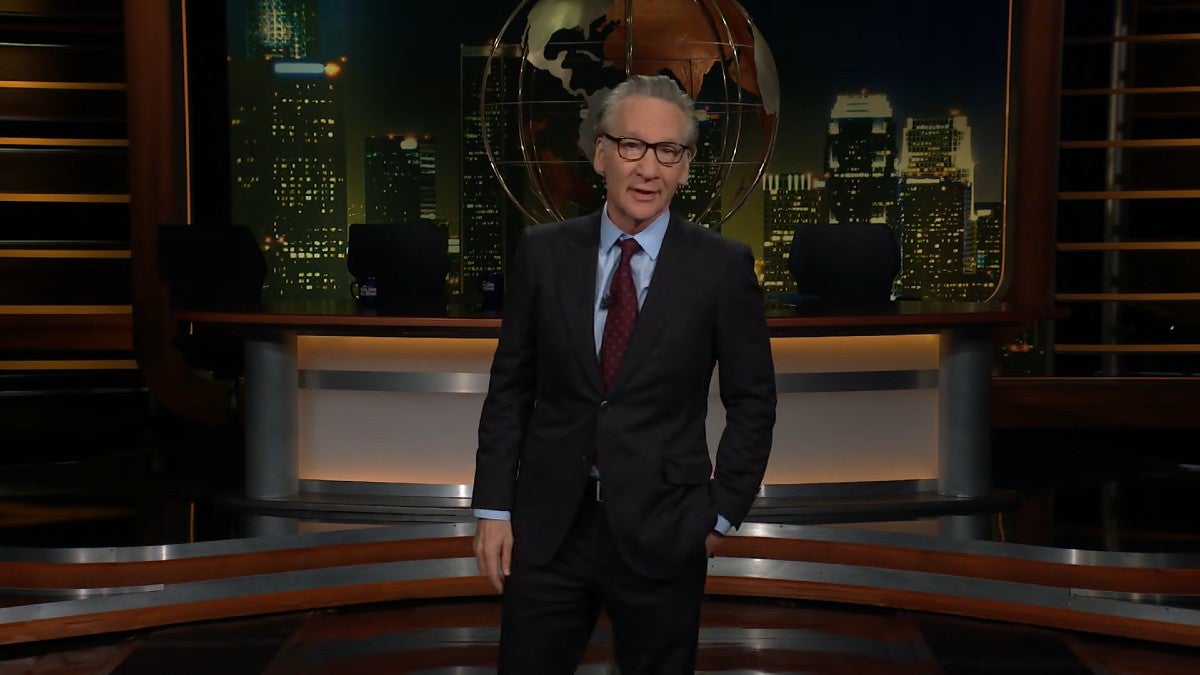Getting Started with P5js
Hello World So you want to make pictures with code? Perfect—p5.js is basically Processing’s JavaScript‑savvy little sibling, built for the browser and ridiculously easy to spin up. Drop one script tag, write a setup() and a draw(), and you’re already painting pixels. The library handles all the boring canvas plumbing, so you can jump straight to the fun bits -- random lines, kaleidoscopic color, even interactive sketches -- without wrestling a build system or a GPU API. In this post we’ll start from absolute zero: an index.html that pulls in the p5.js CDN, a bare‑bones script.js with createCanvas(), and a first “hello world” doodle driven by a sprinkle of randomness. If you’d rather poke around before we dive in, crack open the official docs at p5js.org or play in the Web Editor -- then come back and follow along. The setup 1. Scaffold the files Create a new folder, call it p5‑sandbox or whatever feels nice. Inside, add two files: index.html My First p5.js Sketch script.js function setup() { // called once at start createCanvas(800, 600); // 800 × 600 canvas background(0); // black bg noStroke(); // no stroke around shapes } function draw() { // called every frame noLoop() // only render one image not an animation fill(random(255), random(255), random(255)); // random RGB fill ellipse(width / 2, height / 2, 80, 80); // circle at canvas center } Save both. That’s all the code you need to start flinging circles around the screen. 2. Fire up a quick server Browsers block local file access for modules, so double‑clicking index.html may give you a blank page. Spin up a tiny server instead: Tool How VS Code Live Server Install the Live Server extension → open index.html → Right‑click → “Open with Live Server.” Your default browser pops with http://127.0.0.1:5500. Python (built‑in) In the project folder:python3 -m http.server 8000Then visit http://localhost:8000 in your browser. Next up we’ll tame that randomness and add interaction, but for now enjoy the happy chaos! Keep refreshing the page to see the randomness at play. Embracing the Chaos Uniform randomness (random()) scatters values evenly across a range—think confetti. Gaussian randomness (randomGaussian()) piles most values near a mean, with fewer outliers—think dartboard with a heavy bullseye. Why care? Gaussian lets you keep the action near a focal point (hello, composition) while still serving up surprises. | TL;DR: random() for wild scatter, randomGaussian() for controlled drift. Step‑by‑Step: From Centered Circle to Center‑Biased Scatter Add some global knobs—so adjustments live in one spot. // === tweakables === const CENTER_X = 400; // μ for X const CENTER_Y = 300; // μ for Y const SPREAD_X = 100; // σ (pixels) for X const SPREAD_Y = 50; // σ (pixels) for Y 2. Wrap the drawing logic in its own function (keeps draw() clean). function randomCircle() { const x = randomGaussian(CENTER_X, SPREAD_X); const y = randomGaussian(CENTER_Y, SPREAD_Y); fill(random(255), random(255), random(255)); ellipse(x, y, 80, 80); } 3. Call it from draw() -- still a one‑shot render thanks to noLoop(). function draw() { noLoop(); randomCircle(); } 4. Refresh the page (or hit Run in the Web Editor) for a new layout every time. Want more dots? Call randomCircle() a few times or yank out noLoop() refresh and watch them accumulate. Full updated script.js // === tweakables === const CENTER_X = 400; // μ for X const CENTER_Y = 300; // μ for Y const SPREAD_X = 100; // σ (pixels) for X const SPREAD_Y = 50; // σ (pixels) for Y function setup() { // called once at start createCanvas(800, 600); // 800 × 600 canvas background(0); // black bg noStroke(); // no stroke around shapes } function draw() { // called every frame noLoop(); // one‑frame render randomCircle(); // splat a dot } function randomCircle() { const x = randomGaussian(CENTER_X, SPREAD_X); const y = randomGaussian(CENTER_Y, SPREAD_Y); fill(random(255), random(255), random(255)); // random RGB ellipse(x, y, 80, 80); // circle } Give it a few refreshes to see what the new randomness adds. Turning One Dot into Many We’ve got a single Gaussian‑placed circle—time to make it sing with blend modes, transparency, and repetition. 1. Add a couple new “knobs” // === tweakables === const CENTER_X = 400; // μ for X const CENTER_Y = 300; // μ for Y const SPREAD_X = 100; // σ for X const SPREAD_Y = 50; // σ for Y const DOT_ALPHA = 100; // 0‑2

Hello World
So you want to make pictures with code? Perfect—p5.js is basically Processing’s JavaScript‑savvy little sibling, built for the browser and ridiculously easy to spin up. Drop one script tag, write a setup() and a draw(), and you’re already painting pixels. The library handles all the boring canvas plumbing, so you can jump straight to the fun bits -- random lines, kaleidoscopic color, even interactive sketches -- without wrestling a build system or a GPU API.
In this post we’ll start from absolute zero: an index.html that pulls in the p5.js CDN, a bare‑bones script.js with createCanvas(), and a first “hello world” doodle driven by a sprinkle of randomness. If you’d rather poke around before we dive in, crack open the official docs at p5js.org or play in the Web Editor -- then come back and follow along.
The setup
1. Scaffold the files
Create a new folder, call it p5‑sandbox or whatever feels nice. Inside, add two files:
index.html
lang="en">
charset="utf-8" />
</span>My First p5.js Sketch<span class="nt">