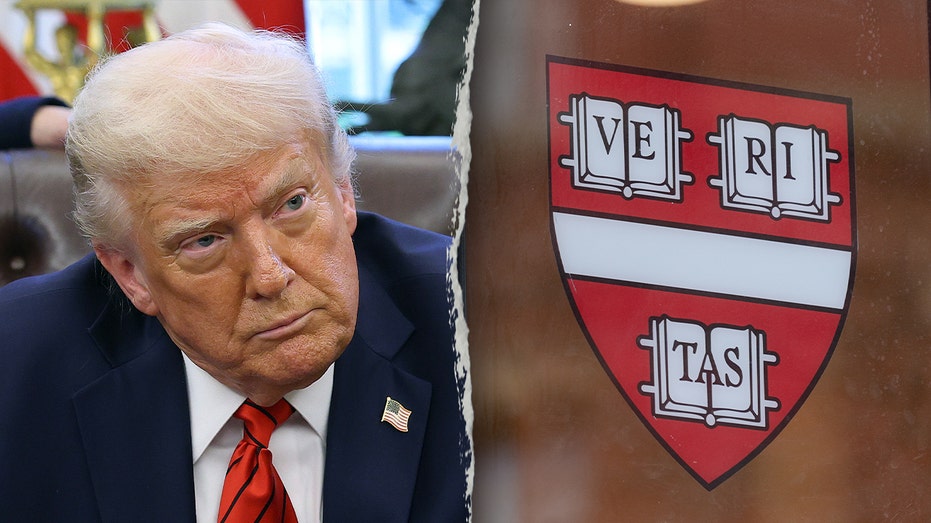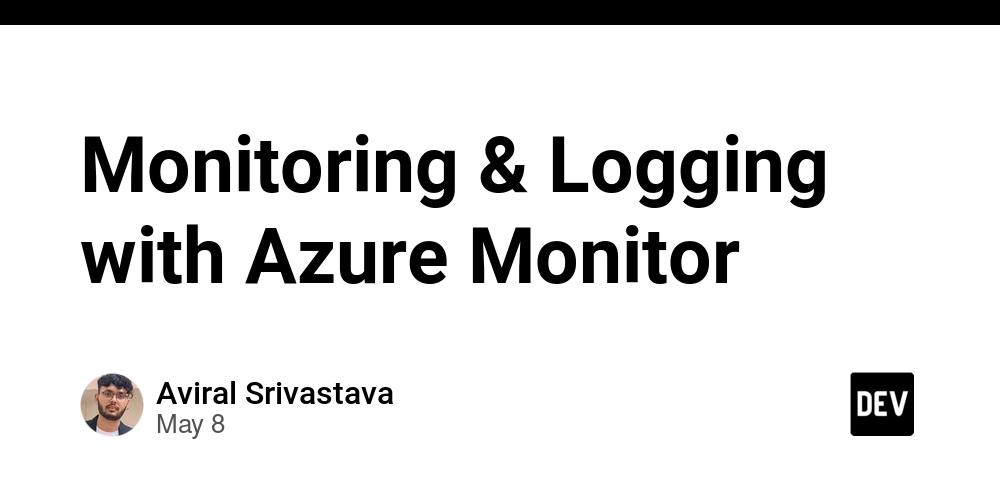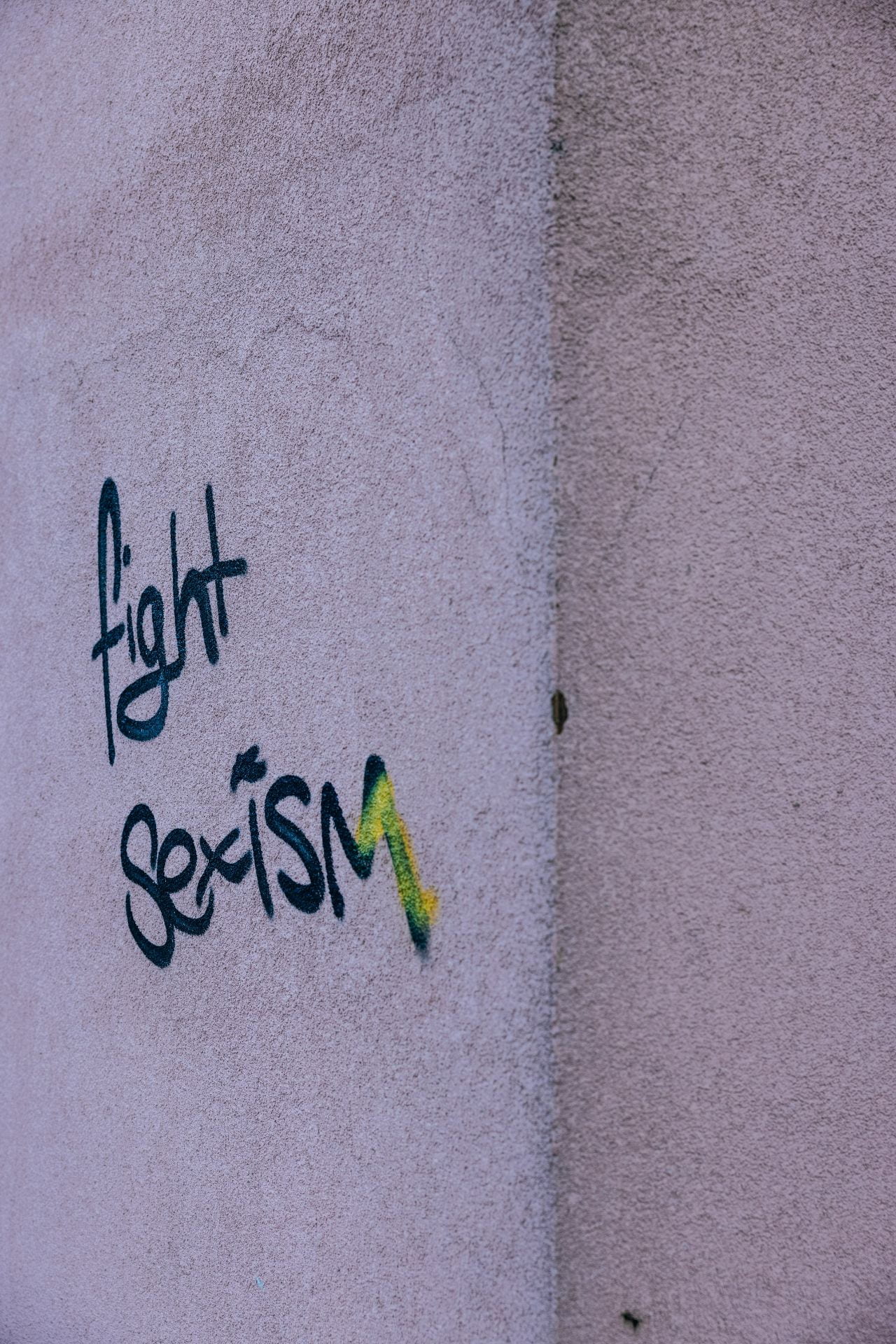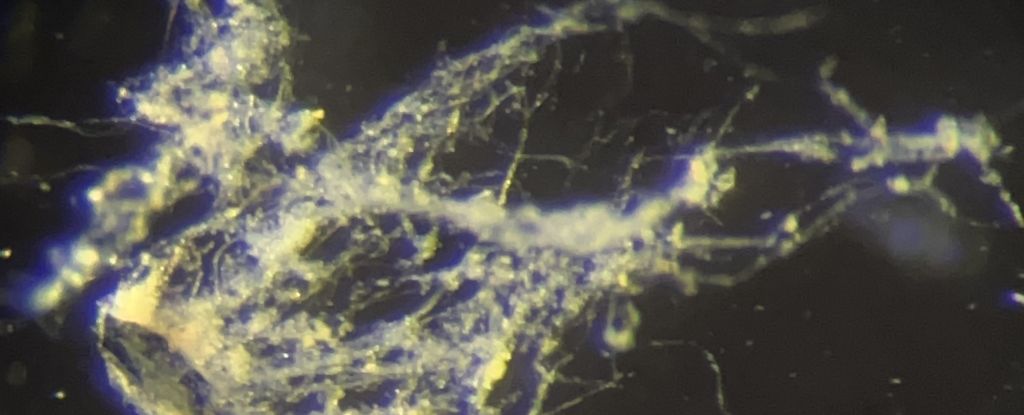Freebeat Review: The Easiest Way to Make Viral Music Videos
Did you know that a large part of human communication (55%) is nonverbal? This includes what we see in body language and facial expressions. That means when you share a post, a song, or a message online, those watching are connecting more to what they see than what they hear. But here’s the thing: not everyone […] The post Freebeat Review: The Easiest Way to Make Viral Music Videos appeared first on Unite.AI.
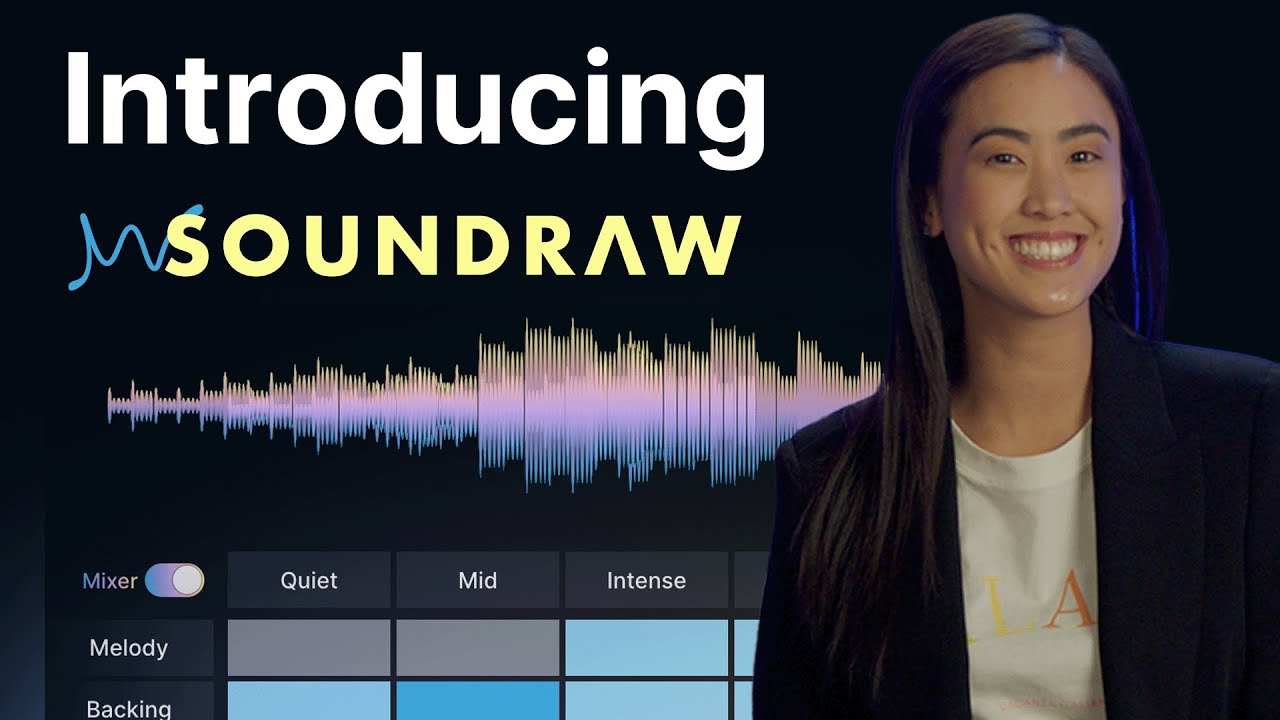

Did you know that a large part of human communication (55%) is nonverbal? This includes what we see in body language and facial expressions.
That means when you share a post, a song, or a message online, those watching are connecting more to what they see than what they hear. But here’s the thing: not everyone has the time, tools, or knowledge to turn their ideas into scroll-stopping videos.
That’s where Freebeat comes in.
Freebeat is your shortcut to transforming any song or text into dynamic, beat-matching videos. The best part? No editing experience is required.
In this Freebeat review, I'll discuss the pros and cons, what it is, who it's best for, and its key features. Then, I'll show you how I used Freebeat to generate clips for the song “Flowers” by Miley Cyrus.
I'll finish the article by comparing Freebeat with my top three alternatives (Riffusion, Udio, and Soundraw). By the end, you'll know if Freebeat is right for you!
Verdict
Freebeat is a fun and easy tool for turning music or text into beat-matching videos. It's perfect for all skill levels. However, slow free-plan speeds, additional clip costs, and limited customization may frustrate those needing more control.
Pros and Cons
- Works for all skill levels with a simple interface.
- The AI automatically turns music, text, or images into videos.
- Easily use music from Spotify, YouTube, TikTok, and more.
- Visuals automatically match the music beat perfectly.
- Edit individual clip prompts and regenerate.
- Using Freebeat on smartphones or tablets can be difficult.
- Limited customization may make advanced users feel restricted.
- There’s no sandbox to test before publishing.
- Video generation takes a long time on the free plan.
- Regenerating individual clips costs additional credits.
- You can tell the clips are generated with AI.
What is Freebeat?

Freebeat is an AI tool that turns music into visuals, including lyric videos, dance videos, and more. It automatically syncs music with animations and scenes to create engaging social media or streaming content.
With Freebeat's latest upgrade (Freebeat.ai 3.0), the AI tool has expanded beyond just music-to-video tools. It now offers text, image, and effects-driven video generation. This means you can easily turn just about anything (scripts, photos, and music tracks) into engaging videos.
The platform supports music from pretty much everywhere: Spotify, SoundCloud, YouTube, Suno, TikTok, you name it. Otherwise, you can upload your own files.
If you're a content creator trying to build a social media presence, you can create everything from TikToks to YouTube videos. But I'm not saying Freebeat is perfect. The clips it generates can look distorted, so you might need to regenerate if the first result isn't quite right.
Who is Freebeat Best For?
Here's who Freebeat AI is best for:
- Musicians and music producers can use Freebeat to quickly and easily generate lyric videos, dance videos, or music videos perfectly synced to their tracks.
- Content creators and influencers can use Freebeat to make engaging videos for TikTok, YouTube, Instagram, and other platforms in seconds.
- Social media managers and digital marketers can use Freebeat to produce branded video content for campaigns.
- Storytellers and marketers can use Freebeat to turn their scripts, photos, and ideas into dynamic videos with minimal effort.
- Beginners in video editing can use Freebeat’s intuitive workflow to create professional videos without any prior editing experience.
Freebeat Key Features
Here are Freebeat's key features:
- One-Click AI Video Creation: Instantly turn music into engaging videos.
- Multiple Video Types: Generate dance videos, lyric videos, and music videos.
- Automatic Beat Synchronization: The AI syncs clips perfectly to the rhythm of your music.
- Support for Major Music Platforms: Compatible with Spotify, YouTube, TikTok, SoundCloud, Suno, Udio, Stable Audio, Riffusion, and local files.
- Music to Dance Video: Auto-generate dance videos with AI-choreographed avatars and dance styles.
- Music to Lyrics Video: Instantly create animated lyric videos synced to music rhythm.
- AI Video Generator: Produce videos from text or images with effects and transitions.
- AI Video Effect: Add various AI effects (funny, festival, creative, etc.)
- Free Stock Footage: Access 10,000+ free HD video clips for backgrounds and B-roll.
- Auto Caption: Automatically generate captions for your uploaded videos.
- Caption Translation: Translate captions into 31+ languages for global reach.
- Library: An organized repository for all your generated videos.
How to Use Freebeat
Here's how I used Freebeat to generate a music video:
- Start Making Free Videos
- Drop a Music Link
- Choose a Section of the Song
- Choose What You Want to Create
- Add a Background Idea & Generate
- View the Music Video
- Regenerate Clips & Download the Video
Step 1: Start Making Free Videos

I started by going to freebeat.ai and selecting “Make Free Videos” on the top right.
Step 2: Drop a Music Link

The first step was pasting a music link. The link could be from any of the following platforms:
- YouTube
- Spotify
- Udio
- TikTok
- SoundCloud
- Stable Audio
- Riffusion
- Suno
Step 3: Choose a Section of the Song

I pasted a YouTube link of “Flowers” by Miley Cyrus. From there, I dragged my selection to the part of the song I wanted (between 15 and 30 seconds), and I sampled it by hitting the play button. I selected the first part of the chorus.
Step 4: Choose What You Want to Create

Next, I had to choose what I wanted to create next:
- Music Video: Turn my music into art
- Dance Video: Dancify my music with characters
- Lyric Video: Bring song lyrics to life
I decided to choose the “Music Video” option.
Step 5: Add a Background Idea & Generate

Selecting “Music Video” opened a new window, where I could:
- Choose my model (fast or custom)
- Describe what I wanted to see in the background
- Choose the aspect ratio (16:9, 4:3, 1:1, 9:16)
- Select the resolution (720p)
- Remove the watermark (only on paid plans)
I kept everything on default and added a background idea that I felt fit with the theme of my song. I hit “Generate,” which consumed 30 credits.

Immediately, Freebeat began generating my video. But I'll be honest, the generation took longer than anticipated.
Freebeat put me in line with 12 projects ahead of me. The only way to get faster generations was by upgrading my account.
Step 6: View the Music Video

Some time later, I got an email from Freebeat telling me my video had been successfully generated! I selected it from my music videos.
Step 7: Regenerate Clips & Download the Video

After selecting the video, I went through each of the clips. I had two options:
- If I was happy with the video, I could download it.
- If I was unhappy with certain clips, I could regenerate them. Regenerating an individual clip consumed three credits.

One of the clips in my video was inappropriate, so I hit “Regenerate.” I was disappointed to see that regenerating my clip put me back in line for generation, which took a while.
Here's how my music video generated with Freebeat turned out:

Freebeat did a great job generating clips that aligned with the song's essence and synchronized well with the music's beat.
However, the clips are somewhat distorted and clearly AI-generated. If you're unhappy with how individual clips turned out, you can always edit the prompt and regenerate the clip.
Overall, Freebeat made it fun and easy to turn a song into a custom music video. However, the long generation wait and occasional need to fix clips made the process slower than expected.
Top 3 Freebeat Alternatives
Here are the best Freebeat alternatives I'd recommend.
Riffusion

The first Freebeat alternative I’d recommend is Riffusion. Riffusion is an AI music generator that lets you create full songs instantly from text prompts. Just describe the sound, mood, or genre you want, and Riffusion generates original music in real time. You can even customize the instruments.
On the one hand, Riffusion stands out with its real-time text-to-music generation, advanced customization, and the ability to remix or modify outputs on the fly. It's AI learns your musical preferences over time, and it even features stem separation for isolating instruments in professional workflows.
Meanwhile, Freebeat specializes in turning your music, scripts, or text prompts into beat-synced music videos, lyric visuals, and dance clips. You can even create branded video content for social media and marketing.
For customizable AI music generation and experimentation, choose Riffusion. For fast, professional-quality music video creation and branded content, choose Freebeat!
Read my Riffusion review or visit Riffusion!
Udio

The next Freebeat alternative I’d recommend is Udio. Udio is an AI music generator that creates custom studio-quality songs from simple text prompts. It covers everything from instrumentals to full tracks with vocals and even custom cover art.
Udio stands out with its editing features. You can extend, remix, and inpaint tracks. That means you can tweak specific sections of a song without altering the rest. Udio also allows you to export individual stems for use in professional DAWs, and its AI can generate matching cover art for your music.
Meanwhile, Freebeat focuses on turning music into engaging visual, lyric, and dance videos with branded content.
For precise control over music generation, advanced editing, and professional audio exports, choose Udio. For fast video content synced to music, choose Freebeat!
Read my Udio review or visit Udio!
Soundraw

The final Freebeat alternative I’d recommend is Soundraw. Soundraw is an AI music generator that creates unique, royalty-free tracks by choosing the mood, genre, and length you want. Its user-friendly interface allows even beginners to generate music quickly. You can further customize your tracks by adjusting song structure, intensity, and instrumentation.
Soundraw stands out with its customization features and wide range of genres and moods. You can fine-tune elements like tempo and instrumentation, rearrange song sections, and personalize the music to fit your project perfectly. Soundraw also guarantees all tracks are royalty-free and original, addressing copyright concerns for commercial use.
Meanwhile, Freebeat is valued for its ability to efficiently generate engaging branded music videos.
For producing customizable royalty-free music tracks, choose Soundraw. For quickly generating music and synchronized video content for social media or marketing, choose Freebeat!
Freebeat Review: The Right Tool For You?
Freebeat surprised me with how fun and easy it was to turn songs into dynamic, beat-synced videos. It handled everything automatically, from generating clips that fit with the theme to syncing them up to the beat of the song.
However, the long wait times on the free plan and the need to spend extra credits to fix bad clips slowed me down. Also, the clips that were generated were often distorted, and you could tell they were made with AI.
While the results overall were impressive, they sometimes felt rough around the edges. This makes Freebeat best for fast, light projects as opposed to polished, high-end productions.
For a simple, beginner-friendly way to bring your music or scripts to life visually, Freebeat is worth trying. But if you need deep customization, faster speeds, or professional controls, you might feel a bit boxed in.
If you're curious about the best Freebeat alternatives, here's what I'd recommend:
- Riffusion is best for musicians and creators who want instant, customizable AI-generated music with remixing and stem separation.
- Udio is best for those wanting precise song editing, quality exports, and AI-generated cover art.
- Soundraw is best for creators needing royalty-free music with control over mood, intensity, and instrumentation.
Thanks for reading my Freebeat review! I hope you found it helpful.
Freebeat offers 50 credits for free to try their tools just by signing up. Try Freebeat for yourself and see how you like it!
The post Freebeat Review: The Easiest Way to Make Viral Music Videos appeared first on Unite.AI.