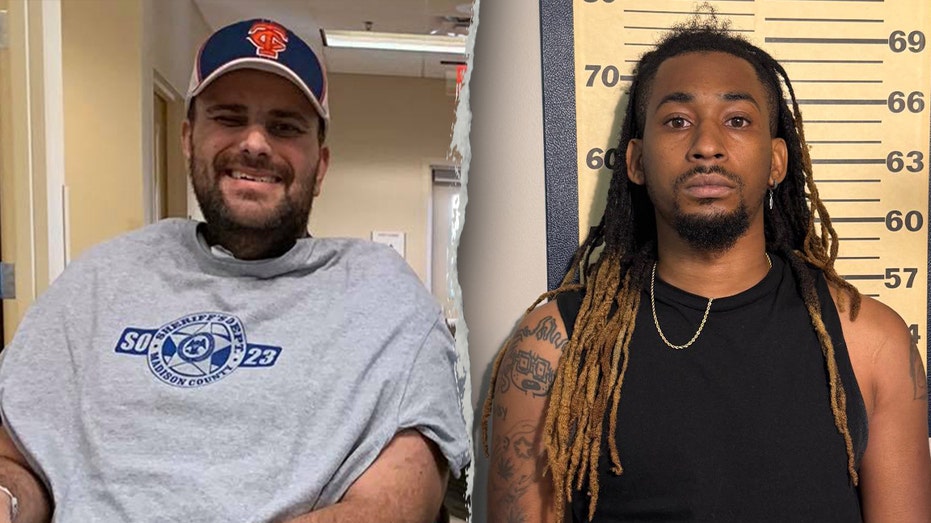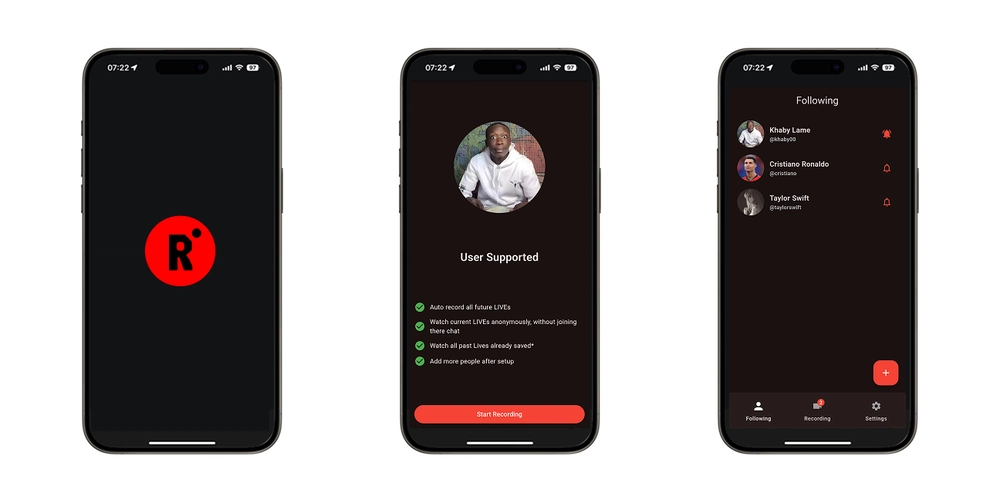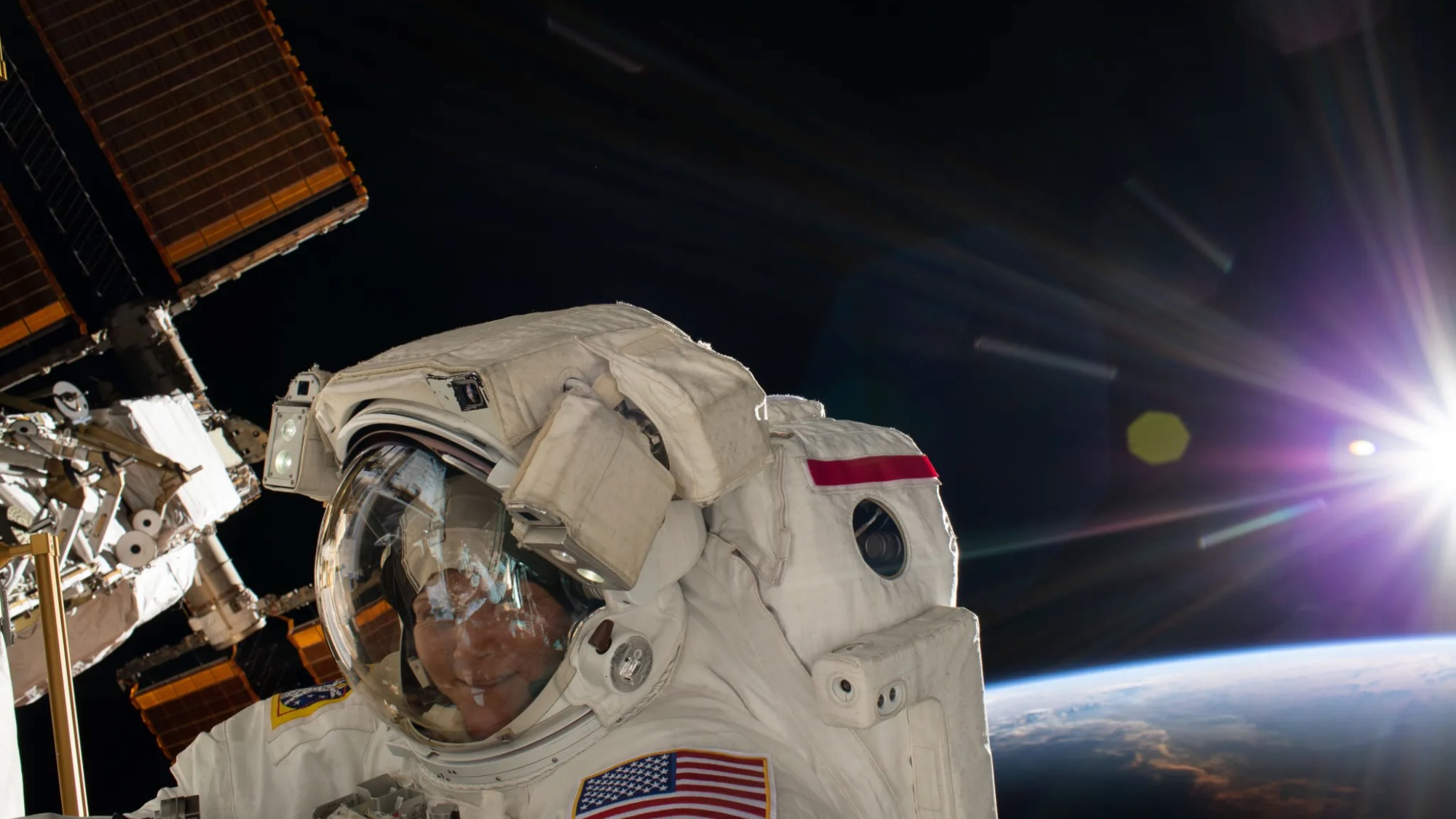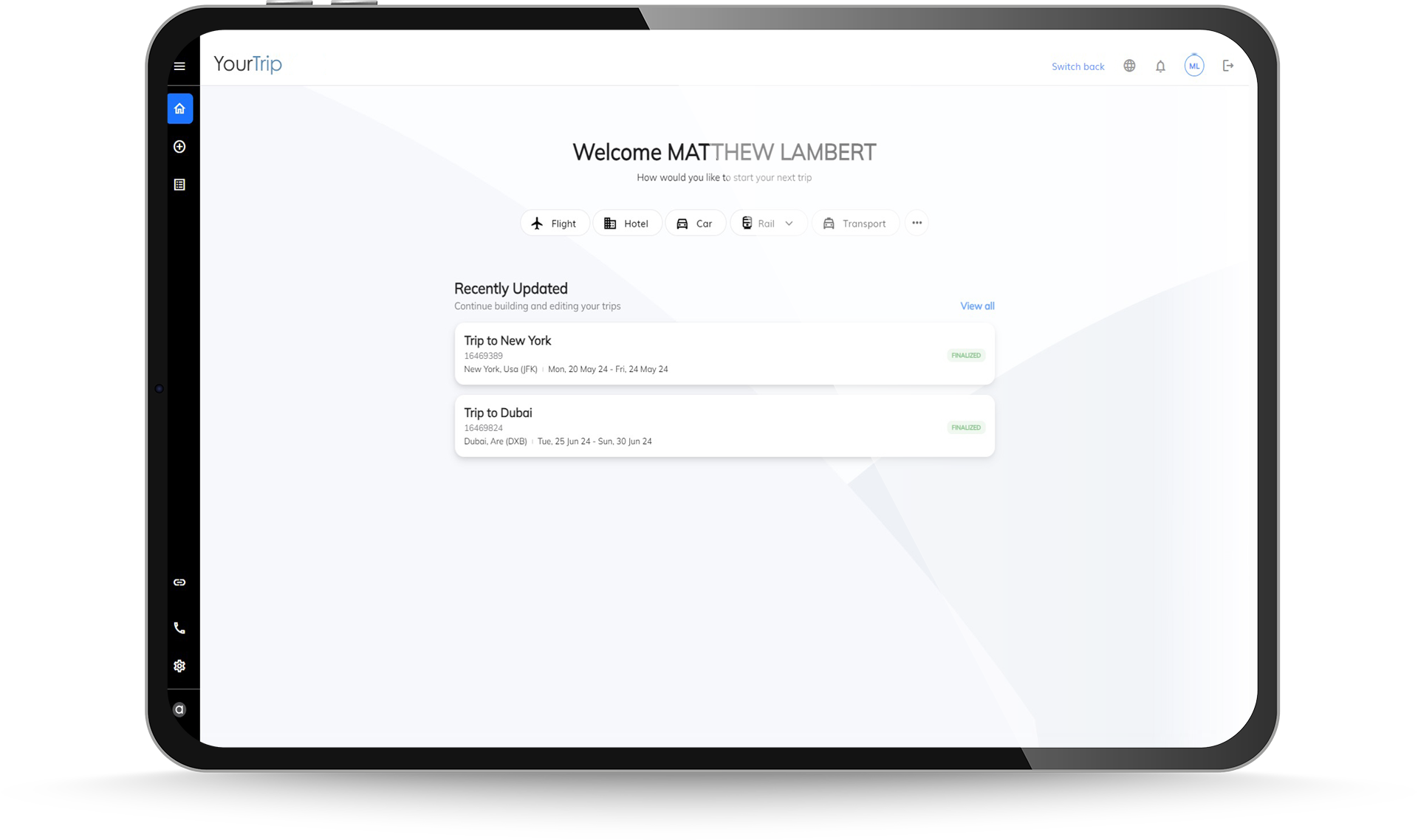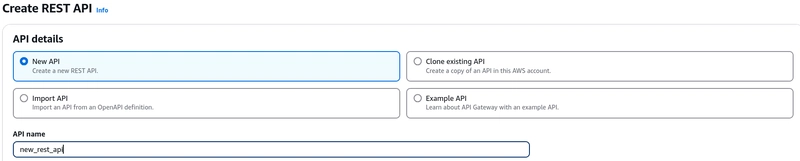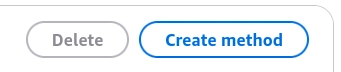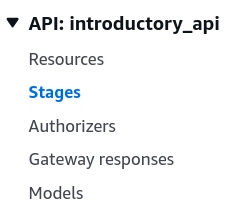Creating Lambda functions and APIs in AWS and integrating them- Beginners Guide
AWS Lambda lets you run code without provisioning or managing servers, whereas Amazon API Gateway is a fully managed service that makes it easy for developers to create, publish, maintain, monitor, and secure APIs. In this beginners guide we will be creating a Lambda function, we will then create an API and integrate the API to the Lambda function (to invoke the lambda function through API calls). We will do all of this while being in the free tier. 1. Creating and testing the lambda function • In AWS Console, search and open 'Lambda' • Click on Create Function • In the new page, select Author from scratch • Give a name to the function In 'Runtime' you can give a programming language of your choice. Select the x86 instruction set architecture. Unless you are writing very low level stuff you can select arm64 too. • Hover into the Code tab Here, you can write the code which you want the function to perform. After, every change, we use Deploy to make the change effective. Test is pretty self-explanatory, its used to test the code. Your code may show different behaviour in Test and API Calls since Tests are not invoking HTTP Requests. Paste the below code in the code editor import json def lambda_handler(event, context): # Parse JSON body try: body = json.loads(event.get("body", "{}")) except json.JSONDecodeError: return { "statusCode": 400, "body": json.dumps({"error": "Invalid JSON body"}) } x = body.get("message", "no-message") return { "statusCode": 200, "message": x } lambda_handler - loads the event body, and context object of the execution event is the request body passed by the API gateway in a json format body = json.loads(event.get("body", "{}")) - it first checks for the body key in the event, if present, it returns the string present in it, which the json.loads() function converts into a (key,value) dictionary, if theres no body key present, it loads an empty dictionary. x = body.get("message", "no-message") - assign the value stored by the message key to x, if there's no message key, assign "no message" to x At last we return the message recieved by the API with a status code. • Testing the code with Test Events Test events can be used to create various tests for our code. Click on + Create new test event. A new pane in the code appears. Give a name to the test (for now, we keep the tests private). Paste a valid test case like the case below - { "body": "{\"message\": \"Hello from client\"}" } Click on Save and then the play button next to the test event in the sidebar to perform tests. A more comprehensive way to handle tests is available in the Test tab next to Code. 2. Creating REST API and integrating it with Lambda function • Search and open API Gateway • Scroll down to REST API and select Build • Give a name to your API, scroll down and select Create API • Creating a Method Every API handles its tasks using different HTTP Methods. Most popularly used htttp methods are GET, POST, PUT, PATCH, and DELETE, these methods can perform CRUD operations on the server. Therefore, we need to create Methods which our API can handle. In the newly created API, select Create method. In Method type section, select POST from the drop down menu. Select the Integration type as Lambda function. Under the Lambda function section, click on the search bar and select the lambda function created to integrate with the API. • Testing the API Method In the method created, go to Test tab In the request body paste the following HTTP request: { "body": "{\"message\": \"Hello from client\"}" } and, click Test. You should see a response body like this • Creating Stages and Deploying the API Stages are environments where you can deploy your API. Stages create a referecne to different lifecycles of the API, e.g. dev, prod, beta, etc. In the sidebar, select Stages In the stages section, select Create stage, give a name to the stage, e.g. prod, test or dev, and select *new stage* for stage deployement. The select Create stage. In the sidebar, select Resources and click on Deploy API Your API is now live! • Sending requests to the API In the Stages section, copy the Invoke url. This is the url created for a stage, to send requests. Open ReqBin, and paste the invoke url and request body, select POST as request method type and Send the request. You should see a response like this Sending requests using curl -- Paste the below command in the command line (curl should be installed) -- curl -X POST "" -d '{"body": "{\"message\": \"Hello from Command Line\"}"}' You should see a reponse like this from AWS -- {"statusCode": 200, "message": "Hello from Command Line"}%

AWS Lambda lets you run code without provisioning or managing servers, whereas
Amazon API Gateway is a fully managed service that makes it easy for developers to create, publish, maintain, monitor, and secure APIs.
In this beginners guide we will be creating a Lambda function, we will then create an API and integrate the API to the Lambda function (to invoke the lambda function through API calls). We will do all of this while being in the free tier.
1. Creating and testing the lambda function
• In AWS Console, search and open 'Lambda'
• Click on Create Function
• In the new page, select Author from scratch
• Give a name to the function
In 'Runtime' you can give a programming language of your choice.
Select the x86 instruction set architecture. Unless you are writing very low level stuff you can select arm64 too.
• Hover into the Code tab

Here, you can write the code which you want the function to perform.
After, every change, we use Deploy to make the change effective.
Test is pretty self-explanatory, its used to test the code.
Your code may show different behaviour in
TestandAPI Callssince Tests are not invoking HTTP Requests.
Paste the below code in the code editor
import json
def lambda_handler(event, context):
# Parse JSON body
try:
body = json.loads(event.get("body", "{}"))
except json.JSONDecodeError:
return {
"statusCode": 400,
"body": json.dumps({"error": "Invalid JSON body"})
}
x = body.get("message", "no-message")
return {
"statusCode": 200,
"message": x
}
lambda_handler - loads the event body, and context object of the execution
event is the request body passed by the API gateway in a json format
body = json.loads(event.get("body", "{}")) - it first checks for the body key in the event, if present, it returns the string present in it, which the json.loads() function converts into a (key,value) dictionary, if theres no body key present, it loads an empty dictionary.
x = body.get("message", "no-message") - assign the value stored by the message key to x, if there's no message key, assign "no message" to x
At last we return the message recieved by the API with a status code.
• Testing the code with Test Events
Test events can be used to create various tests for our code.
Click on + Create new test event.
A new pane in the code appears.

Give a name to the test (for now, we keep the tests private).
Paste a valid test case like the case below -
{
"body": "{\"message\": \"Hello from client\"}"
}
Click on Save and then the play button next to the test event in the sidebar to perform tests.
A more comprehensive way to handle tests is available in the Test tab next to Code.
2. Creating REST API and integrating it with Lambda function
• Search and open API Gateway
• Scroll down to REST API and select Build
• Give a name to your API, scroll down and select Create API
• Creating a Method
Every API handles its tasks using different HTTP Methods. Most popularly used htttp methods are GET, POST, PUT, PATCH, and DELETE, these methods can perform CRUD operations on the server.
Therefore, we need to create Methods which our API can handle.
In the newly created API, select Create method.
In Method type section, select POST from the drop down menu.
Select the Integration type as Lambda function.
Under the Lambda function section, click on the search bar and select the lambda function created to integrate with the API.
• Testing the API Method
In the method created, go to Test tab

In the request body paste the following HTTP request:
{
"body": "{\"message\": \"Hello from client\"}"
}
You should see a response body like this
• Creating Stages and Deploying the API
Stages are environments where you can deploy your API. Stages create a referecne to different lifecycles of the API, e.g. dev, prod, beta, etc.
In the sidebar, select Stages
In the stages section, select Create stage, give a name to the stage, e.g. prod, test or dev, and select *new stage* for stage deployement. The select Create stage.
In the sidebar, select Resources and click on Deploy API
Your API is now live!
• Sending requests to the API
In the Stages section, copy the Invoke url. This is the url created for a stage, to send requests.
Open ReqBin, and paste the invoke url and request body, select POST as request method type and Send the request.
You should see a response like this
Sending requests using curl --
Paste the below command in the command line (curl should be installed) --
curl -X POST "" -d '{"body": "{\"message\": \"Hello from Command Line\"}"}'
You should see a reponse like this from AWS --
{"statusCode": 200, "message": "Hello from Command Line"}%