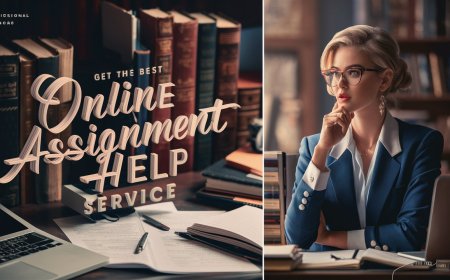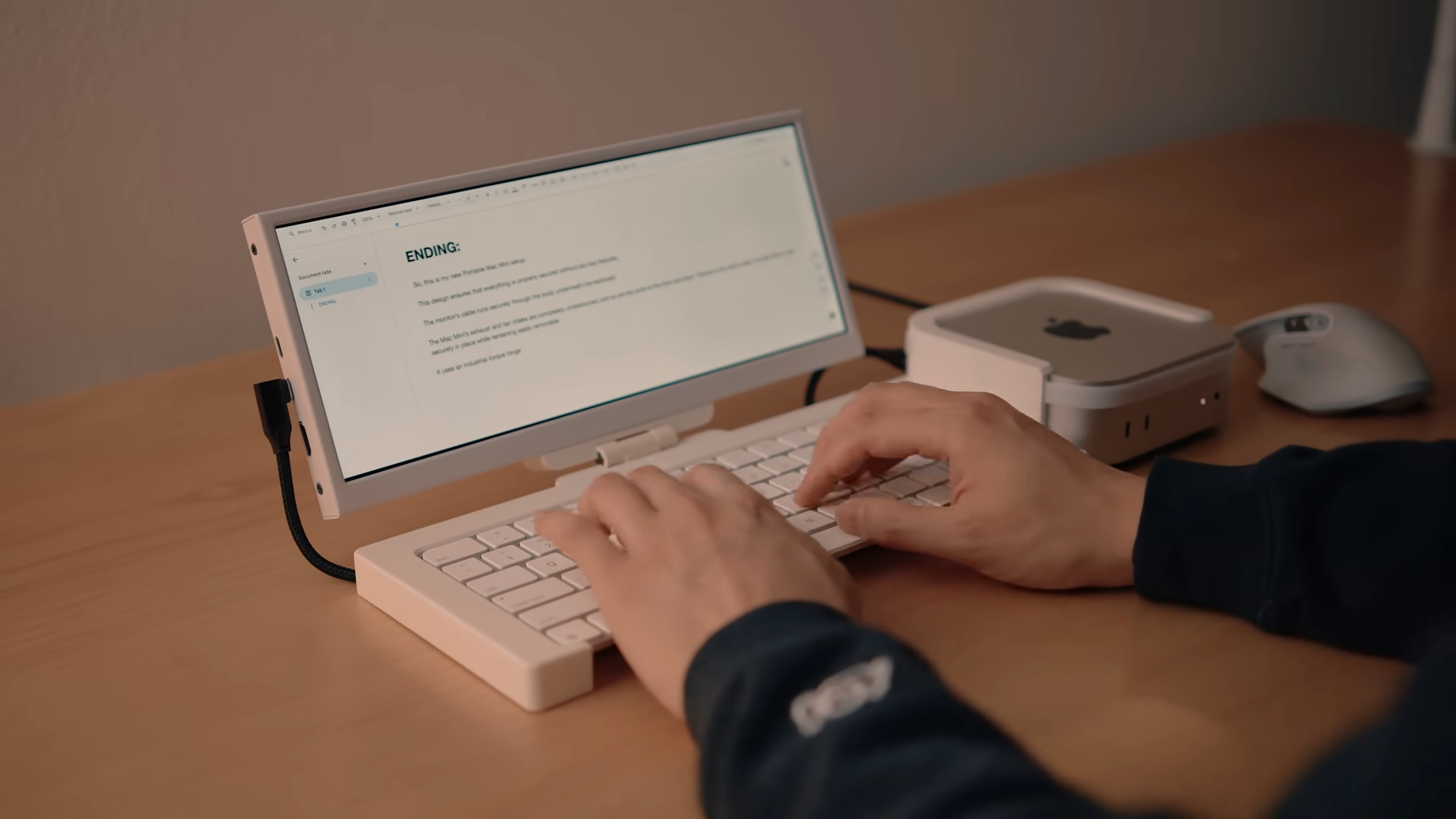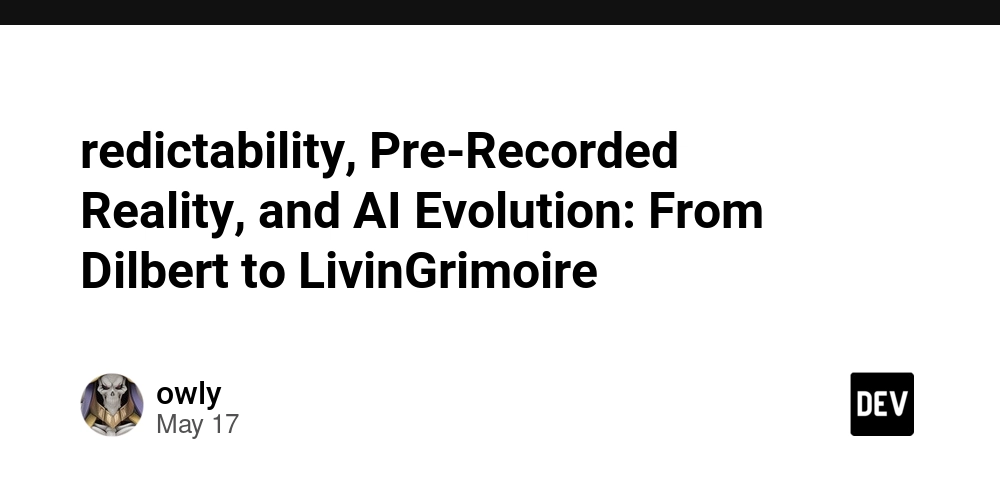Troubleshooting Orbi Satellite RBS50 Connection Issues: A Complete Guide
Is your Orbi satellite RBS50 not connecting to your router, leaving you with annoying WiFi dead zones? If you’re struggling to get your Orbi satellite online, you’re not alone. Connectivity issues with mesh systems like Orbi can be frustrating—but the good news is, most problems can be solved with a few troubleshooting steps. In this guide, we’ll walk you through a step-by-step process to resolve Orbi RBS50 connection problems, so you can restore seamless, high-speed WiFi coverage in your home or office.
Why Won’t My Orbi Satellite RBS50 Connect?
Before diving into solutions, it’s important to understand the possible causes of this issue:
-
Outdated Firmware: Old or corrupted firmware might block successful syncing.
-
Power Problems: An unstable power supply could interrupt the connection.
-
Too Far from Router: If the satellite is placed beyond the router’s range, it may struggle to connect.
-
Signal Interference: Walls, appliances, or other electronics may interfere with the signal.
-
Incorrect Configuration: Setup errors or failed sync attempts can also cause connection failures.
How to Fix Orbi Satellite RBS50 Not Connecting
1. Verify Power and Placement
Start by ensuring your satellite is powered correctly and placed optimally:
-
Check Power LED: Confirm the satellite’s power light is green. If not, try plugging it directly into a wall outlet—avoid power strips.
-
Move Closer to Router: Place the satellite within 30–40 feet of the router. Avoid obstructions like walls or large appliances.
-
Observe LED Behavior: A solid or pulsing white light means it’s ready to sync.
2. Restart Your Devices
Rebooting can resolve temporary glitches:
-
Power Off: Unplug both the router and satellite from the power source.
-
Wait 1–2 Minutes: Allow devices to fully power down.
-
Restart: Plug the router back in first and let it boot up for 2–3 minutes. Then power on the satellite.
-
Check LEDs: Solid white means it’s ready, magenta signals a sync problem.
3. Manually Sync the Satellite
If automatic syncing fails, try manual sync:
-
Ensure both devices are powered on.
-
Press the Sync button on the router.
-
Within 2 minutes, press the Sync button on the satellite.
-
Watch the LED—it should turn solid blue to confirm a successful connection.
Tip: You can also sync using the Orbi app by selecting “Add Satellite” and following the prompts.
4. Update Firmware
Outdated firmware can block connections. To update:
-
Log in at http://orbilogin.com or via the Orbi app.
-
Navigate to Advanced > Administration > Firmware Update.
-
Compare the firmware version of your router and satellite.
-
If outdated, download the latest firmware from NETGEAR’s official website.
-
Upload the file manually or use the Online Update option if connected.
-
Reboot both devices after the update.
5. Reset the Satellite to Factory Settings
If issues persist, perform a factory reset:
-
Locate the small Reset button (pinhole) on the satellite.
-
Use a paperclip to press and hold for 20–30 seconds until the power LED blinks amber.
-
Wait 5 minutes for reboot.
-
Once the LED pulses white, try syncing again (Step 3).