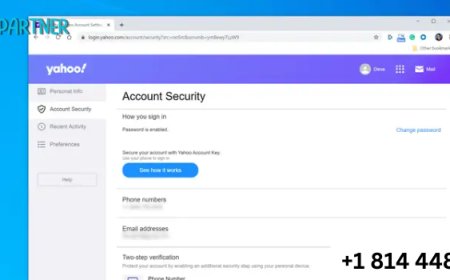How to Combine Multiple Photos into One on Your Instagram Story
Combine Multiple Photos into One on Your Instagram Story

But what if you want to share more than one photo in a single slide? Whether you're aiming to tell a richer story, showcase multiple angles, or create an Comprar Seguidores Instagram Portugal aesthetic collage, combining multiple photos into one Instagram Story slide is a powerful, creative way to maximize the platform’s visual real estate.In this comprehensive guide, you’ll learn how to combine multiple photos into one Instagram Story slide, explore Instagram’s built-in tools and third-party apps, and get creative inspiration to make your content pop.
Why Combine Multiple Photos Into One Story Slide?
Before diving into the how-to, let’s look at the benefits of this approach:
Better storytelling: More photos, more context.
Space-saving: Fewer slides, more information.
Stronger aesthetics: Curated layouts look more professional.
Increased engagement: Unique visuals attract more attention.
Brand consistency: Combining photos allows more control over your visual message.
This technique is perfect for product showcases, travel collages, daily recaps, event highlights, and mood boards.
Method 1: Using Instagram’s Built-In Photo Sticker Feature
Instagram includes a native tool that allows you to paste multiple photos onto one story slide.
Step-by-Step Instructions:
- Choose a background (solid color, gradient, or an image).
- Tap the Sticker icon (smiley face in the top menu).
- Tap the Photo sticker (gallery thumbnail).
- Select the photo you want to insert. It will appear on your slide as a movable sticker.
- Repeat the process to add more photos.
- Drag, resize, rotate, and arrange the photos to your liking.
- Add text, GIFs, or additional design elements.
- Post your Story or save it for later.
Pro Tips:
Background matters: Use clean, neutral tones so your photos stand out.
Limit to 3–6 images: Too many stickers can feel crowded.
Use alignment tools: Invisible guidelines will help center elements.
Method 2: Use Instagram’s Layout Tool for Simple Grids
Instagram’s “Layout” mode allows you to create a basic grid with multiple photos in one frame.
How to Use It:
- Open the Instagram Story camera.
- From the left toolbar, tap Layout.
- Add photos to each slot by capturing them or uploading from your gallery.
- Tap the checkmark to confirm.
- Edit the layout as desired and share your Story.
When to Use:
- Before/after shots
- Outfit comparisons
- Food samplers
- Product collections
Method 3: Combine Photos Using Third-Party Apps
For more advanced layouts and polished aesthetics, third-party apps give you full creative freedom.
Best Apps for Creating Multi-Photo Collages:
1. Canva
Pros: Easy drag-and-drop interface, hundreds of story templates, access to fonts and icons.
2. Unfold
Minimalist templates, aesthetic-friendly layouts.
Choose a multi-image layout, import your photos, and export the design.
3. StoryArt or Mojo
Animated templates, creative collages, and design effects.
Upload photos, select a layout, apply animations or filters, and save.
4. InShot
Great for collages, borders, and quick edits.
Choose a collage layout, import photos, adjust dimensions, and apply filters.
How to Upload:
Once you’ve designed your multi-photo collage in one of these apps, export the final image or video and upload it to Instagram Stories just like a regular photo.
Method 4: Copy & Paste Multiple Photos from Your Phone’s Gallery
This method works well on iPhone and certain Android devices, offering a simple way to paste multiple images manually.
For iPhone Users:
Open the Photos app.Tap Select and choose multiple photos.Tap the Share icon > Copy.Photos will appear as stickers that you can resize and reposition.Repeat the steps to add more photos, creating your own custom layout directly in the Instagram app.
Design Tips for Multi-Photo Story Layouts
Combining multiple photos into one slide is a great opportunity to show off your creative side. Here are some ways to make your designs stand out:
1. Use Consistent Filters
Apply the same preset or filter to all images for a cohesive look. Apps like VSCO or Lightroom are perfect for this.
2. Create Symmetry
Align photos evenly using gridlines or central placement.
3. Add White Space
Don’t crowd the canvas. Leave intentional space between photos for a clean, modern look.
4. Incorporate Design Elements
Add minimalist text, icons, borders, or shadows. Canva and Unfold make this especially easy.
5. Stick to a Theme
Whether it’s vintage film, pastel travel shots, or monochrome fashion, define a theme and stick with it for visual harmony.
Mistakes to Avoid
- Even with the best tools, there are a few pitfalls to watch for:
- Overcrowding: Too many photos on one slide can look messy.
- Poor resolution: Zoomed-in or low-quality images will ruin your design.
Final Thoughts
Combining multiple photos into one Instagram Story slide is a simple yet impactful way to create dynamic, engaging content. Whether you're using Instagram’s built-in tools or high-end design apps, the key lies in thoughtful layout, consistent aesthetic, and creativity.Start small—try combining two or three images into one slide. Then, experiment with grid designs, sticker layering, or themed collages to express your story more vividly. With a little planning and the right tools, you can turn even the most basic moments into eye-catching visuals that your followers will love.