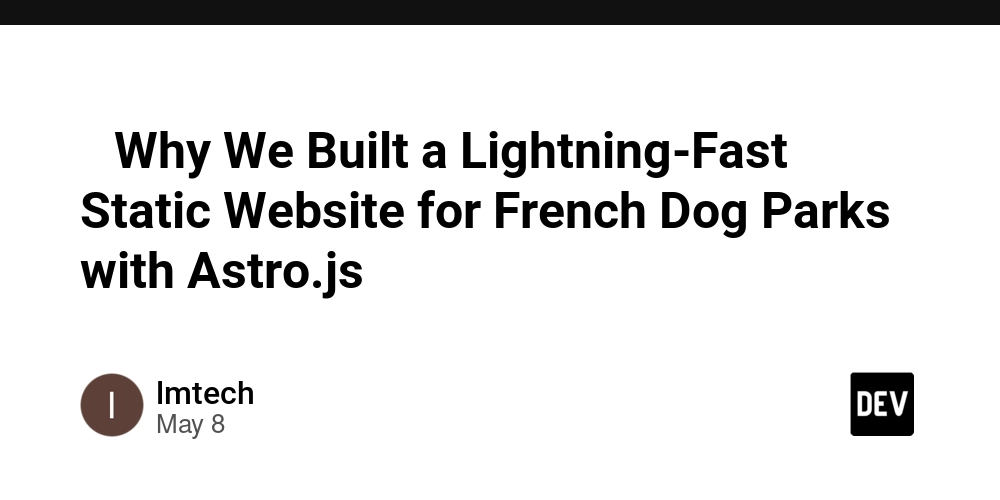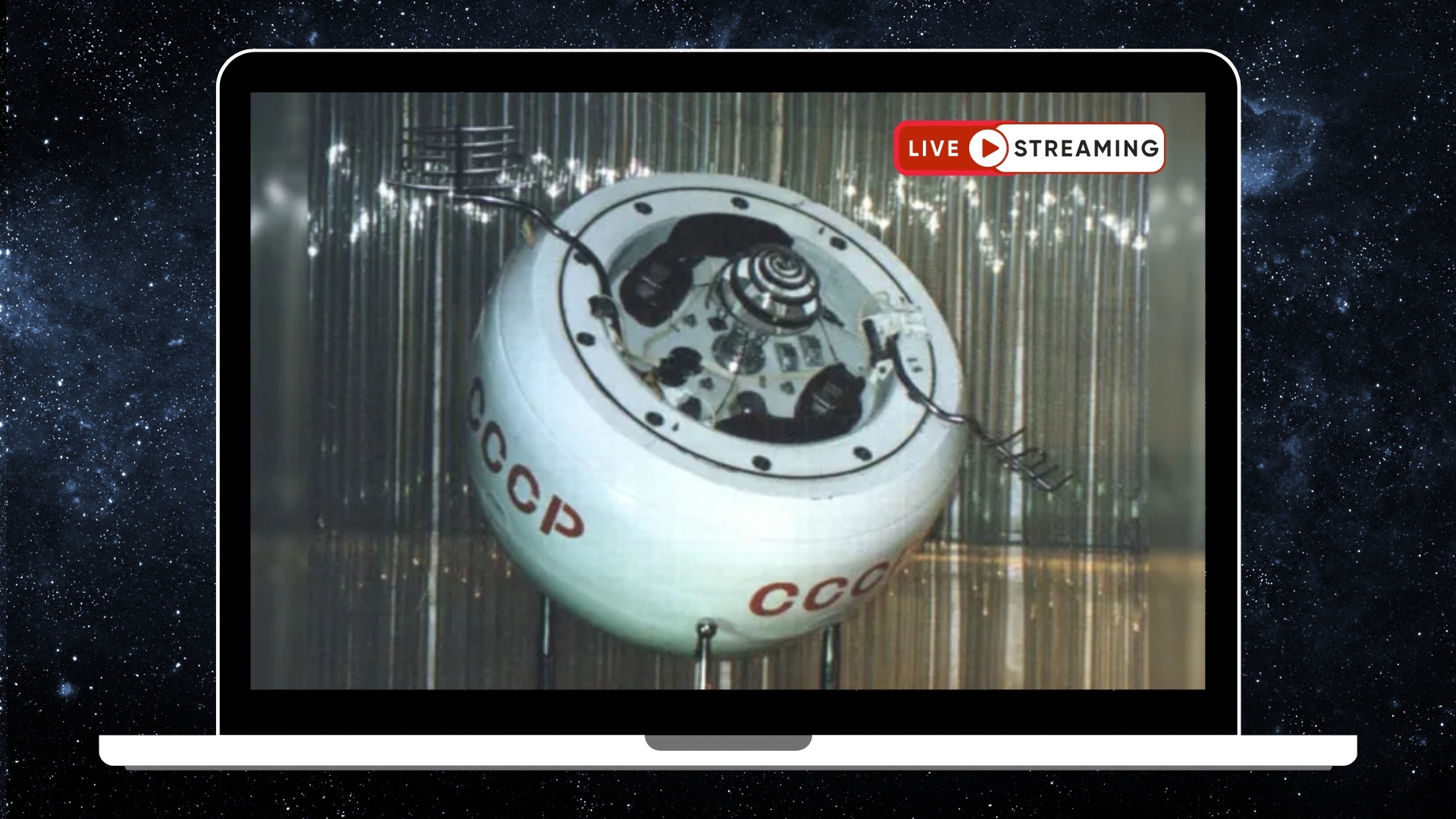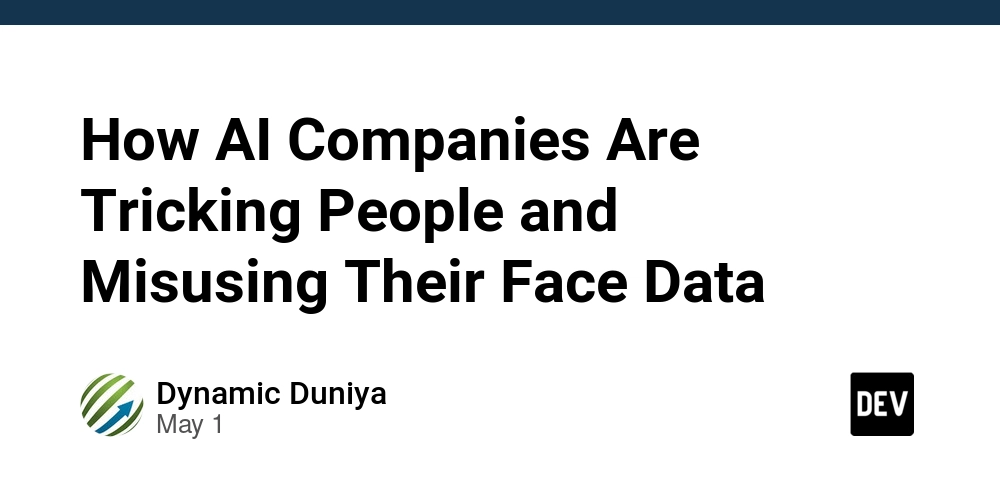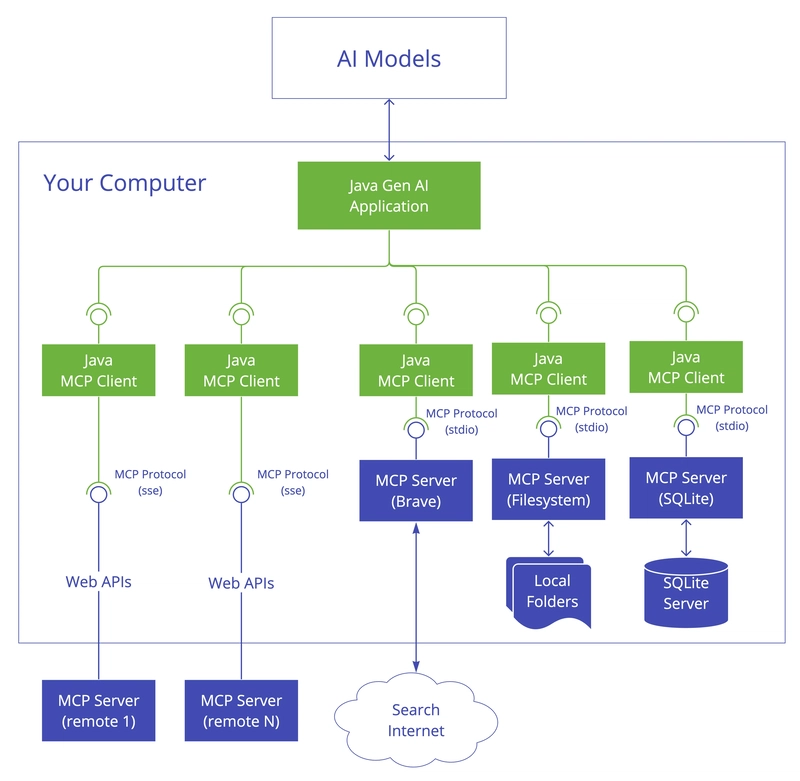Installing AWS CLI v2 on WSL (Ubuntu)
Installing AWS CLI v2 on WSL (Ubuntu) This guide walks you through installing the AWS Command Line Interface (CLI) version 2 on Windows Subsystem for Linux (WSL) with Ubuntu. Prerequisites WSL with Ubuntu installed Internet connection Basic terminal knowledge Installation Steps There are two main methods to install AWS CLI v2 on WSL Ubuntu: Method 1: Using the Official Installer (Recommended) This is the recommended method as it installs the latest AWS CLI v2 directly from Amazon. # 1. Update your Ubuntu packages sudo apt update sudo apt upgrade -y # 2. Install unzip if you don't have it already sudo apt install -y unzip curl # 3. Download the AWS CLI v2 installation package curl "https://awscli.amazonaws.com/awscli-exe-linux-x86_64.zip" -o "awscliv2.zip" # 4. Unzip the installer unzip awscliv2.zip # 5. Run the install program sudo ./aws/install # 6. Verify the installation aws --version Method 2: Using Python pip (Alternative for AWS CLI v1) This method installs AWS CLI v1, which is an older version but may be sufficient for basic needs. # 1. Install Python and pip if not already installed sudo apt update sudo apt install -y python3 python3-pip # 2. Install AWS CLI using pip pip3 install awscli --upgrade --user # 3. Add the installation directory to your PATH echo 'export PATH=$PATH:~/.local/bin' >> ~/.bashrc source ~/.bashrc # 4. Verify the installation aws --version Configuring AWS CLI After installation, you need to configure AWS CLI with your credentials: # Run the AWS configure command aws configure You'll be prompted to enter: AWS Access Key ID AWS Secret Access Key Default region name (e.g., us-west-2, eu-west-1) Default output format (json, text, or yaml) Updating AWS CLI To update an existing AWS CLI v2 installation: # 1. Download the latest version curl "https://awscli.amazonaws.com/awscli-exe-linux-x86_64.zip" -o "awscliv2.zip" # 2. Unzip the installer unzip -u awscliv2.zip # 3. Update the existing installation sudo ./aws/install --bin-dir /usr/local/bin --install-dir /usr/local/aws-cli --update Troubleshooting If aws --version returns "command not found": Restart your terminal or run source ~/.bashrc Verify the installation path is in your PATH variable If you encounter permission errors: Make sure you're using sudo when required Check file permissions in the installation directory For "Fatal error condition" issues: This can happen with certain WSL configurations Try using Method 2 (pip installation) instead Additional Resources AWS CLI Command Reference AWS CLI User Guide
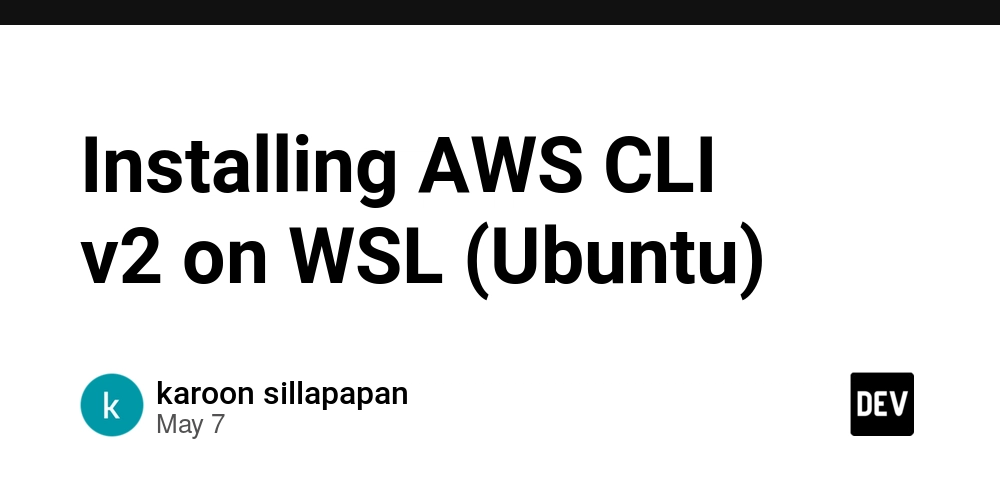
Installing AWS CLI v2 on WSL (Ubuntu)
This guide walks you through installing the AWS Command Line Interface (CLI) version 2 on Windows Subsystem for Linux (WSL) with Ubuntu.
Prerequisites
- WSL with Ubuntu installed
- Internet connection
- Basic terminal knowledge
Installation Steps
There are two main methods to install AWS CLI v2 on WSL Ubuntu:
Method 1: Using the Official Installer (Recommended)
This is the recommended method as it installs the latest AWS CLI v2 directly from Amazon.
# 1. Update your Ubuntu packages
sudo apt update
sudo apt upgrade -y
# 2. Install unzip if you don't have it already
sudo apt install -y unzip curl
# 3. Download the AWS CLI v2 installation package
curl "https://awscli.amazonaws.com/awscli-exe-linux-x86_64.zip" -o "awscliv2.zip"
# 4. Unzip the installer
unzip awscliv2.zip
# 5. Run the install program
sudo ./aws/install
# 6. Verify the installation
aws --version
Method 2: Using Python pip (Alternative for AWS CLI v1)
This method installs AWS CLI v1, which is an older version but may be sufficient for basic needs.
# 1. Install Python and pip if not already installed
sudo apt update
sudo apt install -y python3 python3-pip
# 2. Install AWS CLI using pip
pip3 install awscli --upgrade --user
# 3. Add the installation directory to your PATH
echo 'export PATH=$PATH:~/.local/bin' >> ~/.bashrc
source ~/.bashrc
# 4. Verify the installation
aws --version
Configuring AWS CLI
After installation, you need to configure AWS CLI with your credentials:
# Run the AWS configure command
aws configure
You'll be prompted to enter:
- AWS Access Key ID
- AWS Secret Access Key
- Default region name (e.g., us-west-2, eu-west-1)
- Default output format (json, text, or yaml)
Updating AWS CLI
To update an existing AWS CLI v2 installation:
# 1. Download the latest version
curl "https://awscli.amazonaws.com/awscli-exe-linux-x86_64.zip" -o "awscliv2.zip"
# 2. Unzip the installer
unzip -u awscliv2.zip
# 3. Update the existing installation
sudo ./aws/install --bin-dir /usr/local/bin --install-dir /usr/local/aws-cli --update
Troubleshooting
-
If
aws --versionreturns "command not found":- Restart your terminal or run
source ~/.bashrc - Verify the installation path is in your PATH variable
- Restart your terminal or run
-
If you encounter permission errors:
- Make sure you're using
sudowhen required - Check file permissions in the installation directory
- Make sure you're using
-
For "Fatal error condition" issues:
- This can happen with certain WSL configurations
- Try using Method 2 (pip installation) instead