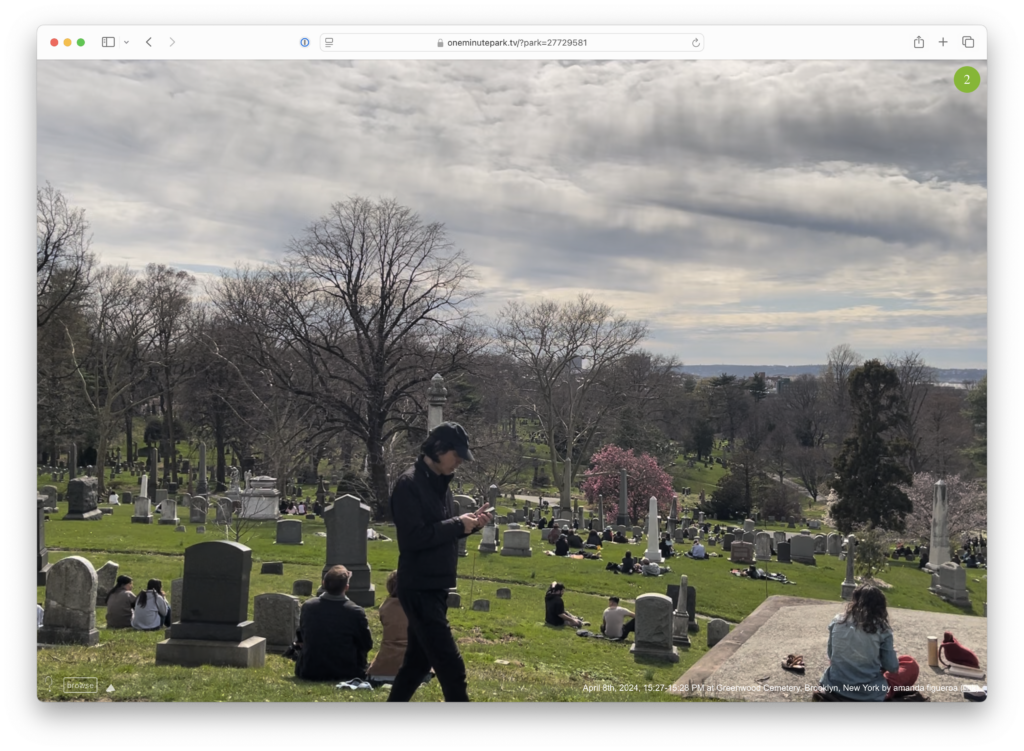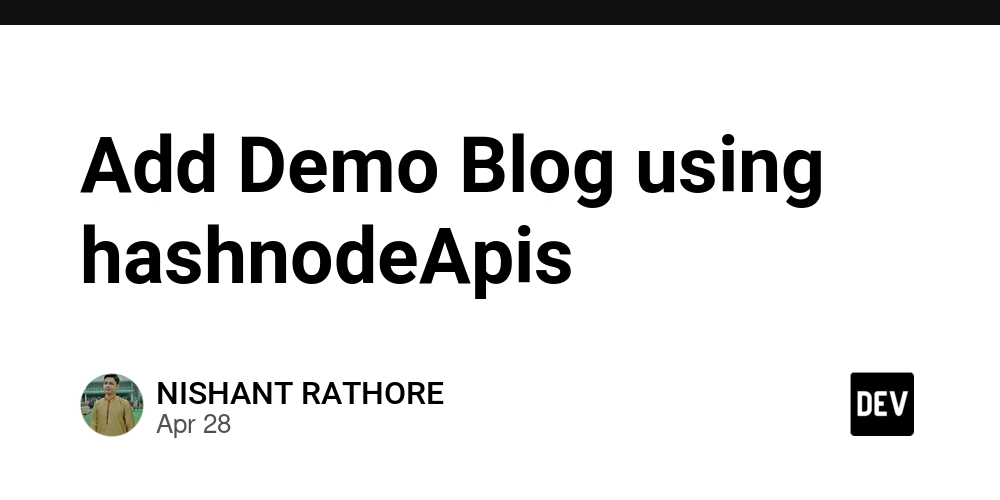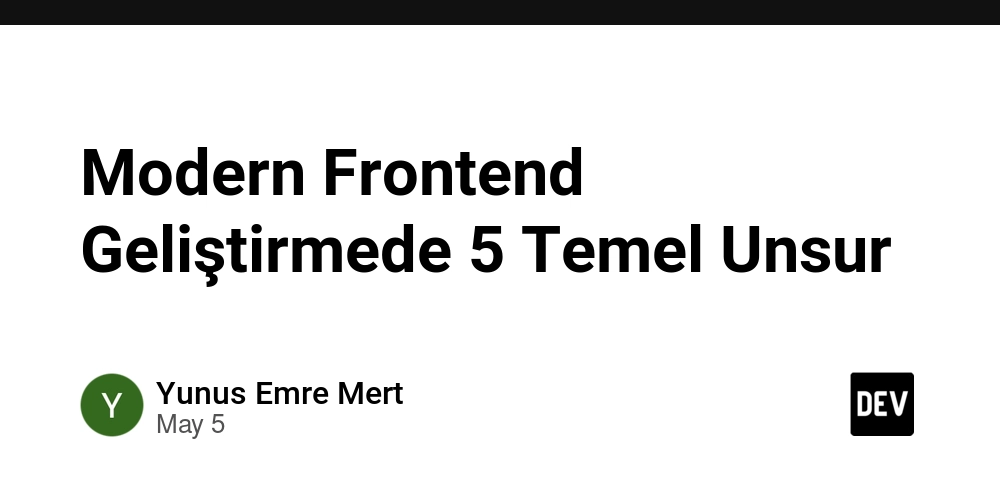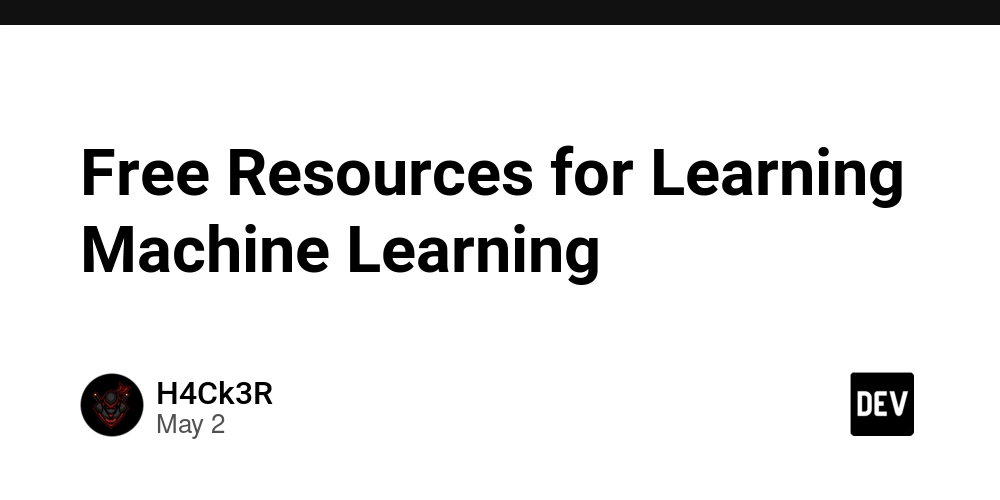How to Resolve GitHub GoCV Library Issues When Building Android Apps
Introduction When developing a Go application for Android that utilizes the gioui.org and gocv.io/x/gocv libraries, you might encounter a frustrating build error when running the gogio command. This article will address the potential reasons for the error, common solutions, and best practices to ensure a working GoCV setup in your project. Understanding the Build Error The error message you received indicates conflicts caused by the GoCV library and issues with the linking process on the target architecture. The specific error Relocations in generic ELF (EM: 183) means that the Go linker is running into issues when trying to create a shared library (libgio.so). This often occurs due to compatibility problems with the native libraries used by GoCV, especially when targeting the Android platform. Root Causes of the Error Several issues can lead to the linking error you are facing: Architecture Mismatch: If the native libraries for GoCV are compiled for a different architecture than the one for your Android target, this will lead to relocation errors. Dependency Conflicts: Any native dependency that sticks out could create incompatibility issues during the build process. Outdated Libraries: If GoCV or any other related libraries are outdated, they might not support certain architectures well. Step-by-Step Solutions To tackle these issues, follow the steps below: Step 1: Verify Architecture Compatibility Ensure that the GoCV and any native dependencies are suitable for the target Android architecture you're compiling for (e.g., ARMv7, ARM64). You can check the architectures supported by GoCV by looking into their documentation. Step 2: Recompile GoCV for Android You might need to rebuild GoCV for your specific Android architecture. You can do this by setting the environment variables before building: GOOS=android GOARCH=arm64 go get -u gocv.io/x/gocv Make sure you have the Android NDK installed and correctly set up in your environment. Choose the right architecture that matches your Android target (e.g., arm64, amd64). Step 3: Update Your Dependencies Make sure you are using the latest version of GoCV and its dependencies. You can run: go get -u gocv.io/x/gocv This ensures that you get all the latest bug fixes and compatibility updates. Step 4: Adjust Project Structure Ensure your project structure is set up correctly for a Go and Android project. For example: QR_client/ ├── app/ │ ├── android.go ├── pages/ │ ├── page.go │ ├── read_qr/ ├── conf_pack/ ├── main.go └── icon/ Make sure that the gocv library is correctly imported in your main.go file and other related files. Step 5: Debugging the link Errors If the above steps do not resolve the linking issue, try to manually check the output of the commands or even explore compiling a minimal reproduction of the problem to better identify the source of the error. You can also enable verbose output for the Go linker by setting: export CGO_LDFLAGS='-v' This may provide additional hints on where the issue arises. Frequently Asked Questions What should I do if 'gogio' is failing? Ensure your dependencies are met and check architecture compatibility. Try recompiling libraries and ensuring no old binaries exist. Can I use GoCV without Native Dependencies? No, GoCV relies on native OpenCV libraries and other dependencies; hence, you cannot eliminate them. How can I test if my build will succeed? Before running gogio, you can build a simple Go application without the GoCV dependency to ensure there's no configuration error in your project setup. Conclusion By following these solutions and troubleshooting tips, you can typically resolve the issues stemming from the GoCV library when building on Android. Additionally, consider reaching out to the GoCV community for assistance and support, as they may have more specific insights since these issues can vary based on environment settings and library updates.
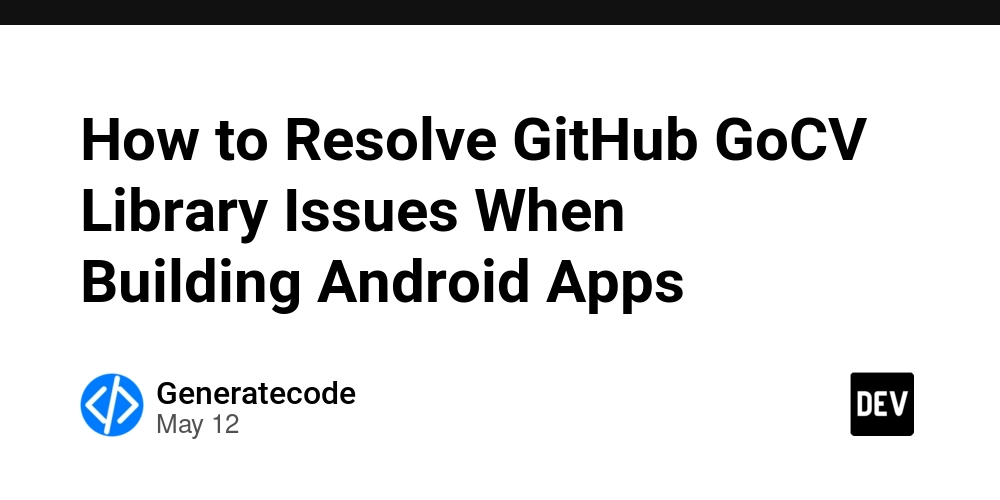
Introduction
When developing a Go application for Android that utilizes the gioui.org and gocv.io/x/gocv libraries, you might encounter a frustrating build error when running the gogio command. This article will address the potential reasons for the error, common solutions, and best practices to ensure a working GoCV setup in your project.
Understanding the Build Error
The error message you received indicates conflicts caused by the GoCV library and issues with the linking process on the target architecture. The specific error Relocations in generic ELF (EM: 183) means that the Go linker is running into issues when trying to create a shared library (libgio.so). This often occurs due to compatibility problems with the native libraries used by GoCV, especially when targeting the Android platform.
Root Causes of the Error
Several issues can lead to the linking error you are facing:
- Architecture Mismatch: If the native libraries for GoCV are compiled for a different architecture than the one for your Android target, this will lead to relocation errors.
- Dependency Conflicts: Any native dependency that sticks out could create incompatibility issues during the build process.
- Outdated Libraries: If GoCV or any other related libraries are outdated, they might not support certain architectures well.
Step-by-Step Solutions
To tackle these issues, follow the steps below:
Step 1: Verify Architecture Compatibility
Ensure that the GoCV and any native dependencies are suitable for the target Android architecture you're compiling for (e.g., ARMv7, ARM64). You can check the architectures supported by GoCV by looking into their documentation.
Step 2: Recompile GoCV for Android
You might need to rebuild GoCV for your specific Android architecture. You can do this by setting the environment variables before building:
GOOS=android GOARCH=arm64 go get -u gocv.io/x/gocv
Make sure you have the Android NDK installed and correctly set up in your environment. Choose the right architecture that matches your Android target (e.g., arm64, amd64).
Step 3: Update Your Dependencies
Make sure you are using the latest version of GoCV and its dependencies. You can run:
go get -u gocv.io/x/gocv
This ensures that you get all the latest bug fixes and compatibility updates.
Step 4: Adjust Project Structure
Ensure your project structure is set up correctly for a Go and Android project. For example:
QR_client/
├── app/
│ ├── android.go
├── pages/
│ ├── page.go
│ ├── read_qr/
├── conf_pack/
├── main.go
└── icon/
Make sure that the gocv library is correctly imported in your main.go file and other related files.
Step 5: Debugging the link Errors
If the above steps do not resolve the linking issue, try to manually check the output of the commands or even explore compiling a minimal reproduction of the problem to better identify the source of the error. You can also enable verbose output for the Go linker by setting:
export CGO_LDFLAGS='-v'
This may provide additional hints on where the issue arises.
Frequently Asked Questions
What should I do if 'gogio' is failing?
Ensure your dependencies are met and check architecture compatibility. Try recompiling libraries and ensuring no old binaries exist.
Can I use GoCV without Native Dependencies?
No, GoCV relies on native OpenCV libraries and other dependencies; hence, you cannot eliminate them.
How can I test if my build will succeed?
Before running gogio, you can build a simple Go application without the GoCV dependency to ensure there's no configuration error in your project setup.
Conclusion
By following these solutions and troubleshooting tips, you can typically resolve the issues stemming from the GoCV library when building on Android. Additionally, consider reaching out to the GoCV community for assistance and support, as they may have more specific insights since these issues can vary based on environment settings and library updates.




























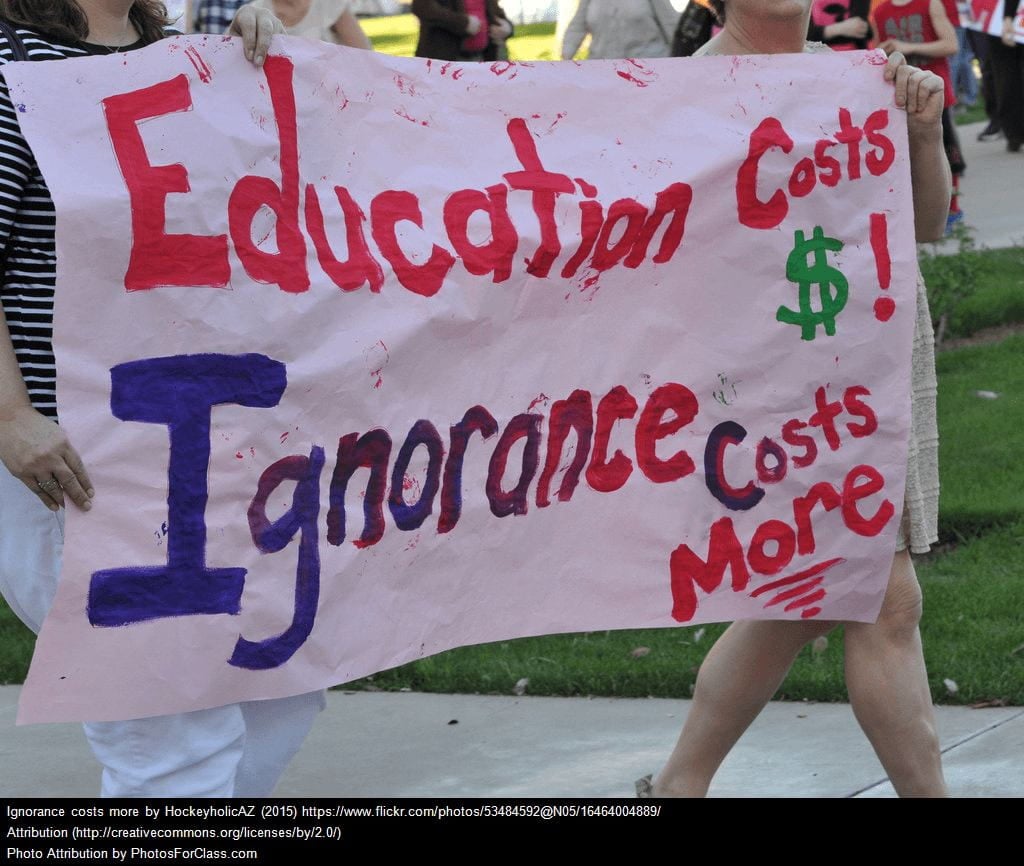
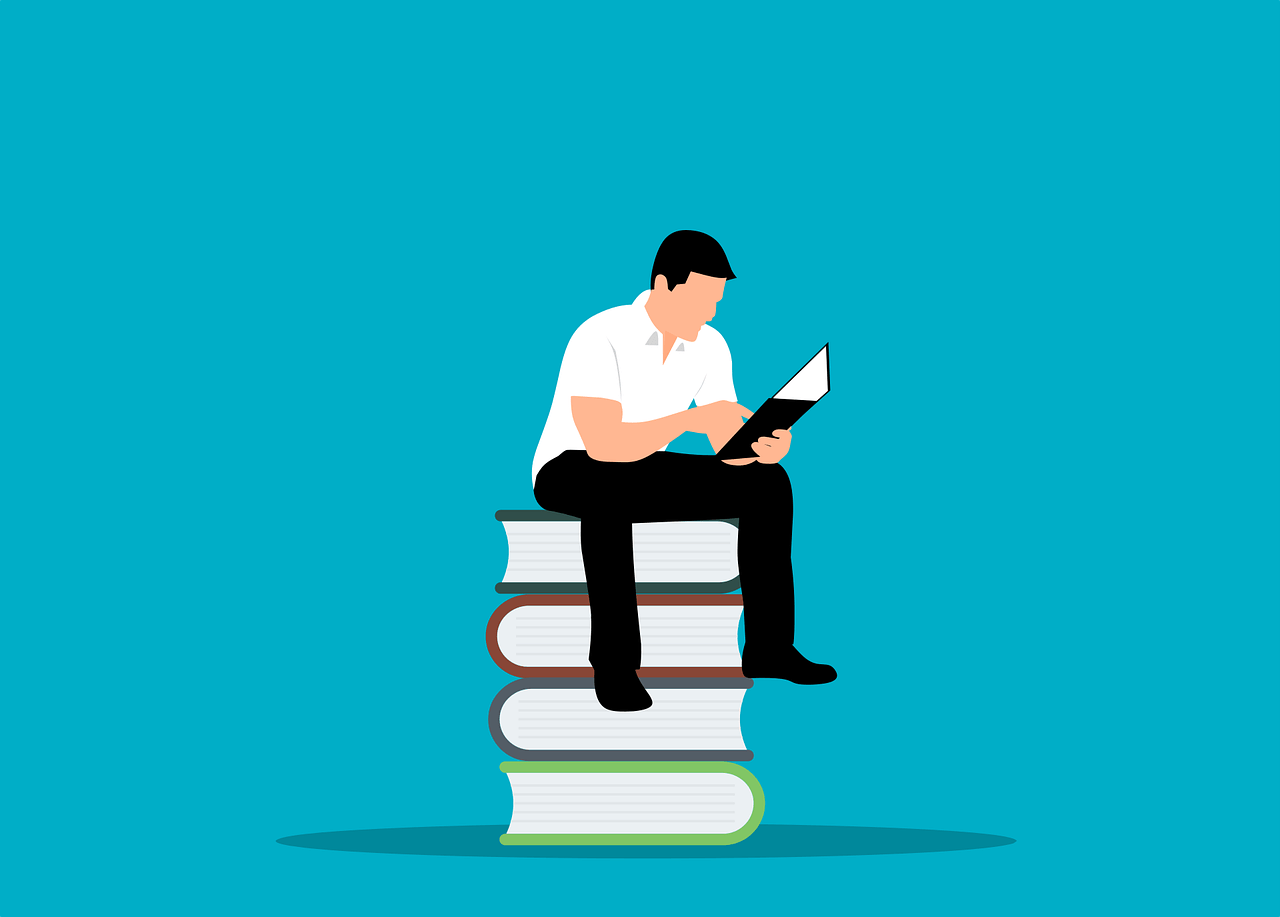


/https://tf-cmsv2-smithsonianmag-media.s3.amazonaws.com/filer_public/82/94/82942bb2-58d4-487f-bcd8-2d1959082822/gettyimages-186481784_web.jpg?#)
/https://tf-cmsv2-smithsonianmag-media.s3.amazonaws.com/filer_public/4c/fe/4cfe0cff-c116-4e48-bed7-8bec4439598d/main_barry_arm_pws_may-2020_web.jpg?#)
/https://tf-cmsv2-smithsonianmag-media.s3.amazonaws.com/filer_public/8e/17/8e174f75-8c72-41b1-bf16-b7dd76557c54/smithmag-podcast-s03-ep05-bees-article.jpg?#)