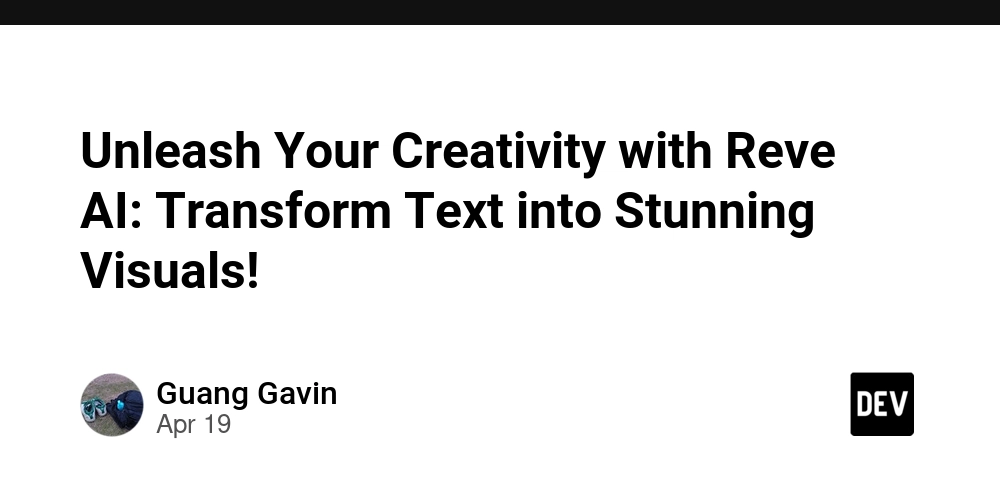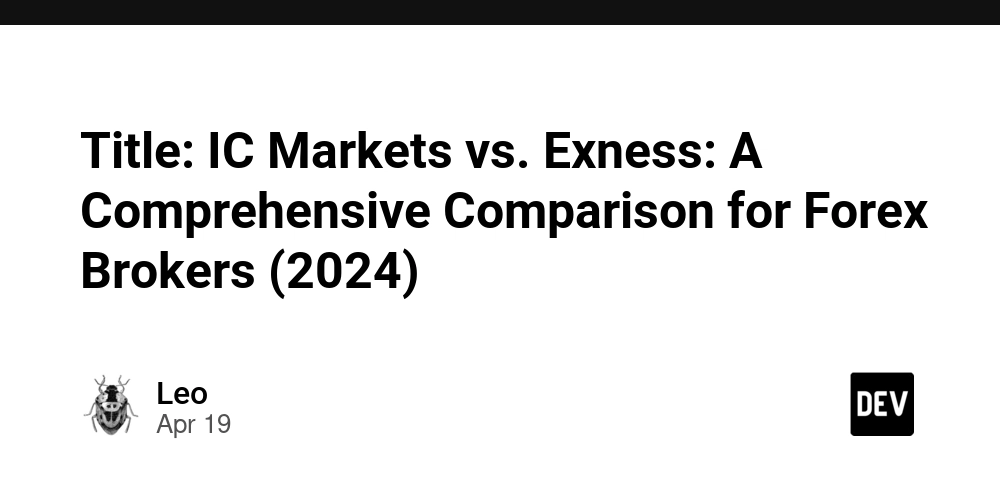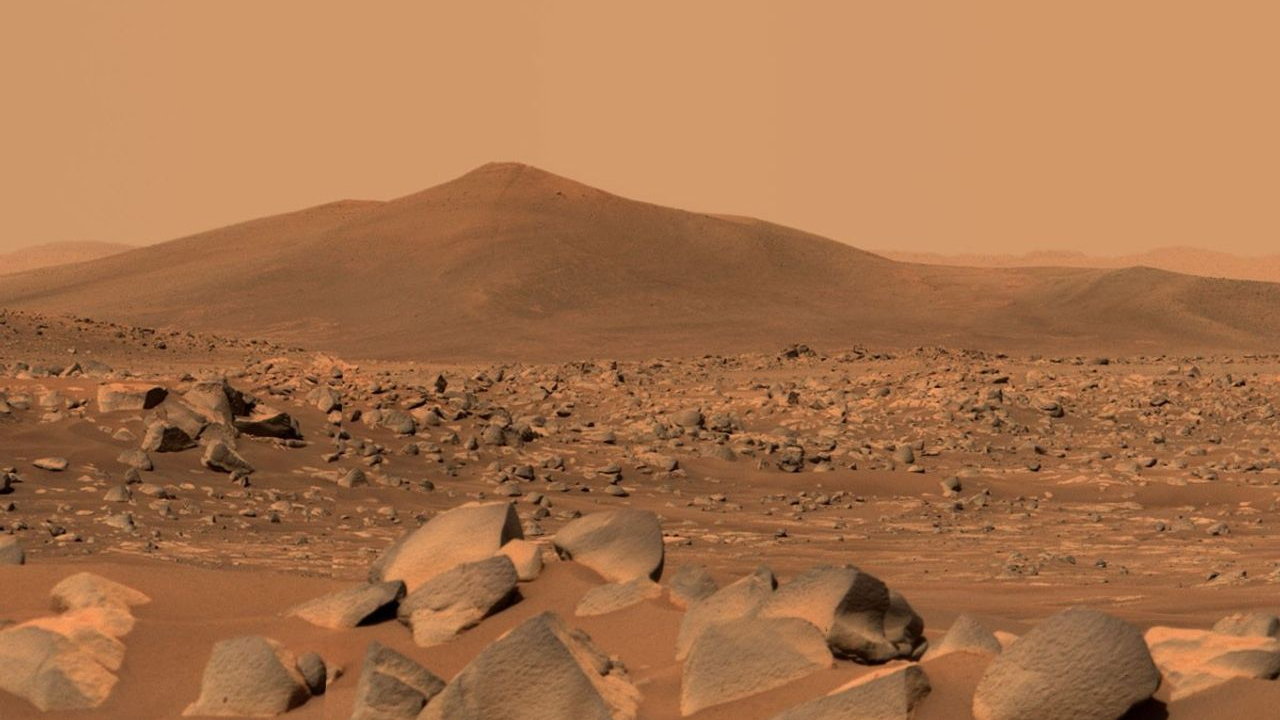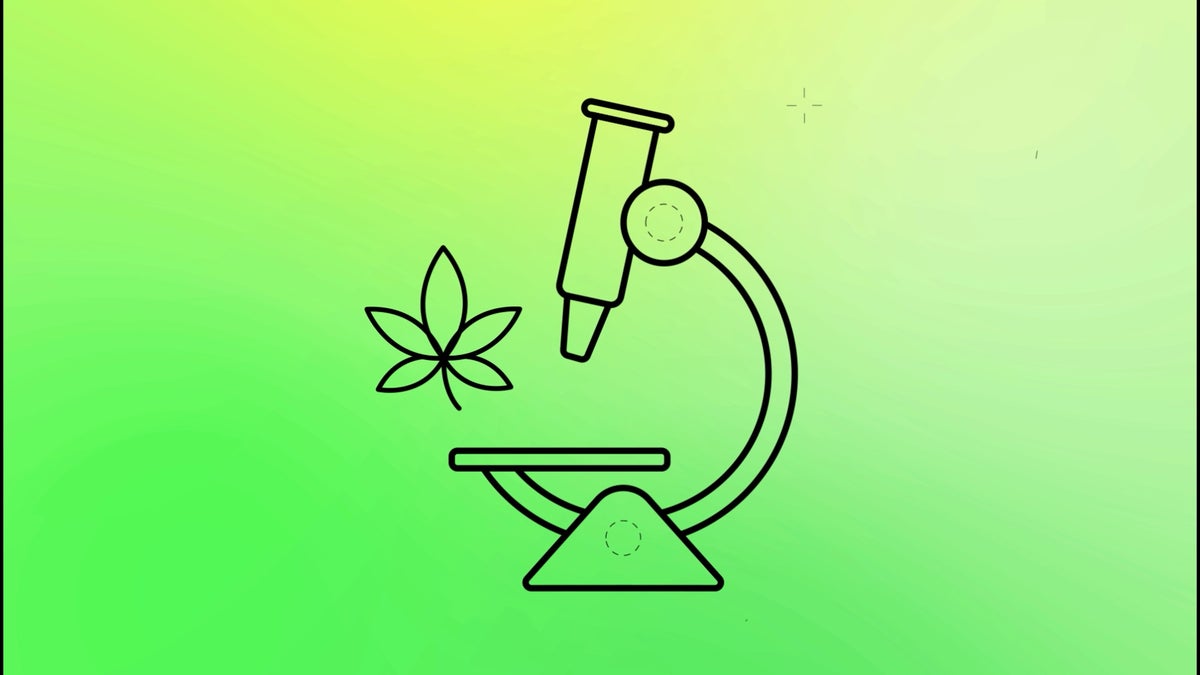How to Get a Blue Check Mark in Gmail with Google Workspace
Are you using Google Workspace to send emails and wondering how to make your messages stand out in crowded inboxes? That small blue check mark in Gmail might be just what you need. It tells people your emails are verified and trustworthy, which is something every brand, marketer and business owner should aim for. In this guide, you'll learn how to get the Gmail blue check mark with Google Workspace, so you can build trust, boost your email credibility and get more people to open your emails. What Is the Gmail Blue Checkmark and How It Helps Your Emails Get Noticed The blue checkmark in Gmail appears next to a sender's name when the sender’s email domain is verified and their brand logo is authenticated. It’s part of Gmail’s Brand Indicators for Message Identification (BIMI) program. This is not the same as social media verification. In Gmail, this badge helps recipients know that the email is really from the brand it claims to be. It’s a trust signal and a sign that the sender follows strong email authentication practices, now will see the benefits of Gmail blue checkmark. What are the Benefits of the Gmail Blue Check Mark Builds trust with recipients Increases email open rates Reduces phishing and spoofing risks Displays your brand logo in Gmail inboxes What are the Prerequisites to get the Blue Checkmark Before your emails can show the blue checkmark in Gmail, there are a few important steps your domain and brand need to follow. These steps make sure your email is verified, trusted, and ready for BIMI. 1. Use Google Workspace for Your Business Email To qualify, you must use a professional email tied to your own domain through Google Workspace. Free Gmail accounts (like @gmail.com) won’t qualify. 2. Implement Email Authentication (SPF, DKIM, DMARC) Your domain must pass all three key authentication standards: SPF verifies that emails are sent from your allowed IP addresses. DKIM adds a digital signature to emails from your domain. DMARC tells receiving mail servers how to handle suspicious emails. These are required for BIMI to function. 3. Get a Verified Mark Certificate (VMC) A Verified Mark Certificate is a digital certificate that verifies your brand logo. Only trusted Certificate Authorities offer VMCs. But to qualify, your logo must be a registered trademark. VMCs are not free. They typically cost between $1,000 and $1,499 per year, depending on the provider. Many people ask, “How much does a VMC certificate cost?” The answer is: it varies. Like, SSL2BUY offers a DigiCert Verified Mark Certificate (VMC) for $1,099.67 per year when purchased for a three-year term. 4. Publish a BIMI Record with Your Logo Once you have a VMC, you must publish a BIMI DNS record that points to your logo in the required SVG format. This tells email providers where to find and verify your logo. Who Can Get a Blue Check Mark in Gmail? To get a blue check mark in Gmail, you must be a business or organization who uses Google Workspace with a custom domain (not a free @gmail.com account). Your domain should have proper email authentication in place—SPF, DKIM, and DMARC must all be correctly configured. You’ll also need a trademarked brand logo and a Verified Mark Certificate (VMC) issued by a trusted Certificate Authority. After that, you must publish a BIMI record that links to your logo and VMC. Once Google validates everything, your emails will start displaying the blue checkmark next to your sender name in Gmail inboxes. This badge confirms your emails are verified and helps your messages stand out in crowded inboxes. Steps to Get a Blue Check Mark on google workspace Getting the blue check mark in Gmail isn’t automatic. You need to follow a few technical and brand-related steps to qualify and activate it for your emails. Step 1: Set Up SPF, DKIM, and DMARC You can use tools like: Google Admin Toolbox CheckMX - These help you test and validate your email authentication setup. Step 2: Trademark and Prepare Your Logo You must trademark your logo before applying for a VMC. Once trademarked, convert your logo to SVG Tiny Portable/Secure (SVG P/S) format. Step 3: Purchase a Verified Mark Certificate Buy a VMC from a trusted Certificate Authority. The CA will verify your business details and confirm that you own the trademarked logo. Step 4: Publish Your BIMI Record Add a TXT record to your domain’s DNS with this format: default._bimi.yourdomain.com TXT "v=BIMI1; l=https://yourdomain.com/logo.svg; a=https://yourdomain.com/vmc.pem" Replace the links with your actual logo and certificate URLs. Step 5: Wait for Google to Validate It may take a few days for Google to process and validate everything. Use tools like BIMI Inspector to confirm your setup. Also Read : How VMC Certificate Can Improve Email Open Rate Final Thoughts Getting the
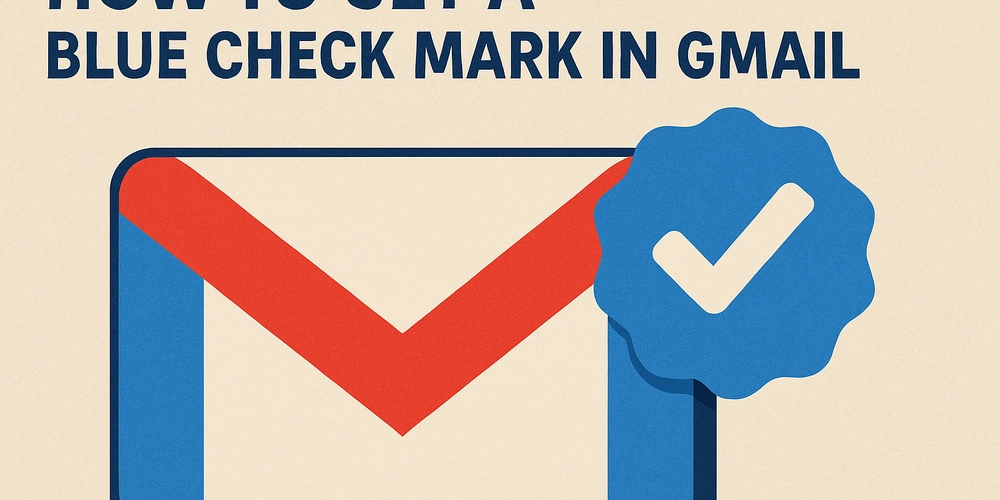
Are you using Google Workspace to send emails and wondering how to make your messages stand out in crowded inboxes? That small blue check mark in Gmail might be just what you need.
It tells people your emails are verified and trustworthy, which is something every brand, marketer and business owner should aim for.
In this guide, you'll learn how to get the Gmail blue check mark with Google Workspace, so you can build trust, boost your email credibility and get more people to open your emails.
What Is the Gmail Blue Checkmark and How It Helps Your Emails Get Noticed
The blue checkmark in Gmail appears next to a sender's name when the sender’s email domain is verified and their brand logo is authenticated. It’s part of Gmail’s Brand Indicators for Message Identification (BIMI) program.
This is not the same as social media verification. In Gmail, this badge helps recipients know that the email is really from the brand it claims to be.
It’s a trust signal and a sign that the sender follows strong email authentication practices, now will see the benefits of Gmail blue checkmark.
What are the Benefits of the Gmail Blue Check Mark
- Builds trust with recipients
- Increases email open rates
- Reduces phishing and spoofing risks
- Displays your brand logo in Gmail inboxes
What are the Prerequisites to get the Blue Checkmark
Before your emails can show the blue checkmark in Gmail, there are a few important steps your domain and brand need to follow.
These steps make sure your email is verified, trusted, and ready for BIMI.
1. Use Google Workspace for Your Business Email
To qualify, you must use a professional email tied to your own domain through Google Workspace. Free Gmail accounts (like @gmail.com) won’t qualify.
2. Implement Email Authentication (SPF, DKIM, DMARC)
Your domain must pass all three key authentication standards:
- SPF verifies that emails are sent from your allowed IP addresses.
- DKIM adds a digital signature to emails from your domain.
- DMARC tells receiving mail servers how to handle suspicious emails.
These are required for BIMI to function.
3. Get a Verified Mark Certificate (VMC)
A Verified Mark Certificate is a digital certificate that verifies your brand logo. Only trusted Certificate Authorities offer VMCs. But to qualify, your logo must be a registered trademark.
VMCs are not free. They typically cost between $1,000 and $1,499 per year, depending on the provider. Many people ask, “How much does a VMC certificate cost?” The answer is: it varies. Like, SSL2BUY offers a DigiCert Verified Mark Certificate (VMC) for $1,099.67 per year when purchased for a three-year term.
4. Publish a BIMI Record with Your Logo
Once you have a VMC, you must publish a BIMI DNS record that points to your logo in the required SVG format. This tells email providers where to find and verify your logo.
Who Can Get a Blue Check Mark in Gmail?
To get a blue check mark in Gmail, you must be a business or organization who uses Google Workspace with a custom domain (not a free @gmail.com account). Your domain should have proper email authentication in place—SPF, DKIM, and DMARC must all be correctly configured.
You’ll also need a trademarked brand logo and a Verified Mark Certificate (VMC) issued by a trusted Certificate Authority. After that, you must publish a BIMI record that links to your logo and VMC. Once Google validates everything, your emails will start displaying the blue checkmark next to your sender name in Gmail inboxes.
This badge confirms your emails are verified and helps your messages stand out in crowded inboxes.
Steps to Get a Blue Check Mark on google workspace
Getting the blue check mark in Gmail isn’t automatic. You need to follow a few technical and brand-related steps to qualify and activate it for your emails.
Step 1: Set Up SPF, DKIM, and DMARC
You can use tools like: Google Admin Toolbox CheckMX - These help you test and validate your email authentication setup.
Step 2: Trademark and Prepare Your Logo
You must trademark your logo before applying for a VMC. Once trademarked, convert your logo to SVG Tiny Portable/Secure (SVG P/S) format.
Step 3: Purchase a Verified Mark Certificate
Buy a VMC from a trusted Certificate Authority. The CA will verify your business details and confirm that you own the trademarked logo.
Step 4: Publish Your BIMI Record
Add a TXT record to your domain’s DNS with this format:
default._bimi.yourdomain.com TXT "v=BIMI1; l=https://yourdomain.com/logo.svg; a=https://yourdomain.com/vmc.pem"
Replace the links with your actual logo and certificate URLs.
Step 5: Wait for Google to Validate
It may take a few days for Google to process and validate everything. Use tools like BIMI Inspector to confirm your setup.
Also Read : How VMC Certificate Can Improve Email Open Rate
Final Thoughts
Getting the blue check mark in Gmail is more than just a vanity badge—it signals that your business is secure, professional, and trustworthy. While it takes some setup and investment, the benefits in email deliverability and brand credibility make it worthwhile.
If you already use Google Workspace, start with SPF, DKIM, and DMARC. Then move on to trademarking your logo and purchasing a Verified Mark Certificate. Once you publish your BIMI record, you’ll be one step closer to that Gmail blue check mark.