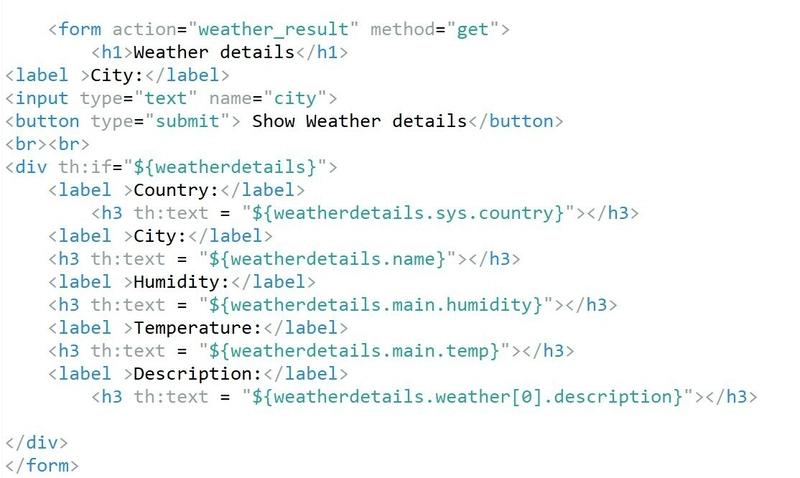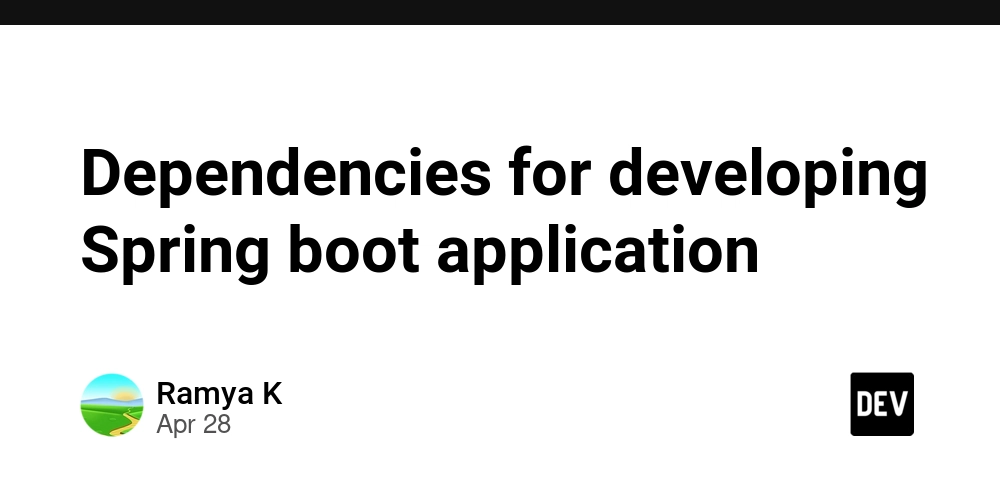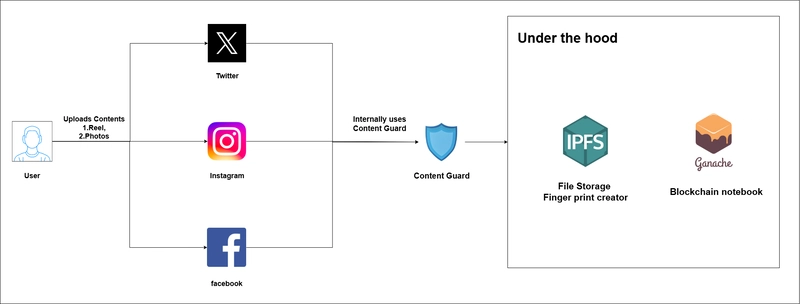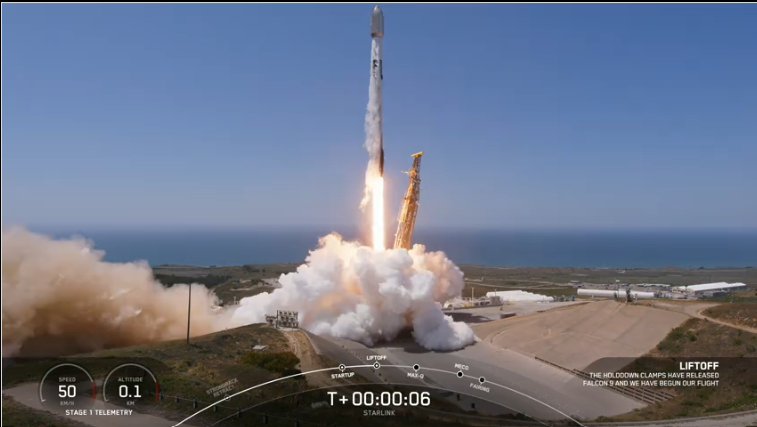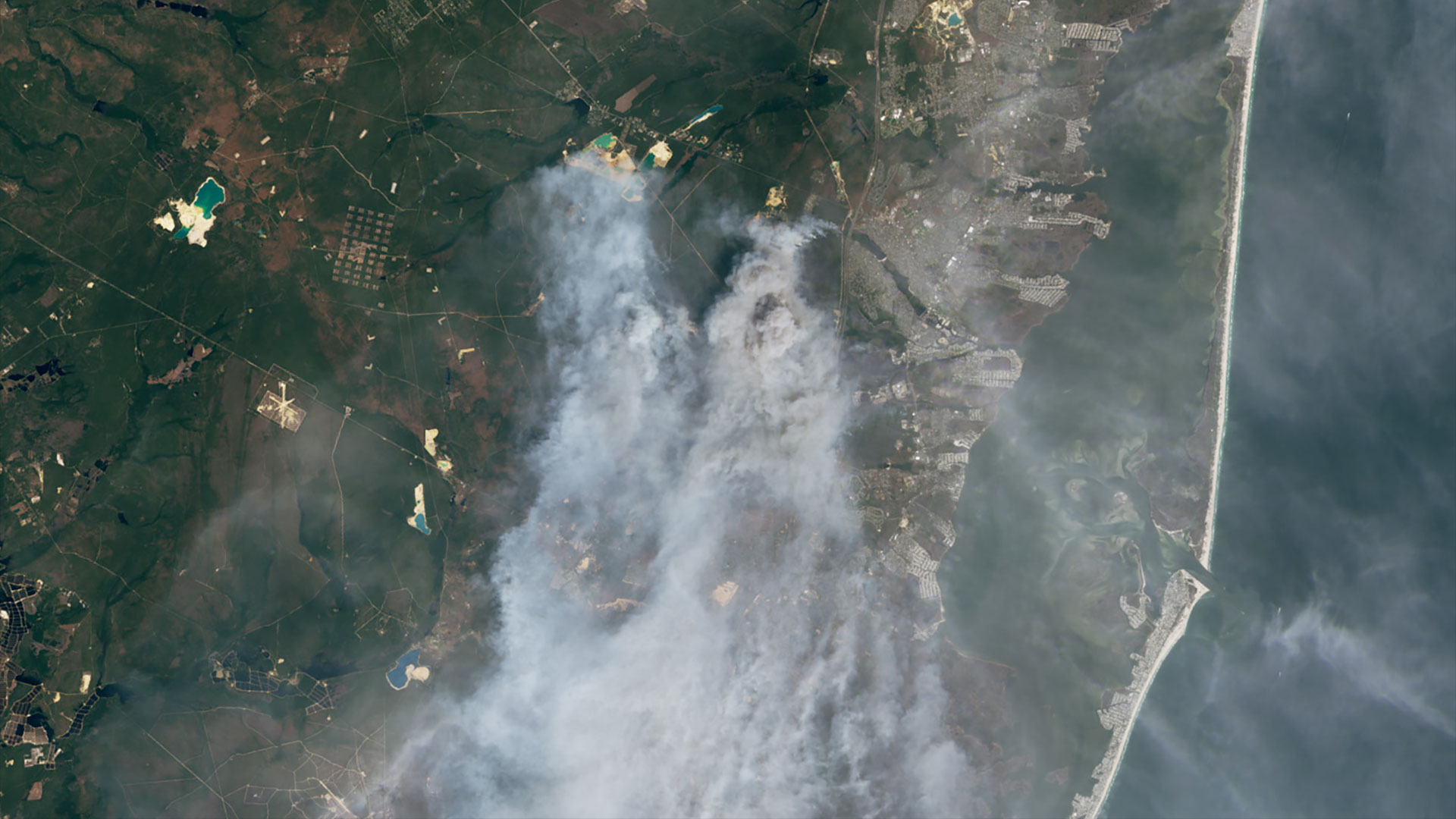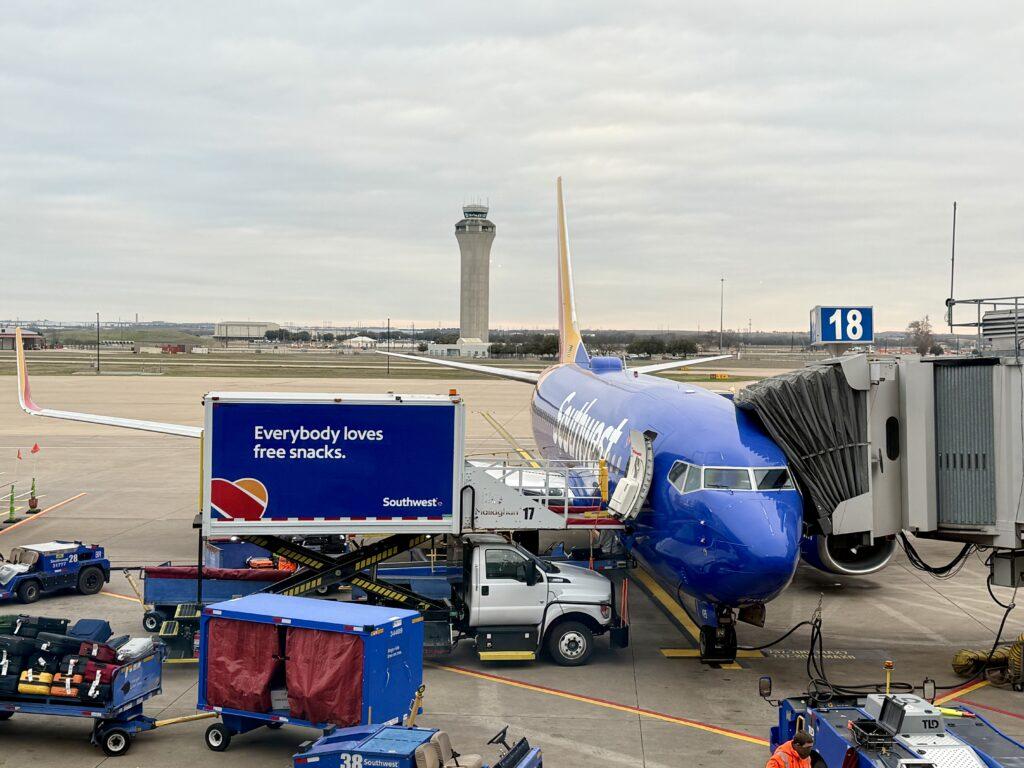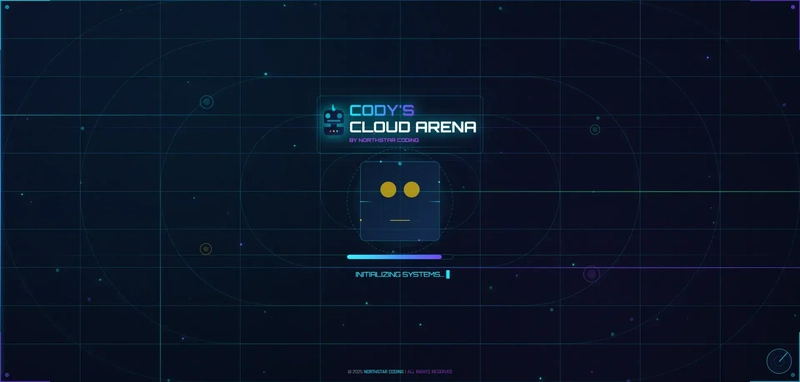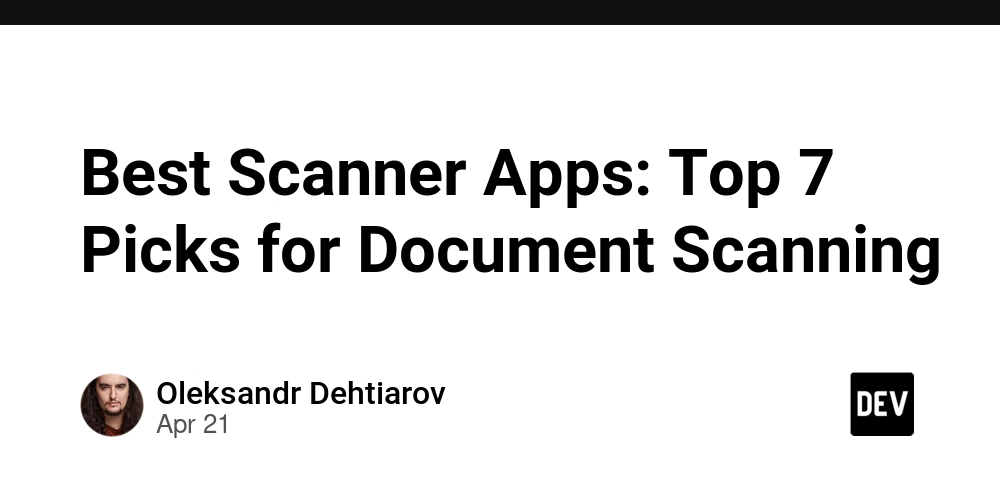How to Automate Mobile Testing: Strategies for Reliable, Scalable Tests
Mobile test automation uses tools and frameworks to test mobile applications automatically. It replicates user interactions to evaluate the app's functions and detect possible issues early on. This automated approach is helpful since it accelerates t...

Mobile test automation uses tools and frameworks to test mobile applications automatically. It replicates user interactions to evaluate the app's functions and detect possible issues early on.
This automated approach is helpful since it accelerates the testing process. It also enhances accuracy and facilitates continuous integration and continuous delivery throughout the software development life cycle.
This helps you and your team identify errors, defects, and compatibility issues in mobile applications across various devices and operating system versions. It also provides a smoother user experience while helping you manage resources efficiently.
But setting up effective mobile testing comes with challenges. These include device fragmentation, different operating systems, network conditions, and integration issues. All of this can complicate the mobile app testing process. Performance slowdowns, security risks, and frequent app updates add more challenges. To handle these issues, you need a structured, flexible, and well-planned automation approach.
This mobile testing guide will help you master mobile test automation. It offers insights into best practices, tools, and strategies to build automated test scripts that are effective, scalable, and easy to maintain.
Here’s what we’ll cover:
What is Mobile Test Automation?
Mobile test automation uses automated testing tools to check the functionality of mobile applications. This involves executing test scripts that automate various interactions with a mobile app. These test scripts mimic users' actions, such as tapping buttons, scrolling, and so on.
There are two main approaches to mobile application testing: manual and automated testing. Here are the key differences:
Aspect | Manual Testing | Automated Testing |
Execution | Testers run steps and compare expected vs. actual results. | Scripts run tests without human input. |
Test Script | No coding needed. Test cases use natural language. | Requires coding in Java, Python, or JavaScript. |
Failure Debugging | Testers check logs or screenshots to find issues. | Tools like Allure capture failures with details. |
Environment | Manual setup can cause inconsistencies. | Runs in controlled setups like Docker. |
Data Handling | Testers enter data manually. | Uses frameworks like TestNG for data-driven tests. |
Version Control | Test cases are separate, not versioned. | Scripts are tracked in Git or SVN. |
API Testing | Uses Postman but is slow for bulk requests. | Uses RestAssured, JMeter for batch API tests. |
Execution Control | No central control, testers follow steps. | Managed with JUnit, TestNG, or Mocha. |
CI/CD Integration | Runs outside CI/CD pipelines. | Fully integrated with Jenkins, GitHub Actions. |
Failure Handling | Needs human checks and reruns. | Has retry mechanisms and failure logs. |
Headless Mode | Not possible, needs UI interaction. | Supports headless execution for speed. |
Object Recognition | Relies on visual checks. | Uses XPath, CSS, or IDs for elements. |
Parallel Execution | No parallel tests, runs one by one. | Runs multiple tests at once with Grid or cloud tools. |
Dynamic Content | Hard to verify changing data. | Uses waits and assertions for handling changes. |
Here are some key benefits of mobile app testing automation:
Faster test execution: Automation shortens testing time and speeds up app releases.
Better accuracy: It removes human errors, making test results more precise.
Better test coverage: It allows testing on multiple devices, OS versions, and screen sizes.
Cost efficiency: It reduces manual work, cutting testing costs over time.
Handling growth: It supports larger testing needs with continuous integration and delivery.
Better user experience: It finds issues early, keeping the app stable and easy to use.
Mobile app testing automation is useful in many scenarios. It helps test how an app works on different devices and OS versions, checks UI interactions, runs regression tests after updates, measures performance under heavy use, monitors battery consumption, simulates real-world conditions like poor network connections, and verifies app features on various screen sizes and resolutions.
How to Implement Automation for Scalable Mobile Testing
Mobile apps must work well on different devices, operating systems, and network conditions. Manual testing alone cannot handle frequent updates. Automation helps make testing faster and more manageable. Let’s now talk a bit about some mobile test automation tools that you can use.
How to Choose the Right Automation Tools
The right tool depends on the app’s technology, testing needs, and how well it can handle growth. Here are the key factors that you have to consider while choosing your automation tools:
Supports Testing on Multiple Platforms
Selenium and Appium are great for cross-platform testing. Selenium supports multiple browsers (Chrome, Firefox) and operating systems (Windows, macOS). It works well for web apps and allows parallel testing with Selenium Grid. Appium is perfect for mobile app testing and supports both Android and iOS.
Increases Coverage for Better Quality
TestComplete is a paid tool that supports desktop, mobile, and web apps. It offers record-and-playback features for quick test creation. It also supports multiple scripting languages, making it ideal for large teams and complex apps.
Runs Tests 24/7 Without Breaks
Cypress is a free tool that integrates with CI services like Jenkins and CircleCI. It allows continuous testing and provides fast feedback. Cypress runs in the same execution loop as your app, making it ideal for real-time testing.
Scales as the App Grows
Katalon Studio is a flexible tool that supports both functional and non-functional testing. It offers a free version for smaller teams. The paid version includes features like test reporting and Jira integrations. It scales well for small and large projects.
Careful Selection Based on Testing Needs
For API testing, Postman is a great option. It's free and allows you to send requests, automate tests, and inspect responses. JMeter is another option for performance and load testing, simulating multiple users and measuring app performance under stress.
Easy to Use and Maintain
Cypress stands out for its ease of use. It has an intuitive interface and minimal setup. Katalon Studio is also user-friendly, helping both technical and non-technical testers create tests without much coding.
Works with Web, Mobile, and Other Apps
Ranorex supports web, mobile (iOS/Android), and desktop apps. It offers both scriptless automation and scripting options. Robot Framework is another versatile tool that supports web, mobile, and desktop testing and has a large library of plugins.
Strong CI/CD and Backend Support
Jenkins is an industry-standard tool for automating CI/CD pipelines. It integrates with most testing tools, including Selenium and Cypress. For backend testing, Postman integrates with CI/CD systems to trigger API tests automatically when changes are deployed.
Simulates Real User Actions Well
Playwright automates browser interactions and simulates real user behavior. It supports cross-browser testing (Chrome, Firefox, Safari) and provides control over browser contexts, network conditions, and user actions. It’s perfect for end-to-end testing of web apps.
Clear Reports and Analytics
JUnit integrates with Allure for detailed reporting. TestComplete also offers comprehensive reporting features, helping track defects and improve test coverage based on analytics.
Flexible Test Platform
Katalon Studio and Ranorex are flexible platforms. Katalon Studio supports both functional and performance testing. Ranorex offers scripting and a user-friendly interface, making it suitable for teams that need to scale or adapt their testing strategies.
Now that you know how automated testing works, its advantages, and what to look out for in a testing tool, let’w walk through the steps to run mobile automation testing.
Steps to Automate Mobile Testing
Let’s break down how to automate mobile testing using a simple example: Testing the Login Functionality of a Mobile App. We’ll walk through each step, showing how everything fits together.
1. Plan Your Test Strategy
Begin by identifying what part of the app you are going to automate. In this case, the objective is to validate the login functionality. The test scenarios include:
Verifying that an error message is displayed when invalid credentials are entered.
Ensuring successful login with valid credentials redirects the user to the home screen.
Running these scenarios after updates to confirm the login feature is still functional (regression testing).
Clearly defining this scope helps in creating accurate and maintainable test scripts.
2. Set Up Your Testing Environment
Before writing any test scripts, you need to prepare your testing environment. This includes installing necessary tools and configuring your project.
Here is what that setup looks like:
Install Java (JDK 8 or above): Appium requires Java to be installed. You can download it from the Oracle website.
Install Node.js: Appium runs on Node.js, so install it from the official site.
Install Appium: Use npm to install Appium globally on your machine:
Copy codenpm install -g appiumInstall Appium Inspector (Optional but helpful): This GUI tool helps you inspect UI elements and write reliable locators. You can download it from the Appium GitHub page.
Set up a test automation project: Create a new Maven or Gradle project in your preferred IDE (like IntelliJ or Eclipse), and include the Appium Java client dependency in your
pom.xmlorbuild.gradlefile.Example for Maven:
Copy code<dependency> <groupId>io.appiumgroupId> <artifactId>java-clientartifactId> <version>8.5.1version> dependency>Get your LambdaTest credentials: You’ll need your Username and Access Key from LambdaTest Profile to authenticate and run tests on real devices in the cloud. Sign up at: https://www.lambdatest.com
3. Upload Your App to LambdaTest
Once your environment is ready, the next step is to upload the application you want to test.
To do this:
Go to your LambdaTest dashboard.
Navigate to App Automation → App.
Click on Upload and select your
.apk(Android) or.ipa(iOS) file.Once uploaded, LambdaTest will generate an App URL (for example,
lt://APP1234567890abcdef). You will use this in your test capabilities..
4. Write Your Test Scripts
Now that your app is uploaded, write your test script using Appium to define how the app should behave.
Let’s say you are testing a login feature. Your test script might include the following:
Entering a username and password
Clicking the login button
Verifying the error message or successful navigation
Key capabilities you will need to define:
Copy codeDesiredCapabilities caps = new DesiredCapabilities();
caps.setCapability("platformName", "Android");
caps.setCapability("deviceName", "Galaxy S21");
caps.setCapability("app", "lt://APP1234567890abcdef");
caps.setCapability("isRealMobile", true);
caps.setCapability("build", "Login Functionality");
caps.setCapability("name", "Login Test");
caps.setCapability("network", true);
caps.setCapability("console", true);
caps.setCapability("visual", true);
Then, write the steps of the test:
Copy codedriver.findElement(By.id("username")).sendKeys("user");
driver.findElement(By.id("password")).sendKeys("wrongpassword");
driver.findElement(By.id("loginButton")).click();
Assert.assertTrue(driver.findElement(By.id("errorMessage")).isDisplayed());
5. Run Your Tests
Now that your script is ready, connect to LambdaTest’s Appium server using the remote URL:
Copy codehttps://:@mobile-hub.lambdatest.com/wd/hub
Use your framework’s test runner (TestNG, JUnit, and so on) to run the test case.
LambdaTest will pick up the execution and run it on the selected device in the cloud.
You do not need to install any emulators or physical devices. LambdaTest handles all device-level configurations, OS versions, and screen resolutions for you.
6. Review Your Results
Once the test has completed, it is time to analyze the results. This step is critical to understand what worked and what did not.
Here is what LambdaTest provides post-execution:
Test Status
Indicates whether the test passed or failed.
If it failed, the reason is highlighted (for example, an element not found or assertion failed).
Video Recording
You get a complete playback of the test execution.
This helps you visually confirm whether the app behavior matched your expectations.
Screenshots
Captured at key checkpoints or at the time of failure.
Helpful for UI validation or error reproduction.
Logs
Appium logs show driver-server communication and errors.
Console logs and device logs can help identify crashes, performance issues, or JavaScript errors in hybrid apps.
How to access these reports:
Go to LambdaTest Dashboard, then select Automation and Builds.
Click on the test build name (for example, “Login Functionality”).
Open individual test sessions to view logs, screenshots, and videos.
How to interpret the results:
| Test Output | What to Look For | Next Steps |
| Failed Assertion | Expected UI behavior did not match actual | Check if element ID changed or add wait |
| Element Not Found Error | Locator issue or app not fully loaded | Use Appium Inspector to verify locator |
| App Crashed | App-level bug | Report to dev team with video and logs |
| Visual Glitches | UI not aligned on certain devices | Adjust layout or styling in app |
Challenges and Solutions in Mobile Test Automation
Mobile test automation comes with its own challenges. Let’s break down these challenges and discuss solutions with examples.
1. Various Devices and OS Variants
Challenge:
Mobile apps need to work on many devices and operating systems. Different manufacturers, screen sizes, and OS versions can cause problems. For example, an app might work well on a Samsung Galaxy with Android 10 but have issues on a Google Pixel with Android 11.
Solution:
You can use cloud-based testing platforms like BrowserStack or LambdaTest. These platforms give you access to many devices and OS combinations. You can run tests on multiple devices at the same time, without needing a large inventory of physical devices.
Example:
How to Test on Multiple Devices:
Select devices and OS versions: LambdaTest offers over 3000 real mobile devices with different OS versions. You can easily pick devices like the iPhone 13 (iOS 15), Samsung Galaxy S20 (Android 11), or Google Pixel 5 (Android 12).
Run tests simultaneously: After selecting your devices, you can run the same tests on all of them at once. LambdaTest runs tests on real devices. This gives you accurate results that mimic real user behavior across platforms.
Simulate real-world conditions: LambdaTest also lets you test how your app performs under various network conditions, such as 3G, 4G, or slow Wi-Fi. You can simulate touch gestures and check how the app reacts to features like location services or camera use.
Imagine testing a mobile shopping app on LambdaTest. You choose three devices:
iPhone 13 (iOS 15)
Samsung Galaxy S21 (Android 12)
Google Pixel 5 (Android 11)
LambdaTest runs the tests on these devices simultaneously. You find that the app’s layout works fine on the iPhone 13 and Galaxy S21. But there’s an issue with button placement on the Pixel 5 because of its screen size. LambdaTest catches this issue so you can fix it quickly. You also test with a slow 3G connection to see how the app performs under poor network conditions.
By testing on multiple devices at once, you ensure a consistent experience across different devices and OS versions. No need to manage and test each device separately.
2. Frequent OS and App Updates
Challenge:
Mobile operating systems and apps update frequently. A new update may change how your app works, breaking existing tests. For instance, a new Android update may change how permissions are handled, which could break tests checking permission prompts.
Solution:
Regularly update your test scripts. Use self-healing automation tools like Testim or Functionize. These tools use AI to detect UI changes and adjust tests automatically, reducing manual work.
Example:
With Testim, if a button’s position or text changes, the tool will detect this. It will then update the test to match the new UI, so you don’t need to rewrite the entire script.
3. Network Issues
Challenge:
Mobile apps must work under various network conditions. Testing on a stable connection doesn’t show how the app behaves in real-world scenarios. Issues may arise when the app faces poor Wi-Fi or weak signal strength.
Solution:
You can simulate network conditions using tools like Network Link Conditioner or Charles Proxy. These tools let you simulate conditions like 3G, 4G, or weak Wi-Fi to see how the app reacts to interruptions.
Example:
With Charles Proxy, you can slow down the network to 2G speeds or simulate intermittent failures. This ensures your app handles network issues properly, like when uploading photos in poor conditions.
4. Maintaining Test Scripts
Challenge:
Mobile apps often change their UI, especially with new versions. This can make test scripts outdated. For example, if the app’s login screen layout changes, tests depending on specific UI elements may fail.
Solution:
Use modular test design. Break your tests into smaller modules, such as login and search. This way, you can update only the affected modules, not the entire test suite. AI-driven tools like Functionize or Testim also reduce maintenance by automatically adjusting to UI changes.
Example:
In a modular test, the login test is divided into smaller parts. For example, keep separate modules for login, registration, and search. If the layout changes, you only need to update the login module. The other tests remain the same.
Instead of one long test:
mathematicaCopy codeOpen App → Tap Login → Enter Email → Enter Password → Tap Sign In → Validate Dashboard
Break it into:
loginModule()dashboardValidationModule()
If the login layout changes, only loginModule() needs an update. The rest stays the same, reducing test maintenance.
5. CI/CD Integration Challenges
Challenge:
Integrating test automation into CI/CD pipelines can be tricky. If tests aren’t set up properly, it can lead to failed builds or delayed deployments.
Solution:
Automate your tests in the CI/CD pipeline using tools like Jenkins or GitHub Actions. These tools automatically run tests after each code change, ensuring you get immediate feedback on your app’s quality.
Example:
With Jenkins, you can set up automated tests after every pull request. It runs the tests on a cloud platform like BrowserStack and gives feedback. If the tests pass, the code is merged; if not, the developer can fix the issue.
Here’s how an automated test setup with Jenkins might look:
Let’s say you push new code to GitHub. Jenkins will be triggered through a webhook.
Jenkins uses a pipeline script to:
Install dependencies
Trigger test execution on LambdaTest using Appium
Collect and display test results in the Jenkins dashboard
Sample Jenkins Pipeline Snippet (Visual):
Copy codepipeline {
agent any
stages {
stage('Install Dependencies') {
steps {
sh 'npm install'
}
}
stage('Run Mobile Tests') {
steps {
sh 'npm run test -- --env lambdatest'
}
}
}
post {
always {
junit 'test-results/*.xml'
}
}
}
This setup ensures that your tests run automatically, and you receive feedback quickly on whether the latest code breaks anything.
6. Limited Access to Real Devices
Challenge:
Emulators and simulators don’t always replicate real devices accurately. They can’t simulate touch sensitivity, GPS, camera quality, or battery life. This means some issues may only show up on real devices.
Solution:
Use cloud-based testing platforms like BrowserStack or Sauce Labs. These give you access to real devices, so you can test your app under real conditions.
Example:
With BrowserStack, you can run tests on real devices like iPhones, Android phones, and tablets. This ensures your app works well on actual hardware.
7. Setup Issues
Challenge:
Setting up test environments can be complex. You may need to configure devices, emulators, and cloud environments, which can take a lot of time and effort.
Solution:
Cloud-based testing platforms can simplify setup. Services like LambdaTest or BrowserStack automatically manage devices, OS, network conditions, and frameworks, reducing the complexity.
Example:
With LambdaTest, you don’t need to worry about configuring devices or OS. The platform handles that, letting you focus on running tests.
8. Functional Testing
Challenge:
Mobile devices vary in screen sizes, hardware, and gestures. Testing how your app works on different devices can lead to inconsistent results. For instance, a swipe gesture might work differently on iPhone and Android.
Solution:
Use cross-device testing and AI-driven automation. Tools like Appium and Cypress support testing across multiple devices and handle different gestures and interactions.
Example:
With Appium, you can test a swipe gesture across iOS and Android devices. The tool adapts to the specific hardware and software of each device, ensuring consistent results.
In Appium, you can write one swipe test that works on both platforms. The tool adapts to the OS and executes the correct native behavior:
Copy codeTouchAction action = new TouchAction(driver);
action.press(PointOption.point(500, 1000))
.waitAction(WaitOptions.waitOptions(Duration.ofSeconds(1)))
.moveTo(PointOption.point(500, 200))
.release()
.perform();
This simulates a swipe-up gesture, helping you confirm that your app’s UI responds as expected on any device.
Future of Mobile Test Automation
Mobile test automation is getting smarter with new technologies that make testing faster and more accurate. Some key trends include:
Cloud-based testing – Let's you test on many devices without needing physical setup.
5G testing – Checks app performance on high-speed networks.
Low-code and no-code automation – Makes test creation easier and faster.
AI-driven testing – Automates test generation and improves coverage.
Self-healing test scripts – Uses AI to update scripts when the app’s UI changes.
Predictive analytics – Uses machine learning to find possible defects early.
Cross-platform automation – Allows testing on both iOS and Android to run smoothly.
Conclusion
This mobile testing ebook discusses how mobile test automation makes mobile testing faster and more reliable by reducing manual work and speeding up releases. Using scalable automation helps improve accuracy, reduce failures, and provide a smooth user experience. Staying updated with AI-powered tools and cloud solutions will keep your testing process future-ready.
##