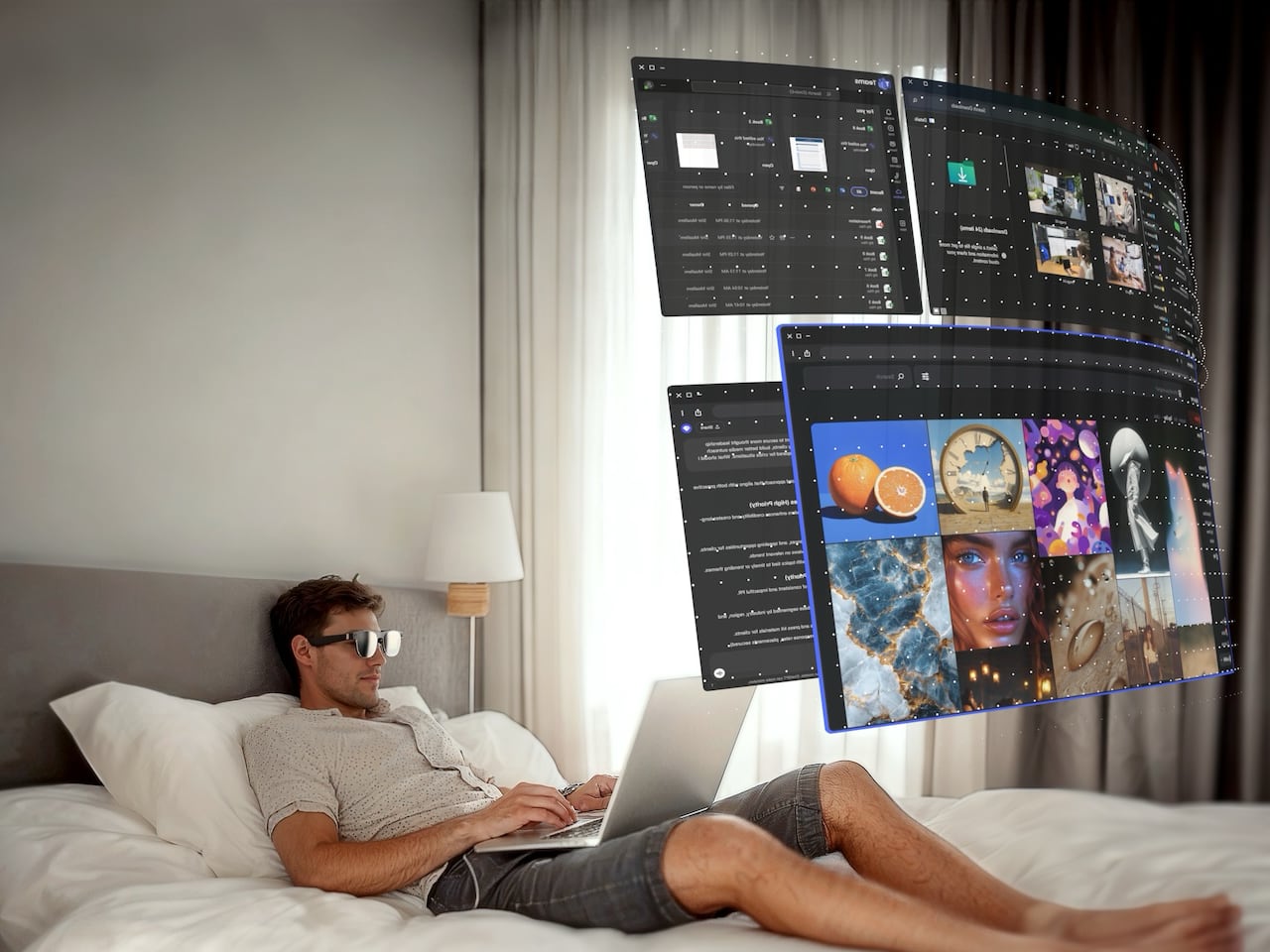Group Management
Group Management Alright, buckle up, tech enthusiasts and business innovators! Get ready to dive into the surprisingly fascinating world of Group Account Management! It's not just about IT; it's about how teams collaborate, how data is secured, and ultimately, how efficiently your organization runs. Let's unravel this together! The Power of the Pack: Mastering Group Account Management Index: Why Groups? The Foundation of Organized Chaos (and Order!) Primary vs. Secondary: Knowing Your Group Types Peeking Behind the Curtain: The Group Account Database Hands-On Harmony: Steps to Manage Group Accounts (with Real-World Twists!) Creating a Group Account: Laying the Groundwork Checking Group Account Properties: The Detective Work Modifying Group ID: When Numbers Matter Adding a Single Member: The Individual Touch Removing a Single Member: Saying Goodbye Gracefully Adding/Removing Multiple Members: The Balancing Act Making a User a Group Admin: Empowering Leadership Checking Group Admin Properties: Keeping an Eye on Power Deleting a Group Account: The Clean Break Summary: Group Management – Your Secret Weapon for Efficiency and Security 1. Why Groups? The Foundation of Organized Chaos (and Order!) Ever tried managing permissions for a large team individually? It's like herding cats in a hurricane! That's where the magic of group account management comes in. Think of a "group" as a digital team – a collection of user accounts bundled together. This simple concept is a game-changer for system administrators and has profound implications for business operations. Use Case (IT): Imagine a software development team working on a new project. Instead of granting access to shared code repositories, testing environments, and documentation folders to each developer individually, you create a "Development Team - Project X" group. Add the developers to this group once, and voilà! They all have the necessary access. When a new developer joins the project, simply add them to the group. When someone leaves, remove them from the group. Effortless and efficient! Use Case (Business): Consider a marketing department collaborating on a campaign. They need shared access to campaign briefs, design assets, and analytics dashboards. Creating a "Marketing Team - Summer Campaign" group ensures everyone has the right tools at their fingertips without IT having to micromanage individual access requests. This streamlines workflows and fosters better collaboration. 2. Primary vs. Secondary: Knowing Your Group Types Just like there are different roles within a team, there are different types of groups in account management: • Primary Group: Think of this as your default team assignment. When a new user account is created, the system automatically assigns them to a primary group. This group is often associated with the user's basic file ownership and permissions. Importantly, when a user is deleted, their primary group typically goes with them. • Secondary Group: These are the project-specific teams or access-level groups you create and manage separately. A user can belong to multiple secondary groups, granting them access to various resources and permissions beyond their primary role. These groups are managed by privileged users, offering a controlled way to grant specific access. Use Case (IT): A new IT support technician, "Alice," is created. Her primary group might be something like "IT Support Staff," granting her basic access to support ticketing systems. However, if Alice also specializes in network troubleshooting, she might be added to a secondary group called "Network Engineers," granting her access to network configuration tools. Use Case (Business): An employee in the Sales department ("Bob") has a primary group related to sales operations. However, Bob is also part of a cross-functional team working on improving customer onboarding. He would be added to a secondary group, "Customer Onboarding Project Team," giving him access to relevant project documents and communication channels. 3. Peeking Behind the Curtain: The Group Account Database Where is all this group information stored? Think of it as the central directory for your digital teams: • /etc/group: This file is the primary database for group account properties. It contains essential information like the group name, a unique Group ID (GID), and a list of the group's direct members. • /etc/gshadow: This file holds more sensitive information related to group administration, such as group passwords (if used, though less common now), the list of group administrators, and potentially access control lists. Due to its sensitive nature, access to this file is usually restricted to superusers. Use Case (IT): When troubleshooting access issues for a user, an IT administrator might use the grep command on /etc/group to quickly verify which groups the user belongs to. This helps pinpoint if the user is missing the necessary group membership for a particular resource.

Group Management
Alright, buckle up, tech enthusiasts and business innovators! Get ready to dive into the surprisingly fascinating world of Group Account Management! It's not just about IT; it's about how teams collaborate, how data is secured, and ultimately, how efficiently your organization runs. Let's unravel this together!
The Power of the Pack: Mastering Group Account Management
Index:
- Why Groups? The Foundation of Organized Chaos (and Order!)
- Primary vs. Secondary: Knowing Your Group Types
- Peeking Behind the Curtain: The Group Account Database
- Hands-On Harmony: Steps to Manage Group Accounts (with Real-World Twists!)
- Creating a Group Account: Laying the Groundwork
- Checking Group Account Properties: The Detective Work
- Modifying Group ID: When Numbers Matter
- Adding a Single Member: The Individual Touch
- Removing a Single Member: Saying Goodbye Gracefully
- Adding/Removing Multiple Members: The Balancing Act
- Making a User a Group Admin: Empowering Leadership
- Checking Group Admin Properties: Keeping an Eye on Power
- Deleting a Group Account: The Clean Break
- Summary: Group Management – Your Secret Weapon for Efficiency and Security
1. Why Groups? The Foundation of Organized Chaos (and Order!)
Ever tried managing permissions for a large team individually? It's like herding cats in a hurricane! That's where the magic of group account management comes in. Think of a "group" as a digital team – a collection of user accounts bundled together. This simple concept is a game-changer for system administrators and has profound implications for business operations.
Use Case (IT): Imagine a software development team working on a new project. Instead of granting access to shared code repositories, testing environments, and documentation folders to each developer individually, you create a "Development Team - Project X" group. Add the developers to this group once, and voilà! They all have the necessary access. When a new developer joins the project, simply add them to the group. When someone leaves, remove them from the group. Effortless and efficient!
Use Case (Business): Consider a marketing department collaborating on a campaign. They need shared access to campaign briefs, design assets, and analytics dashboards. Creating a "Marketing Team - Summer Campaign" group ensures everyone has the right tools at their fingertips without IT having to micromanage individual access requests. This streamlines workflows and fosters better collaboration.
2. Primary vs. Secondary: Knowing Your Group Types
Just like there are different roles within a team, there are different types of groups in account management:
• Primary Group: Think of this as your default team assignment. When a new user account is created, the system automatically assigns them to a primary group. This group is often associated with the user's basic file ownership and permissions. Importantly, when a user is deleted, their primary group typically goes with them.
• Secondary Group: These are the project-specific teams or access-level groups you create and manage separately. A user can belong to multiple secondary groups, granting them access to various resources and permissions beyond their primary role. These groups are managed by privileged users, offering a controlled way to grant specific access.
Use Case (IT): A new IT support technician, "Alice," is created. Her primary group might be something like "IT Support Staff," granting her basic access to support ticketing systems. However, if Alice also specializes in network troubleshooting, she might be added to a secondary group called "Network Engineers," granting her access to network configuration tools.
Use Case (Business): An employee in the Sales department ("Bob") has a primary group related to sales operations. However, Bob is also part of a cross-functional team working on improving customer onboarding. He would be added to a secondary group, "Customer Onboarding Project Team," giving him access to relevant project documents and communication channels.
3. Peeking Behind the Curtain: The Group Account Database
Where is all this group information stored? Think of it as the central directory for your digital teams:
• /etc/group: This file is the primary database for group account properties. It contains essential information like the group name, a unique Group ID (GID), and a list of the group's direct members.
• /etc/gshadow: This file holds more sensitive information related to group administration, such as group passwords (if used, though less common now), the list of group administrators, and potentially access control lists. Due to its sensitive nature, access to this file is usually restricted to superusers.
Use Case (IT): When troubleshooting access issues for a user, an IT administrator might use the grep command on /etc/group to quickly verify which groups the user belongs to. This helps pinpoint if the user is missing the necessary group membership for a particular resource.
Use Case (Business): While business users typically don't directly interact with these files, understanding their existence highlights the underlying infrastructure that ensures secure and controlled access to business-critical data and applications. It reinforces the importance of strong IT security practices.
4. Hands-On Harmony: Steps to Manage Group Accounts (with Real-World Twists!)
Now, let's get practical! Here are the common commands used to manage group accounts, along with scenarios that bring them to life:
• 1. Create a Group Account:
# groupadd
Use Case (IT): Creating a new group called "Web Developers" for a team responsible for maintaining the company website. Use Case (Business): Creating a group called "Content Creators" for the marketing team members who work on blog posts and social media content.
• 2. Check Group Account Properties:
# grep /etc/group
Use Case (IT): An administrator wants to confirm the Group ID (GID) assigned to the "Database Admins" group. Use Case (Business): While less direct, understanding that IT can verify group membership through this command helps business users understand the auditability of access controls.
• 3. Modify Group ID:
# groupmod -g
Use Case (IT): An administrator needs to change the GID of the "Legacy Systems Access" group to align with a new internal numbering scheme. Important Note: Modifying GIDs can have implications for file ownership and permissions, so proceed with caution!
Use Case (Business): This action, while technical, can be driven by business requirements for better organization and compliance with internal standards.
• 4. Add a Single Member to a Group:
# gpasswd -a
Use Case (IT): Adding a new system administrator, "Sarah," to the "System Admins" group to grant her elevated privileges.
Use Case (Business): Adding a new marketing intern to the "Social Media Team" group to give them access to relevant social media management tools.
• 5. Remove a Single Member from a Group:
# gpasswd -d
Use Case (IT): Removing a former employee, "John," from the "Project Alpha Developers" group to revoke his access to the project's resources.
Use Case (Business): Removing a team member who has moved to a different department from the "Sales Team - Region A" group to ensure they no longer have access to region-specific sales data.
• 6. Add/Remove Multiple Members in a Group:
# gpasswd -M
Important Note: Remember, this command replaces the existing members. To retain existing users, include them in the list!
# gpasswd -M
Use Case (IT): Onboarding a new batch of network engineers. Instead of adding them one by one to the "Network Operations" group, the administrator uses this command to add all of them at once, along with any existing members to ensure no one loses access.
Use Case (Business): Restructuring teams might require adding or removing multiple members from project-specific groups simultaneously. For example, when forming a new cross-functional team, several individuals from different departments might be added to a new project group using this command.
• 7. Make a User/Member a Group Admin:
# gpasswd -A
Use Case (IT): Designating a senior developer as a group administrator for the "Application Development Team" group, allowing them to manage membership within that specific team.
**Use Case (Business): **In some collaborative platforms, a project lead might be designated as a group administrator for a project channel, allowing them to manage participants and permissions within that channel.
• 8. Check Group Admin Properties:
# grep /etc/gshadow
Use Case (IT): An administrator wants to verify who the designated administrators are for the "Security Auditors" group.
Use Case (Business): Understanding that IT can audit group administrator assignments reinforces accountability and helps ensure that the right individuals have the authority to manage access within their teams or projects.
• 9. Delete a Group Account:
# groupdel
Use Case (IT): Removing an obsolete group, such as "Legacy Project - Phase 1," once the project is complete and the associated access is no longer needed.
Use Case (Business): If a temporary task force or project team disbands, the corresponding group account might be deleted to maintain a clean and organized system.
5. Summary: Group Management – Your Secret Weapon for Efficiency and Security
So, there you have it! Group account management might sound like a dry technical topic, but it's the unsung hero of efficient IT operations and streamlined business workflows. By understanding the power of groups, the different types, where the information is stored, and how to manage them effectively, you unlock:
• Enhanced Efficiency: Manage permissions for entire teams with a few commands, saving time and reducing administrative overhead.
• Improved Security: Centrally control access to sensitive resources, ensuring only authorized personnel can access critical data.
• Better Organization: Maintain a clean and structured environment, making it easier to manage users and their access rights.
• Seamless Collaboration: Facilitate teamwork by providing the right access to shared resources, fostering productivity.
Whether you're an IT professional striving for a well-managed infrastructure or a business leader aiming for optimal team collaboration and data security, mastering the fundamentals of group account management is a valuable asset. It's about empowering your teams while maintaining control – a winning combination in today's dynamic environment!
What are your experiences with group account management? Share your insights and challenges in the comments below! Let's learn and grow together!
Connect with me on LinkedIn
#30DaysLinuxChallenge #RedHatEnterpriseLinux
#CloudWhistler #CloudEngineer #Linux
#DevOps #RedHat #OpenSource
#CloudComputing #Automation
#CloudEngineer
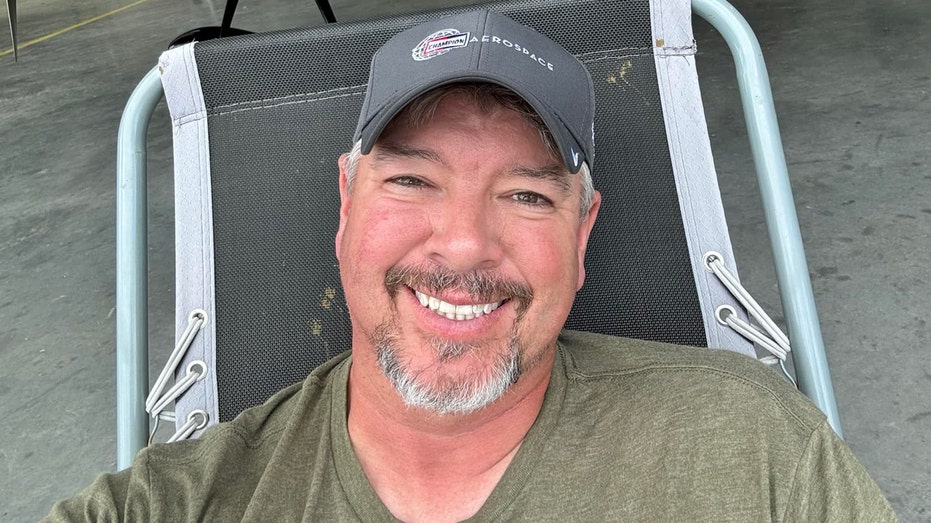











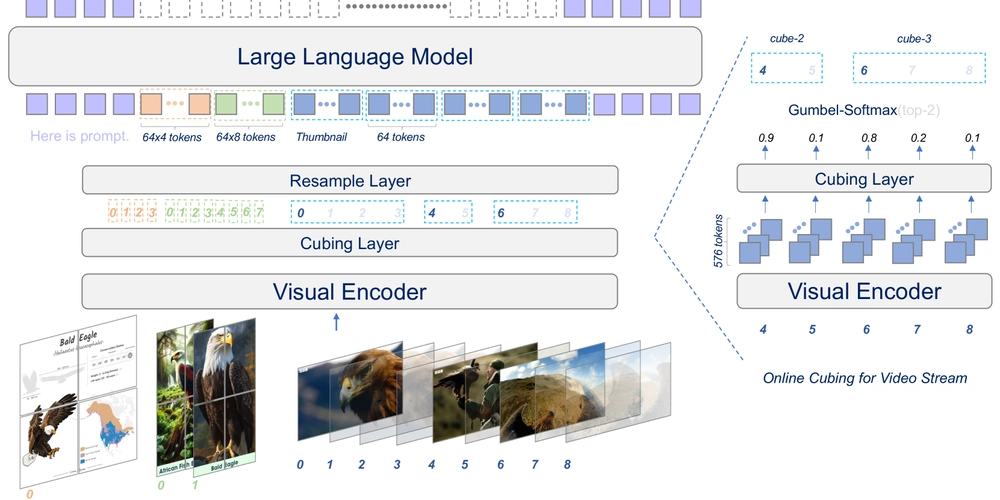
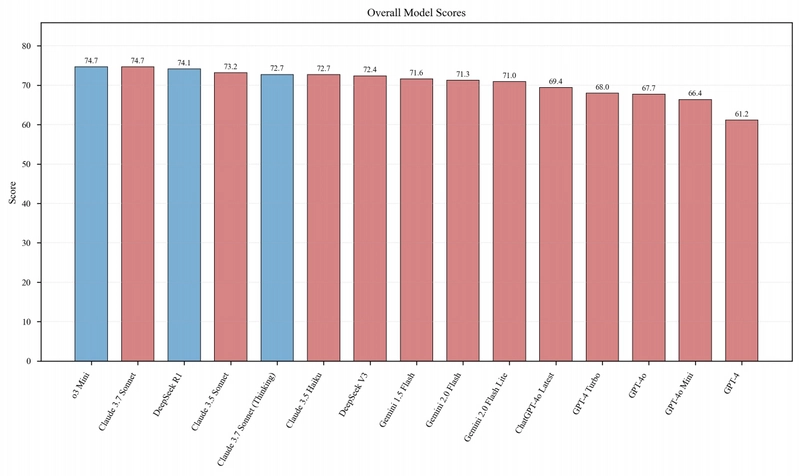




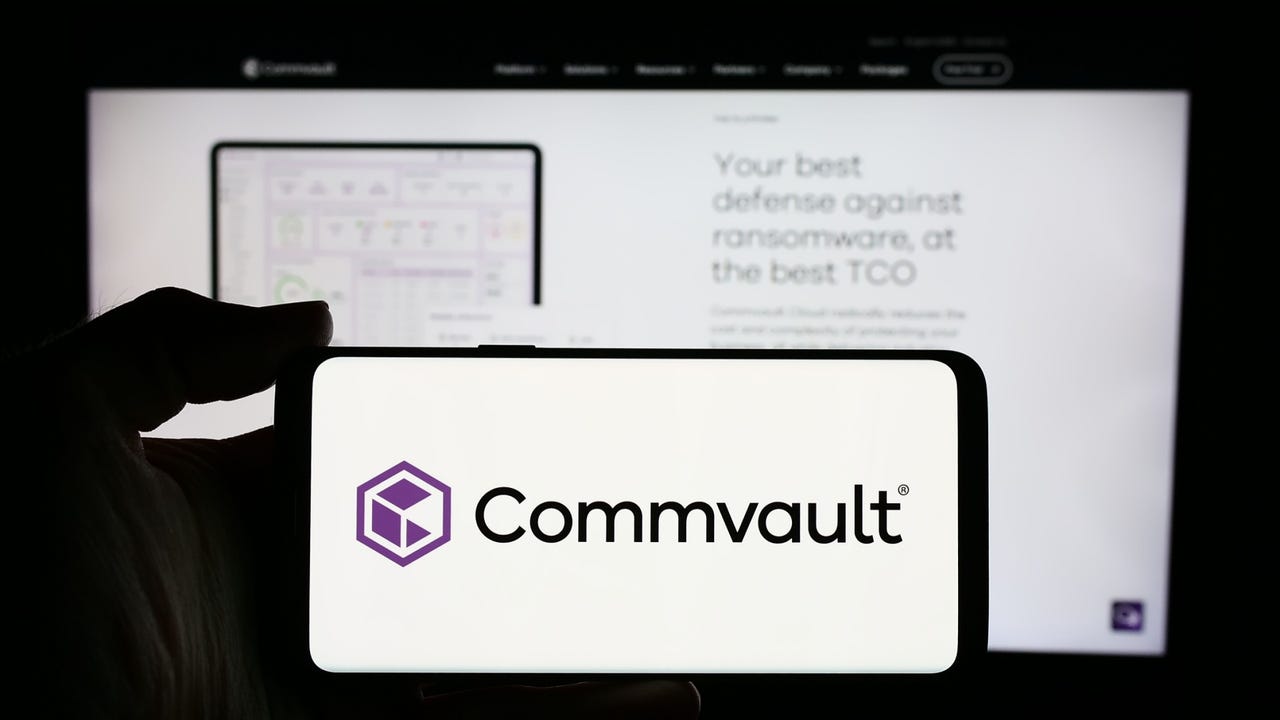
















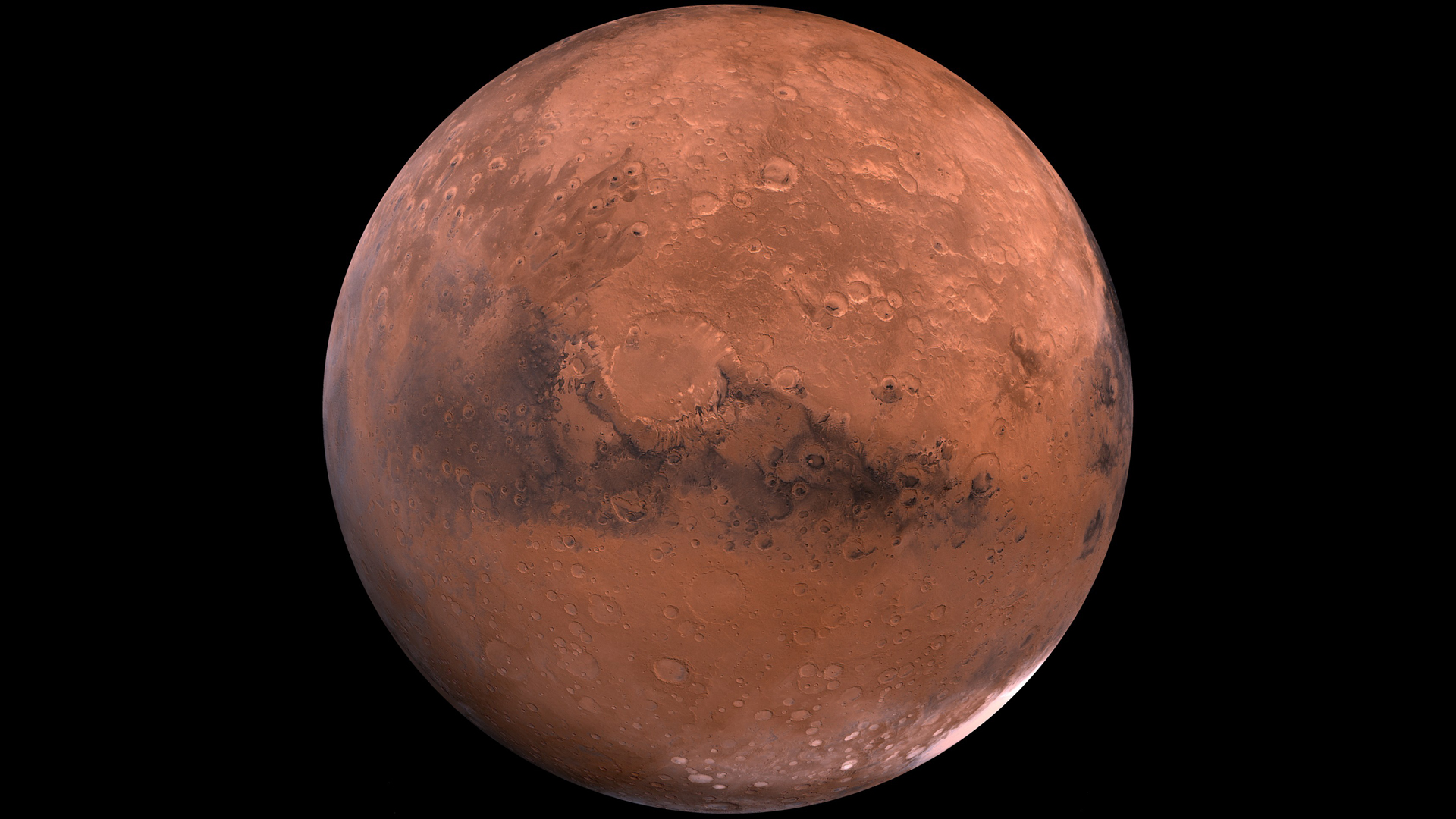
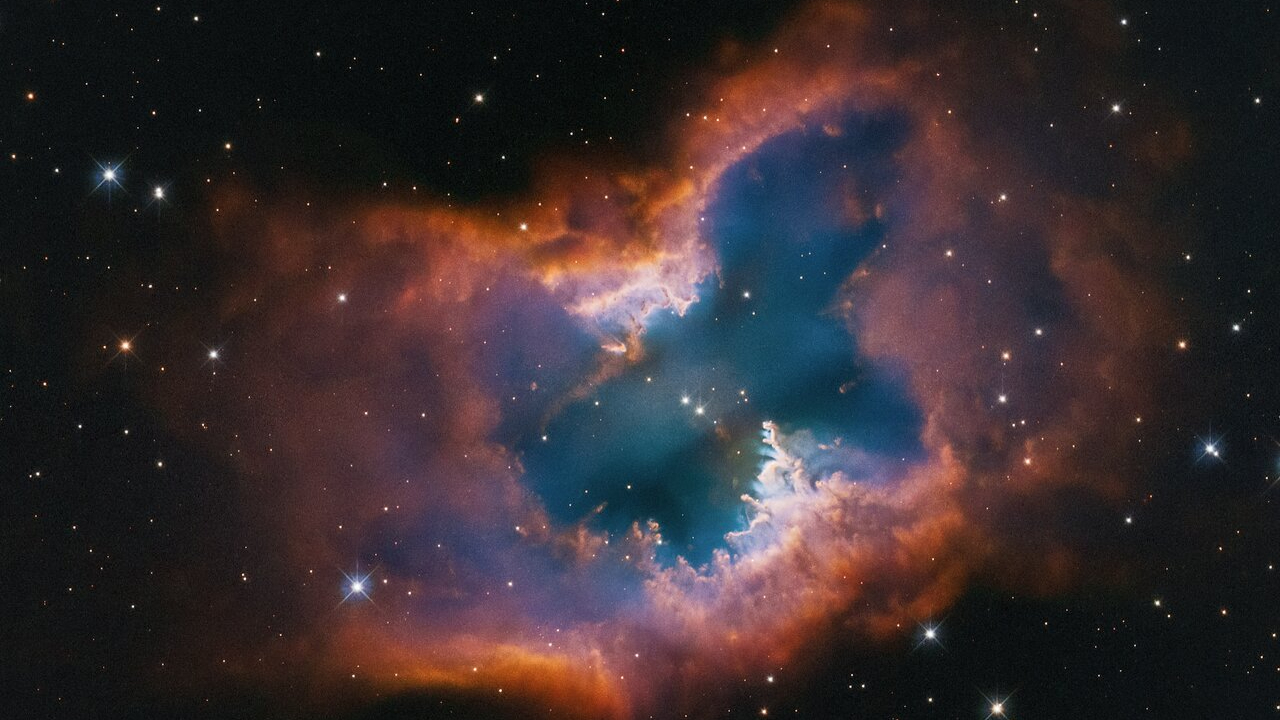






![Hotel Beds Outperform Your Master Bedroom for Better Sex—Here’s Why [Roundup]](https://boardingarea.com/wp-content/uploads/2025/04/f5e493895ba70ca557ea2a4732722fcc.jpg?#)