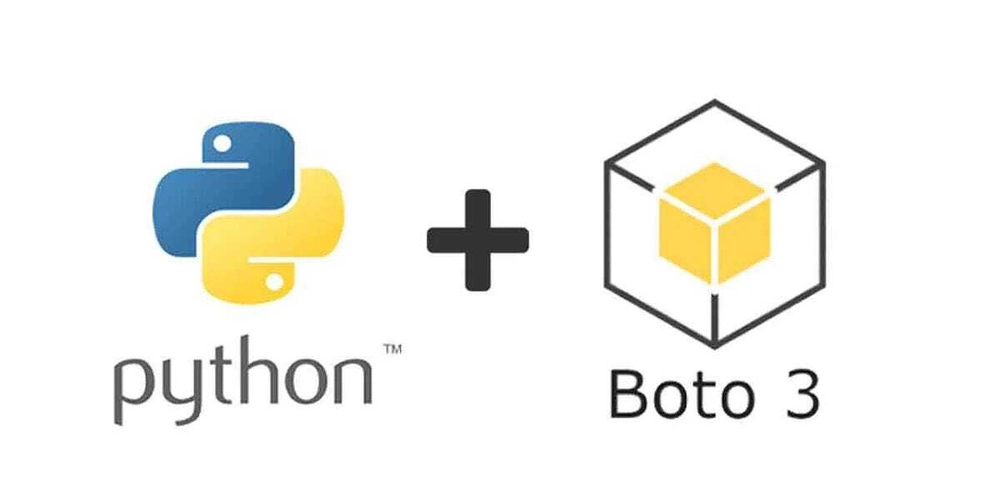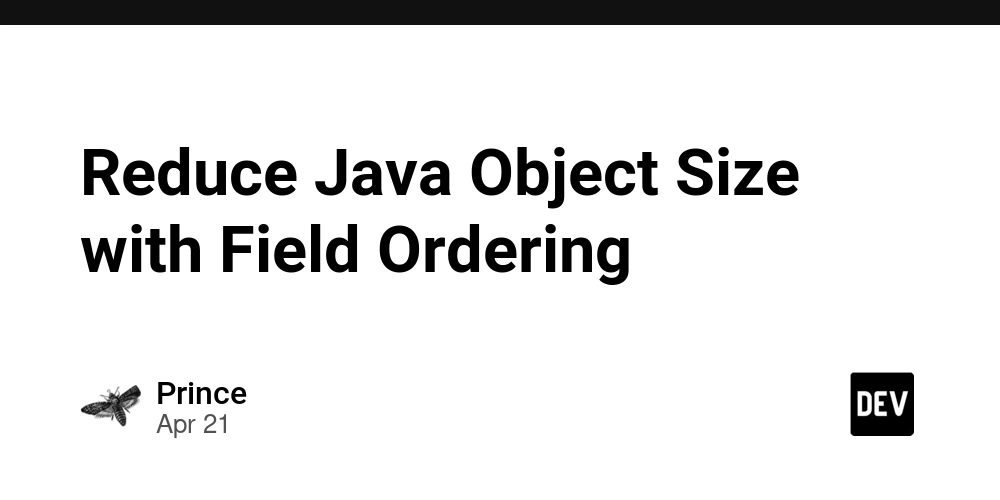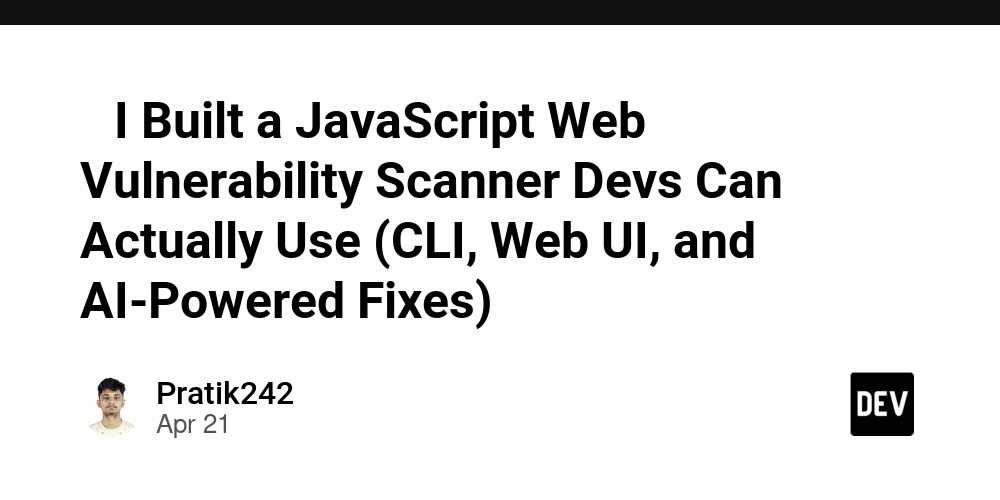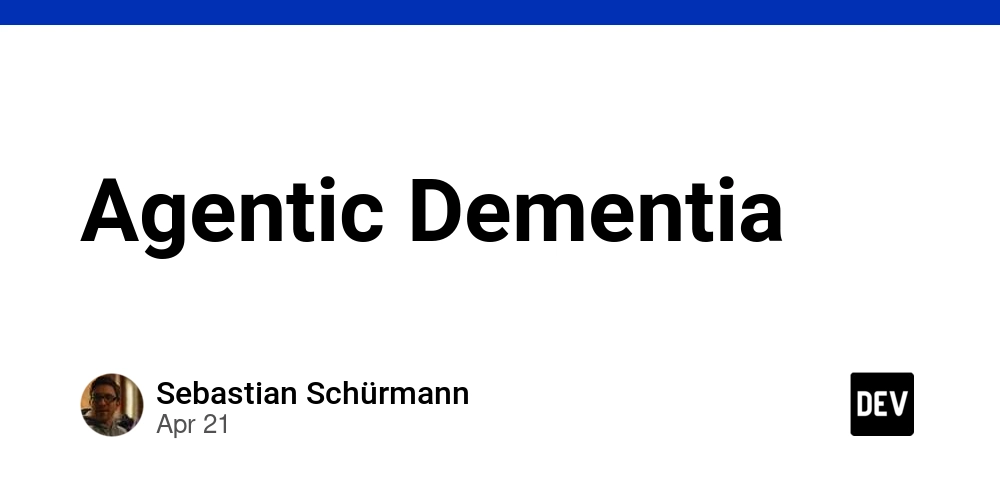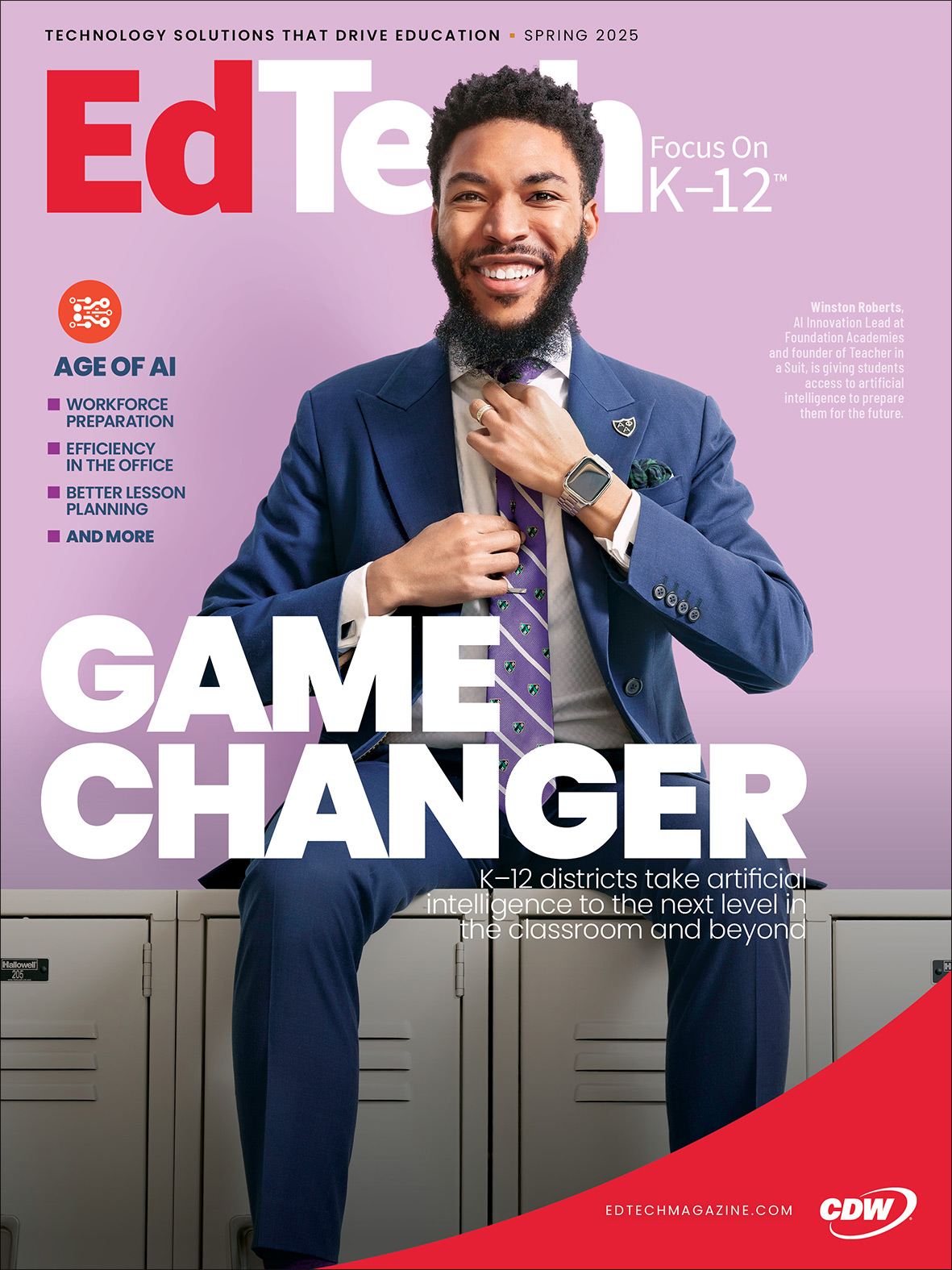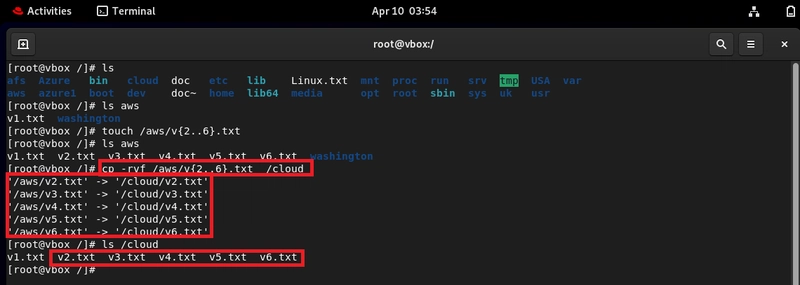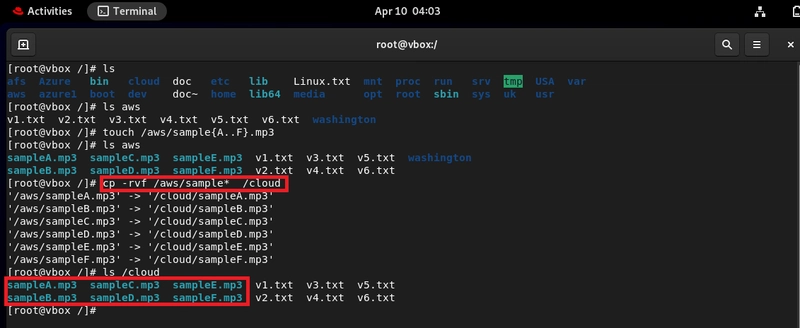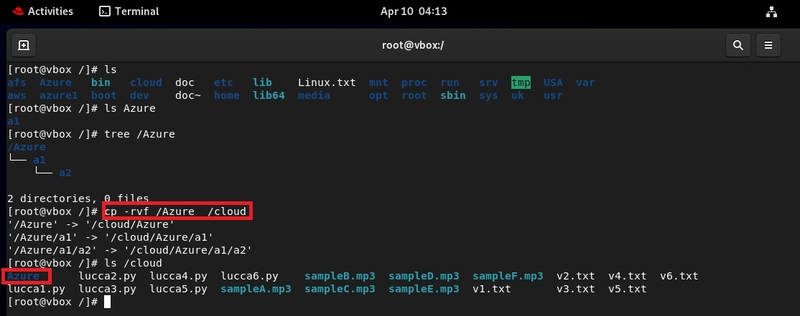From Source to Destination: Automating File Copy with cp in Linux
Whether you're scripting infrastructure tasks or just organizing your file system, mastering the cp command in Linux is essential. Copying and pasting may seem simple, but when you're dealing with large directory structures, automated backups, or deployment pipelines, using the right options with cp can make your work faster, safer, and more efficient. Table of Contents Understanding the cp Command Useful cp Options Common Use Cases & Examples Business Use Cases Final Thoughts Understanding the cp Command The cp command is used to copy files and directories in Linux. It's part of every admin and developer's toolbox for managing file operations. Basic Syntax: cp [options] /source path /destination path Useful cp Options -r: Recursively copies all contents inside directories. -v: Verbose output, shows each copied file. -f: Force overwrite without asking for confirmation. You can combine these options for more control: cp -rvf source/ destination/ Common Use Cases & Examples Copy a file and paste it into a directory: cp -rvf /aws/v1.txt /cloud Terminal preview: Copy multiple files using brace expansion: cp -rvf /aws/v{2..6}.txt /cloud Terminal preview: Copy files that match a specific pattern: cp -rvf /aws/sample* /cloud Terminal preview: Copy all .txt files into a directory: cp -rvf /aws/*.py /cloud Terminal preview: Copy the entire /aws directory, including its files and folders into /cloud cp -rvf /Azure /cloud Terminal preview: Business Use Cases Understanding and automating file copy operations is critical in many enterprise and cloud environments. Here's how the cp command fits into real-world workflows: DevOps Pipelines Copy config files, templates, and deployment artifacts from build directories into release folders automatically during CI/CD execution. Backup Automation Use cp -rvf in scripts to back up logs, application data, or configuration snapshots from live directories to secure storage locations. Server Provisioning Quickly duplicate directory structures or shared resources across different environments during setup. Disaster Recovery Restore important files from a backup directory into the live environment in case of accidental deletion or corruption. Security & Compliance Copy audit logs, policy documents, or reports to central storage or external drives for compliance checks. Final Thoughts While cp might seem basic, using it efficiently can dramatically improve your day-to-day operations, especially in complex Linux environments. From automation to system reliability, these simple commands help build scalable and secure infrastructure. let me know how you're using the cp command in your own projects or scripts. Feel free to like, share, or comment. let’s grow together in the cloud!
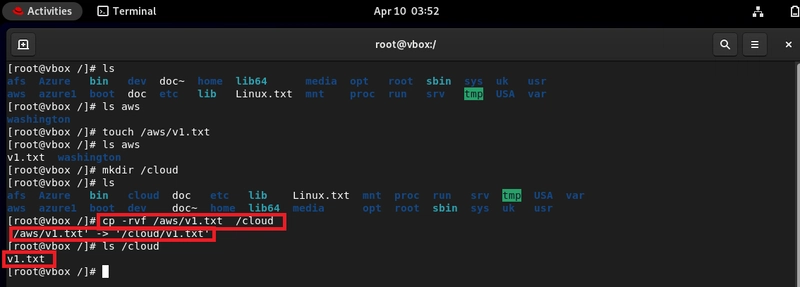
Whether you're scripting infrastructure tasks or just organizing your file system, mastering the cp command in Linux is essential.
Copying and pasting may seem simple, but when you're dealing with large directory structures, automated backups, or deployment pipelines, using the right options with cp can make your work faster, safer, and more efficient.
Table of Contents
Understanding the cp Command
Useful cp Options
Common Use Cases & Examples
Business Use Cases
Final Thoughts
Understanding the cp Command
The cp command is used to copy files and directories in Linux. It's part of every admin and developer's toolbox for managing file operations.
Basic Syntax: cp [options] /source path /destination path
Useful cp Options
-r: Recursively copies all contents inside directories.
-v: Verbose output, shows each copied file.
-f: Force overwrite without asking for confirmation.
You can combine these options for more control:
cp -rvf source/ destination/
Common Use Cases & Examples
- Copy a file and paste it into a directory:
cp -rvf /aws/v1.txt /cloud
Terminal preview:
- Copy multiple files using brace expansion:
cp -rvf /aws/v{2..6}.txt /cloud
Terminal preview:
- Copy files that match a specific pattern:
cp -rvf /aws/sample* /cloud
Terminal preview:
- Copy all .txt files into a directory:
cp -rvf /aws/*.py /cloud
Terminal preview:
- Copy the entire /aws directory, including its files and folders into /cloud
cp -rvf /Azure /cloud
Terminal preview:
Business Use Cases
Understanding and automating file copy operations is critical in many enterprise and cloud environments. Here's how the cp command fits into real-world workflows:
DevOps Pipelines
Copy config files, templates, and deployment artifacts from build directories into release folders automatically during CI/CD execution.Backup Automation
Use cp -rvf in scripts to back up logs, application data, or configuration snapshots from live directories to secure storage locations.Server Provisioning
Quickly duplicate directory structures or shared resources across different environments during setup.Disaster Recovery
Restore important files from a backup directory into the live environment in case of accidental deletion or corruption.Security & Compliance
Copy audit logs, policy documents, or reports to central storage or external drives for compliance checks.
Final Thoughts
While cp might seem basic, using it efficiently can dramatically improve your day-to-day operations, especially in complex Linux environments. From automation to system reliability, these simple commands help build scalable and secure infrastructure.
let me know how you're using the cp command in your own projects or scripts. Feel free to like, share, or comment. let’s grow together in the cloud!