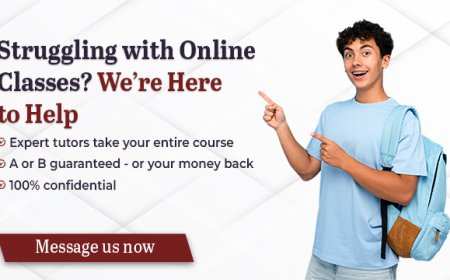Step-by-Step Orbi RBR50 Router Setup & Firmware Update
Learn how to set up and update your Orbi RBR50 router using both a PC and the Orbi mobile app. This guide also includes essential troubleshooting tips and advice for optimal satellite placement.

The Orbi RBR50 is designed with advanced mesh networking features that help deliver seamless, high-speed internet across your home. This comprehensive guide walks you through how to set up your Orbi router, configure it through both a PC and mobile app, and keep it updated for optimal performance.
How to Set Up the Orbi RBR50 Router
Using a PC via Orbilogin.net
-
Connect your modem to the yellow WAN port on the Orbi router using the included Ethernet cable. Power on both devices.
-
On your PC or laptop, open WiFi settings and connect to the default Orbi network.
-
Launch a browser and enter orbilogin.net or 192.168.1.1 in the address bar.
-
The login screen will appear. Enter the default credentials:
-
Username: admin
-
Password: password
(If these don’t work, check the sticker on the router for correct details.)
-
-
Accept the license agreement and continue with the setup.
-
Assign a custom WiFi name (SSID) and password for your mesh network.
-
Create an admin password to manage your router settings securely.
-
Follow the on-screen steps to verify your internet connection.
Using the Orbi App on a Smartphone
-
Download the Orbi app from the Apple App Store or Google Play Store.
-
Open the app and sign in or create a NETGEAR account.
-
The app will detect your Orbi RBR50 and guide you through setup:
-
Customize your WiFi name and password
-
Save your settings and connect to the new network from your device
-
Updating the Firmware on Your Orbi RBR50 Router
Keeping your router firmware up to date ensures security, bug fixes, and performance improvements.
Method 1: Using the Orbi App
-
Connect your phone to the Orbi network and open the app.
-
Sign in if prompted, then navigate to the Settings menu.
-
Tap on Firmware Update.
-
The app will either auto-check for updates or allow you to manually trigger a check.
-
If updates are found, follow the prompts to install.
Method 2: Via Web Interface (orbilogin.net)
-
Go to orbilogin.net from your browser and sign in.
-
Navigate to Advanced > Administration > Firmware Update.
-
Choose one of the two options:
-
Online Update: Click “Check Online” to install the latest version.
-
Manual Update: If you’ve downloaded firmware from NETGEAR’s website, upload it using the Browse or Choose File button.
-
Troubleshooting Common Issues
-
Check All Cables: Make sure the Ethernet and power connections are secure.
-
Restart Your Devices: Power cycle both the modem and router by unplugging for 2 minutes, then restarting.
-
Optimize Satellite Location: Position satellites mid-way between the router and weak signal areas. Avoid barriers like thick walls or appliances.
-
Factory Reset (If Needed):
-
Locate the reset hole at the back of the router.
-
Use a paperclip to hold the button for 10–15 seconds.
-
Wait for the LED to blink amber, indicating a reset.
-
Final Thoughts
Once your Orbi RBR50 is up and running, you’ll notice a significant improvement in your home WiFi coverage. From easier setup to automatic firmware updates and enhanced connectivity, the Orbi mesh system delivers a stable, high-speed network you can rely on.