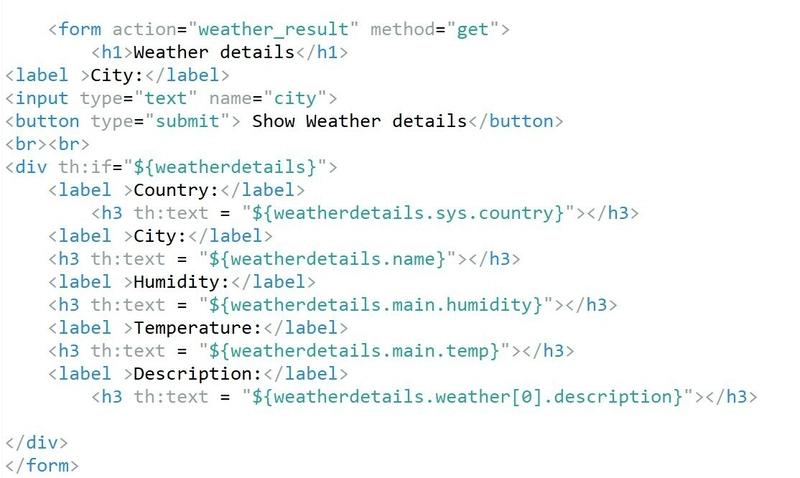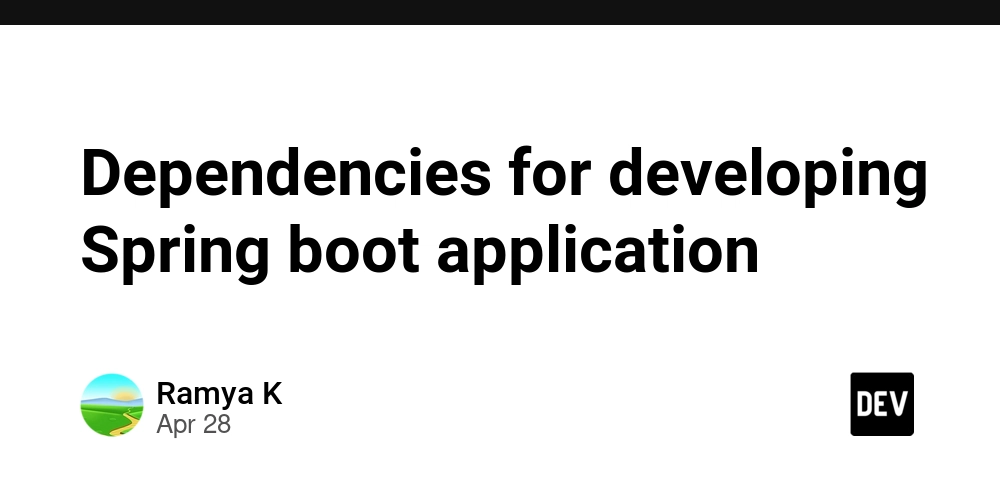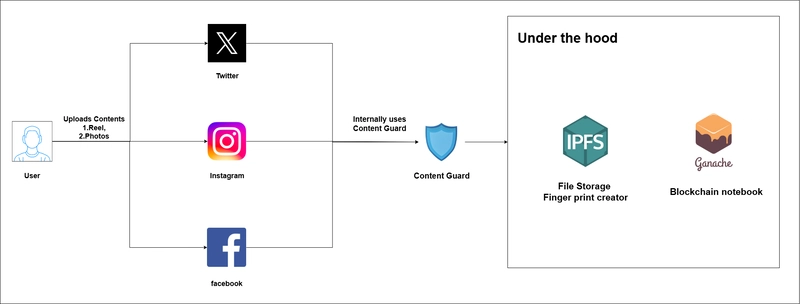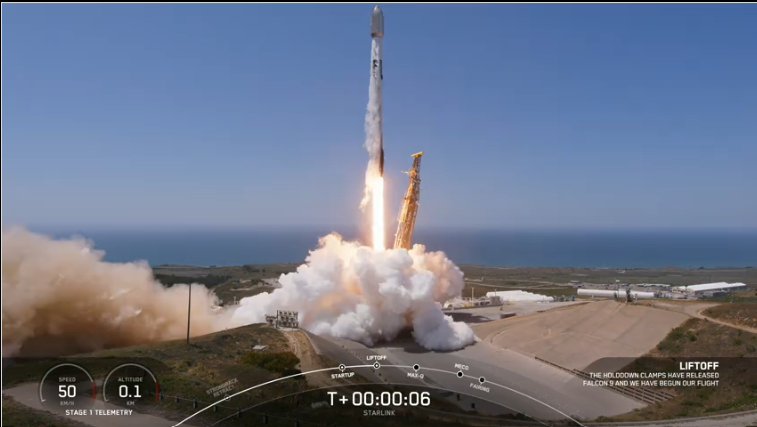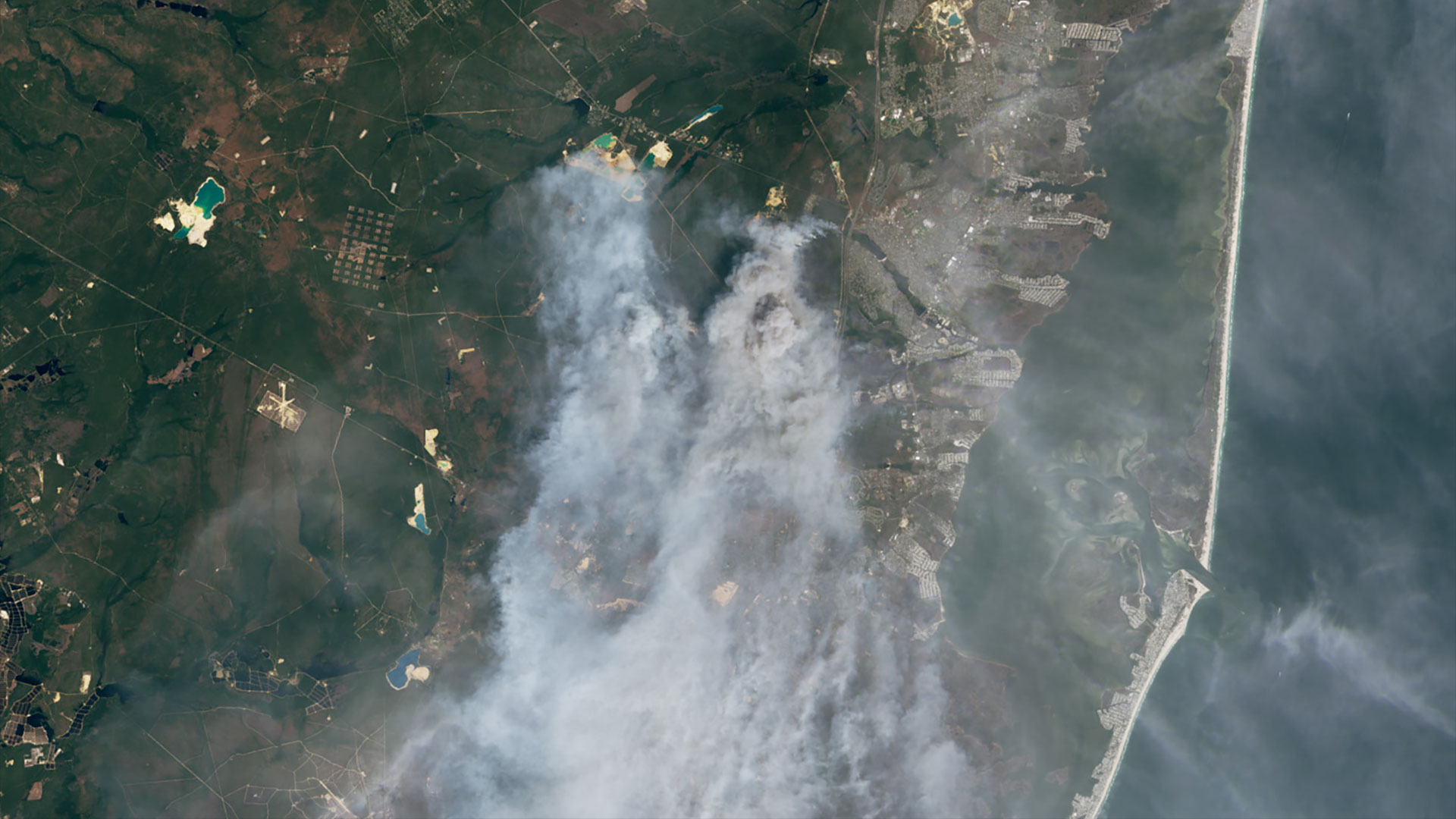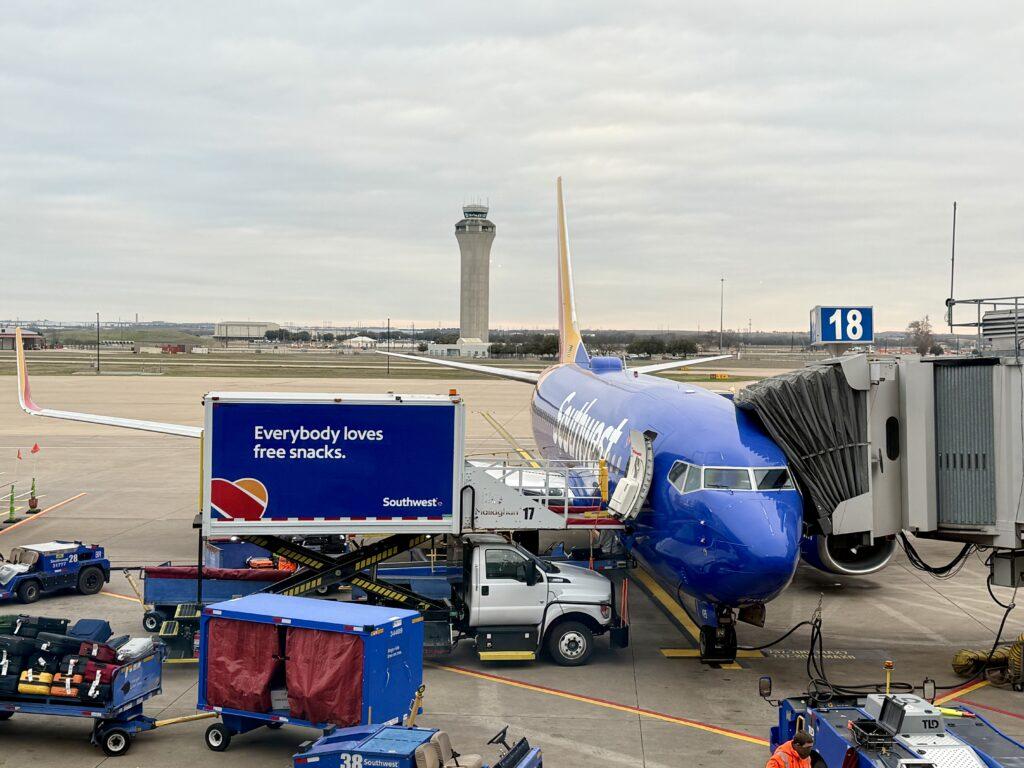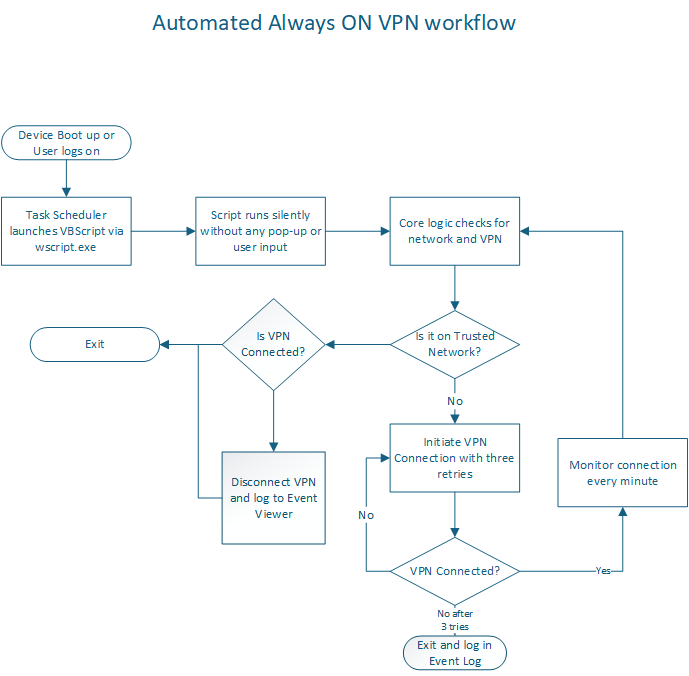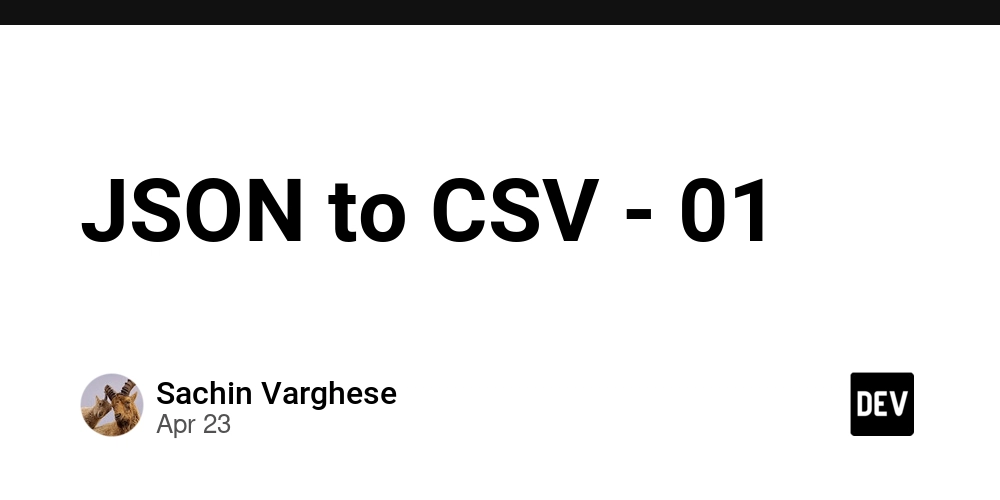5 More Techniques to Lock Down Public-Facing Linux Servers | by Faruk Ahmed | Apr, 2025
Member-only story 5 More Techniques to Lock Down Public-Facing Linux Servers -- Share (Before this read: 5 Linux Hardening Techniques I Apply Before Hosting Any Website) ✍️ Full Blog Content: Intro: Hardening Linux isn’t a one-time task — it’s an ongoing discipline. In my last post, I shared 5 techniques I always apply before hosting a public website. Today, I’m sharing 5 more advanced techniques I use to lock down my Linux servers against real-world threats. If your server faces the internet, these steps are essential — not optional. 1. Implement SSH Key Authentication Only (No Passwords Allowed) ✅ Steps: # On your client machine:ssh-keygen -t ed25519 # Copy your public key to the server:ssh-copy-id -p 2210 youradmin@yourserverip ✅ Edit SSH config: sudo nano /etc/ssh/sshd_config Set: PasswordAuthentication noPubkeyAuthentication yes ✅ Restart SSH: sudo systemctl restart sshd
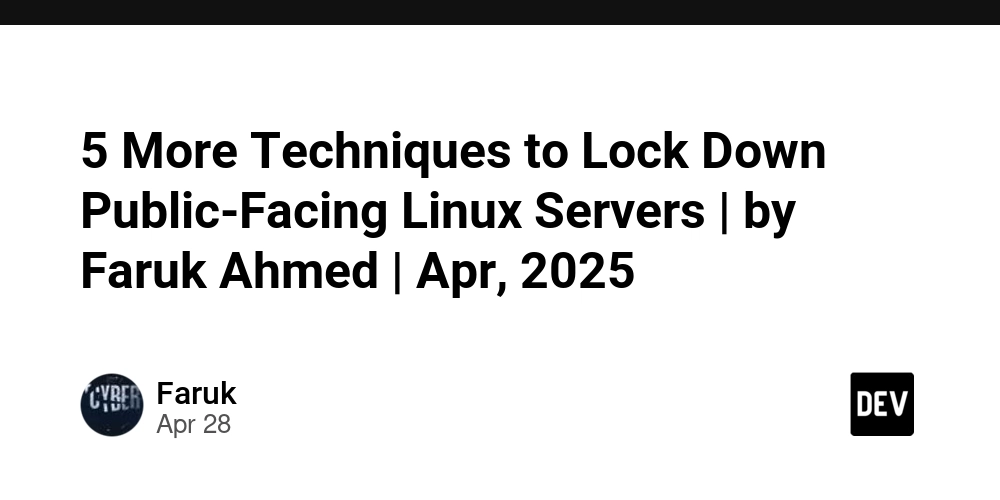
Member-only story
5 More Techniques to Lock Down Public-Facing Linux Servers
--
Share
(Before this read: 5 Linux Hardening Techniques I Apply Before Hosting Any Website)
✍️ Full Blog Content:
Intro:
Hardening Linux isn’t a one-time task — it’s an ongoing discipline. In my last post, I shared 5 techniques I always apply before hosting a public website. Today, I’m sharing 5 more advanced techniques I use to lock down my Linux servers against real-world threats.
If your server faces the internet, these steps are essential — not optional.
1. Implement SSH Key Authentication Only (No Passwords Allowed)
✅ Steps:
# On your client machine:ssh-keygen -t ed25519
# Copy your public key to the server:ssh-copy-id -p 2210 youradmin@yourserverip
✅ Edit SSH config:
sudo nano /etc/ssh/sshd_config
Set:
PasswordAuthentication noPubkeyAuthentication yes
✅ Restart SSH:
sudo systemctl restart sshd