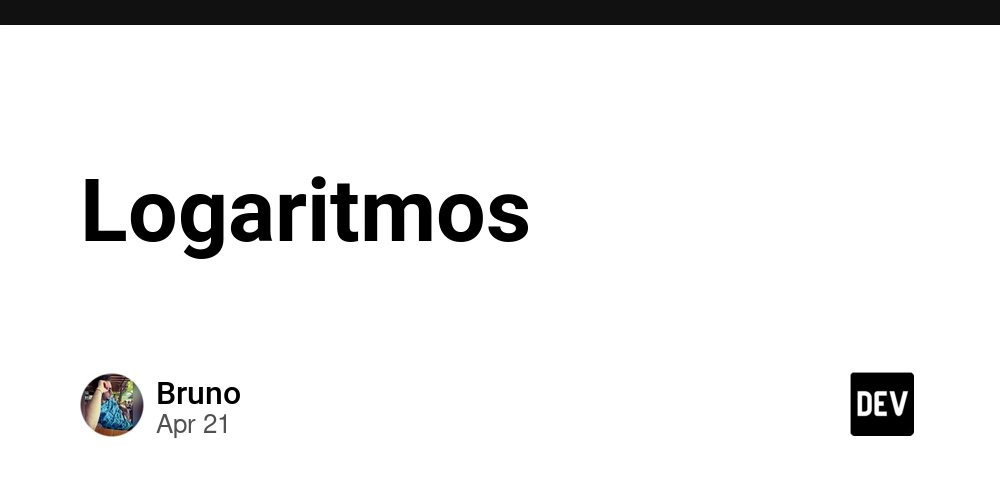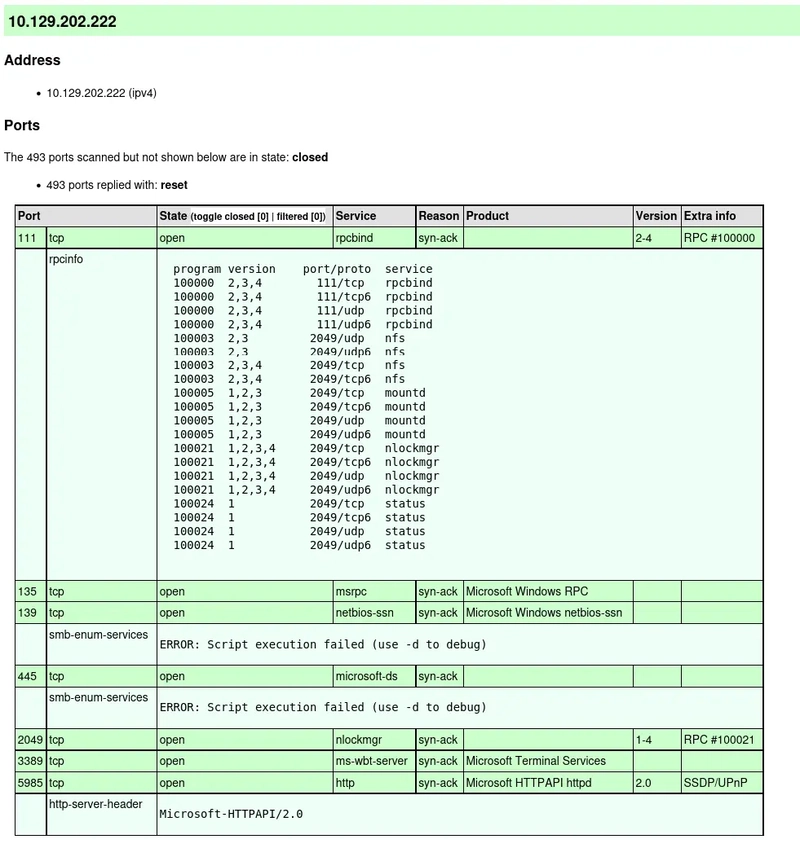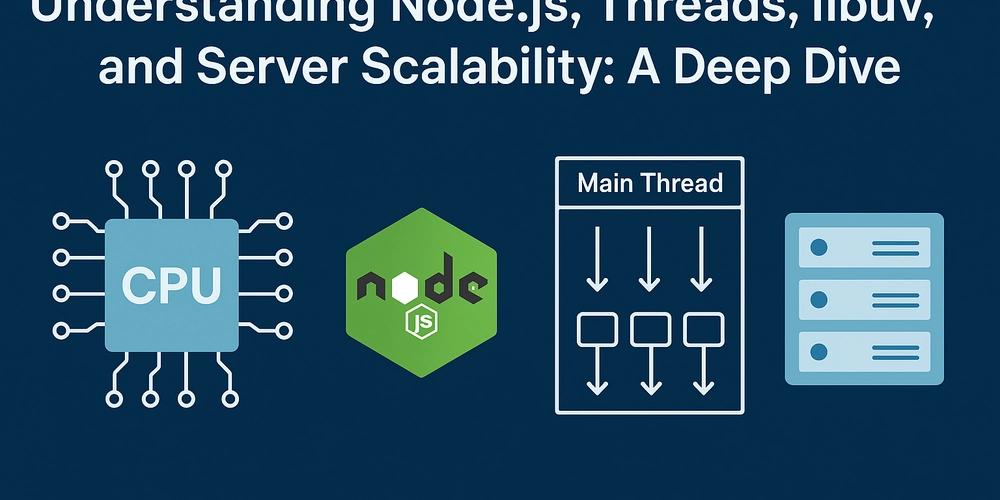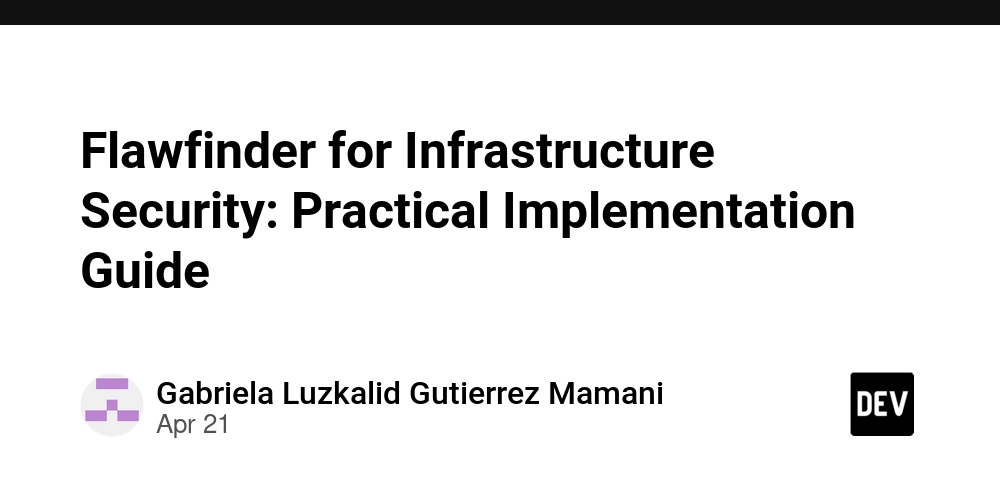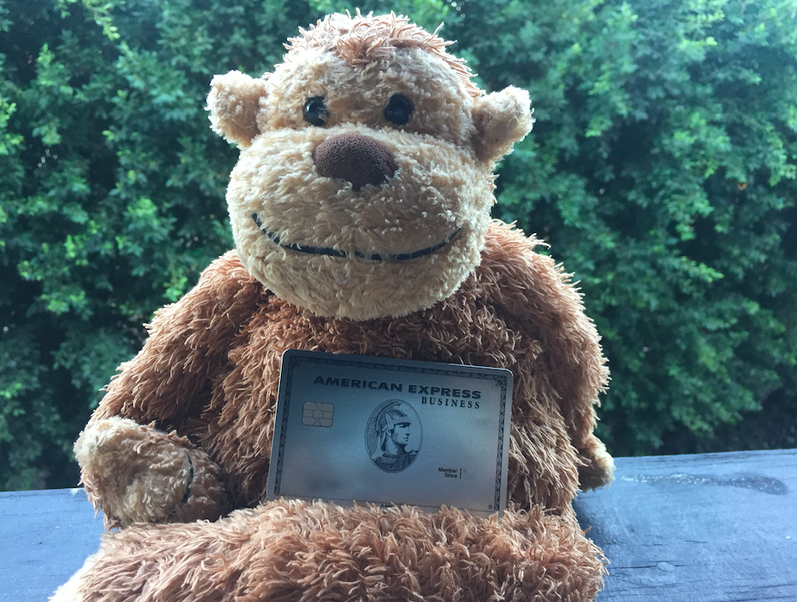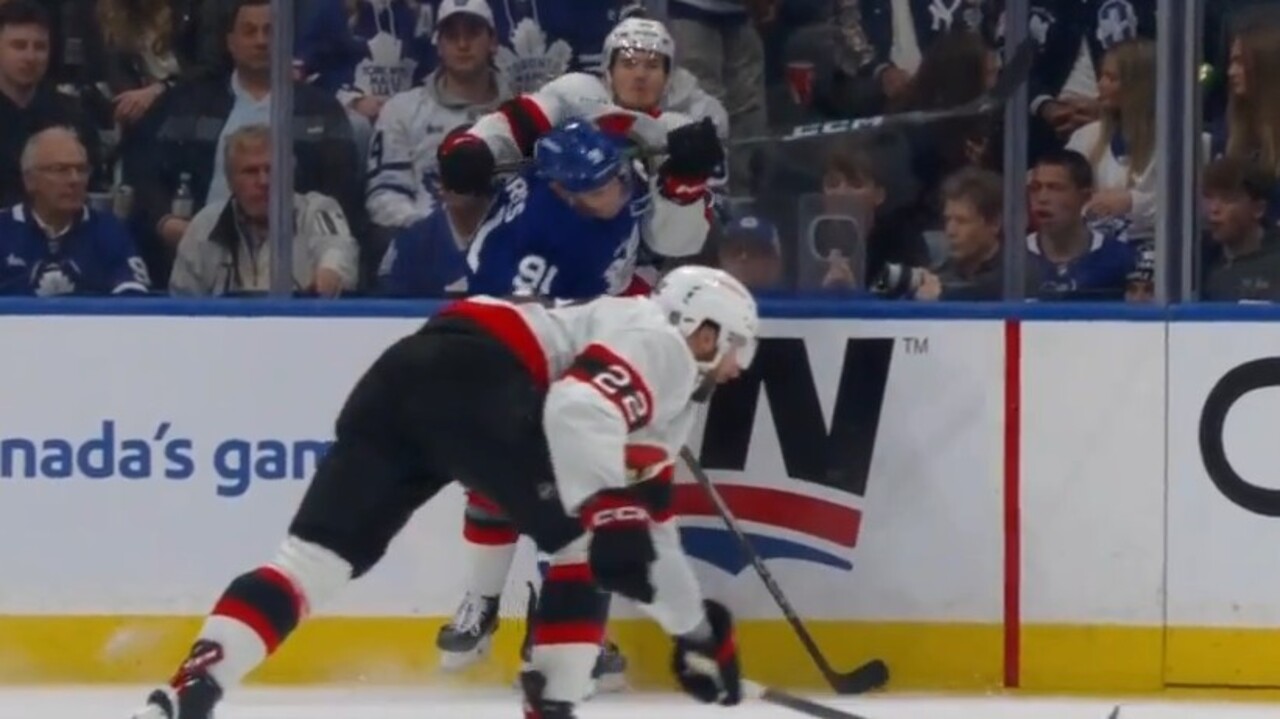You Don't Need to Wait to Bring One-Tap 'Do Not Disturb' Back to Your Pixel
A recent update made it harder to toggle Do Not Disturb on your Pixel—here's how to get it back.

Software updates are great when they make features better, but that doesn't always happen. Case in point: a recent Google Pixel update that's brought in a flurry of complaints. One of the least popular changes altered how Pixels handle the Do Not Disturb feature. Previously, you could swipe down from the top of your Pixel's screen and press the Do Not Disturb button in quick settings to toggle it on or off. The March 2025 update changed that, forcing you to make multiple taps to activate or deactivate Do Not Disturb on your Google Pixel smartphone.
Plenty of Google Pixel users took to Reddit to complain about this change, which hides the traditional Do Not Disturb toggle behind a more complicated Modes menu, and now it appears that Google has taken note. Android Authority was able to confirm the return of the old Do Not Disturb widget in Android 16 beta 4. This should be released to the general public in the coming weeks, but until then, there are various ways to bring the old, one-tap toggle back.
Google is bringing back the old Do Not Disturb widget
According to the Android Authority report, you should be able to find the old Do Not Disturb widget whenever Android 16 beta 4's features reach the stable build. There's no firm release date for this yet, but at least it's on the cards now. Google's solution appears to co-exist with the new Do Not Disturb controls first seen in the March 2025 update. This means that you will soon be able to have the one-tap Do Not Disturb widget and the one to select various, more complex Do Not Disturb modes at the same time.
Restore one-tap Do Not Disturb to your Google Pixel smartphone
If you can't wait that long, the easiest way to bring back the old Do No Disturb button is by downloading an app. Simple DND lets you do exactly what the old button used to. Once you install the app and give it the required permissions, simply tap the Add Tile button to send a quick Do Not Disturb toggle back to your Pixel's quick settings pane.
Once the tile is there, you can rearrange it as you see fit. Just swipe down from the top of your Pixel's screen and select the pencil icon to edit and reorder your quick settings tiles. You can use this to move the new Do Not Disturb button to your preferred location. This app was developed by someone who faced the exact same problem after the update, and doesn't do anything other than restore the old Do Not Disturb button.
The other alternative is to add a Do Not Disturb button to the lock screen and access it from there. This will require you to give up one of the two shortcuts on your lock screen and replace it with Do Not Disturb. You can change this by going to your Pixel phone's Settings app and navigating to Display > Lock screen > Shortcuts. Now, select one of the shortcuts and pick Do Not Disturb to add it there.
In the future, if you want to let Google know that you're unhappy with a particular change, or if you have a feature request, you can send your feedback directly to the company. On your Pixel, go to Settings > Tips & support > Send feedback. Be sure to describe the problem in detail so that the person reading it can understand the issue and pass it on to the relevant team accordingly.