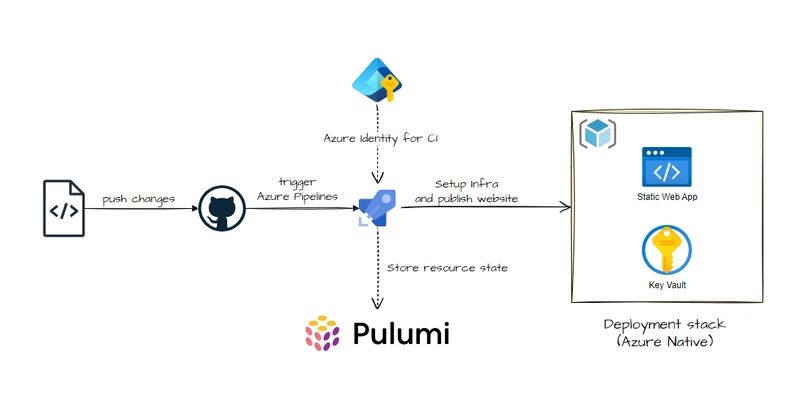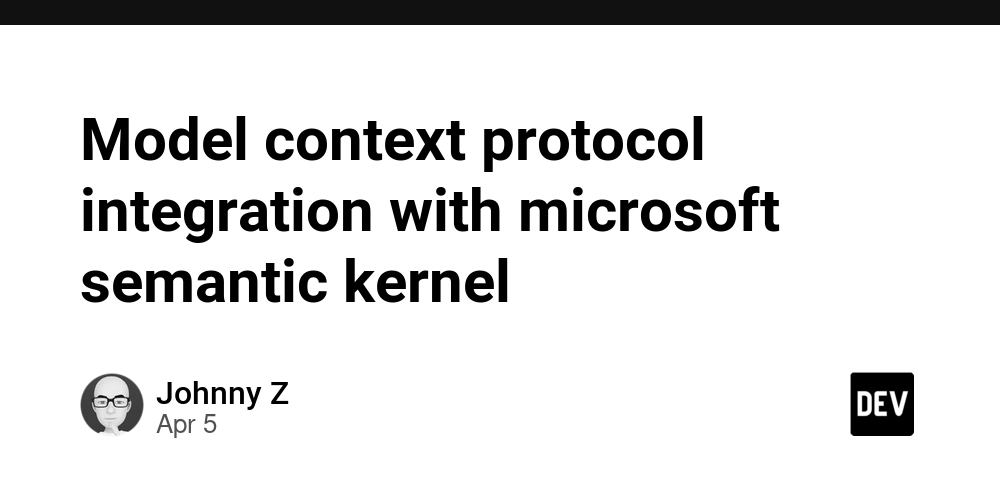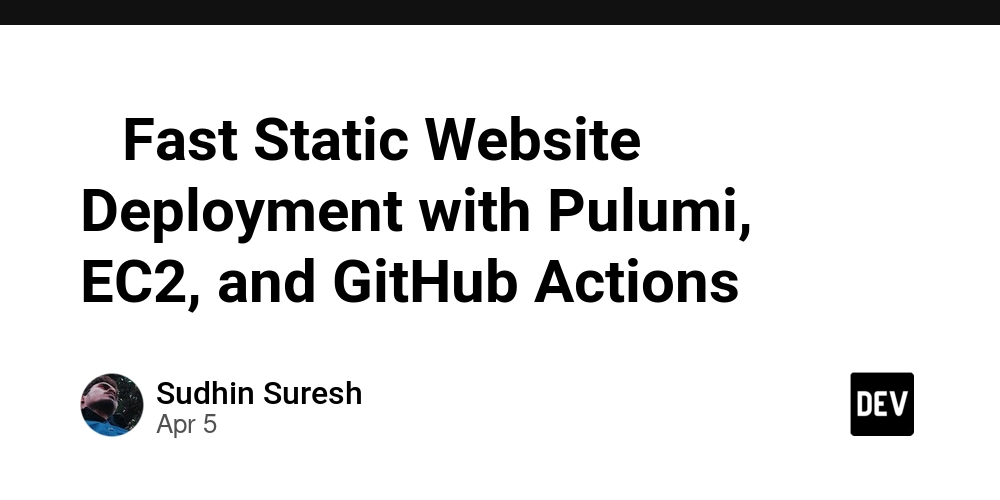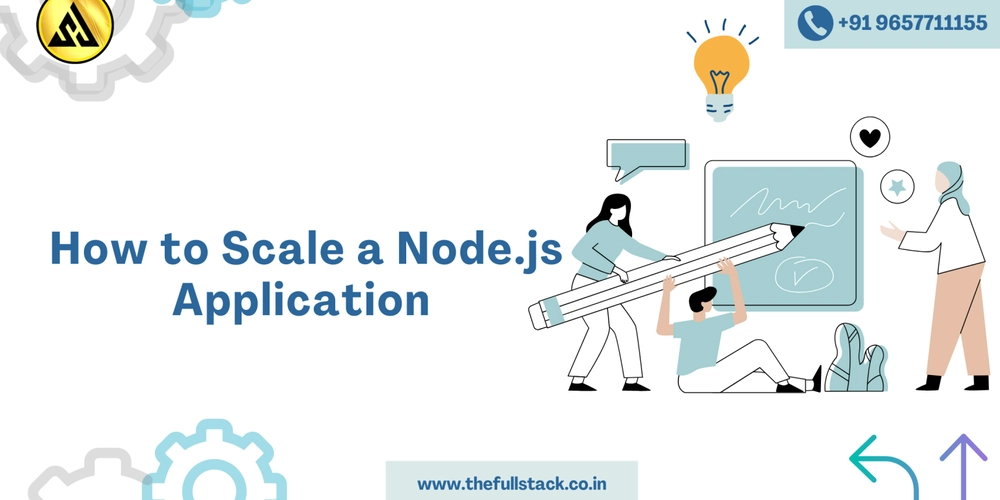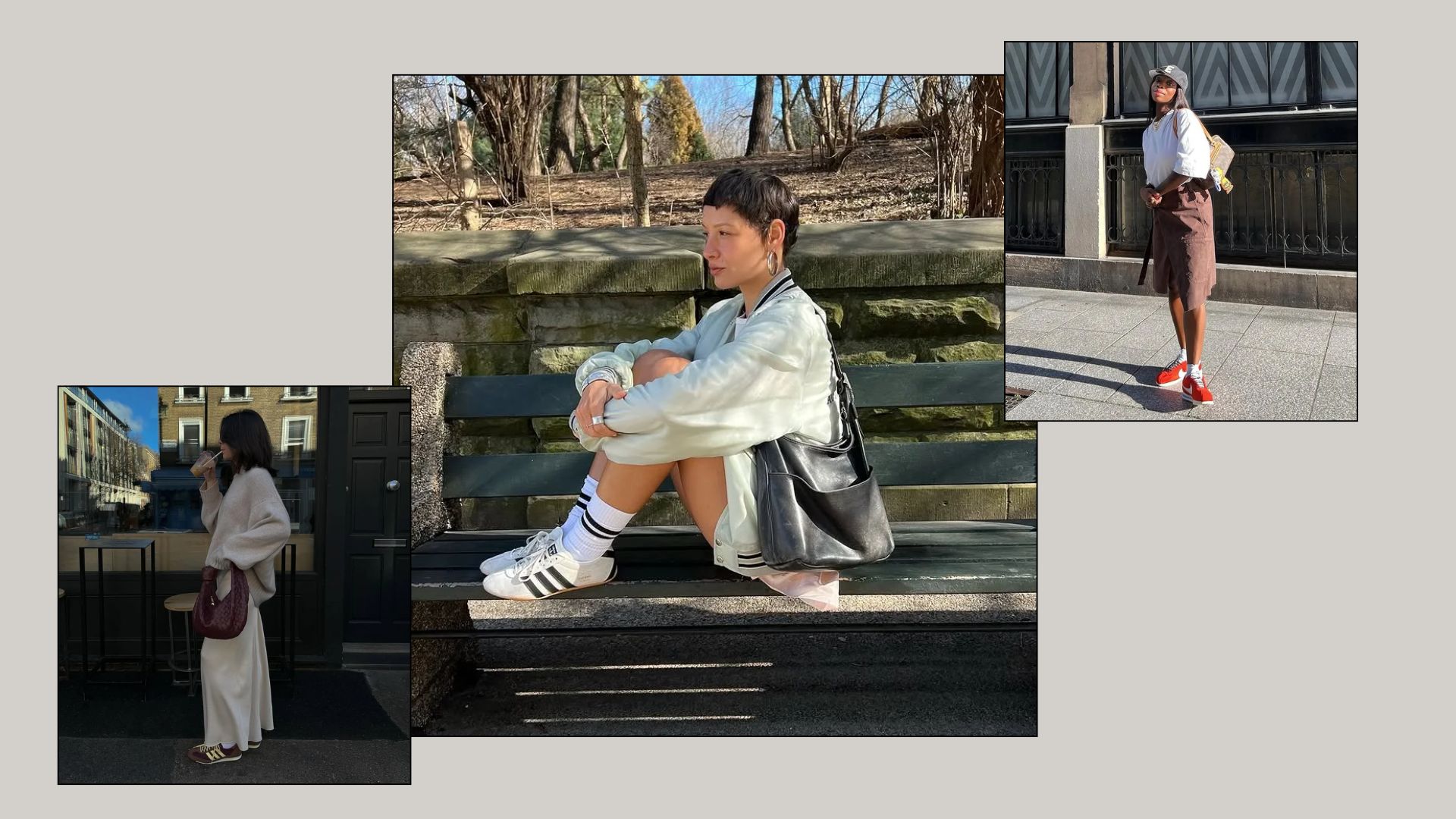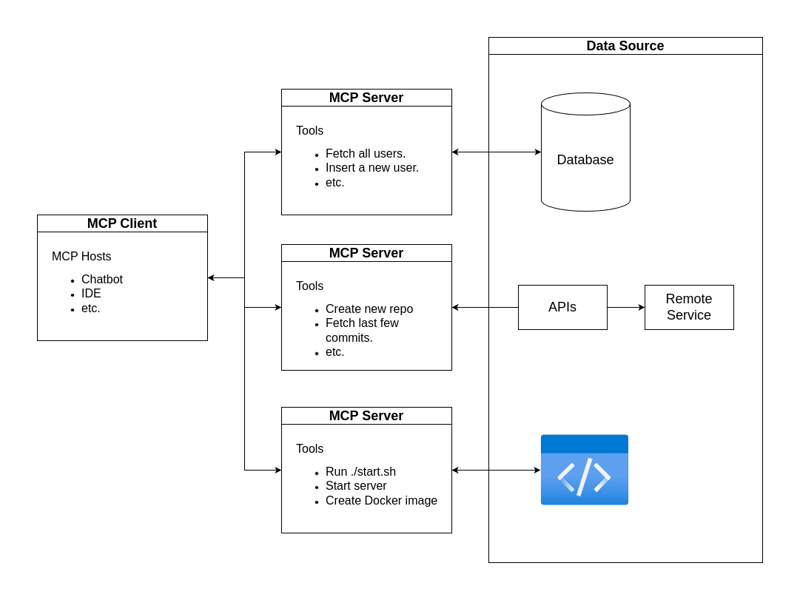Why Go's Tooling Feels Alien (but Powerful) to C# Developers
For C# developers, Visual Studio is more than just an IDE—it's home. Its rich features, from IntelliSense to the integrated debugger, have shaped how we think about development workflows. When transitioning to Go, the command-line-centric toolchain can feel jarring, even primitive. Yet beneath this apparent simplicity lies a powerful, cohesive system designed around different priorities. This article explores why Go's tooling feels alien to C# developers, how these tools reflect fundamentally different design philosophies, and why understanding both approaches can make you a more versatile developer. Philosophical Differences: IDE vs. CLI C#'s Integrated IDE Approach The C# ecosystem revolves around Visual Studio's comprehensive environment: Unified Experience: Most development tasks happen within a single application GUI-Driven Workflows: Point-and-click interfaces for everything from debugging to deployment Abstracted Complexity: Many technical details are hidden behind friendly interfaces Guided Development: Templates, wizards, and dialogs that guide developers through processes Go's Command-Line-Centric Philosophy Go embraces a fundamentally different approach: Composable Tools: Small, focused command-line tools that do one thing well Explicit Operations: Commands that make actions visible and scriptable Convention Over Configuration: Minimal configuration files with strong defaults Transparency: Clear visibility into what's happening under the hood These differences aren't accidental—they reflect Go's core values of simplicity, explicitness, and efficiency. Core Tooling Comparison Let's compare the essential tools in both ecosystems: Build Systems: MSBuild vs. go build C# with MSBuild: Exe net6.0 Building in Visual Studio typically means clicking "Build" or pressing F6, with MSBuild running behind the scenes. Go with go build: # Simple build go build # Cross-compile for Windows from Linux GOOS=windows GOARCH=amd64 go build -o myapp.exe # Build with optimization flags go build -ldflags="-s -w" -o myapp Go's build system requires no project files, relying instead on directory structure and imports to determine what to build. Code Formatting: EditorConfig vs. go fmt C# with EditorConfig: # .editorconfig root = true [*.cs] indent_style = space indent_size = 4 end_of_line = crlf insert_final_newline = true Formatting in C# is configurable, with teams often debating style preferences. Go with go fmt: # Format current package go fmt # Format all packages recursively go fmt ./... Go takes formatting decisions off the table entirely—there's one canonical style enforced by tools. Linting: Roslyn Analyzers vs. go vet and Staticcheck C# with Roslyn Analyzers: all runtime; build; native; contentfiles; analyzers In Visual Studio, analyzers run continuously, showing squiggly lines under problematic code. Go with go vet and Staticcheck: # Run basic checks go vet ./... # Run advanced static analysis staticcheck ./... Go separates formatting from linting, with go vet catching common mistakes and third-party tools like Staticcheck providing deeper analysis. Testing: MSTest/NUnit vs. go test C# with MSTest: [TestClass] public class CalculatorTests { [TestMethod] public void Add_TwoNumbers_ReturnsSum() { // Arrange var calculator = new Calculator(); // Act var result = calculator.Add(2, 3); // Assert Assert.AreEqual(5, result); } } Tests in C# typically run through Visual Studio's Test Explorer. Go with go test: func TestAdd(t *testing.T) { result := Add(2, 3) if result != 5 { t.Errorf("Add(2, 3) = %d; want 5", result) } } // Run benchmarks func BenchmarkAdd(b *testing.B) { for i := 0; i
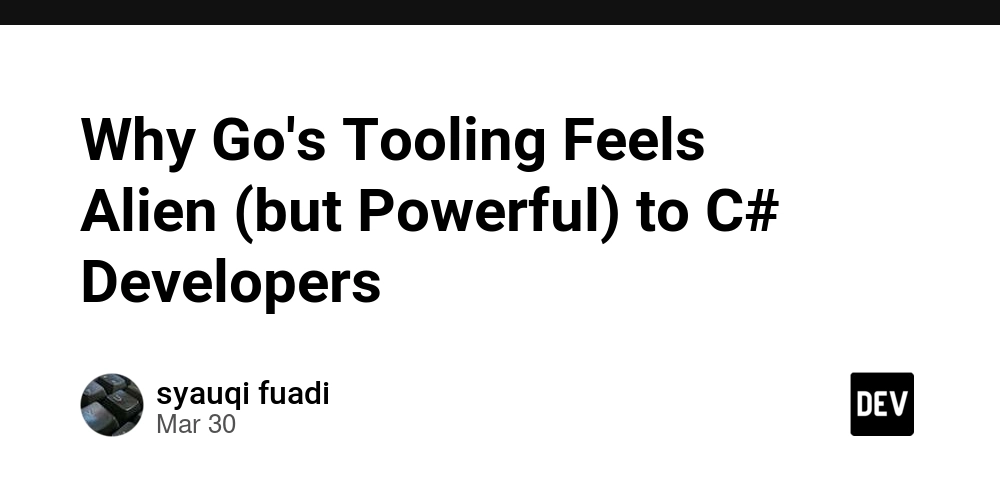
For C# developers, Visual Studio is more than just an IDE—it's home. Its rich features, from IntelliSense to the integrated debugger, have shaped how we think about development workflows. When transitioning to Go, the command-line-centric toolchain can feel jarring, even primitive. Yet beneath this apparent simplicity lies a powerful, cohesive system designed around different priorities.
This article explores why Go's tooling feels alien to C# developers, how these tools reflect fundamentally different design philosophies, and why understanding both approaches can make you a more versatile developer.
Philosophical Differences: IDE vs. CLI
C#'s Integrated IDE Approach
The C# ecosystem revolves around Visual Studio's comprehensive environment:
- Unified Experience: Most development tasks happen within a single application
- GUI-Driven Workflows: Point-and-click interfaces for everything from debugging to deployment
- Abstracted Complexity: Many technical details are hidden behind friendly interfaces
- Guided Development: Templates, wizards, and dialogs that guide developers through processes
Go's Command-Line-Centric Philosophy
Go embraces a fundamentally different approach:
- Composable Tools: Small, focused command-line tools that do one thing well
- Explicit Operations: Commands that make actions visible and scriptable
- Convention Over Configuration: Minimal configuration files with strong defaults
- Transparency: Clear visibility into what's happening under the hood
These differences aren't accidental—they reflect Go's core values of simplicity, explicitness, and efficiency.
Core Tooling Comparison
Let's compare the essential tools in both ecosystems:
Build Systems: MSBuild vs. go build
C# with MSBuild:
Sdk="Microsoft.NET.Sdk">
Include="Newtonsoft.Json" Version="13.0.1" />
Building in Visual Studio typically means clicking "Build" or pressing F6, with MSBuild running behind the scenes.
Go with go build:
# Simple build
go build
# Cross-compile for Windows from Linux
GOOS=windows GOARCH=amd64 go build -o myapp.exe
# Build with optimization flags
go build -ldflags="-s -w" -o myapp
Go's build system requires no project files, relying instead on directory structure and imports to determine what to build.
Code Formatting: EditorConfig vs. go fmt
C# with EditorConfig:
# .editorconfig
root = true
[*.cs]
indent_style = space
indent_size = 4
end_of_line = crlf
insert_final_newline = true
Formatting in C# is configurable, with teams often debating style preferences.
Go with go fmt:
# Format current package
go fmt
# Format all packages recursively
go fmt ./...
Go takes formatting decisions off the table entirely—there's one canonical style enforced by tools.
Linting: Roslyn Analyzers vs. go vet and Staticcheck
C# with Roslyn Analyzers:
Include="Microsoft.CodeAnalysis.NetAnalyzers" Version="6.0.0">
In Visual Studio, analyzers run continuously, showing squiggly lines under problematic code.
Go with go vet and Staticcheck:
# Run basic checks
go vet ./...
# Run advanced static analysis
staticcheck ./...
Go separates formatting from linting, with go vet catching common mistakes and third-party tools like Staticcheck providing deeper analysis.
Testing: MSTest/NUnit vs. go test
C# with MSTest:
[TestClass]
public class CalculatorTests
{
[TestMethod]
public void Add_TwoNumbers_ReturnsSum()
{
// Arrange
var calculator = new Calculator();
// Act
var result = calculator.Add(2, 3);
// Assert
Assert.AreEqual(5, result);
}
}
Tests in C# typically run through Visual Studio's Test Explorer.
Go with go test:
func TestAdd(t *testing.T) {
result := Add(2, 3)
if result != 5 {
t.Errorf("Add(2, 3) = %d; want 5", result)
}
}
// Run benchmarks
func BenchmarkAdd(b *testing.B) {
for i := 0; i < b.N; i++ {
Add(2, 3)
}
}
# Run tests
go test ./...
# Run tests with coverage
go test -cover ./...
# Run benchmarks
go test -bench=. ./...
Go's testing framework is part of the standard library, with built-in support for benchmarking and examples.
Debugging: Visual Studio Debugger vs. Delve
C# in Visual Studio:
- Set breakpoints by clicking in the margin
- Step through code with F10/F11
- Inspect variables in watch windows
- Evaluate expressions in the Immediate window
Go with Delve:
# Start debugging session
dlv debug
# Set breakpoint
(dlv) break main.go:15
# Continue execution
(dlv) continue
# Examine variables
(dlv) print myVariable
While Delve offers powerful debugging capabilities, the command-line interface feels stark compared to Visual Studio's rich debugging experience.
Profiling: Visual Studio Profiler vs. go tool pprof
C# in Visual Studio:
- Start profiling from the Analyze menu
- View CPU usage, memory allocation, etc.
- Navigate through visual representations of performance data
Go with go tool pprof:
# CPU profiling
go test -cpuprofile=cpu.prof ./...
# Memory profiling
go test -memprofile=mem.prof ./...
# Analyze profile
go tool pprof cpu.prof
# Generate visual representation
go tool pprof -web cpu.prof
Go's profiling tools require more manual steps but provide powerful insights into application performance.
Comprehensive Comparison
| Feature | C# (Visual Studio) | Go (CLI Tools) |
|---|---|---|
| Build System | MSBuild (XML-based, GUI-driven) |
go build (convention-based, simple) |
| Code Formatting | EditorConfig (configurable) |
go fmt (opinionated, non-configurable) |
| Linting | Roslyn Analyzers (real-time) |
go vet, Staticcheck (on-demand) |
| Testing | MSTest/NUnit/xUnit (framework-based) |
go test (built-in, simple) |
| Debugging | Visual Studio Debugger (GUI) | Delve (CLI or IDE integration) |
| Profiling | Visual Studio Profiler (GUI) |
go tool pprof (CLI with visualization) |
| Documentation | XML comments, DocFX | GoDoc (code comments to HTML) |
| Package Management | NuGet (GUI or CLI) | Go Modules (CLI-only) |
| Editor Integration | Visual Studio-centric | Editor-agnostic |
| Cross-compilation | Complex, often requires Docker | Built-in, simple flags |
Workflow Comparison: A Day in the Life
To understand how these differences play out in practice, let's compare workflows for a typical task: adding a new API endpoint.
C# Workflow in Visual Studio
- Create controller method: Add a new method to an existing controller class
- Add model classes: Create new model classes for request/response
- Write business logic: Implement the required functionality
- Add unit tests: Create test classes in the test project
- Debug locally: Press F5 to launch the application with the debugger attached
- Fix issues: Set breakpoints, step through code, fix problems
- Run tests: Use Test Explorer to run unit tests
- Commit changes: Use the integrated Git tools
The entire workflow happens within Visual Studio, with minimal context switching.
Equivalent Go Workflow
- Create handler function: Add a new HTTP handler function
- Add struct definitions: Define request/response structs
- Write business logic: Implement the required functionality
-
Add unit tests: Create test functions in
*_test.gofiles -
Run tests: Execute
go test ./...to verify functionality -
Run the application: Use
go run main.goto start the server -
Debug if needed: Launch
dlv debugor use IDE debugging - Commit changes: Use Git from the command line or an external tool
The Go workflow involves more command-line interaction but follows a similar logical progression.
Bridging the Gap: IDE Integration for Go
While Go's tooling is CLI-centric, modern IDEs provide integration that can ease the transition for C# developers.
Visual Studio Code with Go Extension
VS Code with the Go extension offers:
- IntelliSense and code navigation
- Integrated debugging with Delve
- Automatic formatting with
go fmt - Linting with
go vetand Staticcheck - Test running and coverage visualization
- Snippets for common Go patterns
// settings.json
{
"go.formatTool": "gofmt",
"go.lintTool": "golint",
"go.useLanguageServer": true,
"go.testOnSave": false,
"go.coverOnSave": false
}
JetBrains GoLand
For developers familiar with Rider, GoLand provides:
- Sophisticated code completion
- Refactoring tools
- Integrated debugging
- Test runner with coverage
- Profiling tools
- Database tools
These IDEs bridge the gap between Go's CLI-centric approach and the integrated experience C# developers expect.
Adapting Your Mindset: Tips for C# Developers
1. Embrace the Command Line
The command line is central to Go development:
- Learn basic terminal navigation and commands
- Create aliases for common Go commands
- Consider a more powerful shell (zsh, PowerShell)
# Example aliases for bash/zsh
alias gt='go test ./...'
alias gf='go fmt ./...'
alias gb='go build'
alias gr='go run main.go'
2. Learn Go's Tooling Commands
Master these essential commands:
-
go build: Compile packages -
go run: Compile and run Go program -
go test: Test packages -
go fmt: Format Go source code -
go vet: Report likely mistakes -
go mod: Module maintenance -
go get: Add dependencies
3. Leverage Automation
For complex workflows, use Makefiles or scripts:
.PHONY: build test clean
build:
go build -o myapp
test:
go test -v -race ./...
go vet ./...
clean:
rm -f myapp
This approach provides shortcuts for common operations, similar to Visual Studio's toolbar buttons.
4. Configure Your Editor Effectively
Regardless of which editor you choose:
- Set up keybindings for common Go commands
- Configure on-save actions for formatting and linting
- Install Go-specific extensions or plugins
- Set up integrated debugging
5. Learn from the Community
Go has strong conventions and idioms:
- Read the Effective Go document
- Study popular Go projects on GitHub
- Join Go forums and Slack channels
- Attend Go meetups or conferences
When Go's Tooling Shines: Practical Scenarios
Go's tooling approach particularly excels in certain scenarios:
1. CI/CD Pipelines
Go's CLI-centric tools are perfect for automation:
# GitHub Actions workflow
name: Go Build
on: [push]
jobs:
build:
runs-on: ubuntu-latest
steps:
- uses: actions/checkout@v2
- name: Set up Go
uses: actions/setup-go@v2
with:
go-version: 1.19
- name: Test
run: go test -v ./...
- name: Build
run: go build -v ./...
The simplicity and consistency of Go's commands make CI/CD configuration straightforward.
2. Cross-Platform Development
Go's cross-compilation is remarkably simple:
# Build for Windows from Linux/Mac
GOOS=windows GOARCH=amd64 go build -o myapp.exe
# Build for Linux from Windows/Mac
GOOS=linux GOARCH=amd64 go build -o myapp-linux
# Build for macOS from Windows/Linux
GOOS=darwin GOARCH=amd64 go build -o myapp-mac
This simplicity is valuable for CLI tools and microservices that need to run on multiple platforms.
3. Performance-Critical Applications
Go's profiling and benchmarking tools shine for performance optimization:
# Run benchmarks
go test -bench=. -benchmem
# Profile CPU usage
go test -cpuprofile=cpu.prof -bench=.
# Analyze with pprof
go tool pprof cpu.prof
These built-in tools make performance analysis accessible without additional software.
4. Microservices and API Development
Go's fast compile times and simple deployment model excel for microservices:
# Build a static binary
CGO_ENABLED=0 go build -ldflags="-s -w" -o myservice
# Create a minimal Docker image
FROM scratch
COPY myservice /
ENTRYPOINT ["/myservice"]
The resulting small, self-contained binaries simplify deployment and scaling.
Pros and Cons: Making the Transition
Advantages of Go's Tooling
- Simplicity: Tools do one thing well with minimal configuration
- Speed: Fast compilation and efficient execution
- Consistency: Standard formatting and conventions
- Scriptability: Easy automation and CI/CD integration
- Portability: Simple cross-compilation and deployment
- Built-in capabilities: Testing, profiling, and documentation without third-party tools
Challenges When Coming from C#
- Command-line learning curve: Adjusting to CLI-centric workflows
- Less visual feedback: Fewer graphical interfaces and visual cues
- Different debugging experience: Less intuitive than Visual Studio's debugger
- Minimal configuration options: Less flexibility in some areas
- Distributed tooling: Tools spread across multiple commands rather than unified
Conclusion: A Different but Powerful Approach
Go's tooling represents a fundamentally different philosophy from Visual Studio's integrated environment. While Visual Studio prioritizes convenience and visual feedback, Go emphasizes simplicity, composability, and automation.
For C# developers, the transition requires adjusting expectations and workflows. However, understanding both approaches makes you more versatile as a developer. You'll appreciate Visual Studio's rich features while also recognizing the power of Go's streamlined, CLI-centric toolchain.
The key is not to expect Go to work like C#, but to embrace its different philosophy and leverage its strengths. By doing so, you'll add valuable new skills to your repertoire and gain a deeper understanding of software development workflows.