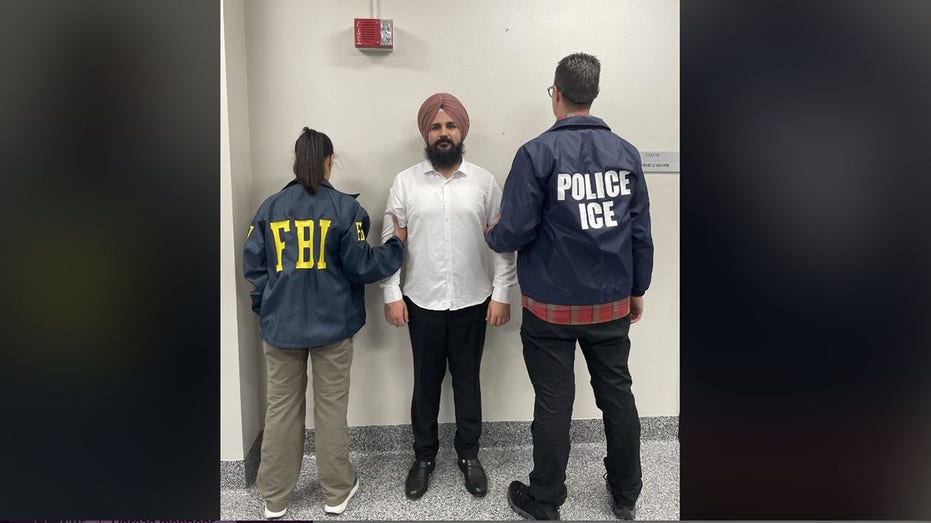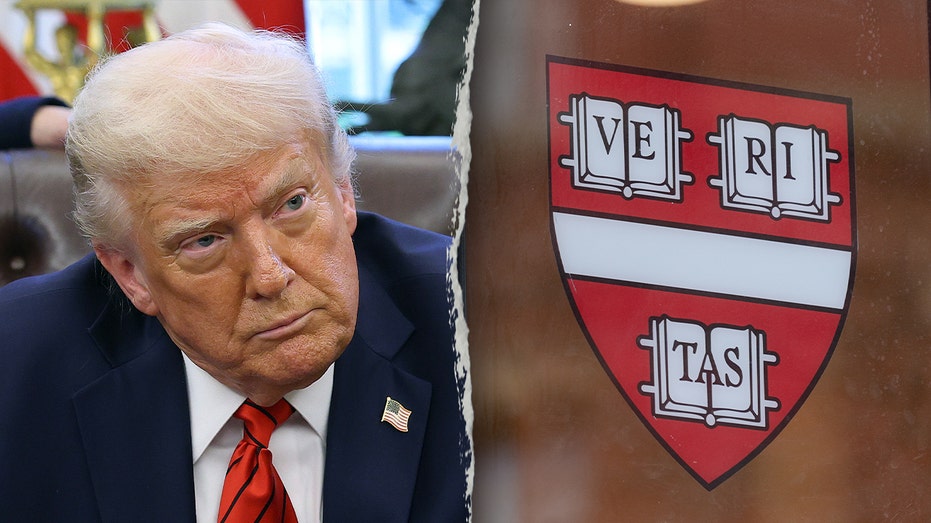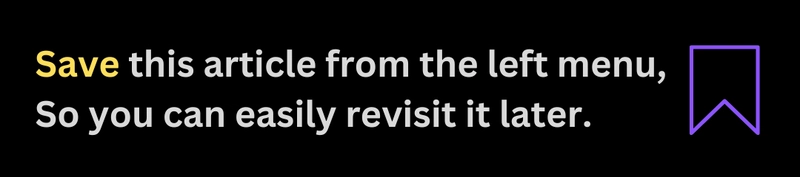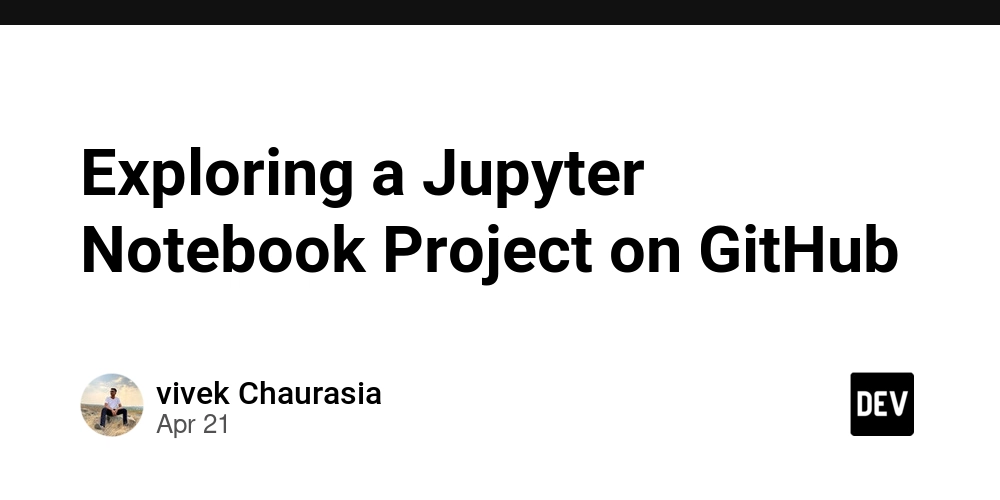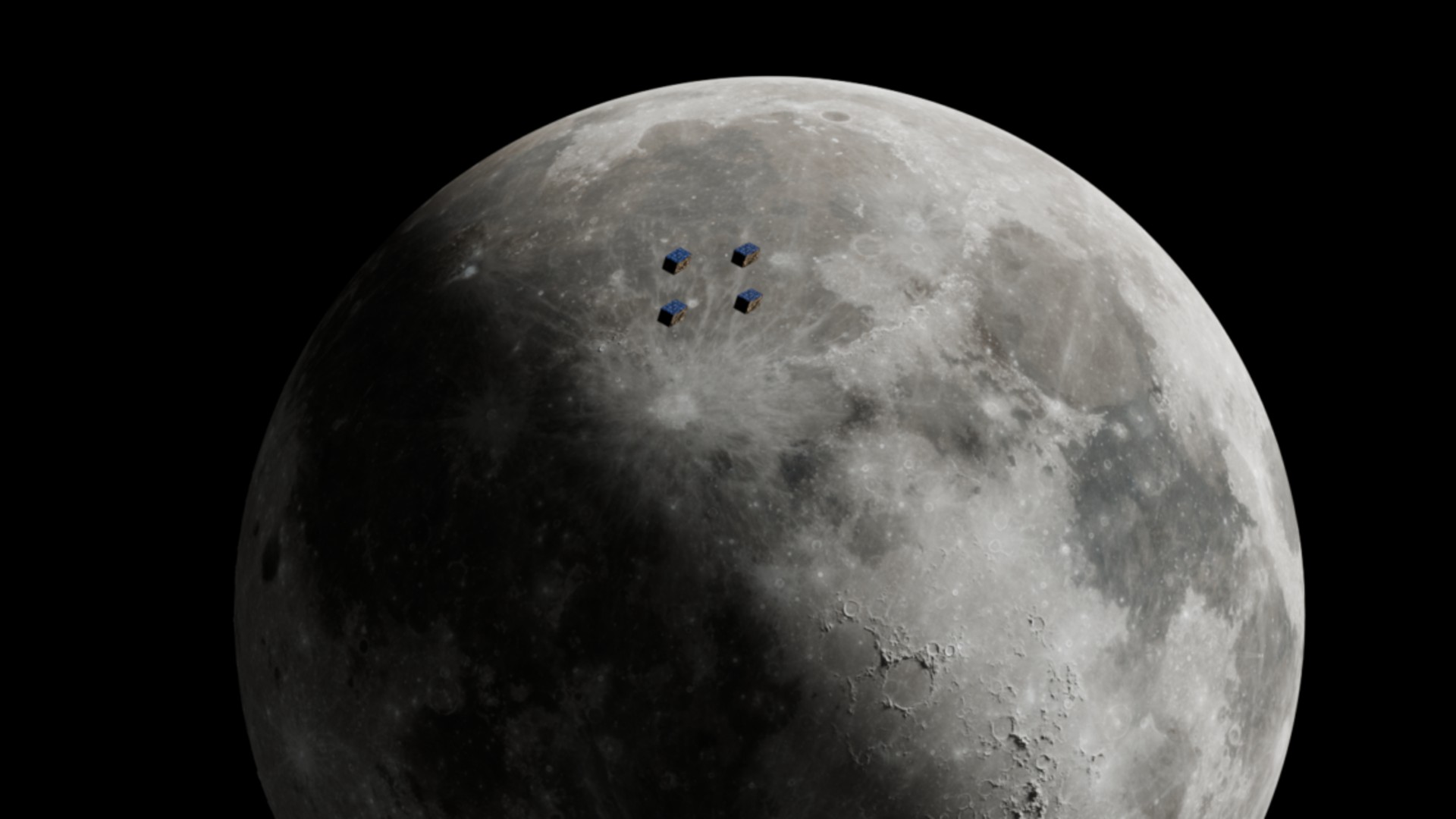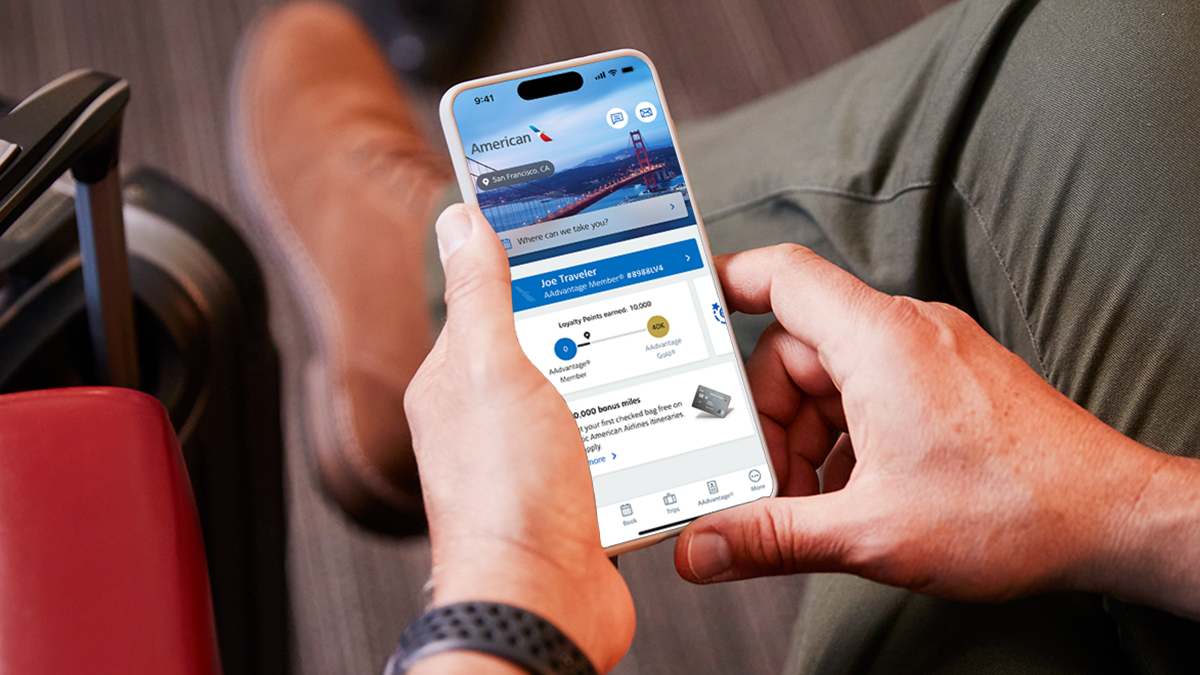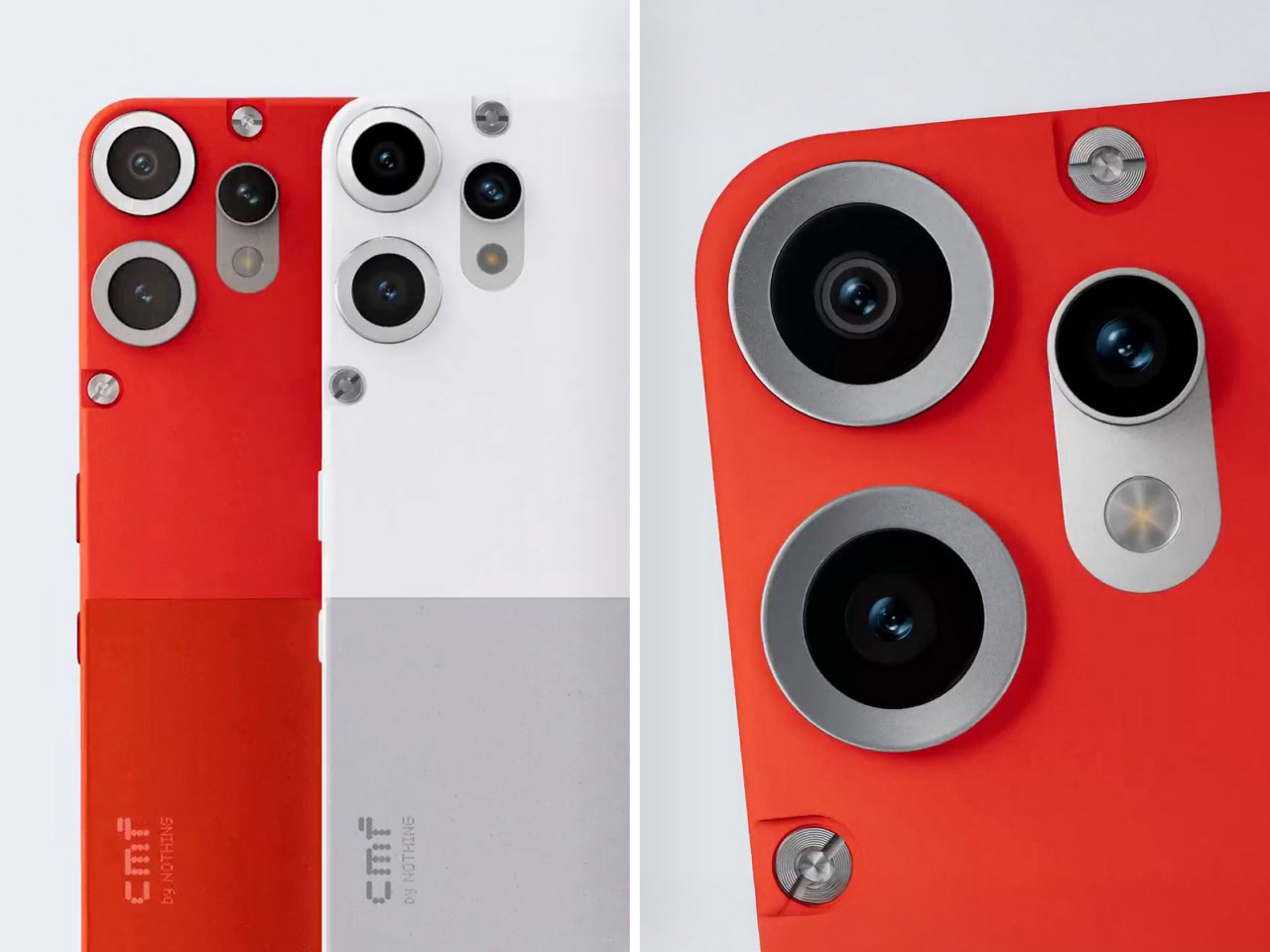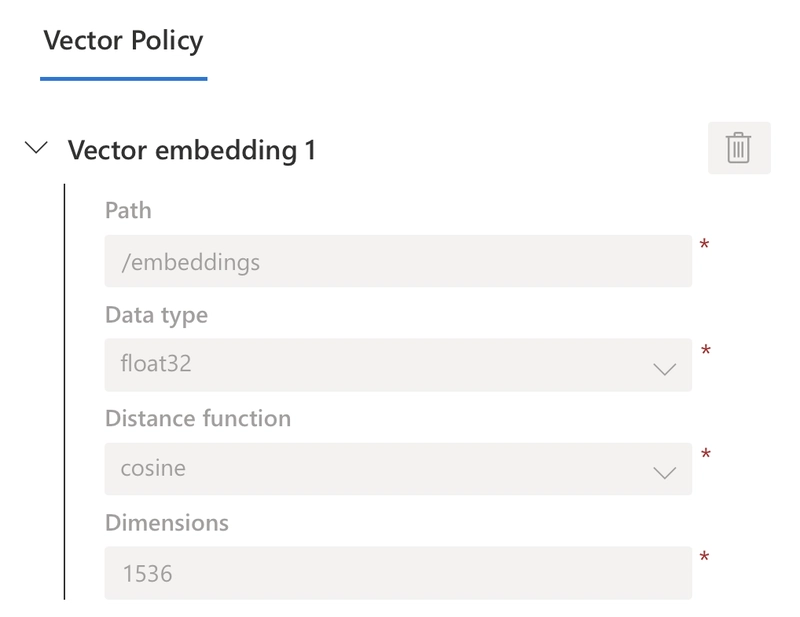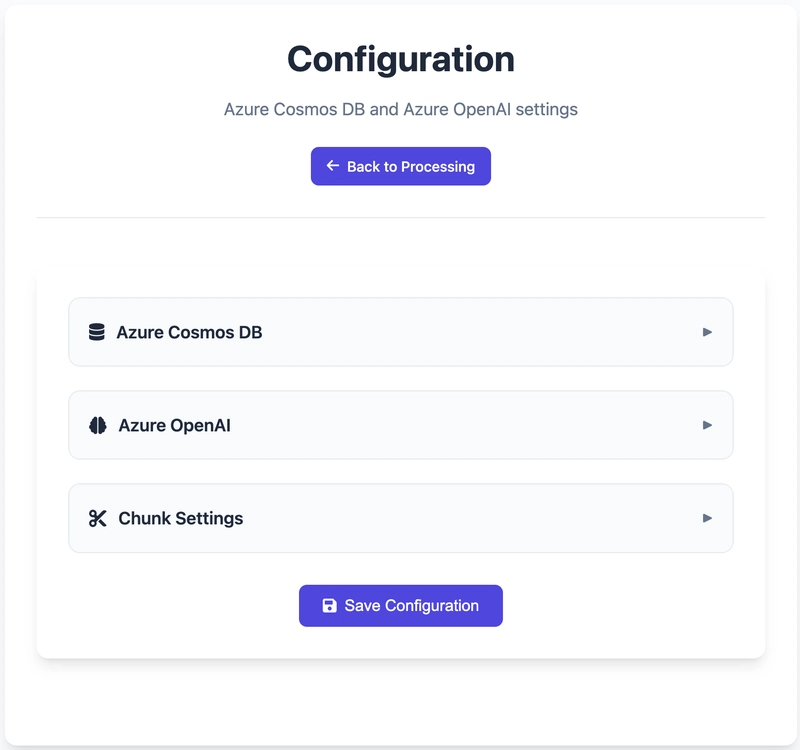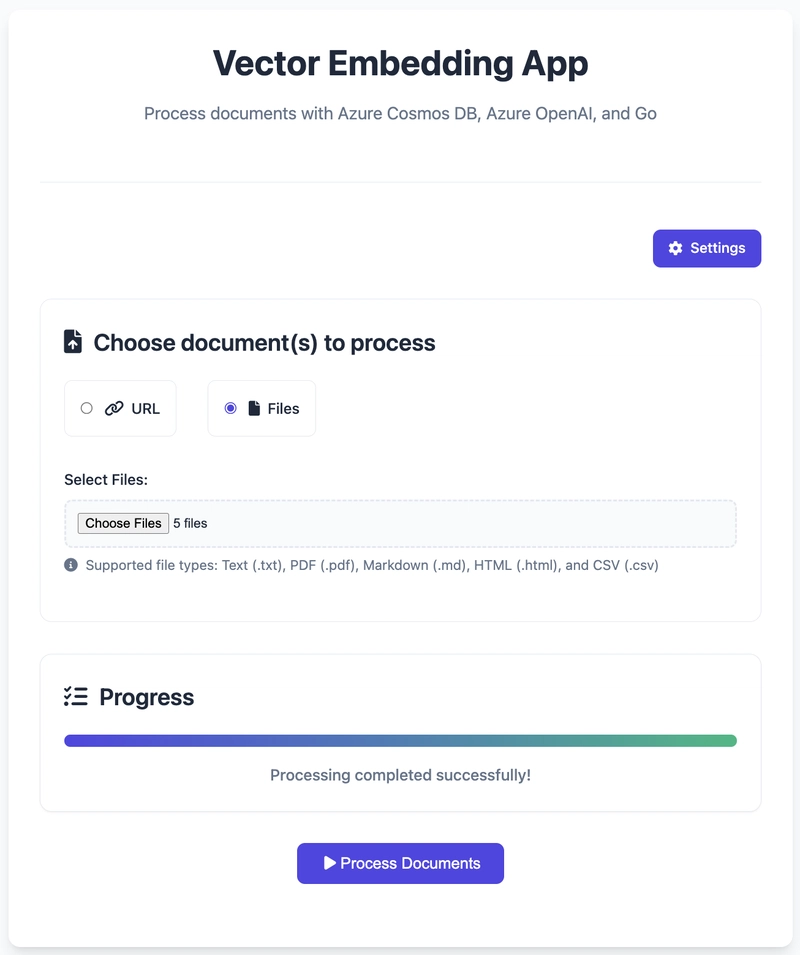Vector embeddings made easy with Go, Azure Cosmos DB, and OpenAI
When working on applications that need vector/semantic/similarity search, it's often useful to have a quick and easy way to create vector embeddings of data and save them in a vector database for further querying. This blog will walk you through a simple web application using which you can quickly generate vector embeddings for various document types and store them directly into Azure Cosmos DB. Once stored, this data can be leveraged by other applications for tasks like vector search, part of a Retrieval-Augmented Generation (RAG) workflow, and more. The application is built using Go using the SDKs for Azure Cosmos DB (azcosmos) and Azure OpenAI (azopenai). It also utilizes the langchaingo library for document loading and text splitting. The frontend is a simple HTML, CSS, and JavaScript embedded directly in the Go application. Supports any text content, including file types such as .txt, .pdf, .md, .html, and .csv. You can directly reference a file using URLs (example) or use multiple local files at once. Easily configure Azure Cosmos DB (endpoint, database, container) and Azure OpenAI (endpoint and embedding model) details. No need to use service keys since the application supports service principals via DefaultAzureCredential. Also stores source file name in the metadata attribute Although the application itself can be useful for quick prototyping, it can be built using any language (Python, JS/TS, etc.). Go is heavily used for web applications, especially backend/API components. For those interested in Go, I think this will also serve as a useful learning excercise on how to use Go for building applications using Azure Cosmos DB and Azure OpenAI. Prerequisites Complete these steps before running the application. Setup Azure Cosmos DB Create an Azure Cosmos DB for NoSQL account. Enable the vector indexing and search feature - this is a one-time operation. Create a database and collection (use partition key /id for this application). Also, configure a vector policy for the container with the right path, distance function, etc. Azure OpenAI Create an Azure OpenAI Service resource. Azure OpenAI Service provides access to OpenAI's models including the GPT-4o, GPT-4o mini (and more), as well as embedding models. Deploy an embedding model of your choice using the Azure AI Foundry portal (for example, I used the text-embedding-3-small model). RBAC setup Using RBAC is a good practice as it allows us to use eliminate hardcoding API keys and secrets in the code. I will show you how to run the app locally. The service principal that you use for the app needs to have the right permissions for Azure Cosmos DB and Azure OpenAI. Create service principal Execute the following command to create a service principal: az ad sp create-for-rbac You should see an output similar to this. Note down the system-assigned password as you can't retrieve it again { "appId": "", "displayName": "", "password": "", "tenant": "" } Get the principal ID using the following command: export PRINCIPAL_ID=$(az ad sp show --id --query "id" -o tsv) Assign Azure OpenAI role export AZURE_OPENAI_RESOURCE_NAME= export RG_NAME= Get the resource ID of the Azure OpenAI resource and assign the Cognitive Services OpenAI Contributor role to the service principal: export AZURE_OPENAI_ID=$(az cognitiveservices account show --name $AZURE_OPENAI_RESOURCE_NAME --resource-group $RG_NAME --query "id" -o tsv) az role assignment create --assignee $PRINCIPAL_ID --role "Cognitive Services OpenAI Contributor" --scope $AZURE_OPENAI_ID Assign Azure Cosmos DB role export COSMOSDB_ACCOUNT= export COSMOSDB_RG_NAME= Get the resource ID of the Azure Cosmos DB account and assign the Cosmos DB Built-in Data Contributor role to the service principal: export COSMOSDB_ACC_ID=$(az cosmosdb show --name $COSMOSDB_ACCOUNT --resource-group $COSMOSDB_RG_NAME --query "id" -o tsv) az cosmosdb sql role assignment create -n "Cosmos DB Built-in Data Contributor" -g $COSMOSDB_RG_NAME -a $COSMOSDB_ACCOUNT -p $PRINCIPAL_ID --scope $COSMOSDB_ACC_ID Run the web application Make sure you have Go installed on your machine. You can download it from here. Clone the GitHub repository: git clone https://github.com/abhirockzz/cosmosdb_openai_vector_embedding_webapp_golang cd cosmosdb_openai_vector_embedding_webapp_golang go mod tidy Set the service principal credentials as environment variables, and run the application: export AZURE_TENANT_ID="" export AZURE_CLIENT_ID="" export AZURE_CLIENT_SECRET="" go run main.go You will be asked to configure the app - enter values for Azure Cosmos DB endpoint, Azure OpenAI endpoint, and more. Once that's done, go ahead and enter a URL for a file, or choose any text file(s) from your local machine: As part of the processing, the vector embeddings will be gener
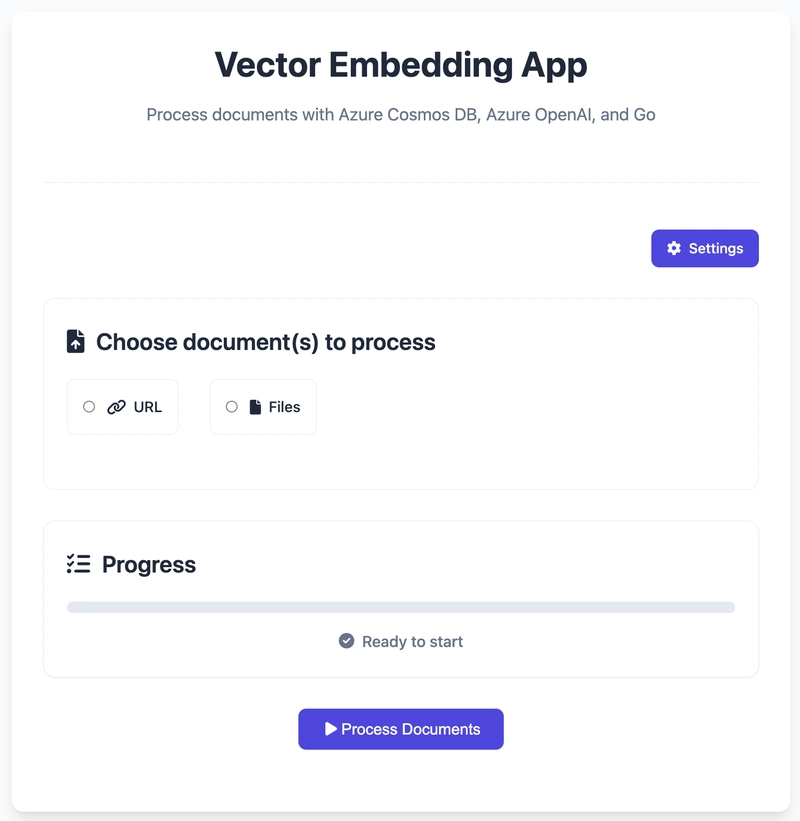
When working on applications that need vector/semantic/similarity search, it's often useful to have a quick and easy way to create vector embeddings of data and save them in a vector database for further querying. This blog will walk you through a simple web application using which you can quickly generate vector embeddings for various document types and store them directly into Azure Cosmos DB. Once stored, this data can be leveraged by other applications for tasks like vector search, part of a Retrieval-Augmented Generation (RAG) workflow, and more.
The application is built using Go using the SDKs for Azure Cosmos DB (azcosmos) and Azure OpenAI (azopenai). It also utilizes the langchaingo library for document loading and text splitting. The frontend is a simple HTML, CSS, and JavaScript embedded directly in the Go application.
- Supports any text content, including file types such as
.txt,.pdf,.md,.html, and.csv. - You can directly reference a file using URLs (example) or use multiple local files at once.
- Easily configure Azure Cosmos DB (endpoint, database, container) and Azure OpenAI (endpoint and embedding model) details.
- No need to use service keys since the application supports service principals via DefaultAzureCredential.
- Also stores source file name in the
metadataattribute
Although the application itself can be useful for quick prototyping, it can be built using any language (Python, JS/TS, etc.). Go is heavily used for web applications, especially backend/API components. For those interested in Go, I think this will also serve as a useful learning excercise on how to use Go for building applications using Azure Cosmos DB and Azure OpenAI.
Prerequisites
Complete these steps before running the application.
Setup Azure Cosmos DB
Create an Azure Cosmos DB for NoSQL account. Enable the vector indexing and search feature - this is a one-time operation.
Create a database and collection (use partition key /id for this application). Also, configure a vector policy for the container with the right path, distance function, etc.
Azure OpenAI
Create an Azure OpenAI Service resource. Azure OpenAI Service provides access to OpenAI's models including the GPT-4o, GPT-4o mini (and more), as well as embedding models. Deploy an embedding model of your choice using the Azure AI Foundry portal (for example, I used the text-embedding-3-small model).
RBAC setup
Using RBAC is a good practice as it allows us to use eliminate hardcoding API keys and secrets in the code.
I will show you how to run the app locally. The service principal that you use for the app needs to have the right permissions for Azure Cosmos DB and Azure OpenAI.
Create service principal
Execute the following command to create a service principal:
az ad sp create-for-rbac
You should see an output similar to this. Note down the system-assigned password as you can't retrieve it again
{
"appId": "" ,
"displayName": "" ,
"password": "" ,
"tenant": ""
}
Get the principal ID using the following command:
export PRINCIPAL_ID=$(az ad sp show --id command output> --query "id" -o tsv)
Assign Azure OpenAI role
export AZURE_OPENAI_RESOURCE_NAME=
export RG_NAME=
Get the resource ID of the Azure OpenAI resource and assign the Cognitive Services OpenAI Contributor role to the service principal:
export AZURE_OPENAI_ID=$(az cognitiveservices account show --name $AZURE_OPENAI_RESOURCE_NAME --resource-group $RG_NAME --query "id" -o tsv)
az role assignment create --assignee $PRINCIPAL_ID --role "Cognitive Services OpenAI Contributor" --scope $AZURE_OPENAI_ID
Assign Azure Cosmos DB role
export COSMOSDB_ACCOUNT=
export COSMOSDB_RG_NAME=
Get the resource ID of the Azure Cosmos DB account and assign the Cosmos DB Built-in Data Contributor role to the service principal:
export COSMOSDB_ACC_ID=$(az cosmosdb show --name $COSMOSDB_ACCOUNT --resource-group $COSMOSDB_RG_NAME --query "id" -o tsv)
az cosmosdb sql role assignment create -n "Cosmos DB Built-in Data Contributor" -g $COSMOSDB_RG_NAME -a $COSMOSDB_ACCOUNT -p $PRINCIPAL_ID --scope $COSMOSDB_ACC_ID
Run the web application
Make sure you have Go installed on your machine. You can download it from here.
Clone the GitHub repository:
git clone https://github.com/abhirockzz/cosmosdb_openai_vector_embedding_webapp_golang
cd cosmosdb_openai_vector_embedding_webapp_golang
go mod tidy
Set the service principal credentials as environment variables, and run the application:
export AZURE_TENANT_ID=""
export AZURE_CLIENT_ID=""
export AZURE_CLIENT_SECRET=""
go run main.go
You will be asked to configure the app - enter values for Azure Cosmos DB endpoint, Azure OpenAI endpoint, and more.
Once that's done, go ahead and enter a URL for a file, or choose any text file(s) from your local machine:
As part of the processing, the vector embeddings will be generated and stored in Azure Cosmos DB. The application will show you the progress as well.
Once the processing finishes, verify the same in Azure Cosmsos DB. For example, if you chose to process the following markdown file URL, run this query to see the results:
SELECT c.id FROM c WHERE CONTAINS(c.metadata.source, "vector-search.md")
Now you can execute vector queries using the Azure Cosmos DB SDKs. For example, refer to the Vector/Similarity search section in this blog.
Troubleshooting
If you see an error similar to Error: HTTP error! status: 500, message: Failed to process, the issue could be related to:
- RBAC - make sure the service principal has the right permissions for Azure Cosmos DB and Azure OpenAI
- You entered an incorrect database, container, or Azure OpenAI model name
- Either of Cosmos DB or Azure OpenAI endpoints are incorrect