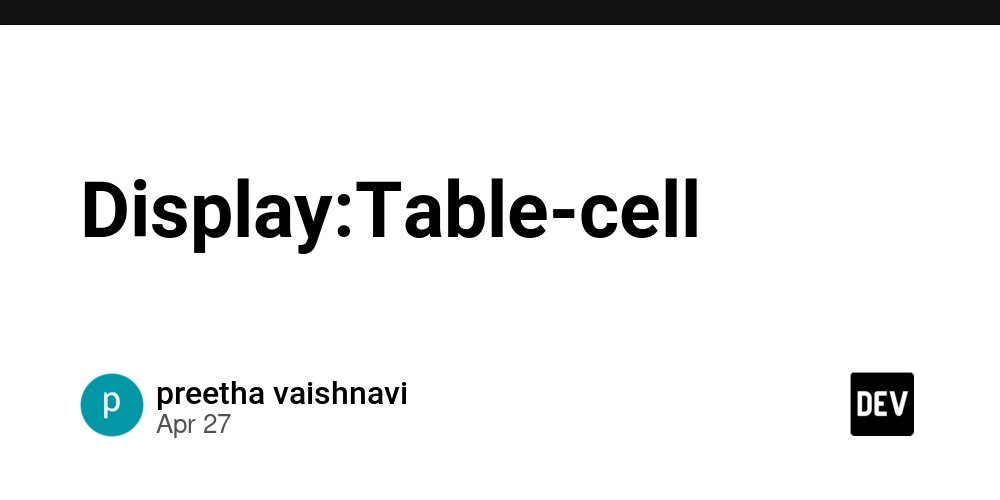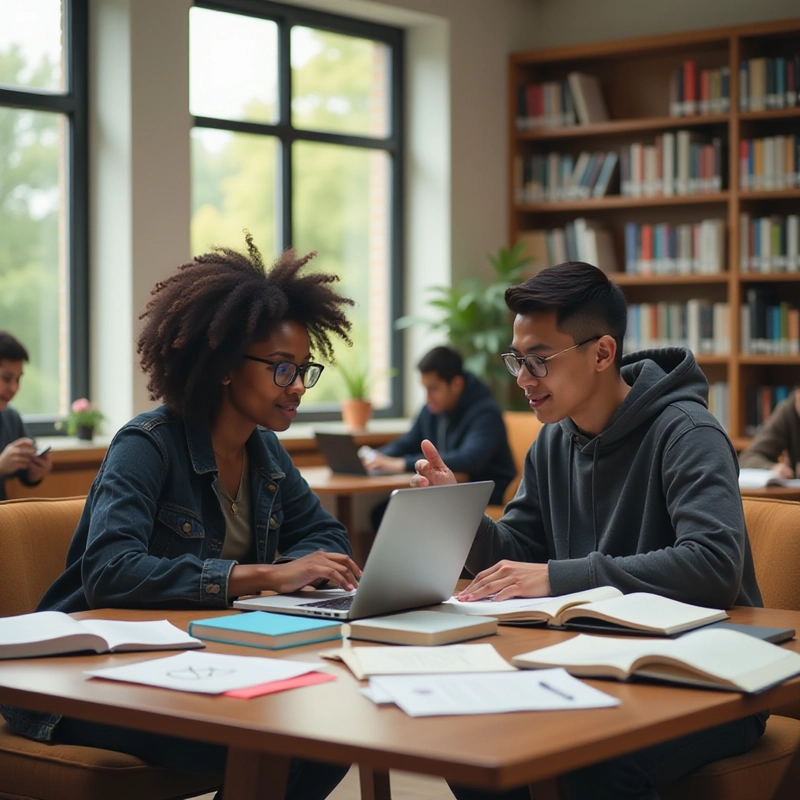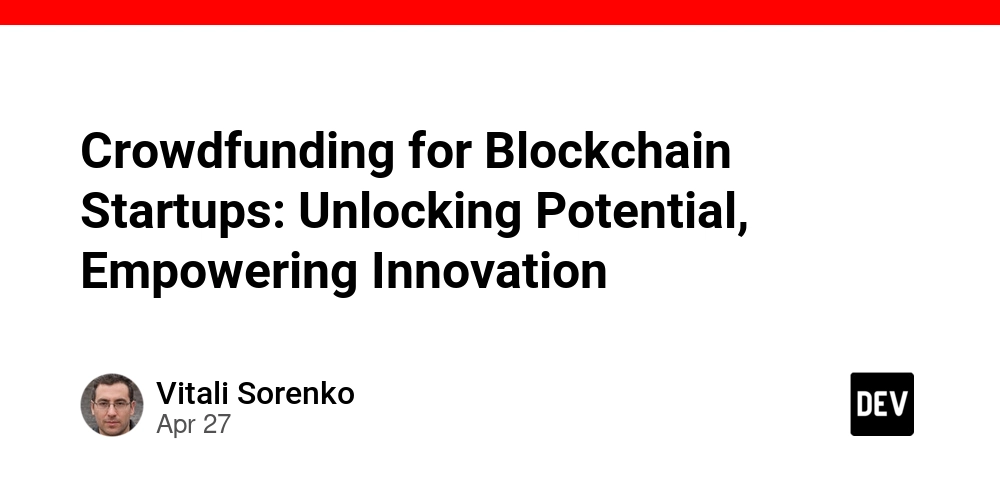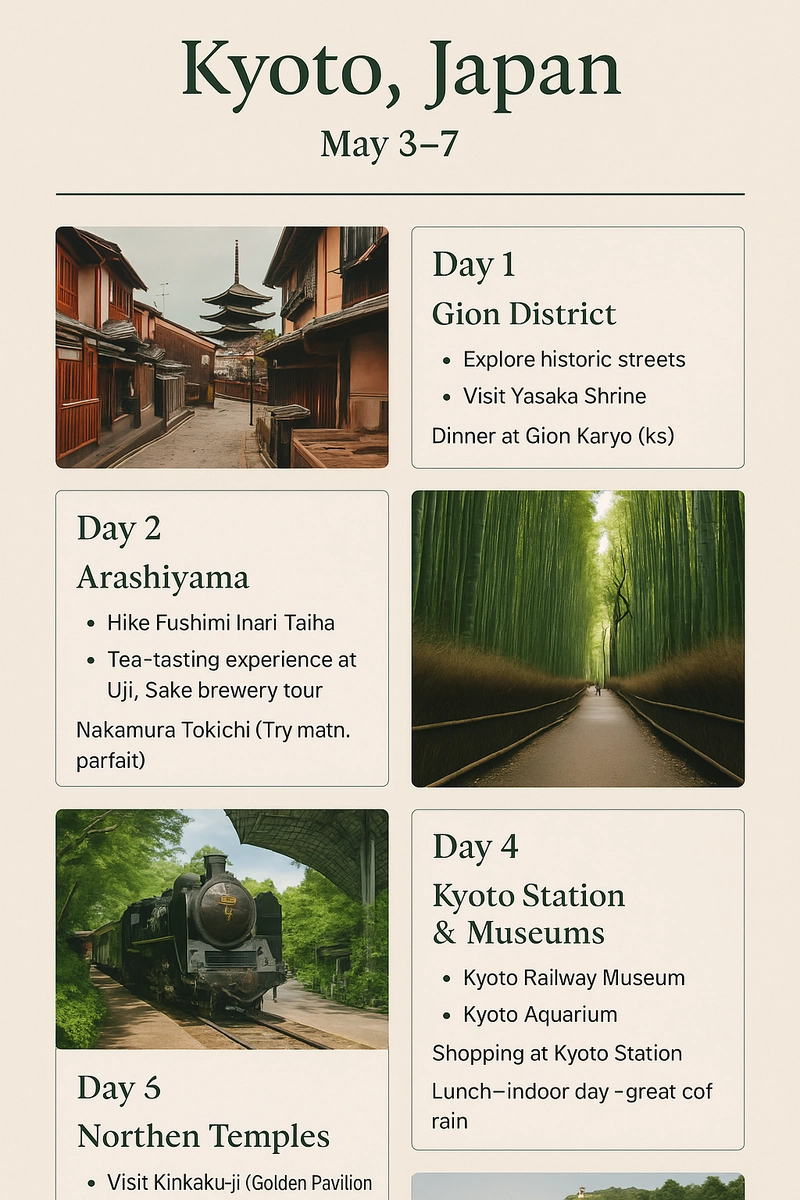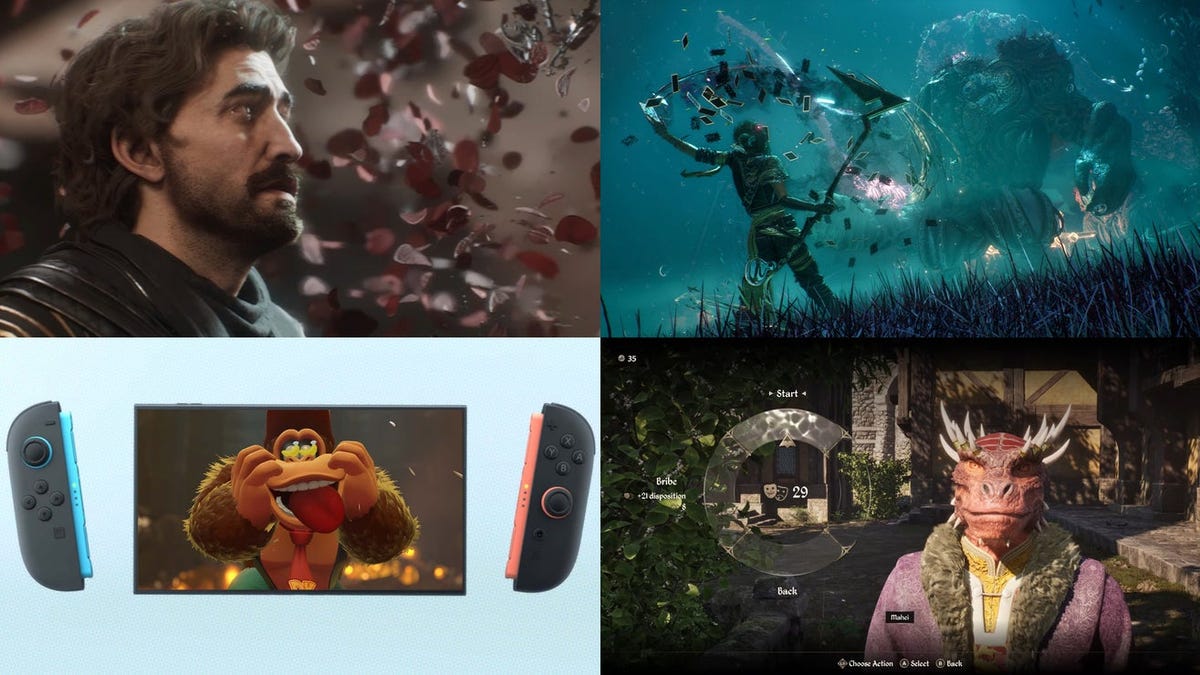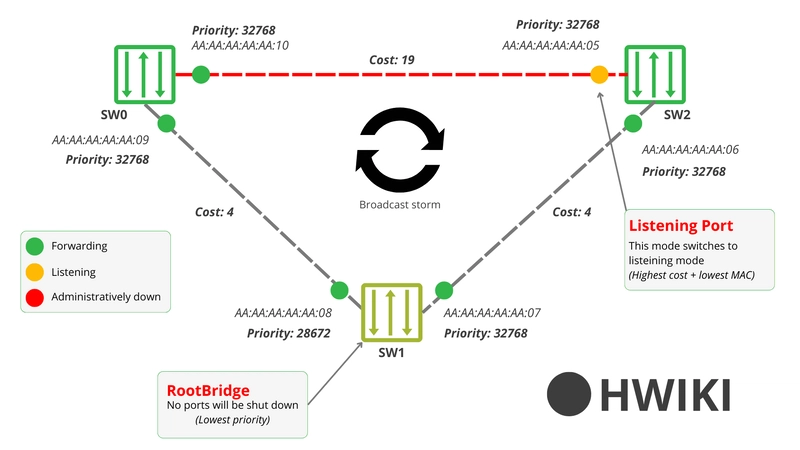User Management in Linux
Linux is a multi-user operating system, meaning multiple users can operate on a system simultaneously. Proper user management ensures security, controlled access, and system integrity. Types of Users in Linux Root User / Superuser: Has full control over the system. Can perform any task such as installing software, changing system settings, and managing other users. Regular User / Standard User: Has limited access. Can read, write, and execute files, but restricted from critical system areas. System User: Non-human users that run background services and processes. These accounts are intangible to regular users. Key Files Involved in User Management /etc/passwd – Stores user account details. /etc/shadow – Stores encrypted user passwords. /etc/group – Stores group information. /etc/gshadow – Stores secure group details. Commands for Creating Users and Groups Create a new user: useradd username Create a user with a specific UID: useradd -u UID username Create a new group: groupadd groupname Create a group with a specific GID: groupadd -g GID groupname Managing User Passwords To set or change a user’s password: passwd username Enforcing Password Policies Password expiration: Set password expiry days chage -M 90 username Lock a user account passwd -l username Unlock a user account passwd -u username Modifying Users and Groups Change an existing username: usermod -l new_username old_username Change an existing group name: groupmod -n new_groupname old_groupname Check groups a user belongs to: groups username Create a user with a specific UID and primary group (group must exist): useradd -u UID -g groupname username or useradd -u UID -g GID username Append a user to another group (without removing them from existing groups): usermod -aG groupname username Change a user’s UID: usermod -u UID username Change a user’s primary GID: usermod -g GID username Deleting Users To remove a user but keep their home directory: userdel username To remove a user and their home directory: userdel -r username

Linux is a multi-user operating system, meaning multiple users can operate on a system simultaneously. Proper user management ensures security, controlled access, and system integrity.
Types of Users in Linux
Root User / Superuser: Has full control over the system. Can perform any task such as installing software, changing system settings, and managing other users.
Regular User / Standard User: Has limited access. Can read, write, and execute files, but restricted from critical system areas.
System User: Non-human users that run background services and processes. These accounts are intangible to regular users.
Key Files Involved in User Management
-
/etc/passwd– Stores user account details. -
/etc/shadow– Stores encrypted user passwords. -
/etc/group– Stores group information. -
/etc/gshadow– Stores secure group details.
Commands for Creating Users and Groups
- Create a new user:
useradd username
- Create a user with a specific UID:
useradd -u UID username
- Create a new group:
groupadd groupname
- Create a group with a specific GID:
groupadd -g GID groupname
Managing User Passwords
- To set or change a user’s password:
passwd username
Enforcing Password Policies
- Password expiration: Set password expiry days
chage -M 90 username
- Lock a user account
passwd -l username
- Unlock a user account
passwd -u username
Modifying Users and Groups
- Change an existing username:
usermod -l new_username old_username
- Change an existing group name:
groupmod -n new_groupname old_groupname
- Check groups a user belongs to:
groups username
- Create a user with a specific UID and primary group (group must exist):
useradd -u UID -g groupname username
or
useradd -u UID -g GID username
- Append a user to another group (without removing them from existing groups):
usermod -aG groupname username
- Change a user’s UID:
usermod -u UID username
- Change a user’s primary GID:
usermod -g GID username
Deleting Users
- To remove a user but keep their home directory:
userdel username
- To remove a user and their home directory:
userdel -r username