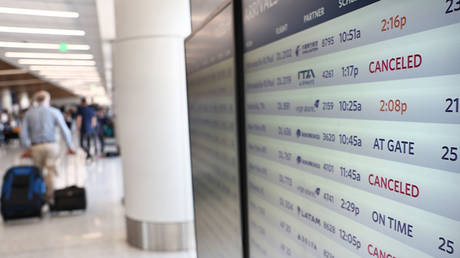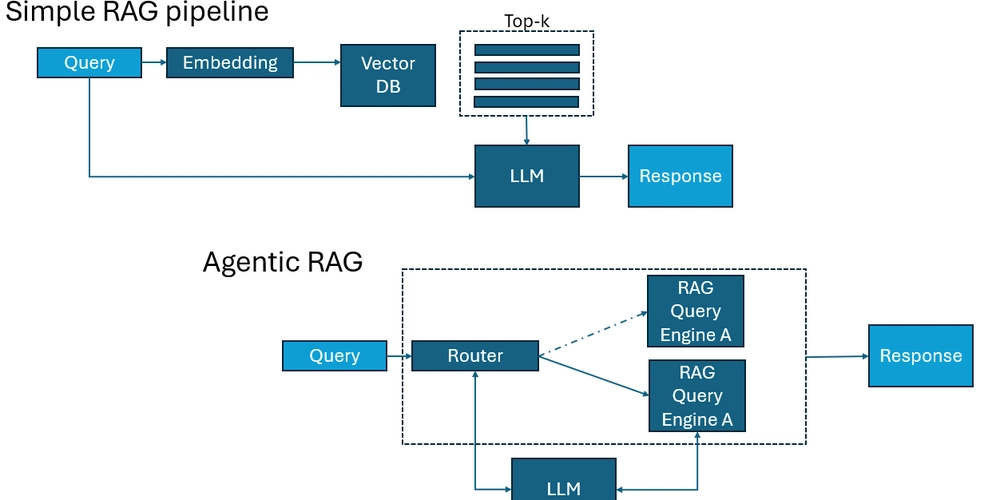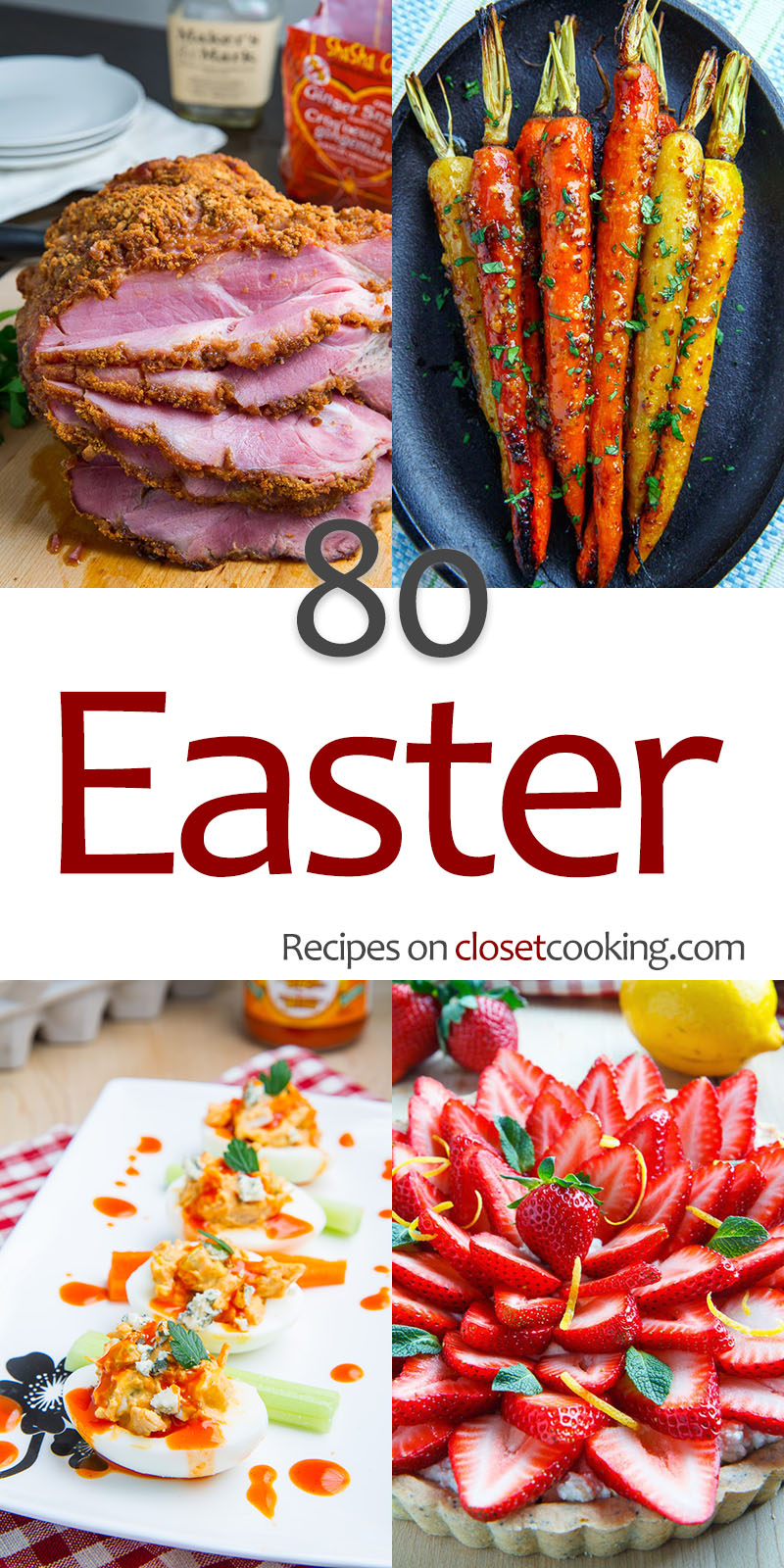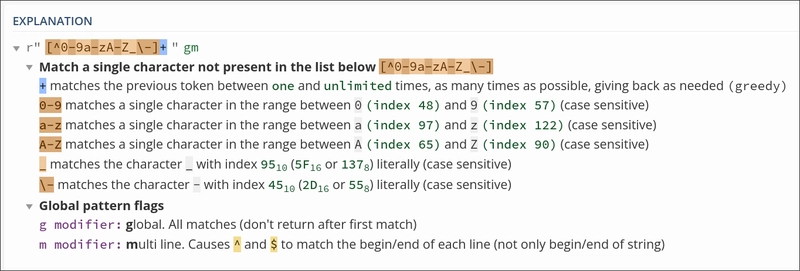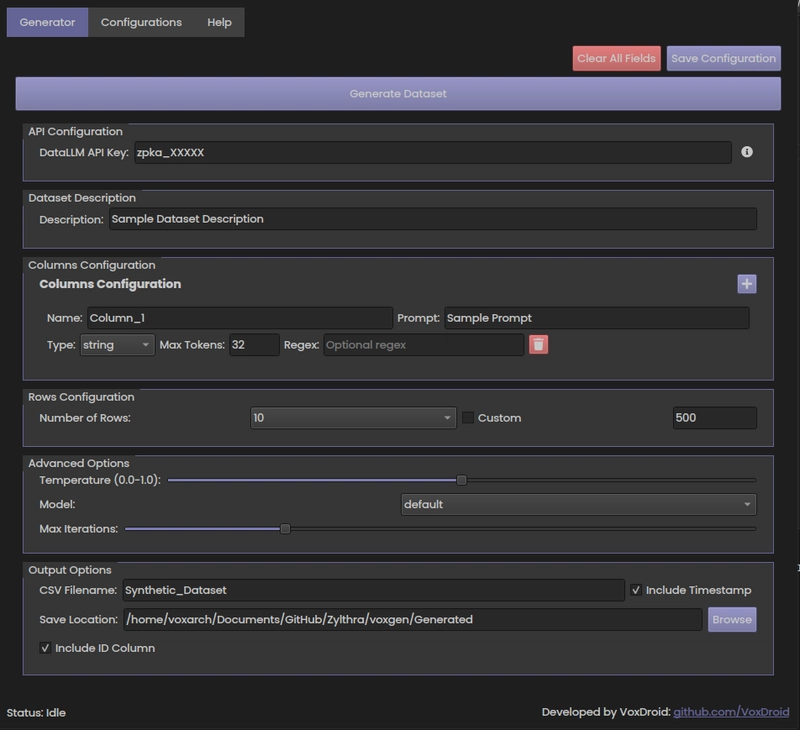Power Automate: Automate your life pt.1
Power Automate is a tool by Microsoft that lets you automate repetitive tasks across your computer and cloud apps — without writing code. It comes in two versions: A) Power Automate (Cloud) – automates tasks between services like Outlook, Excel, Teams, Google Drive, etc. B) Power Automate for Desktop (PAD) – automates tasks on your local computer, like opening apps, organizing files, clicking buttons, or filling out forms. As we all are very busy in our lives, automation will surely help us to catch a break. To automate your daily lives, Power Automate by Microsoft will work like a charm. In this tutorial, we'll focus on Power Automate for Desktop (PAD). Here is a list of use cases of PAD: 1) File & Folder Organization Automatically move, rename, or sort files in your Downloads or Documents folder based on type, date, or name. 2) Break Reminders & Daily Notifications Show pop-up messages at scheduled times (e.g., every 2 hours) to remind you to take breaks, hydrate, or refocus. 3) Time Tracking & Activity Logging Track how long you use certain apps (e.g., Word, VS Code) and log the usage to a file for productivity analysis. 4) Automate Routine Daily Tasks Schedule PAD flows to run automatically at specific times (like launching your planner at 7 AM or logging reflections at 10 PM), so your day starts and ends with focus — without you doing anything manually. 5) Clipboard & Text Automation Monitor what you copy, log it to a file, or turn it into quick notes — perfect for saving research highlights or repetitive text snippets. In this tutorial, I will show you how to do all of these in Power Automate for Desktop. But first, System Configuration: Windows Operating System Windows 10 (Pro, Enterprise, or Education) or 11 Install Power Automate for Desktop Download from the official Microsoft site: Microsoft Account (Optional but Recommended) Needed if you want to: Sync with Power Automate cloud flows You can still use PAD locally without logging in Internet Connection Required for installation, updates, and integration with cloud services Not needed for running offline desktop flows (like file organization, launching apps, etc.) Tutorial 1: File & Folder Organizer In this tutorial we’ll build a File & Folder Organizer that automatically cleans up your Downloads folder by moving files into categorized folders based on their file type.

Power Automate is a tool by Microsoft that lets you automate repetitive tasks across your computer and cloud apps — without writing code.
It comes in two versions:
A) Power Automate (Cloud) – automates tasks between services like Outlook, Excel, Teams, Google Drive, etc.
B) Power Automate for Desktop (PAD) – automates tasks on your local computer, like opening apps, organizing files, clicking buttons, or filling out forms.
As we all are very busy in our lives, automation will surely help us to catch a break. To automate your daily lives, Power Automate by Microsoft will work like a charm. In this tutorial, we'll focus on Power Automate for Desktop (PAD). Here is a list of use cases of PAD:
1) File & Folder Organization
Automatically move, rename, or sort files in your Downloads or Documents folder based on type, date, or name.
2) Break Reminders & Daily Notifications
Show pop-up messages at scheduled times (e.g., every 2 hours) to remind you to take breaks, hydrate, or refocus.
3) Time Tracking & Activity Logging
Track how long you use certain apps (e.g., Word, VS Code) and log the usage to a file for productivity analysis.
4) Automate Routine Daily Tasks
Schedule PAD flows to run automatically at specific times (like launching your planner at 7 AM or logging reflections at 10 PM), so your day starts and ends with focus — without you doing anything manually.
5) Clipboard & Text Automation
Monitor what you copy, log it to a file, or turn it into quick notes — perfect for saving research highlights or repetitive text snippets.
In this tutorial, I will show you how to do all of these in Power Automate for Desktop.
But first,
System Configuration:
Windows Operating System
Windows 10 (Pro, Enterprise, or Education) or 11Install Power Automate for Desktop
Download from the official Microsoft site:
Microsoft Account (Optional but Recommended)
Needed if you want to:
Sync with Power Automate cloud flows
You can still use PAD locally without logging in
- Internet Connection Required for installation, updates, and integration with cloud services
Not needed for running offline desktop flows (like file organization, launching apps, etc.)
Tutorial 1: File & Folder Organizer
In this tutorial we’ll build a File & Folder Organizer that automatically cleans up your Downloads folder by moving files into categorized folders based on their file type.