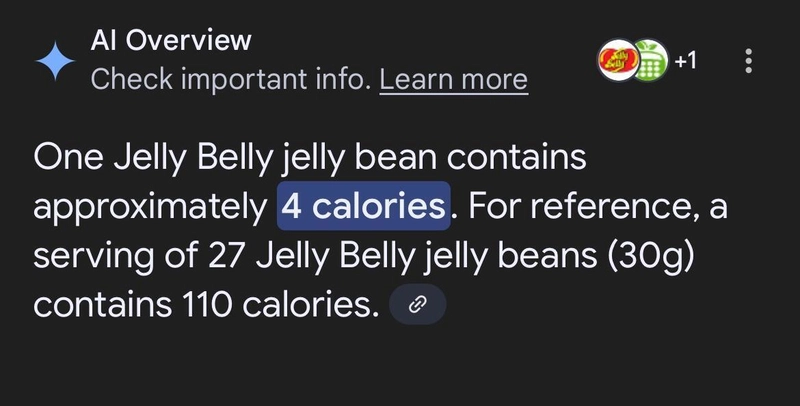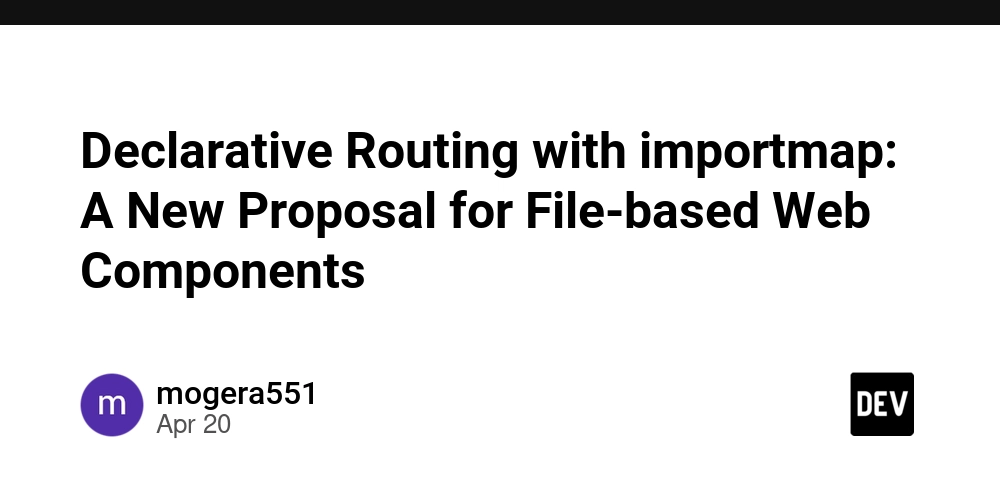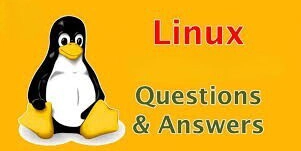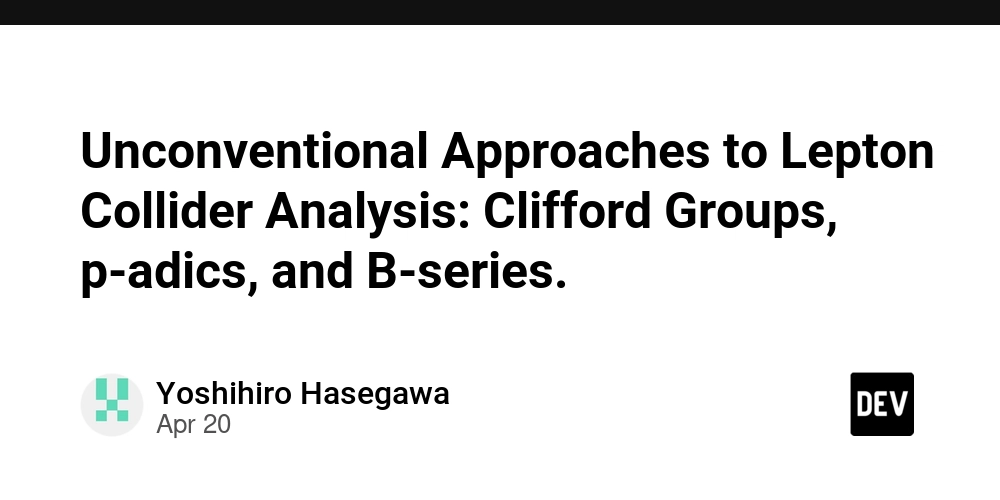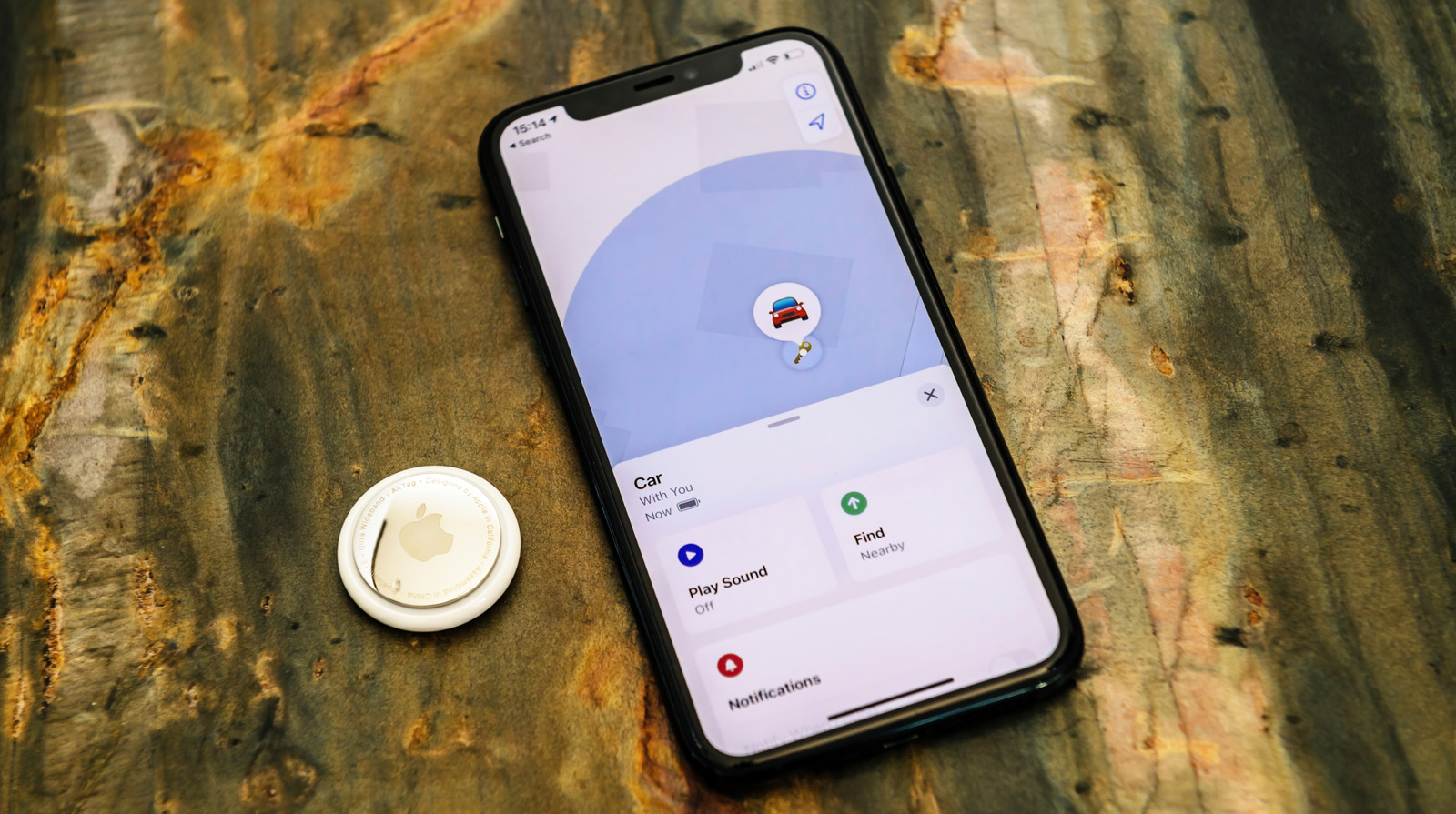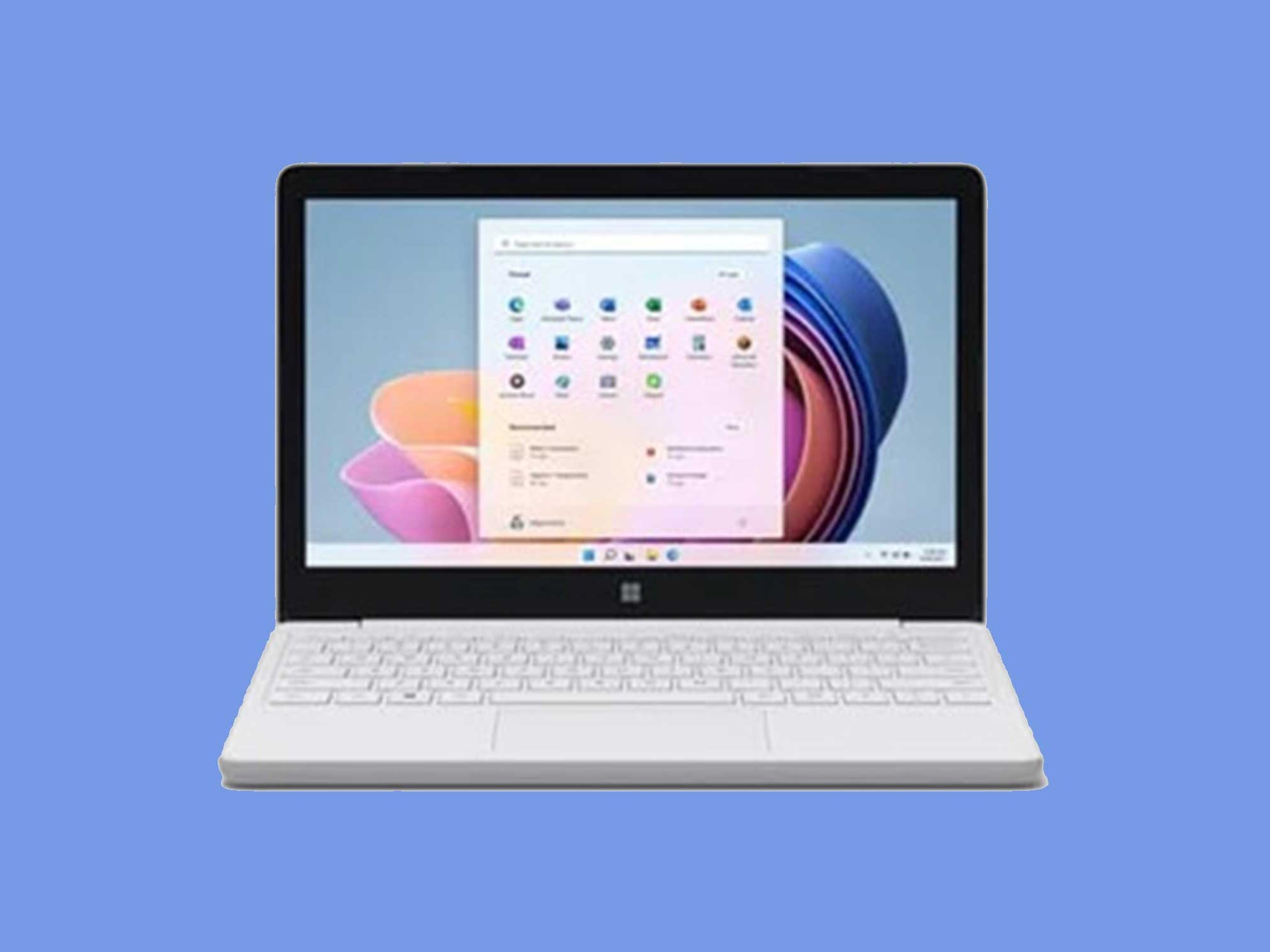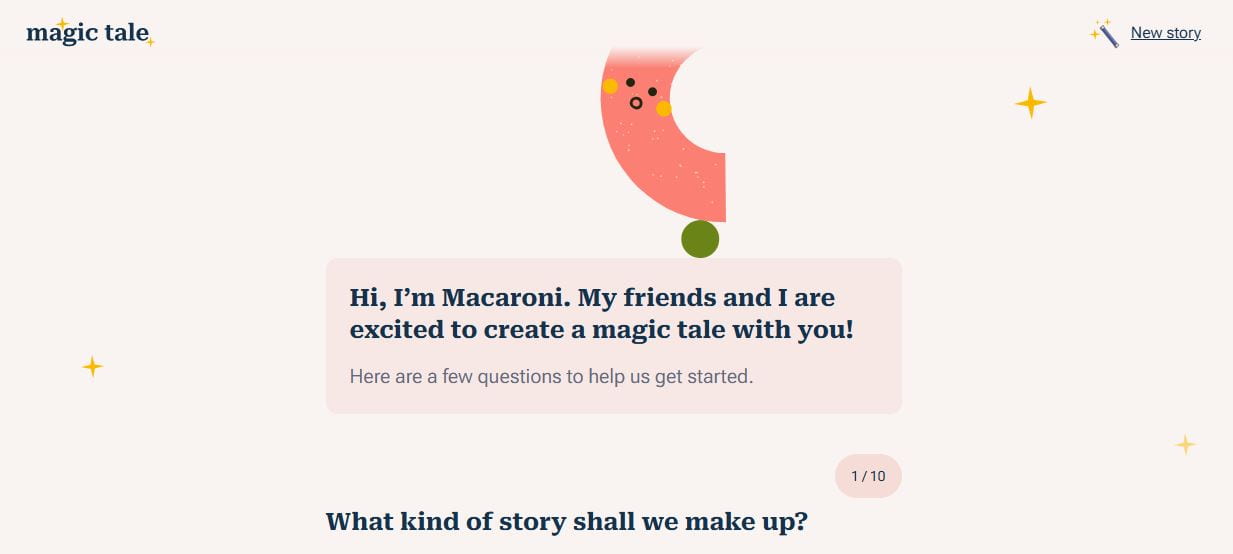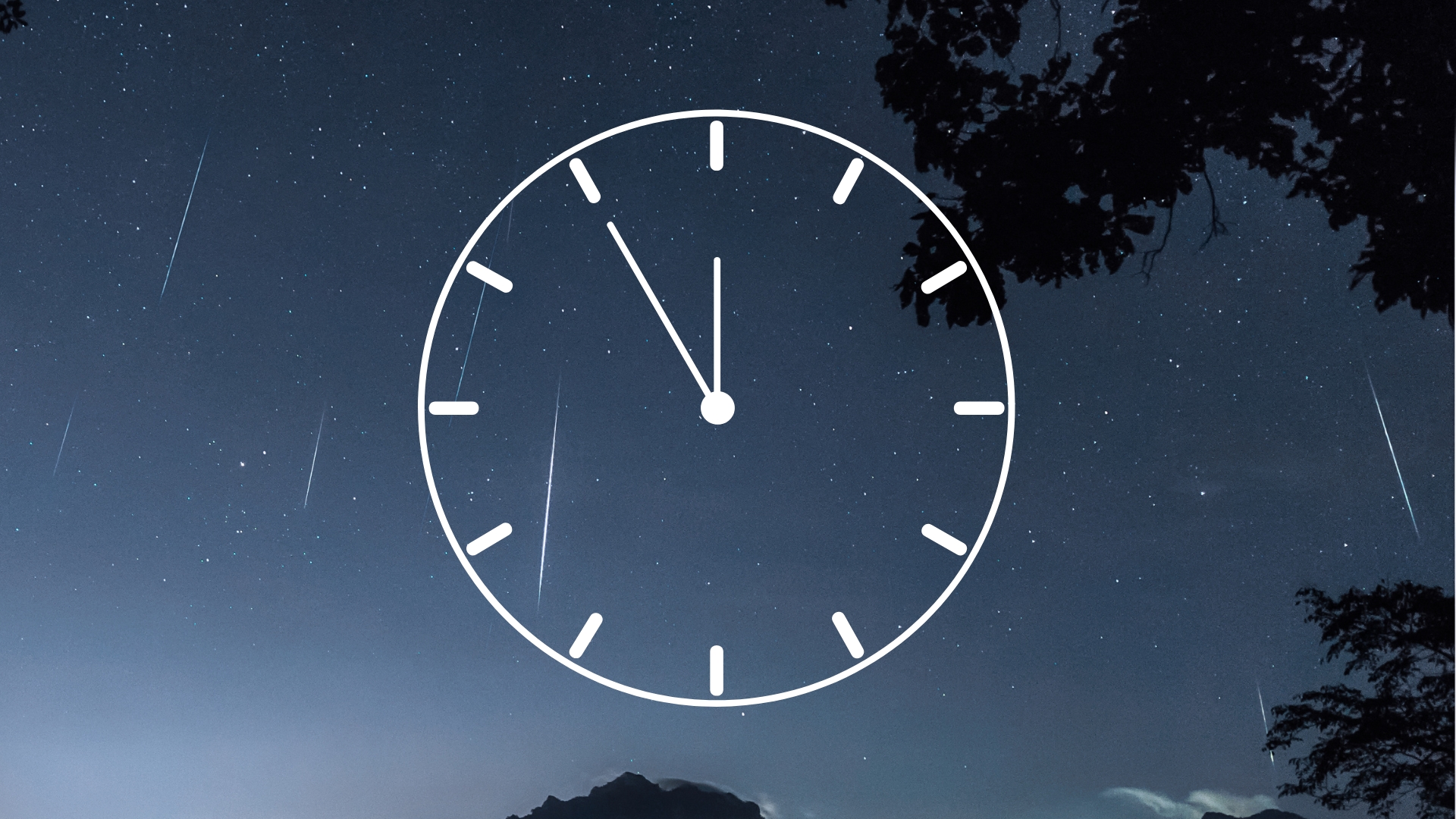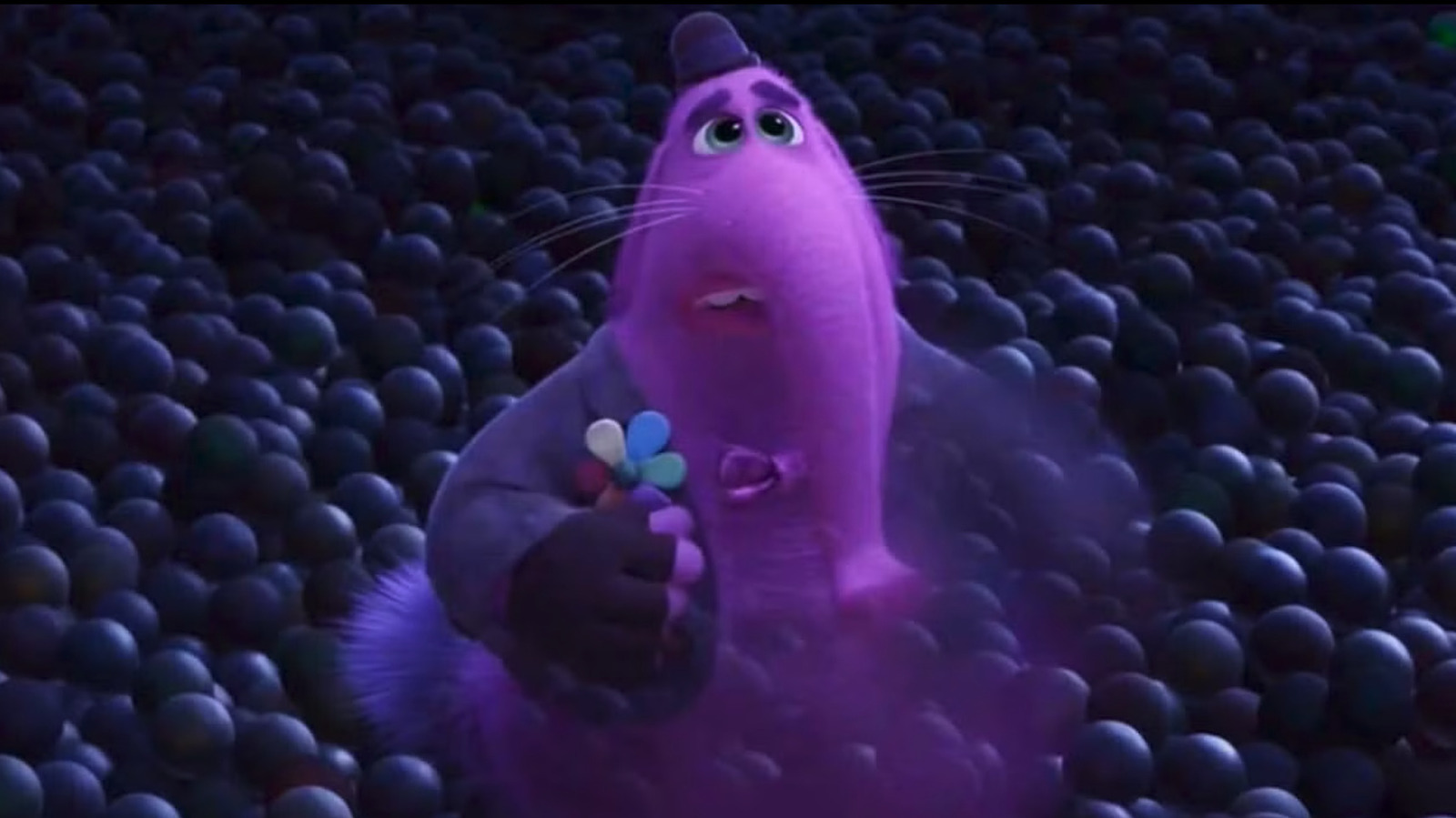How to use Plex to create your own private Netflix or Spotify
Movies, shows, and music on demand, and on every device. The post How to use Plex to create your own private Netflix or Spotify appeared first on Popular Science.

We’re now well used to on-demand content that we can access at the push of a button or a tap on a screen. Netflix, Spotify, and all the other services have vast catalogs of content stretching back decades, all available for a flat monthly fee.
There is still value in creating your own local media library, though. It means the movies, shows, and music you collect belong to you. And it means you can be sure of what’s available, without any of your selections disappearing month to month.
Plex is a suite of software apps that let you create your own library of content on a Windows or Mac computer, which you can then stream to all your other devices—whether that’s a laptop in a different room or a phone in a different country.
The Plex basics are all free, with a Plex Pass subscription (from $6.99 a month) available if you want features like streaming outside your local Wi-Fi network, offline downloads, and more customization controls.
How to set up a Plex server

You don’t actually need any local media to use Plex, because it also comes with hundreds of free movies and shows you can watch with ads, as well as Live TV channels. To create your own personal streaming service, though, you’ll need some video and/or audio files saved on your computer.
We’ll leave it to your own ethical judgment as to how you get ahold of these files. Some services offer legal downloads, while you might consider yourself within your rights if you make a backup of a DVD or Blu-ray you’ve paid for—if that backup is for your own personal use on Plex. Check the copyright laws in your country and act accordingly.
Plex works best if you can get all of your content organized into folders on Windows or macOS, so we recommend having folders for specific TV shows or music artists, for example. The software uses the metadata stored with the files and information from the web to keep everything correctly labeled and accessible.
With some content you work with, you’ll need to download the Plex Media Server software for either Windows or macOS. Follow the instructions on screen to get it set up, and register for a free Plex account if you haven’t done so already. You’ll be taken to a web-based interface that lets you pick the files you want to make available, split into libraries (such as Music and Movies).
You then click Browse For Media Folder to tell Plex which folders all your media files are stored in, and the software gets to work. If you’re adding a lot of content at once, it may take some time for everything to be properly organized. To edit your library (to add more file folders, for example), click your profile picture (top right), then choose Libraries.
How to connect to Plex

Note that you’ll need to leave your media server computer turned on and the Plex media server app running; otherwise you won’t be able to get into your library. The streaming quality is going to vary based on your home internet, and the quality of the signal you’re getting on your other device—you might want to consider plugging your media server laptop or desktop directly into your home router if you can.
With your media server created, you can then think about streaming the video and audio content in your library to other devices. Part of the appeal of Plex is that it has official apps for a whole host of devices, including Android and iOS, Playstation and Xbox consoles, and streaming boxes such as the Apple TV 4K and the Google TV Streamer. You can find the full list here.
Launch the Plex app on any device, and you’ll be prompted to sign into your account—this connects the app to the media server you’ve already created. The various interfaces for all the Plex apps are easy to get around and pretty consistent across platforms: You’ll notice you can access the free movies and shows offered by Plex as well as your own library.
On Plex for iOS, for example, you can access your movies, shows, and music by tapping on the Libraries button at the bottom of the screen. You can switch between your libraries using the drop-down menu at the very top of the screen, and use the filter buttons immediately below that to control what’s shown. Tap Categories, and you can browse through different genres.
All the features you’ll be familiar with from other streaming services are included in Plex. You can create a watchlist of what you want to watch next, for example, or mark items as watched or unwatched. Plex uses online databases to match the content you’ve added too, so you’ll get plenty of information about the movies, shows, and music in your libraries as you browse around.
The post How to use Plex to create your own private Netflix or Spotify appeared first on Popular Science.