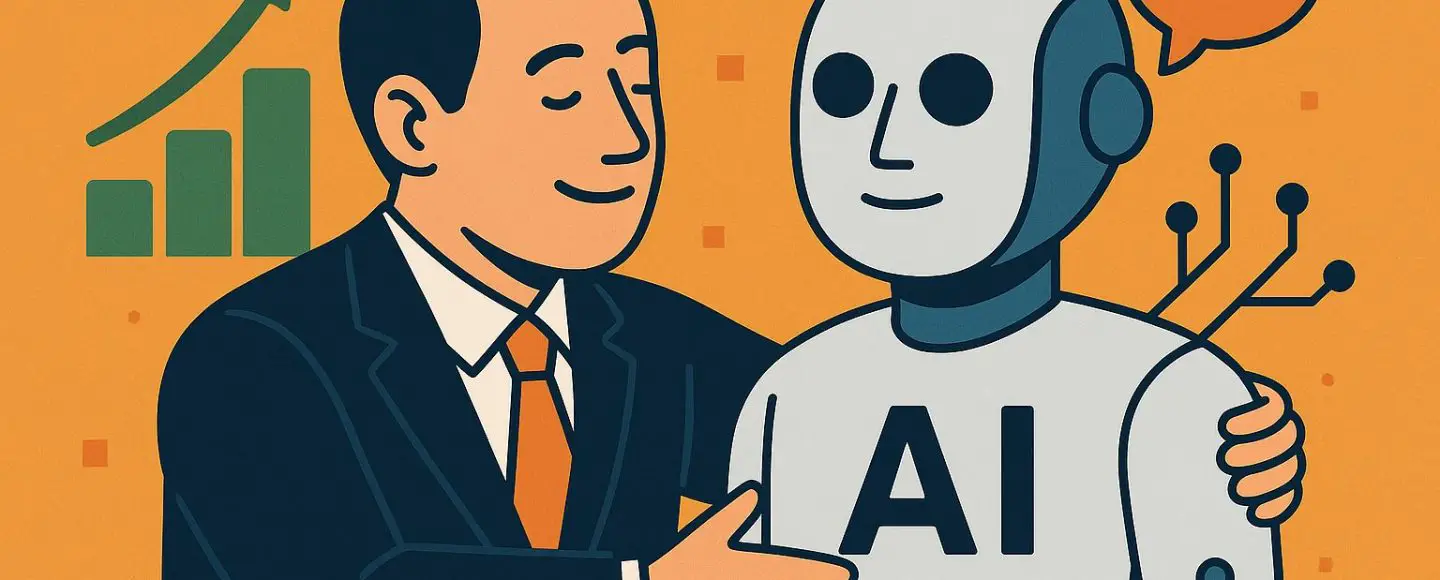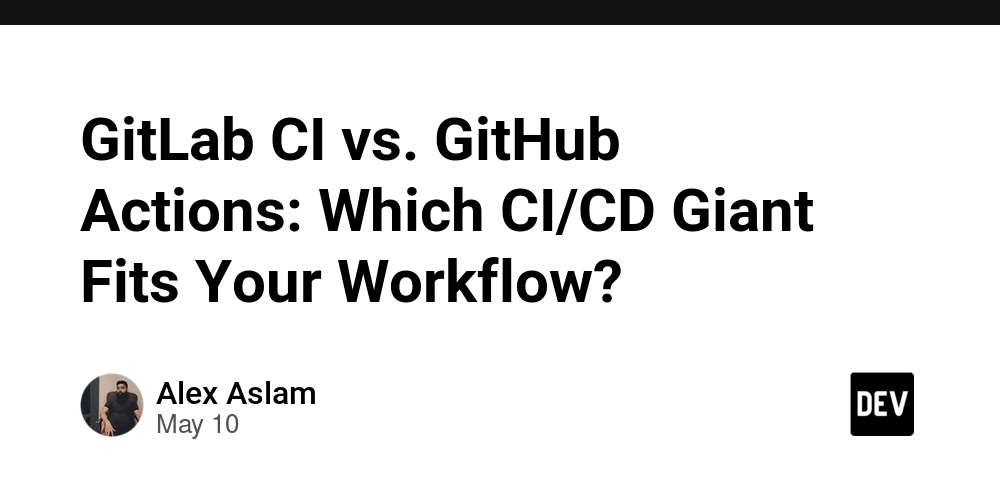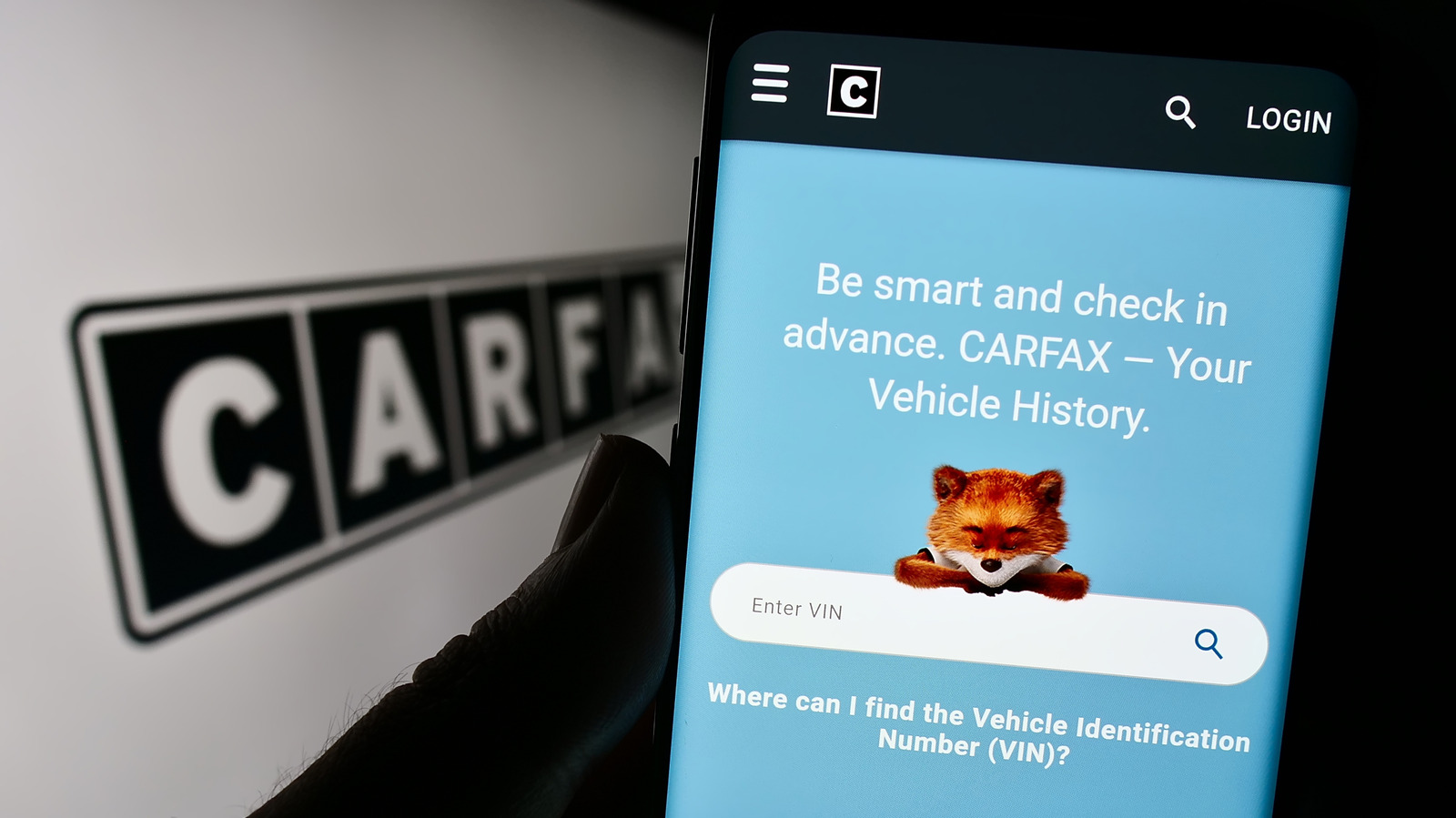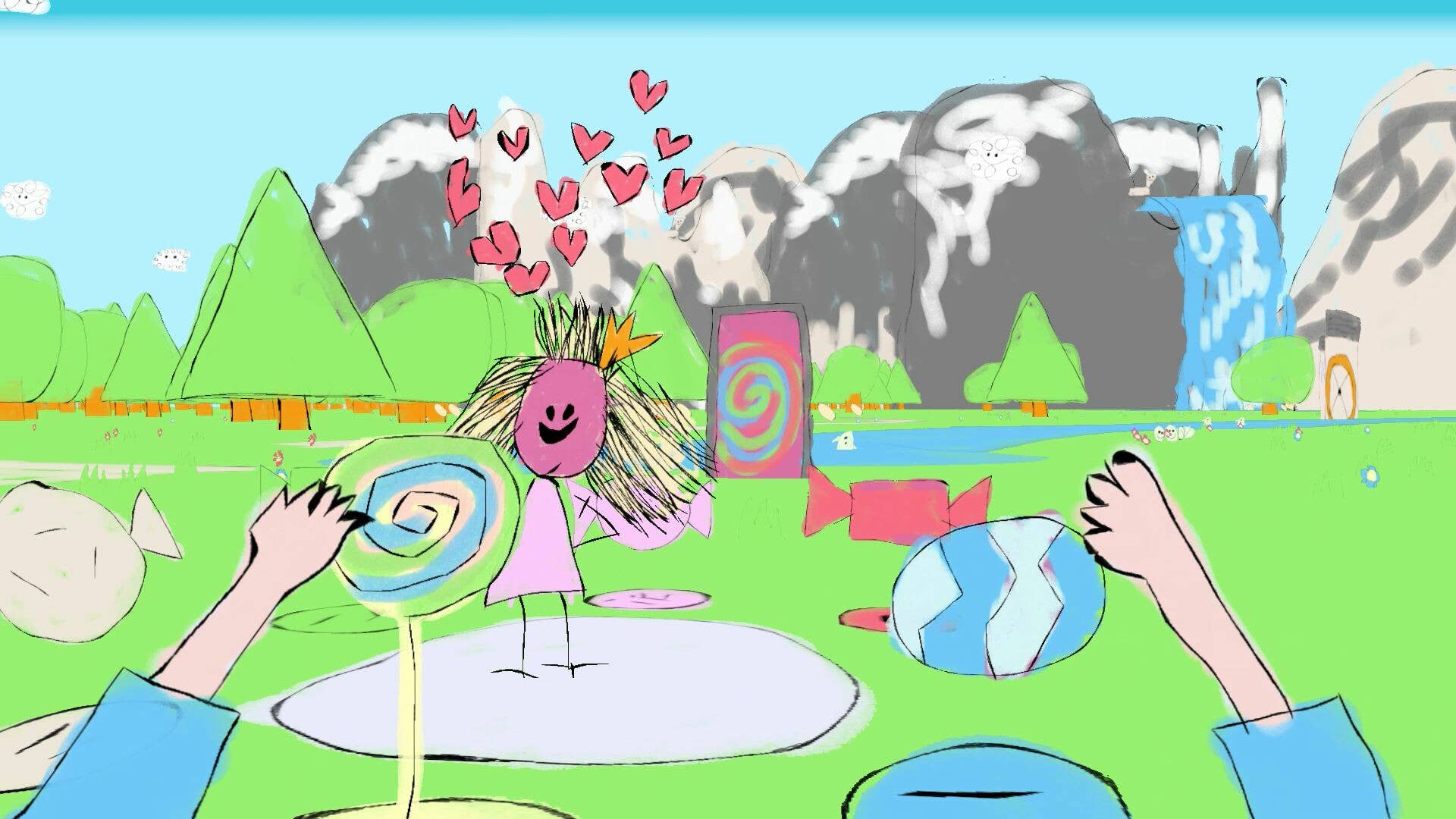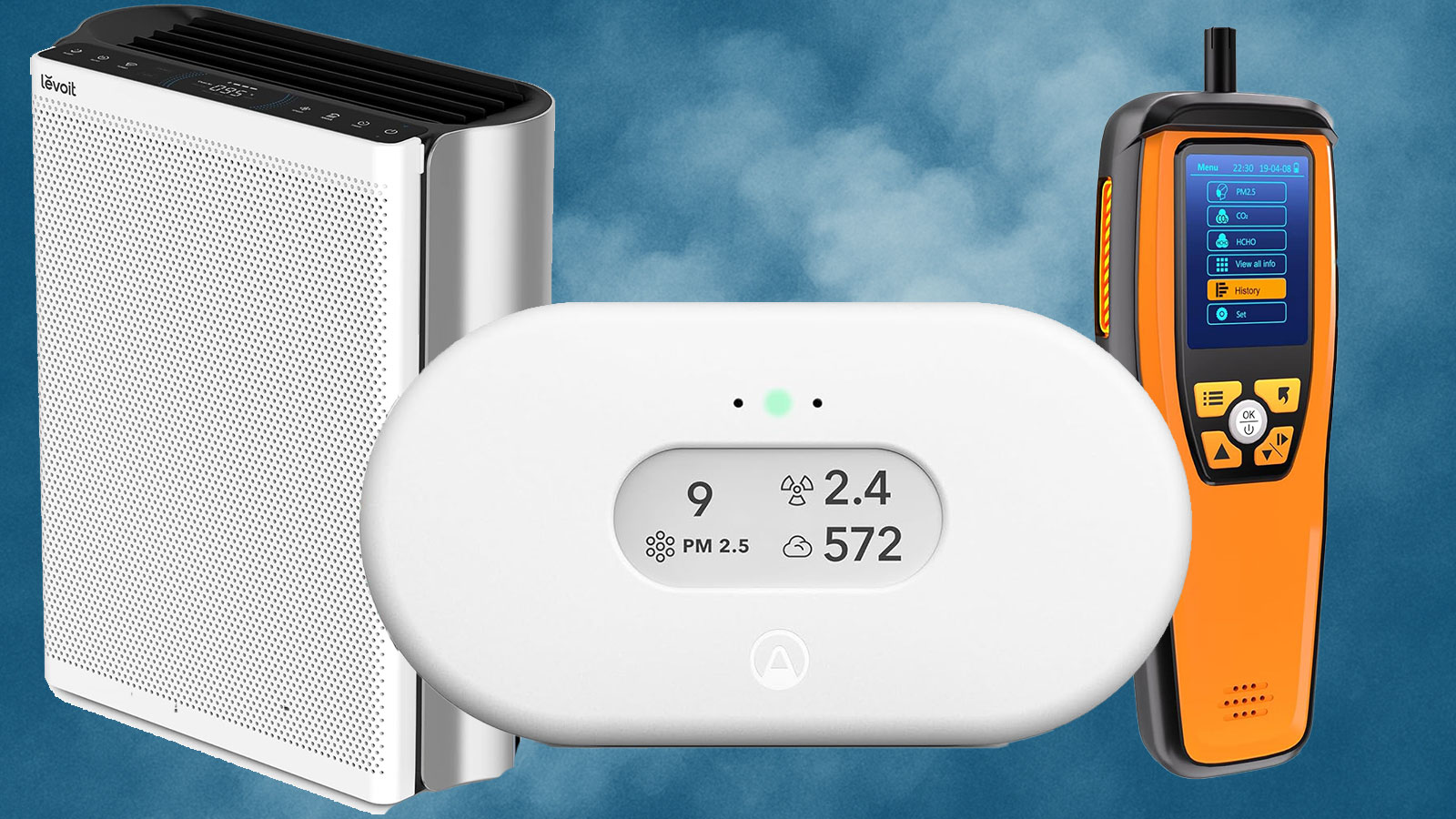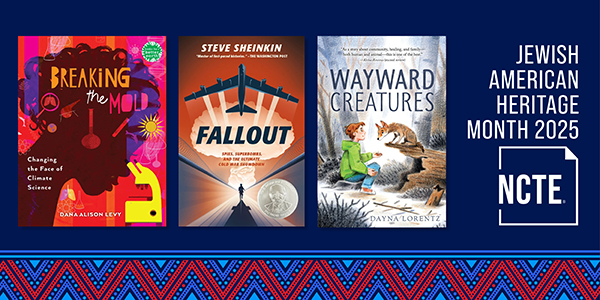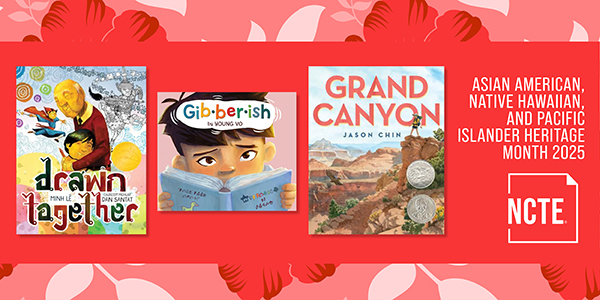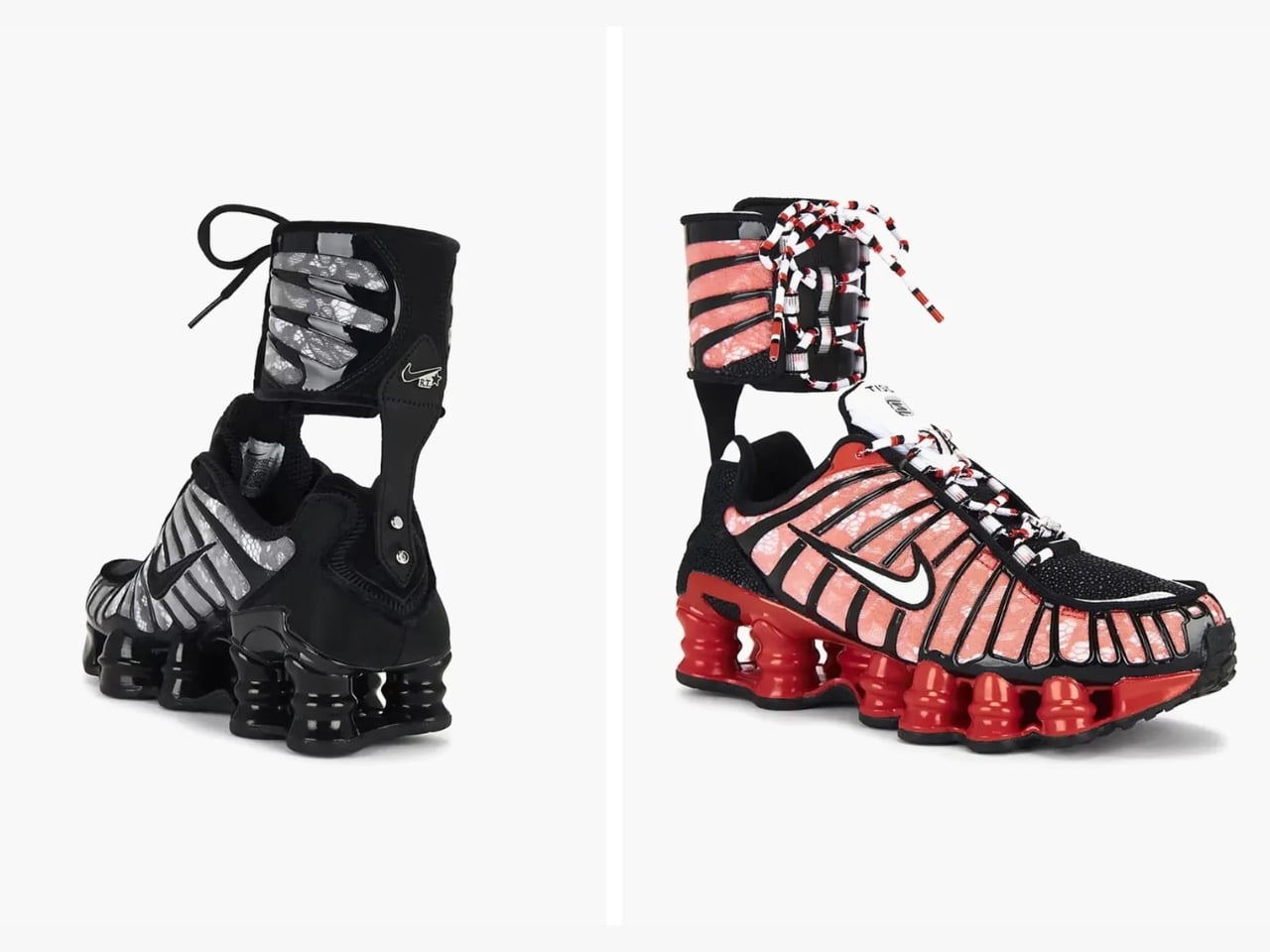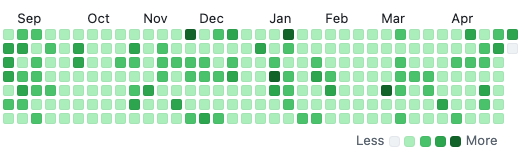How to Simulate Laravel and Vue.js Production Deployment Locally?
Introduction If you're developing a web application using Laravel (version 11) and Vue.js (version 3), it’s crucial to ensure that your application performs optimally before the actual deployment. This article will guide you through the steps to simulate a production deployment locally, allowing you to test your compiled assets, configuration settings, and the overall performance of your app in a real-world-like environment. By serving compiled frontend assets with Vite and running Laravel in production mode, you’ll gain insight into any potential issues that could arise when going live. Why Simulate Production Environment? Simulating a production environment locally is essential for several reasons: Performance Testing: Examine how your application performs under typical user loads. Realistic Configurations: Ensure that your application behaves as expected with production-specific configuration settings. Error Detection: Identify potential issues and bugs before they affect users in the live environment. By preparing your application in this way, you can greatly reduce the risk of facing unexpected problems post-launch. Step 1: Prepare Your Laravel Application for Production To run Laravel in production mode, you will need to make certain changes to your configuration: Update Environment File First, set your environment configuration within the .env file to production settings: APP_ENV=production APP_DEBUG=false CACHE_DRIVER=file SESSION_DRIVER=file QUEUE_CONNECTION=sync These settings will disable debug mode and enable file caching, which mimics a production environment. Clear Laravel Cache Next, clear any existing cache: php artisan config:cache php artisan route:cache php artisan view:cache This ensures your application uses the latest configuration settings without any legacy cache credentials. Step 2: Serve Compiled Frontend Assets with Vite If you are using Vite for your frontend assets in Vue.js, you’ll need to compile these assets for production: Install Dependencies Make sure you have Vite installed and configured in your project. If not yet set up, execute the following commands: npm install Build Production Assets After installation, build your production assets using the npm run build command. This will compile your Vue components and assets for production: npm run build This command outputs the compiled assets into the dist folder. Step 3: Use a Local Web Server Instead of Artisan While php artisan serve is convenient for development, it’s not optimized for production. Instead, use a local server like Nginx or Apache. Here’s how to set up a simple Nginx server: Install Nginx If Nginx isn’t installed on your machine, install it using your package manager. For example: sudo apt install nginx Configure Nginx Create a new configuration file for your Laravel project. Edit the Nginx configuration to point to your Laravel public directory: server { listen 80; server_name your_local_domain; # change this to your domain root /path_to_your_laravel_project/public; index index.php index.html index.htm; location / { try_files $uri $uri/ /index.php?$query_string; } location ~ \.php$ { include snippets/fastcgi-php.conf; fastcgi_pass unix:/var/run/php/php7.x-fpm.sock; fastcgi_param SCRIPT_FILENAME $document_root$fastcgi_script_name; include fastcgi_params; } } Replace /path_to_your_laravel_project and your_local_domain accordingly. After adding this configuration, restart Nginx: sudo systemctl restart nginx Step 4: Run Your Application Once your Laravel application is configured to run in production and your assets are compiled: Navigate to http://your_local_domain You should see your application running in production mode, complete with compiled Vue.js assets. Testing and Performance Check Once set up, it’s essential to test how your application behaves in this environment. You can use tools such as: Lighthouse: Integrated into Chrome DevTools to measure performance metrics. Apache Benchmark (ab): To simulate user requests and see how your server responds under load: ab -n 100 -c 10 http://your_local_domain/ This command simulates 100 requests to your application with a concurrency of 10. Frequently Asked Questions (FAQ) 1. Can I use Laravel Sail to simulate production? Yes, Laravel Sail is a great option if you're looking to use docker for local development. You can configure Docker to mimic a production environment. 2. What if my Vue.js assets do not load? Ensure that the paths to your CSS and JS files in the of your layout are correct. If in doubt, check your vite.config.js for the output directory. 3. How do I handle errors in production? Set APP_DEBUG to false and utilize Laravel’s logging capabilities to log errors into your storage/logs/laravel.log file for easier debugging. Conclusion In this guide, we walked through the steps to simulate a production-like
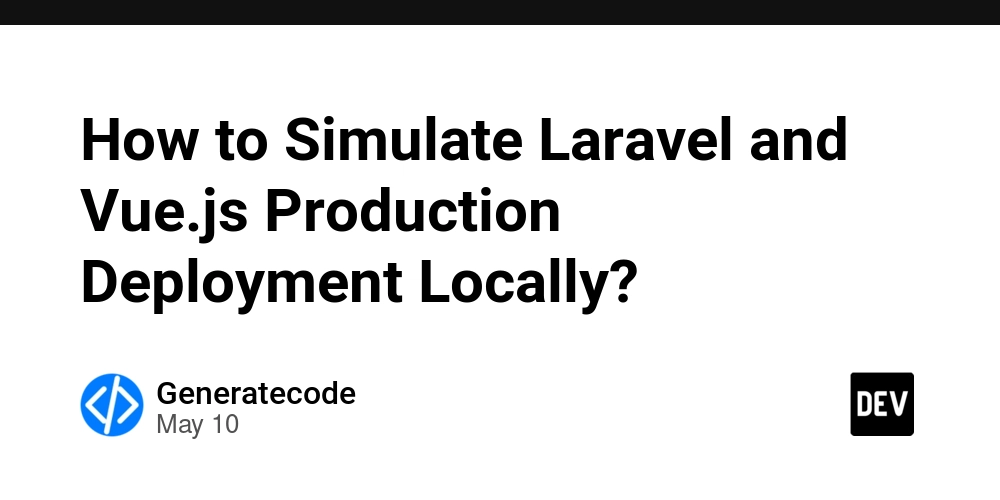
Introduction
If you're developing a web application using Laravel (version 11) and Vue.js (version 3), it’s crucial to ensure that your application performs optimally before the actual deployment. This article will guide you through the steps to simulate a production deployment locally, allowing you to test your compiled assets, configuration settings, and the overall performance of your app in a real-world-like environment. By serving compiled frontend assets with Vite and running Laravel in production mode, you’ll gain insight into any potential issues that could arise when going live.
Why Simulate Production Environment?
Simulating a production environment locally is essential for several reasons:
- Performance Testing: Examine how your application performs under typical user loads.
- Realistic Configurations: Ensure that your application behaves as expected with production-specific configuration settings.
- Error Detection: Identify potential issues and bugs before they affect users in the live environment.
By preparing your application in this way, you can greatly reduce the risk of facing unexpected problems post-launch.
Step 1: Prepare Your Laravel Application for Production
To run Laravel in production mode, you will need to make certain changes to your configuration:
Update Environment File
First, set your environment configuration within the .env file to production settings:
APP_ENV=production
APP_DEBUG=false
CACHE_DRIVER=file
SESSION_DRIVER=file
QUEUE_CONNECTION=sync
These settings will disable debug mode and enable file caching, which mimics a production environment.
Clear Laravel Cache
Next, clear any existing cache:
php artisan config:cache
php artisan route:cache
php artisan view:cache
This ensures your application uses the latest configuration settings without any legacy cache credentials.
Step 2: Serve Compiled Frontend Assets with Vite
If you are using Vite for your frontend assets in Vue.js, you’ll need to compile these assets for production:
Install Dependencies
Make sure you have Vite installed and configured in your project. If not yet set up, execute the following commands:
npm install
Build Production Assets
After installation, build your production assets using the npm run build command. This will compile your Vue components and assets for production:
npm run build
This command outputs the compiled assets into the dist folder.
Step 3: Use a Local Web Server Instead of Artisan
While php artisan serve is convenient for development, it’s not optimized for production. Instead, use a local server like Nginx or Apache. Here’s how to set up a simple Nginx server:
Install Nginx
If Nginx isn’t installed on your machine, install it using your package manager. For example:
sudo apt install nginx
Configure Nginx
Create a new configuration file for your Laravel project. Edit the Nginx configuration to point to your Laravel public directory:
server {
listen 80;
server_name your_local_domain; # change this to your domain
root /path_to_your_laravel_project/public;
index index.php index.html index.htm;
location / {
try_files $uri $uri/ /index.php?$query_string;
}
location ~ \.php$ {
include snippets/fastcgi-php.conf;
fastcgi_pass unix:/var/run/php/php7.x-fpm.sock;
fastcgi_param SCRIPT_FILENAME $document_root$fastcgi_script_name;
include fastcgi_params;
}
}
Replace /path_to_your_laravel_project and your_local_domain accordingly. After adding this configuration, restart Nginx:
sudo systemctl restart nginx
Step 4: Run Your Application
Once your Laravel application is configured to run in production and your assets are compiled:
- Navigate to
http://your_local_domain - You should see your application running in production mode, complete with compiled Vue.js assets.
Testing and Performance Check
Once set up, it’s essential to test how your application behaves in this environment. You can use tools such as:
- Lighthouse: Integrated into Chrome DevTools to measure performance metrics.
- Apache Benchmark (ab): To simulate user requests and see how your server responds under load:
ab -n 100 -c 10 http://your_local_domain/
This command simulates 100 requests to your application with a concurrency of 10.
Frequently Asked Questions (FAQ)
1. Can I use Laravel Sail to simulate production?
Yes, Laravel Sail is a great option if you're looking to use docker for local development. You can configure Docker to mimic a production environment.
2. What if my Vue.js assets do not load?
Ensure that the paths to your CSS and JS files in the of your layout are correct. If in doubt, check your vite.config.js for the output directory.
3. How do I handle errors in production?
Set APP_DEBUG to false and utilize Laravel’s logging capabilities to log errors into your storage/logs/laravel.log file for easier debugging.
Conclusion
In this guide, we walked through the steps to simulate a production-like environment for a Laravel and Vue.js application. By serving compiled frontend assets with Vite and adjusting Laravel to production settings, you ensure that your application is ready for the audience it deserves. Testing performance, configuration, and user experience locally is crucial for a successful deployment. Don’t skip this important step before going live!