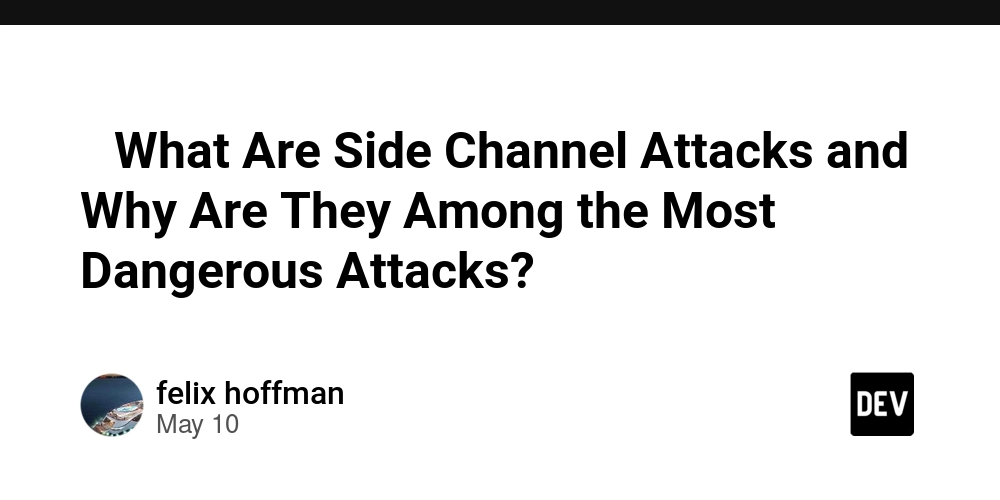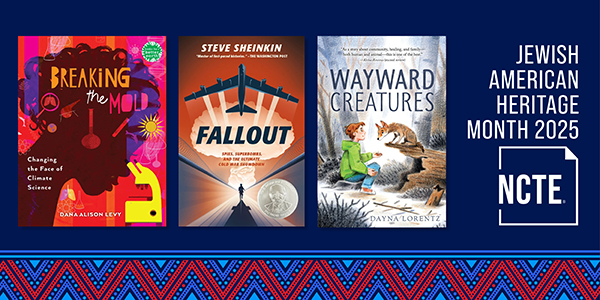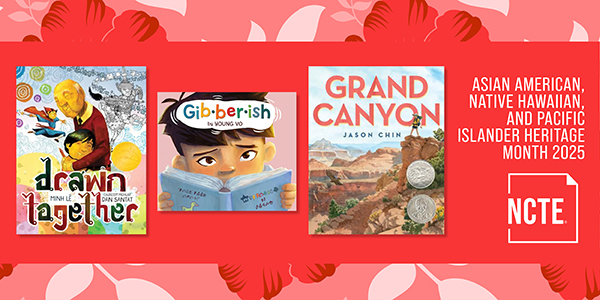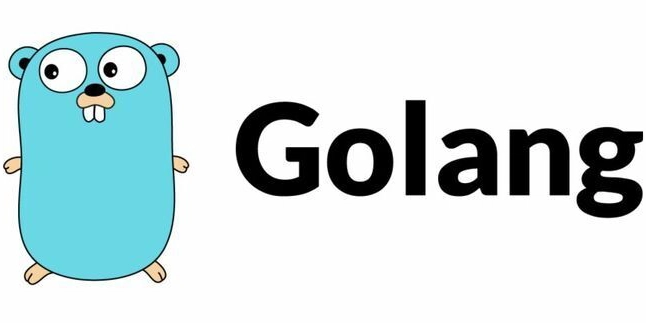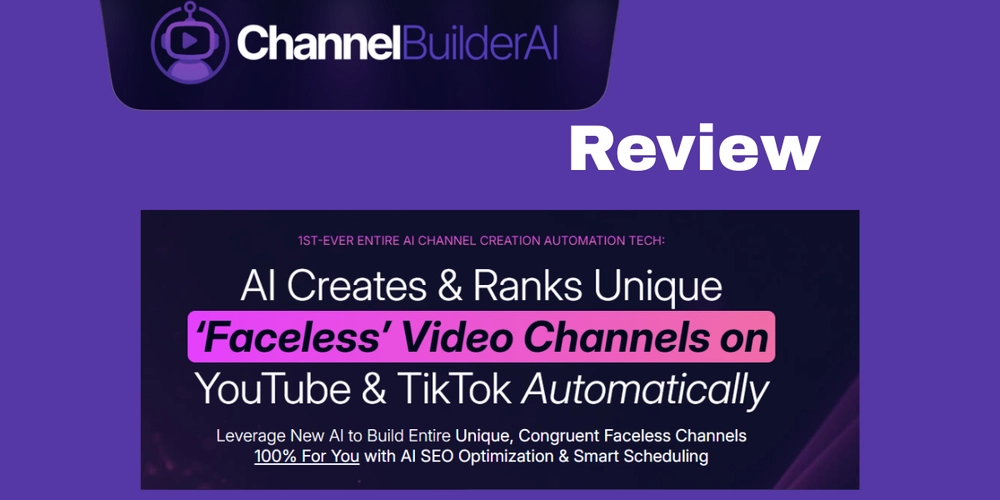How to Resolve CocoaPods Dependency Conflicts in Flutter for iOS?
When building your Flutter app for iOS, you might run into dependency conflicts, especially with CocoaPods. A common issue occurs when different Firebase packages request incompatible versions of the same pod, such as GoogleUtilities/Environment. This article will guide you through understanding these errors and how to resolve them effectively. Understanding the Issue In your case, the error arises when multiple Firebase dependencies request different versions of the GoogleUtilities/Environment pod. This is common in Flutter projects that leverage multiple Firebase services, such as Firebase Core, Firebase Messaging, and Google Sign-In. Each library may depend on various versions of shared resources, leading to a conflict. The specific error message indicates that: firebase_core (2.32.0) depends on GoogleUtilities/Environment (~> 7.12). However, firebase_messaging (14.9.4) requires a different version of GoogleUtilities/Environment that is incompatible with other dependencies. Common Causes of Dependency Conflicts Versioning Issues: Firebase packages evolve quickly, and their dependencies may not align with one another. CocoaPods Cache: Sometimes, the issue can arise from caching, where the system incorrectly references old pod versions. Transitive Dependencies: Your Flutter plugins may depend on other plugins or libraries that specify incompatible pod versions. Resolving Dependency Conflicts To resolve the CocoaPods version conflicts involving GoogleUtilities/Environment, follow these steps: Step 1: Analyze Your Dependencies Take a close look at your pubspec.yaml file. Your specified dependencies are: firebase_core: 2.32.0 firebase_messaging: 14.9.4 google_sign_in: 6.1.5 To check for compatible versions: Visit the flutterfire documentation for the latest suggestions on versions. Use a package manager such as pub.dev to check each Firebase package's dependencies and any transitive dependencies. Step 2: Upgrade or Downgrade Dependencies Sometimes, upgrading or downgrading specific packages can resolve conflicts. For example, try the following commands in your terminal: flutter pub upgrade If issues persist, consider downgrading a specific dependency: dependencies: firebase_messaging: 14.9.1 # or another compatible version Step 3: Clean Up the Flutter Environment After changing your dependencies, it's vital to reset the Flutter build environment. Run: flutter clean flutter pub get These commands will ensure that no stale artifacts remain in your project. Step 4: Regenerate Firebase Configuration You mentioned running flutterfire configure already, which is great! This regenerates your iOS setup files and ensures they use the latest configurations: flutterfire configure Step 5: Edit Your Podfile In some instances, directly editing the ios/Podfile may help. Ensure that the following line is included (if you haven’t already): platform :ios, '10.0' This line ensures that your app is compatible with recent dependency versions. After editing the Podfile, try running: cd ios pod install Step 6: Use Peer Dependencies If you have peer dependency issues, it may be beneficial to specify them explicitly within your pubspec.yaml. For example: dependency_overrides: google_sign_in: 6.1.5 firebase_messaging: 14.9.4 This informs Dart to prioritize the specified versions over any conflicting pods. Frequently Asked Questions (FAQ) 1. What is CocoaPods? CocoaPods is a dependency manager for Swift and Objective-C Cocoa projects. It automates the process of integrating third-party libraries into your Xcode project. 2. How do I check for pod updates? You can check for pod updates using the command pod outdated inside your iOS directory. 3. What should I do if conflicts still arise? If issues persist, consider reaching out on forums like Stack Overflow or checking the GitHub issues page for FlutterFire. By following these steps, you should be able to resolve the CocoaPods dependency conflict and successfully build your Flutter app on iOS. Happy coding!
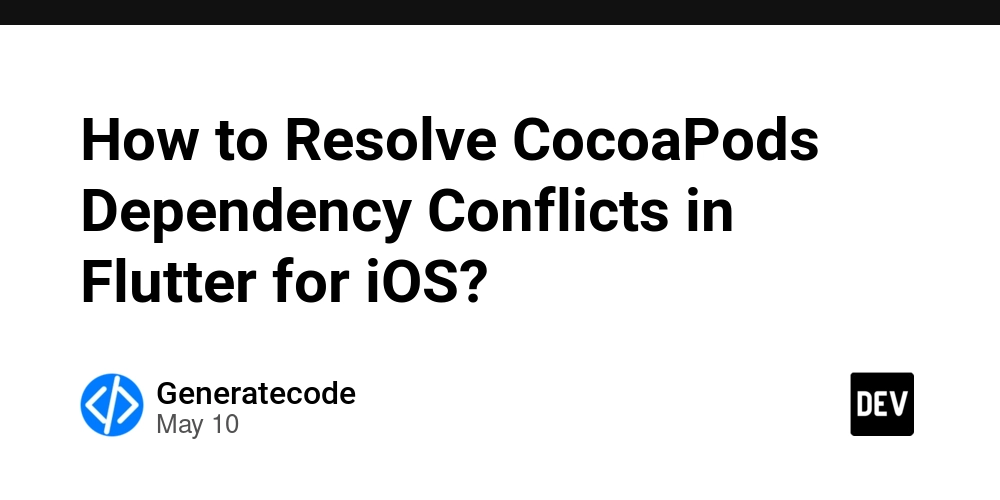
When building your Flutter app for iOS, you might run into dependency conflicts, especially with CocoaPods. A common issue occurs when different Firebase packages request incompatible versions of the same pod, such as GoogleUtilities/Environment. This article will guide you through understanding these errors and how to resolve them effectively.
Understanding the Issue
In your case, the error arises when multiple Firebase dependencies request different versions of the GoogleUtilities/Environment pod. This is common in Flutter projects that leverage multiple Firebase services, such as Firebase Core, Firebase Messaging, and Google Sign-In. Each library may depend on various versions of shared resources, leading to a conflict.
The specific error message indicates that:
-
firebase_core (2.32.0)depends onGoogleUtilities/Environment (~> 7.12). - However,
firebase_messaging (14.9.4)requires a different version ofGoogleUtilities/Environmentthat is incompatible with other dependencies.
Common Causes of Dependency Conflicts
- Versioning Issues: Firebase packages evolve quickly, and their dependencies may not align with one another.
- CocoaPods Cache: Sometimes, the issue can arise from caching, where the system incorrectly references old pod versions.
- Transitive Dependencies: Your Flutter plugins may depend on other plugins or libraries that specify incompatible pod versions.
Resolving Dependency Conflicts
To resolve the CocoaPods version conflicts involving GoogleUtilities/Environment, follow these steps:
Step 1: Analyze Your Dependencies
Take a close look at your pubspec.yaml file. Your specified dependencies are:
firebase_core: 2.32.0
firebase_messaging: 14.9.4
google_sign_in: 6.1.5
To check for compatible versions:
- Visit the flutterfire documentation for the latest suggestions on versions.
- Use a package manager such as pub.dev to check each Firebase package's dependencies and any transitive dependencies.
Step 2: Upgrade or Downgrade Dependencies
Sometimes, upgrading or downgrading specific packages can resolve conflicts. For example, try the following commands in your terminal:
flutter pub upgrade
If issues persist, consider downgrading a specific dependency:
dependencies:
firebase_messaging: 14.9.1 # or another compatible version
Step 3: Clean Up the Flutter Environment
After changing your dependencies, it's vital to reset the Flutter build environment. Run:
flutter clean
flutter pub get
These commands will ensure that no stale artifacts remain in your project.
Step 4: Regenerate Firebase Configuration
You mentioned running flutterfire configure already, which is great! This regenerates your iOS setup files and ensures they use the latest configurations:
flutterfire configure
Step 5: Edit Your Podfile
In some instances, directly editing the ios/Podfile may help. Ensure that the following line is included (if you haven’t already):
platform :ios, '10.0'
This line ensures that your app is compatible with recent dependency versions. After editing the Podfile, try running:
cd ios
pod install
Step 6: Use Peer Dependencies
If you have peer dependency issues, it may be beneficial to specify them explicitly within your pubspec.yaml. For example:
dependency_overrides:
google_sign_in: 6.1.5
firebase_messaging: 14.9.4
This informs Dart to prioritize the specified versions over any conflicting pods.
Frequently Asked Questions (FAQ)
1. What is CocoaPods?
CocoaPods is a dependency manager for Swift and Objective-C Cocoa projects. It automates the process of integrating third-party libraries into your Xcode project.
2. How do I check for pod updates?
You can check for pod updates using the command pod outdated inside your iOS directory.
3. What should I do if conflicts still arise?
If issues persist, consider reaching out on forums like Stack Overflow or checking the GitHub issues page for FlutterFire.
By following these steps, you should be able to resolve the CocoaPods dependency conflict and successfully build your Flutter app on iOS. Happy coding!