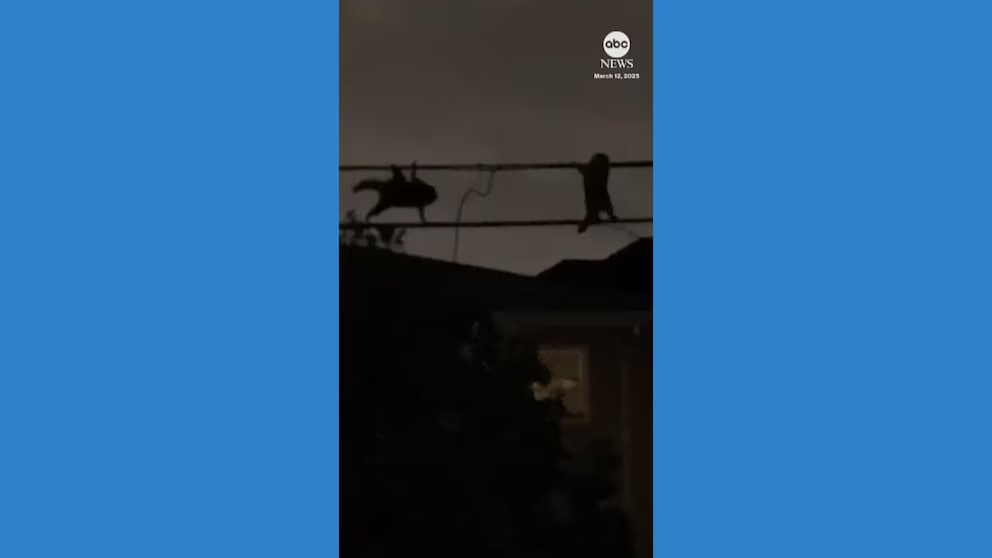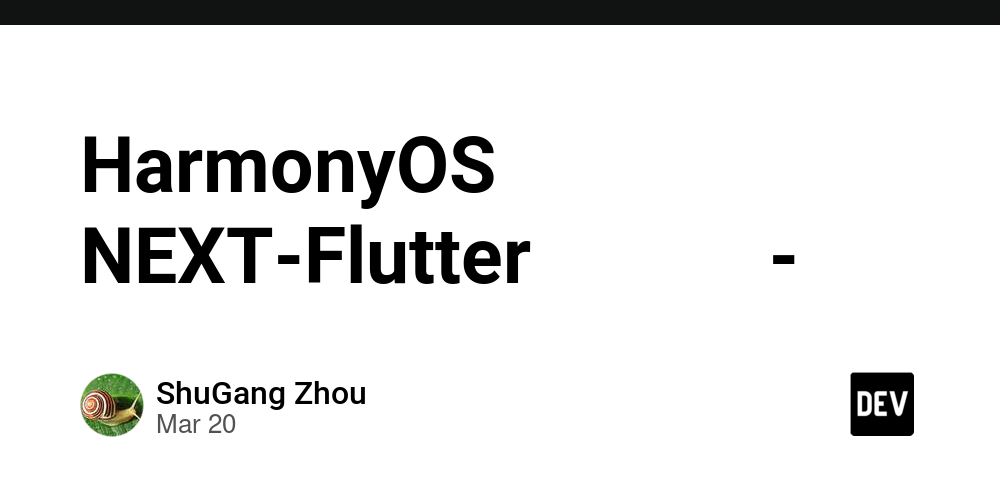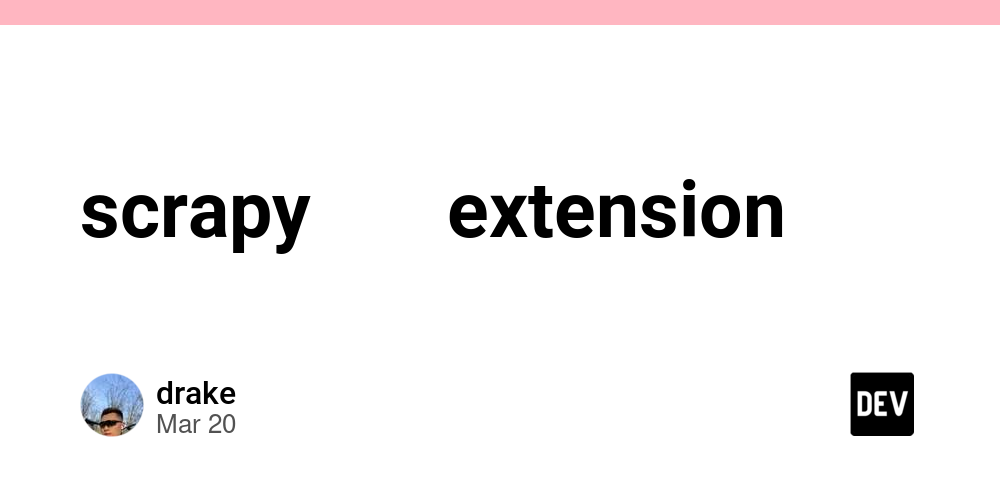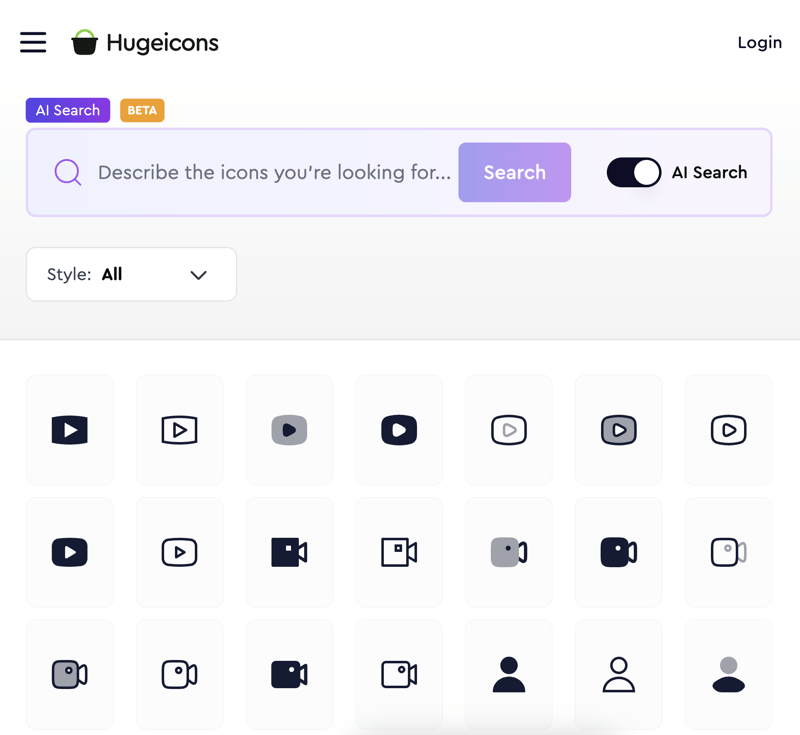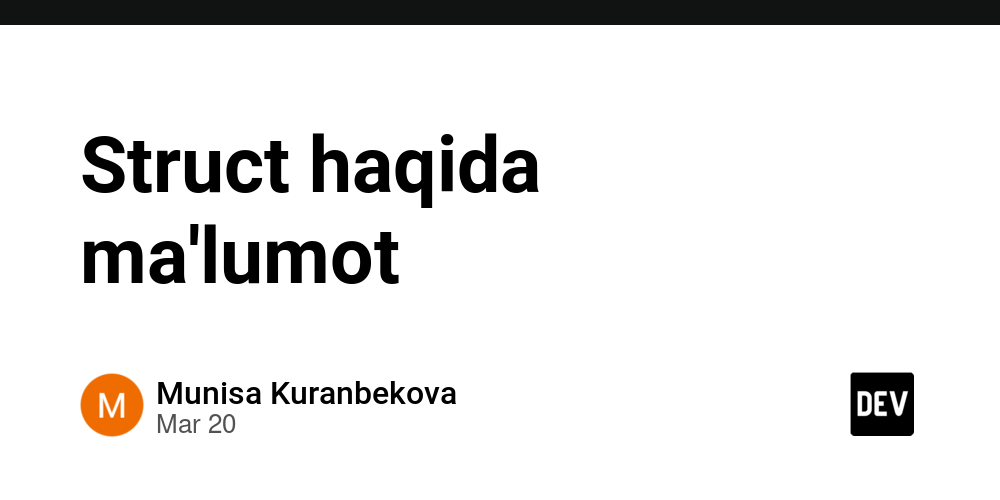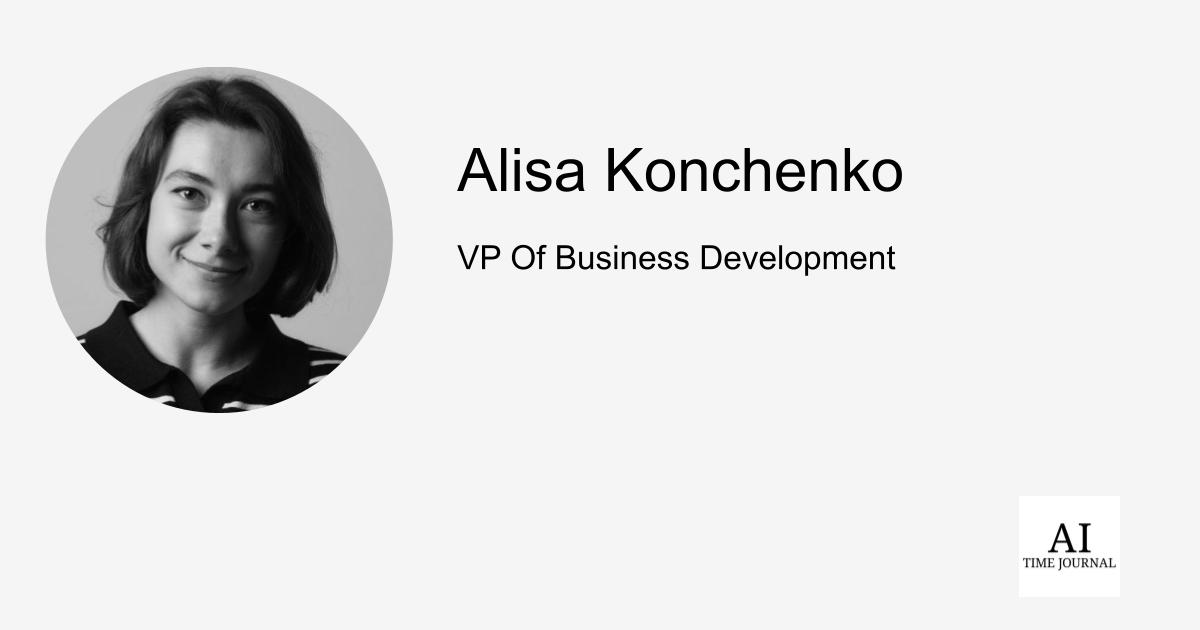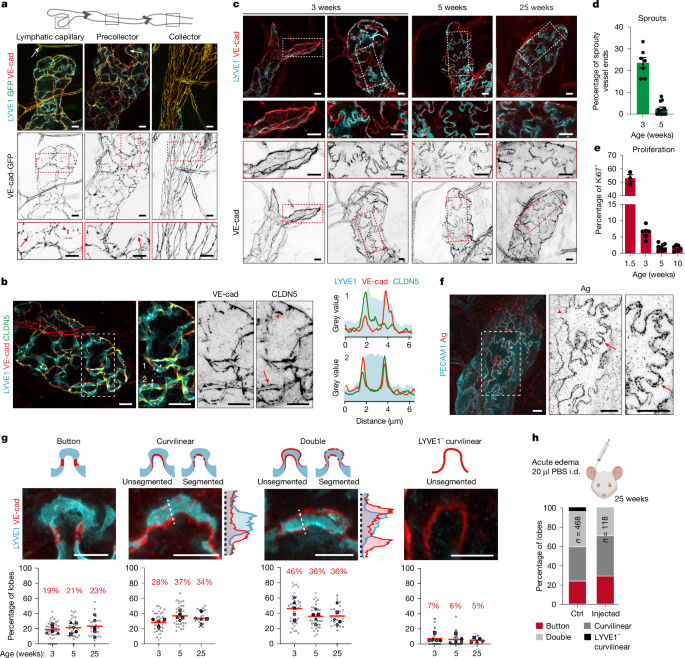How to make your Google Calendar private so your meetings aren't publicly viewable like that DOGE staffer's
If you read about BI identifying a DOGE staffer through his public Google Calendar and wondered whether yours was private, you're not alone.
Illustration by Idrees Abbas/SOPA Images/LightRocket via Getty Images
- BI discovered a DOGE employee's involvement with the initiative via his public Google Calendar.
- A public Google Calendar can reveal who you're meeting with and details of your calendar events.
- Here's how to ensure your Google Calendar is private.
If you read about BI identifying a DOGE staffer through his public Google Calendar and immediately wondered whether yours was private, you're not alone.
Luckily, it's easy to check your settings and set your Google Calendar to private.
First, head on down to the "My calendars" section in the bottom-left corner of your Google Calendar homepage and click the three dots for the calendar you want to edit.
Then, select "Settings and sharing." Sarah Perkel
You'll be taken to the settings page.
Scroll down to the segment titled "Access permissions for events," and make sure the box labeled "Make available to public" isn't checked. Sarah Perkel
If it's a company calendar, you might also have the ability to restrict or allow access to those within your organization.
If you'd like to share your entire calendar only with specific people, you can add them under the "Shared with" tab, which is just beneath "Access permissions for events."
If you're only looking to hide particular events, you can click on the one you'd like to make invisible and select the pencil icon labeled "Edit event." From there, you'll see a dropdown menu that's likely set to "Default visibility," which you can then swap to private.
After that, the event's details won't be visible to anyone who doesn't have, at minimum, permission to "make changes to events" on your calendar.
Now, you won't have to worry if your meeting details are out there for anyone to see.