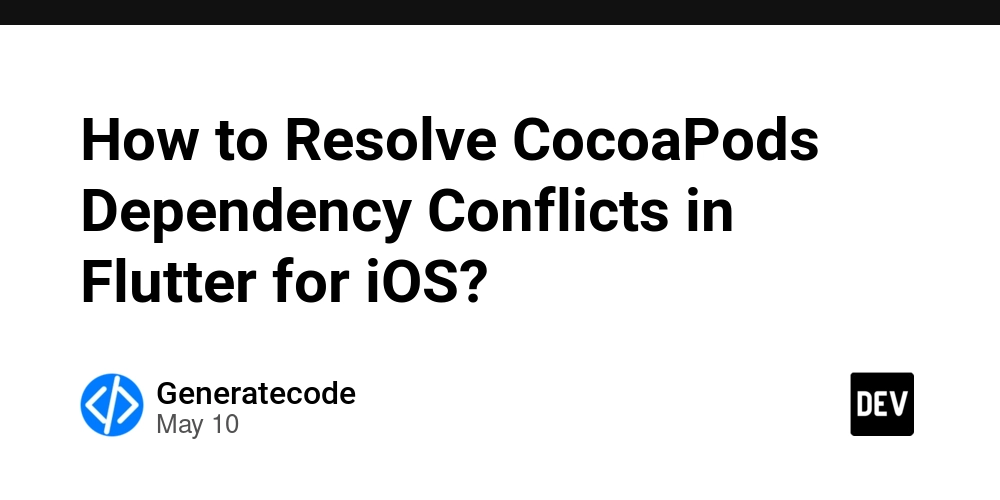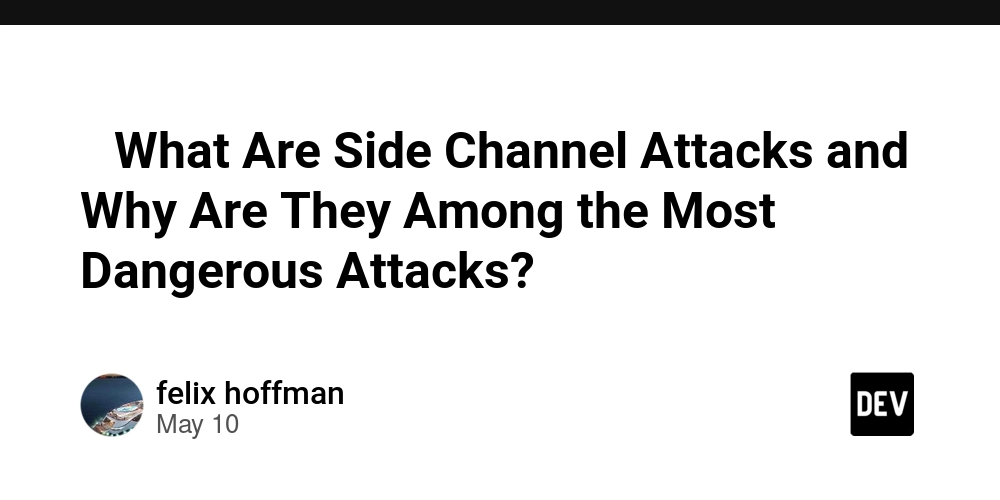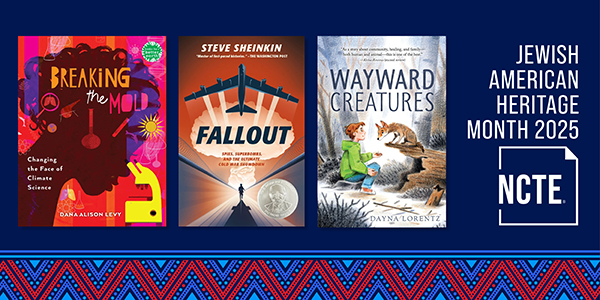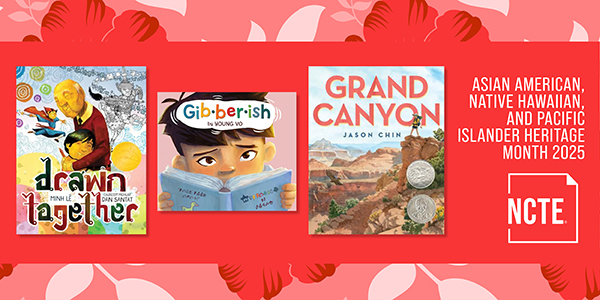How to Fix '%TimerTrigger%' Does Not Resolve in Azure Functions
Introduction When creating Azure Functions with a Timer Trigger in .NET 8, you might encounter a frustrating error indicating that %TimerTrigger% does not resolve to a value. This issue often arises from misconfigurations in your local.settings.json file. In this article, we will explore the cause of the problem and provide a step-by-step solution to ensure your Azure Function works seamlessly with the Timer Trigger. Understanding the Issue The error message '%TimerTrigger%' does not resolve to a value is generated when the Azure Functions runtime cannot find a matching entry in your local.settings.json file. This file is crucial for defining your application settings locally. In your case, it seems that multiple configurations and potential formatting issues might be causing the timer trigger not to register properly. Steps to Resolve the Error To resolve the error, follow these steps: Step 1: Inspect Your local.settings.json Check your local.settings.json file to ensure it is correctly formatted. It should resemble this: { "IsEncrypted": false, "Values": { "AzureWebJobsStorage": "", "FUNCTIONS_WORKER_RUNTIME": "dotnet-isolated", "TimerTrigger": "0 59 23 * * * *" } } Ensure you use the correct JSON format with no extraneous commas or nested structures that could introduce parsing errors. Step 2: Verify Its Copying Behavior In your .csproj file, ensure you have the right settings to handle the copying of local.settings.json. The relevant part of your .csproj file should look like this: PreserveNewest Never This configuration ensures that your local.settings.json file is copied to the bin/debug folder correctly. Step 3: Clear Your Build Output Sometimes, lingering artifacts in the bin/debug folder might lead to issues. Clear the folder manually or by using the clean command to ensure no outdated files are causing the problem. Step 4: Debug Configuration Launch your Azure Function application in debug mode. If you receive the same error, double-check the output window for any additional clues about misconfigurations or missing dependencies. Step 5: Simplify JSON Structure If the error persists, try simplifying the local.settings.json file to a single-level property structure. For example: { "IsEncrypted": false, "TimerTrigger": "0 59 23 * * * *" } This simplification can help you identify if complex structures are causing the resolution issues. Running Your Azure Function Your Azure Function should be set up like this: public class Functions { public async Task Run([TimerTrigger("%TimerTrigger%", RunOnStartup = true)] TimerInfo myTimer) { // Your logic here. } } Make sure that the TimerInfo instance is being used correctly within your function. Frequently Asked Questions (FAQ) Why did my local.settings.json change between builds? If you have set the file to copy to output directory, any changes made to local.settings.json at runtime will not persist. Ensure you make necessary updates directly in your project file. Can I use timer triggers without local.settings.json? No, Azure Functions relies on local.settings.json for local configurations. Ensure this file is configured correctly for your timer triggers to work. Conclusion By following the steps outlined in this article, you should be able to resolve the %TimerTrigger% resolution issue in your Azure Function. Keeping your local.settings.json file correctly configured and formatted is crucial for a smooth development experience. Don’t forget to simplify and verify all configurations as needed to avoid future problems. Happy coding!
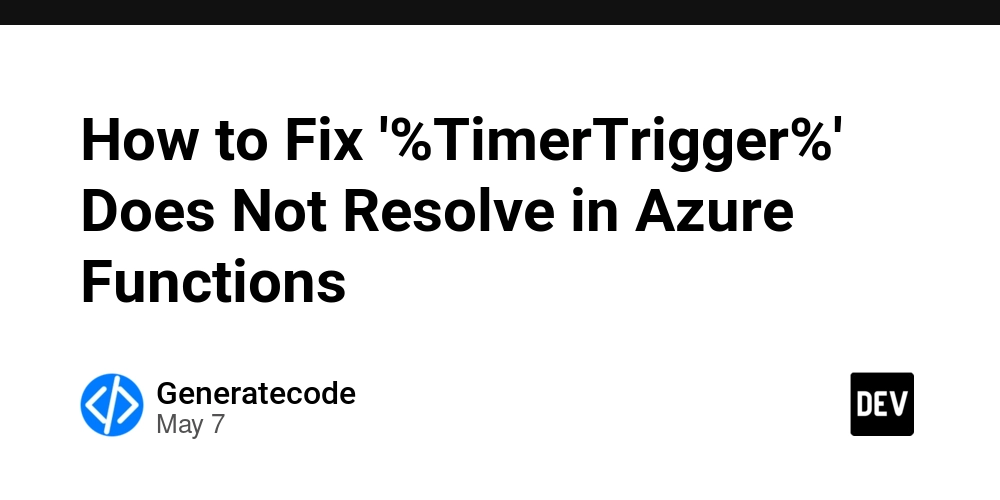
Introduction
When creating Azure Functions with a Timer Trigger in .NET 8, you might encounter a frustrating error indicating that %TimerTrigger% does not resolve to a value. This issue often arises from misconfigurations in your local.settings.json file. In this article, we will explore the cause of the problem and provide a step-by-step solution to ensure your Azure Function works seamlessly with the Timer Trigger.
Understanding the Issue
The error message '%TimerTrigger%' does not resolve to a value is generated when the Azure Functions runtime cannot find a matching entry in your local.settings.json file. This file is crucial for defining your application settings locally. In your case, it seems that multiple configurations and potential formatting issues might be causing the timer trigger not to register properly.
Steps to Resolve the Error
To resolve the error, follow these steps:
Step 1: Inspect Your local.settings.json
Check your local.settings.json file to ensure it is correctly formatted. It should resemble this:
{
"IsEncrypted": false,
"Values": {
"AzureWebJobsStorage": "",
"FUNCTIONS_WORKER_RUNTIME": "dotnet-isolated",
"TimerTrigger": "0 59 23 * * * *"
}
}
Ensure you use the correct JSON format with no extraneous commas or nested structures that could introduce parsing errors.
Step 2: Verify Its Copying Behavior
In your .csproj file, ensure you have the right settings to handle the copying of local.settings.json. The relevant part of your .csproj file should look like this:
PreserveNewest
Never
This configuration ensures that your local.settings.json file is copied to the bin/debug folder correctly.
Step 3: Clear Your Build Output
Sometimes, lingering artifacts in the bin/debug folder might lead to issues. Clear the folder manually or by using the clean command to ensure no outdated files are causing the problem.
Step 4: Debug Configuration
Launch your Azure Function application in debug mode. If you receive the same error, double-check the output window for any additional clues about misconfigurations or missing dependencies.
Step 5: Simplify JSON Structure
If the error persists, try simplifying the local.settings.json file to a single-level property structure. For example:
{
"IsEncrypted": false,
"TimerTrigger": "0 59 23 * * * *"
}
This simplification can help you identify if complex structures are causing the resolution issues.
Running Your Azure Function
Your Azure Function should be set up like this:
public class Functions
{
public async Task Run([TimerTrigger("%TimerTrigger%", RunOnStartup = true)] TimerInfo myTimer)
{
// Your logic here.
}
}
Make sure that the TimerInfo instance is being used correctly within your function.
Frequently Asked Questions (FAQ)
Why did my local.settings.json change between builds?
If you have set the file to copy to output directory, any changes made to local.settings.json at runtime will not persist. Ensure you make necessary updates directly in your project file.
Can I use timer triggers without local.settings.json?
No, Azure Functions relies on local.settings.json for local configurations. Ensure this file is configured correctly for your timer triggers to work.
Conclusion
By following the steps outlined in this article, you should be able to resolve the %TimerTrigger% resolution issue in your Azure Function. Keeping your local.settings.json file correctly configured and formatted is crucial for a smooth development experience. Don’t forget to simplify and verify all configurations as needed to avoid future problems. Happy coding!