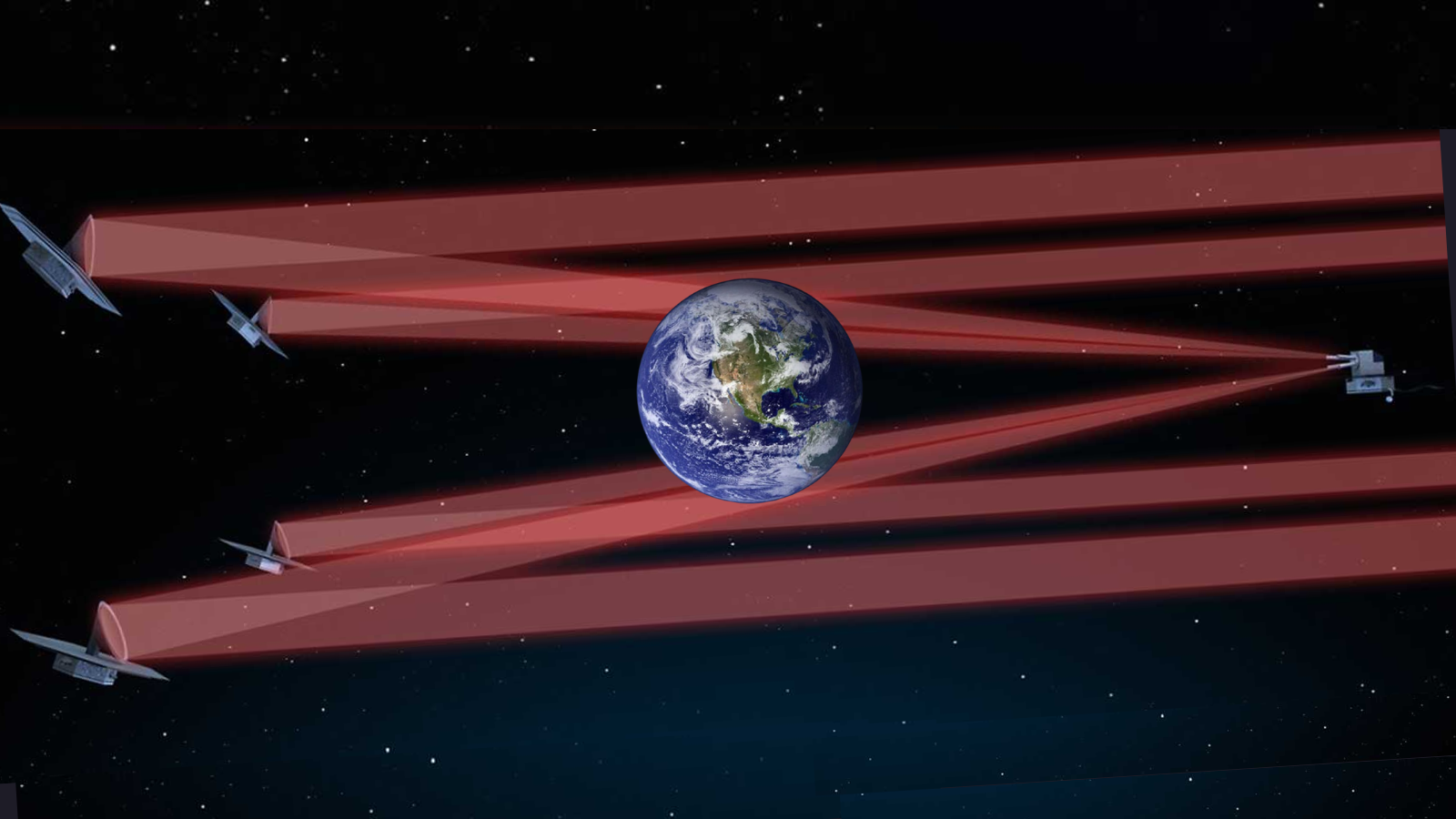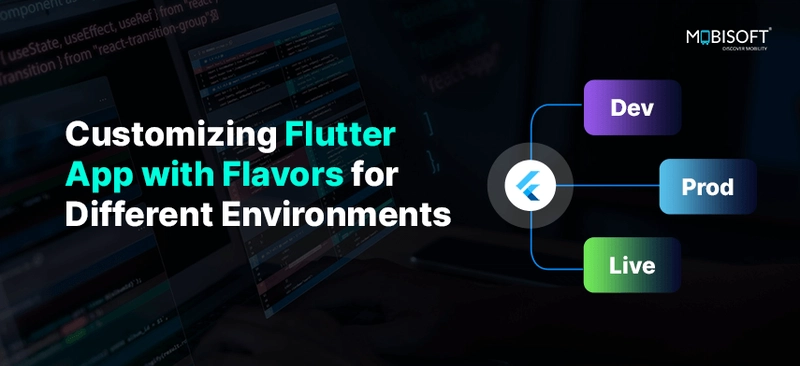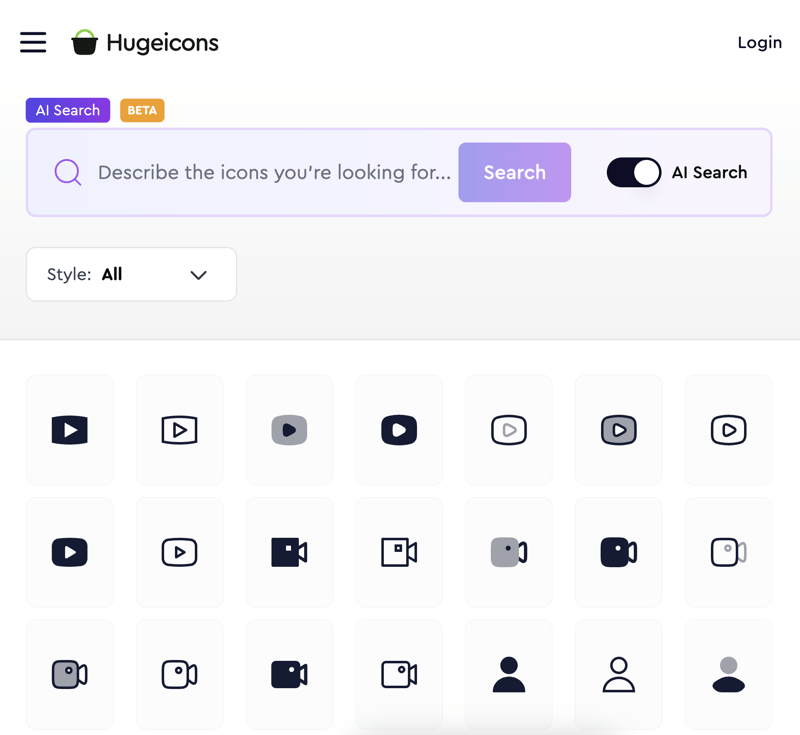How to Deploy and Train a Custom AI Agent on IBM Cloud for Document Processing
Deploying a custom AI agent on IBM Cloud enables advanced document processing with AI models that can analyze, extract, and classify document content automatically. In this guide, we will walk you through the technical steps to build and deploy an AI agent leveraging IBM's powerful Watson AI services. This includes Watson NLP, Watson Discovery, and Watson Assistant. Table of Contents Step 1: Set Up IBM Cloud Account Step 2: Create and Configure Watson AI Service Step 3: Prepare Your Documents for AI Training Step 4: Create a Custom Model or Skill Step 5: Train Your Custom AI Model Step 6: Evaluate and Test Your Model Step 7: Deploy the AI Model Step 8: Integrate with External Systems Step 9: Monitor and Optimize the Model Step 10: Scale the Solution Step 1: Set Up IBM Cloud Account Start by creating an IBM Cloud account at IBM Cloud. Once you are logged in, navigate to the IBM Cloud Dashboard. Make sure you have the appropriate access to Watson AI services like Watson NLP for natural language processing, Watson Discovery for document extraction, and Watson Assistant for conversational interfaces. "Setting up a cloud account is the first step in streamlining AI-based workflows and document automation." Step 2: Create and Configure Watson AI Service Next, go to the IBM Cloud Console and search for Watson AI services. Depending on your needs, you may choose Watson NLP, Watson Discovery, or Watson Assistant. For document processing, Watson Discovery is the primary service, but for natural language understanding and classification, Watson NLP can be employed. Select Create under the Watson service category. Choose the appropriate service and follow the steps to configure your environment. Upon successful creation, obtain the API Key and Service URL to authenticate and interact with the Watson service via API. "The Watson Discovery service helps you extract meaning from large volumes of unstructured content, allowing you to build a powerful document-processing AI." Step 3: Prepare Your Documents for AI Training Before you can train your AI model, you'll need to process and format your documents: Collect Data: Gather all documents (PDF, Word, text) that you want to use for training. Preprocess Documents: Remove irrelevant content like headers, footers, and advertisements. If documents are scanned, use OCR (Optical Character Recognition) to convert them into machine-readable text. Label Data: Annotate data by tagging important features such as dates, names, invoice numbers, etc., to assist in training your model. "Data preprocessing is crucial to ensure your model understands the underlying structure of documents and improves accuracy during the training phase." Step 4: Create a Custom Model or Skill For building a custom solution: Watson Assistant: Create a Skill that can classify and understand document-related queries, such as recognizing invoice types or identifying key terms in contracts. Watson NLP: Build a custom model by providing labeled data that teaches the model how to recognize entities like dates, monetary amounts, and company names. Watson Discovery: Create a Collection and upload documents. The AI will automatically index and analyze the text content. "Training Watson Discovery requires structured and unstructured content, which it will use to create a rich, queryable index. This enables quick, intelligent retrieval of relevant information." Step 5: Train Your Custom AI Model Once you have prepared the data and selected your model type: Upload Documents: For Watson Discovery, upload documents through the Document Feeder to create a collection. Label and Annotate Data: For Watson NLP or Assistant, label data based on your needs (e.g., entities like names, dates, or product SKUs). Configure Training Settings: Choose the level of complexity for your model—whether to include entity extraction, sentiment analysis, or document classification. Train the Model: Start the training process using the service interface. You’ll typically train the model on your labeled data and test it iteratively. "Effective training involves frequent iteration and refinement. You may need to adjust your data and model configuration as you go." Step 6: Evaluate and Test Your Model After training, it's essential to evaluate how well your AI model works: Test Data: Feed the model with unseen documents to test its performance. Metrics to Monitor: Measure precision, recall, F1 score, and overall accuracy. For Watson Discovery, use its built-in analytics tools to assess how well the model retrieves relevant information. Manual Review: Review results manually to ensure that the AI isn’t making any critical mistakes. "Evaluation is an ongoing process. The goal is to ensure that your AI model provides meaningful and accurate results for real-world scenarios." Step 7: Deploy the AI Model Now th
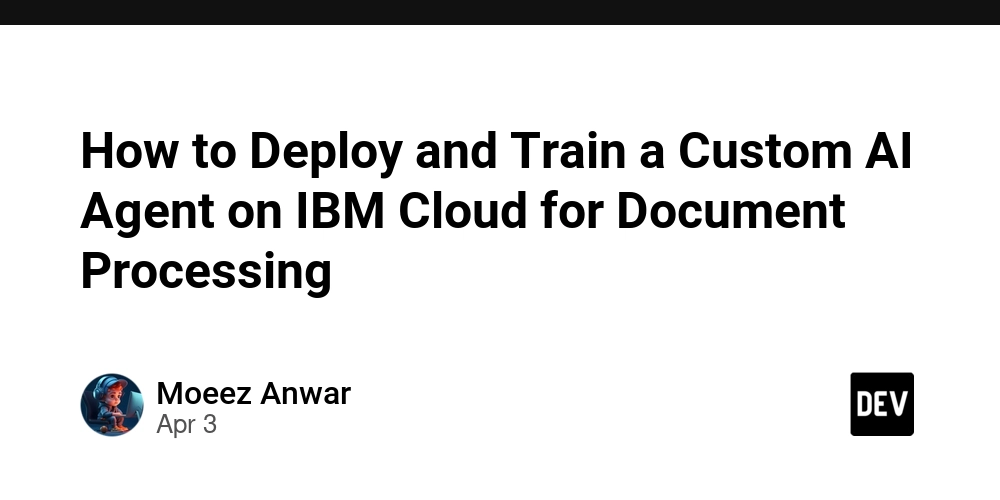
Deploying a custom AI agent on IBM Cloud enables advanced document processing with AI models that can analyze, extract, and classify document content automatically. In this guide, we will walk you through the technical steps to build and deploy an AI agent leveraging IBM's powerful Watson AI services. This includes Watson NLP, Watson Discovery, and Watson Assistant.
Table of Contents
- Step 1: Set Up IBM Cloud Account
- Step 2: Create and Configure Watson AI Service
- Step 3: Prepare Your Documents for AI Training
- Step 4: Create a Custom Model or Skill
- Step 5: Train Your Custom AI Model
- Step 6: Evaluate and Test Your Model
- Step 7: Deploy the AI Model
- Step 8: Integrate with External Systems
- Step 9: Monitor and Optimize the Model
- Step 10: Scale the Solution
Step 1: Set Up IBM Cloud Account
Start by creating an IBM Cloud account at IBM Cloud. Once you are logged in, navigate to the IBM Cloud Dashboard. Make sure you have the appropriate access to Watson AI services like Watson NLP for natural language processing, Watson Discovery for document extraction, and Watson Assistant for conversational interfaces.
"Setting up a cloud account is the first step in streamlining AI-based workflows and document automation."
Step 2: Create and Configure Watson AI Service
Next, go to the IBM Cloud Console and search for Watson AI services. Depending on your needs, you may choose Watson NLP, Watson Discovery, or Watson Assistant. For document processing, Watson Discovery is the primary service, but for natural language understanding and classification, Watson NLP can be employed.
- Select Create under the Watson service category.
- Choose the appropriate service and follow the steps to configure your environment.
- Upon successful creation, obtain the API Key and Service URL to authenticate and interact with the Watson service via API.
"The Watson Discovery service helps you extract meaning from large volumes of unstructured content, allowing you to build a powerful document-processing AI."
Step 3: Prepare Your Documents for AI Training
Before you can train your AI model, you'll need to process and format your documents:
- Collect Data: Gather all documents (PDF, Word, text) that you want to use for training.
- Preprocess Documents: Remove irrelevant content like headers, footers, and advertisements. If documents are scanned, use OCR (Optical Character Recognition) to convert them into machine-readable text.
- Label Data: Annotate data by tagging important features such as dates, names, invoice numbers, etc., to assist in training your model.
"Data preprocessing is crucial to ensure your model understands the underlying structure of documents and improves accuracy during the training phase."
Step 4: Create a Custom Model or Skill
For building a custom solution:
- Watson Assistant: Create a Skill that can classify and understand document-related queries, such as recognizing invoice types or identifying key terms in contracts.
- Watson NLP: Build a custom model by providing labeled data that teaches the model how to recognize entities like dates, monetary amounts, and company names.
- Watson Discovery: Create a Collection and upload documents. The AI will automatically index and analyze the text content.
"Training Watson Discovery requires structured and unstructured content, which it will use to create a rich, queryable index. This enables quick, intelligent retrieval of relevant information."
Step 5: Train Your Custom AI Model
Once you have prepared the data and selected your model type:
- Upload Documents: For Watson Discovery, upload documents through the Document Feeder to create a collection.
- Label and Annotate Data: For Watson NLP or Assistant, label data based on your needs (e.g., entities like names, dates, or product SKUs).
- Configure Training Settings: Choose the level of complexity for your model—whether to include entity extraction, sentiment analysis, or document classification.
- Train the Model: Start the training process using the service interface. You’ll typically train the model on your labeled data and test it iteratively.
"Effective training involves frequent iteration and refinement. You may need to adjust your data and model configuration as you go."
Step 6: Evaluate and Test Your Model
After training, it's essential to evaluate how well your AI model works:
- Test Data: Feed the model with unseen documents to test its performance.
- Metrics to Monitor: Measure precision, recall, F1 score, and overall accuracy. For Watson Discovery, use its built-in analytics tools to assess how well the model retrieves relevant information.
- Manual Review: Review results manually to ensure that the AI isn’t making any critical mistakes.
"Evaluation is an ongoing process. The goal is to ensure that your AI model provides meaningful and accurate results for real-world scenarios."
Step 7: Deploy the AI Model
Now that your model is trained and evaluated, it’s time to deploy:
-
Deployment Options:
- For Watson Assistant: Deploy the assistant into a web or mobile interface.
- For Watson Discovery: Expose the model through its API for document-based queries.
- API Integration: Use the IBM API Gateway to securely expose your model as an endpoint, allowing it to interact with other systems.
"Deployment allows you to start integrating AI into your workflows. It’s the bridge between development and real-world application."
Step 8: Integrate with External Systems
You may need to integrate your deployed model into existing systems for document management, CRM, or ERP tools. Some integration points include:
- Document Management Systems: Enable AI to process and classify incoming documents automatically.
- CRM Tools: Link AI responses to help automate customer service and document processing in CRM systems.
"API-driven integrations make it easy to plug your AI model into enterprise systems and automate manual tasks across business operations."
Step 9: Monitor and Optimize the Model
Post-deployment, continuous monitoring is key to ensuring the model performs well:
- Monitor Metrics: Track response time, latency, and the accuracy of predictions.
- User Feedback: Collect user feedback to identify edge cases or incorrect predictions.
- Retrain the Model: Use new data to retrain and refine your model periodically.
"The AI lifecycle doesn’t end with deployment. Active monitoring and optimization are essential for maintaining high-quality AI performance."
Step 10: Scale the Solution
Once your model is deployed and functioning as expected, scale it based on demand:
- IBM Kubernetes: Use IBM Kubernetes for scaling containerized applications.
- Auto-Scaling: Configure auto-scaling policies to handle varying loads efficiently, ensuring high availability.
- Global Deployment: Leverage IBM Cloud’s global infrastructure for multi-region deployments.
"Scalability ensures that your AI solution grows with your needs, providing high availability and performance as demand increases."
Conclusion
Deploying a custom AI agent on IBM Cloud for document processing allows you to automate workflows, reduce manual tasks, and make smarter business decisions. Whether you're extracting key information from invoices, contracts, or customer feedback, IBM Watson services can empower your document-centric processes.

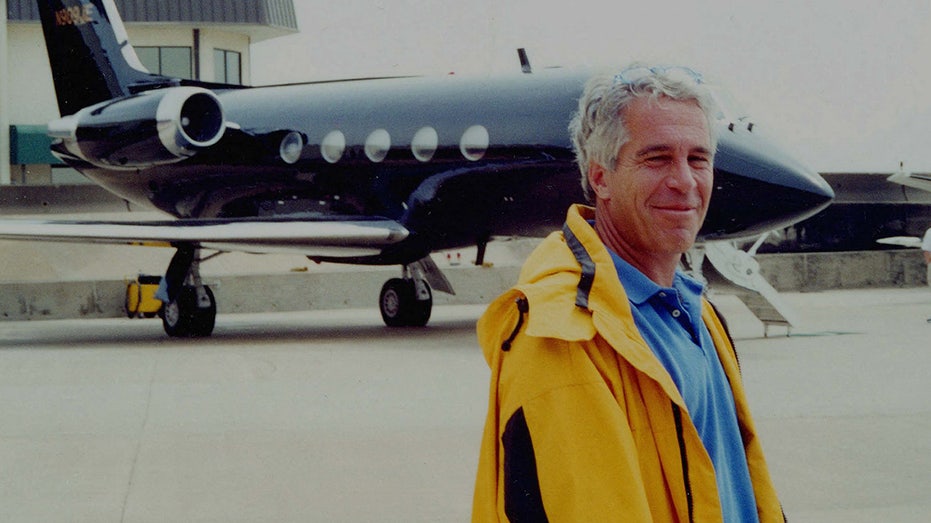












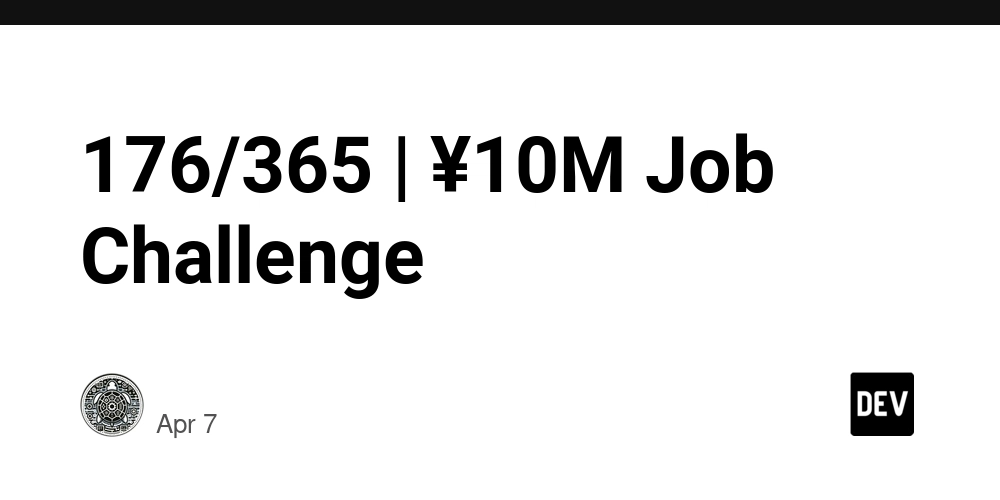




_NicoElNino_Alamy.png?#)