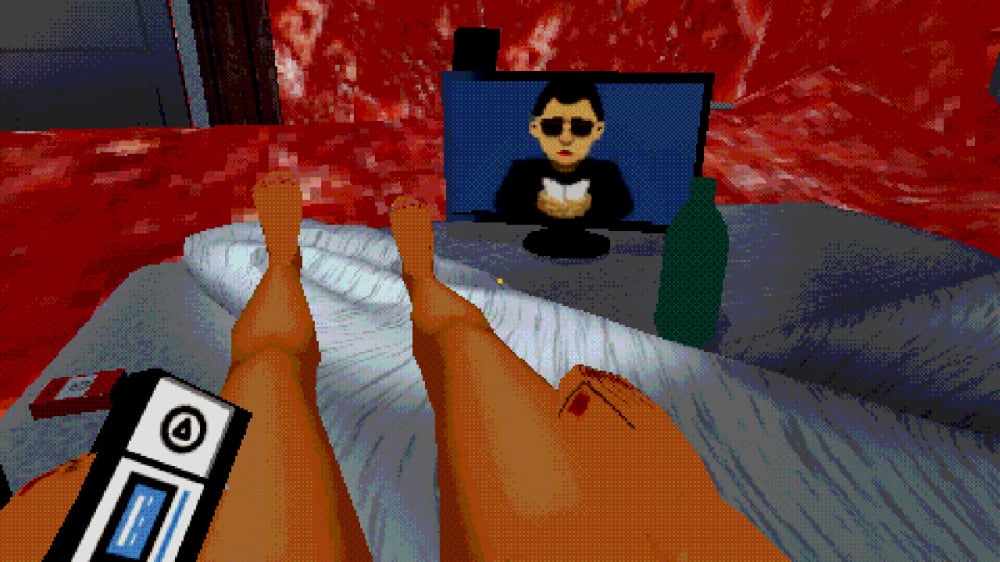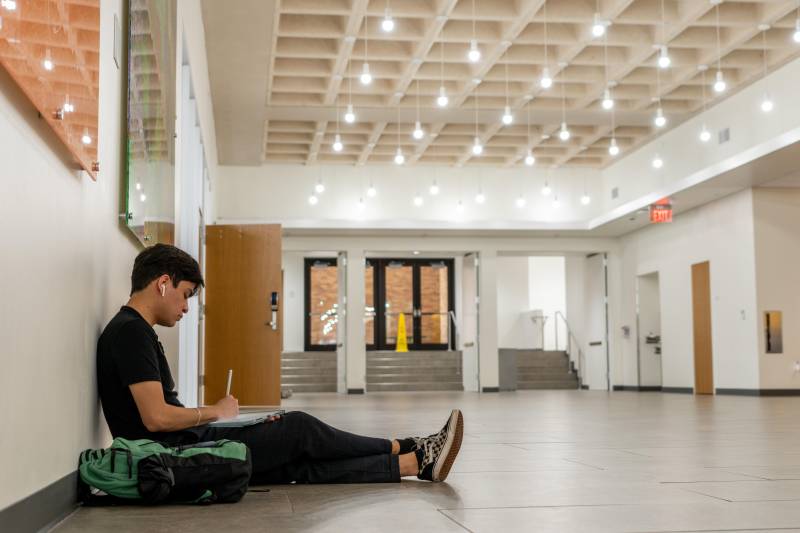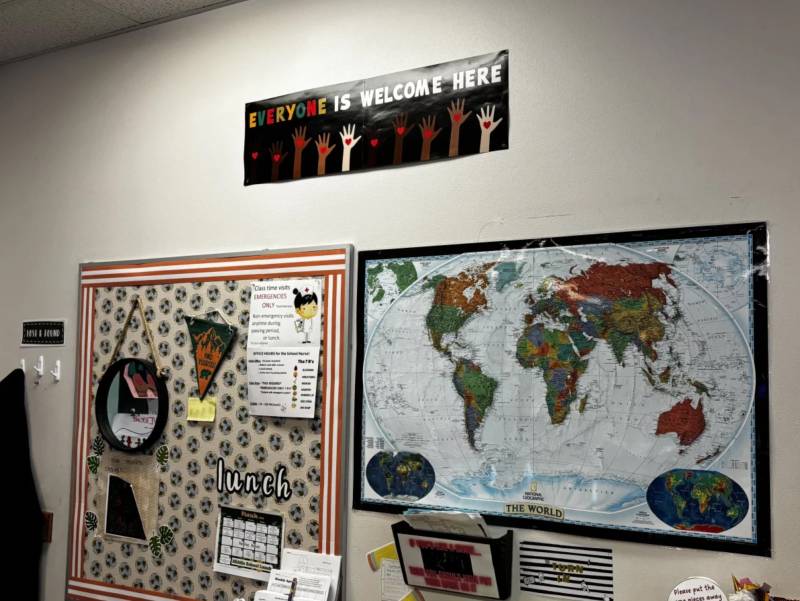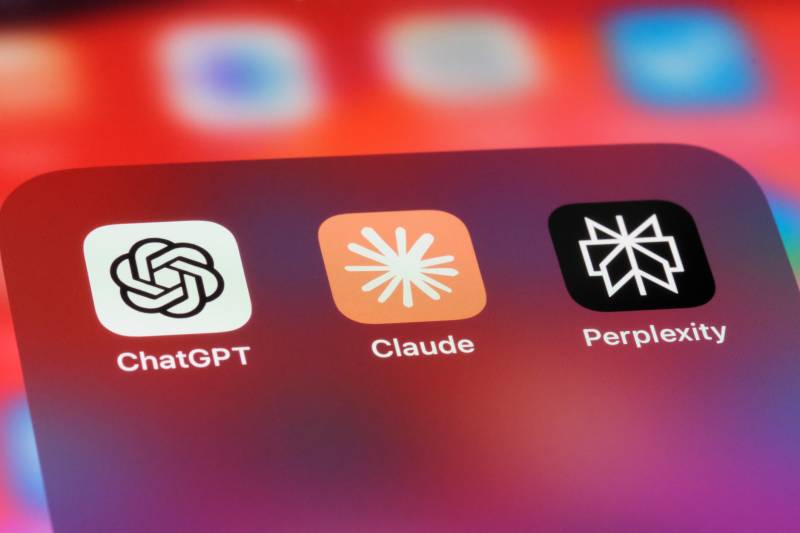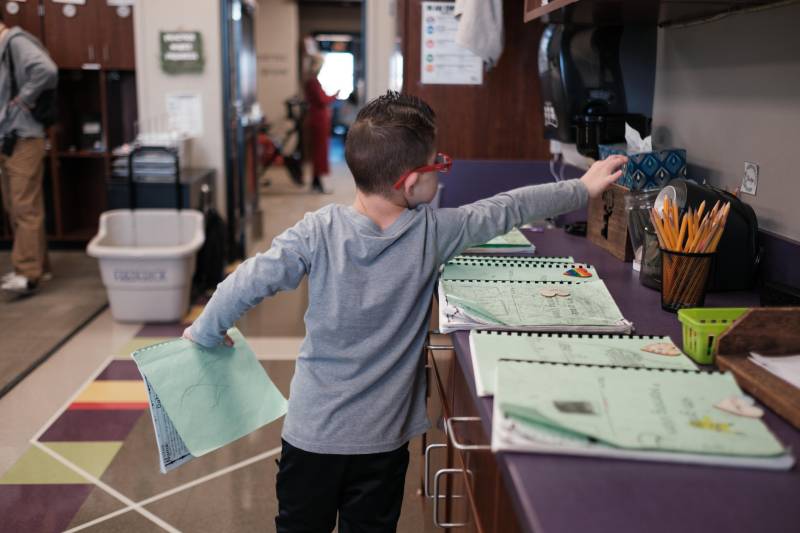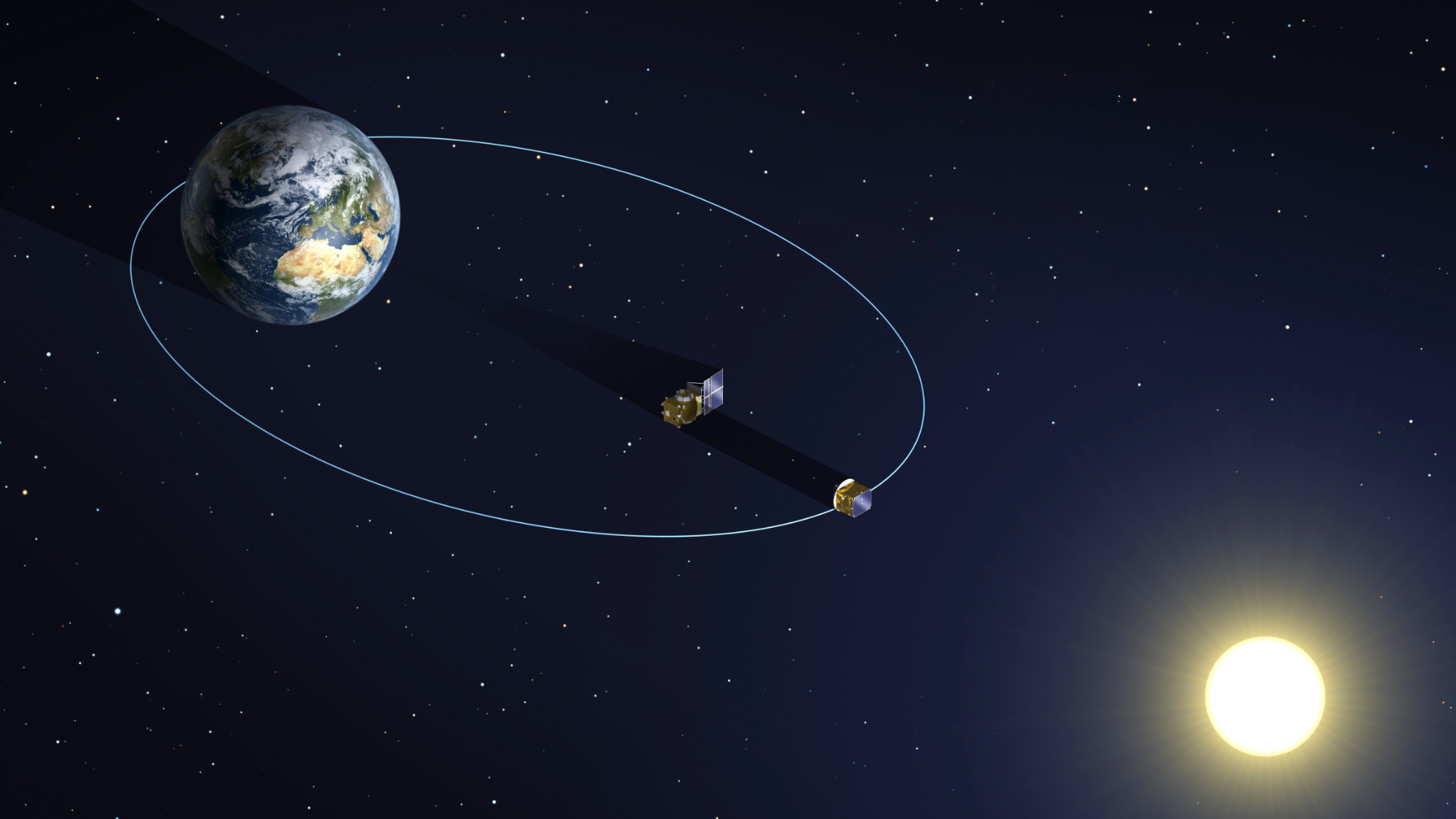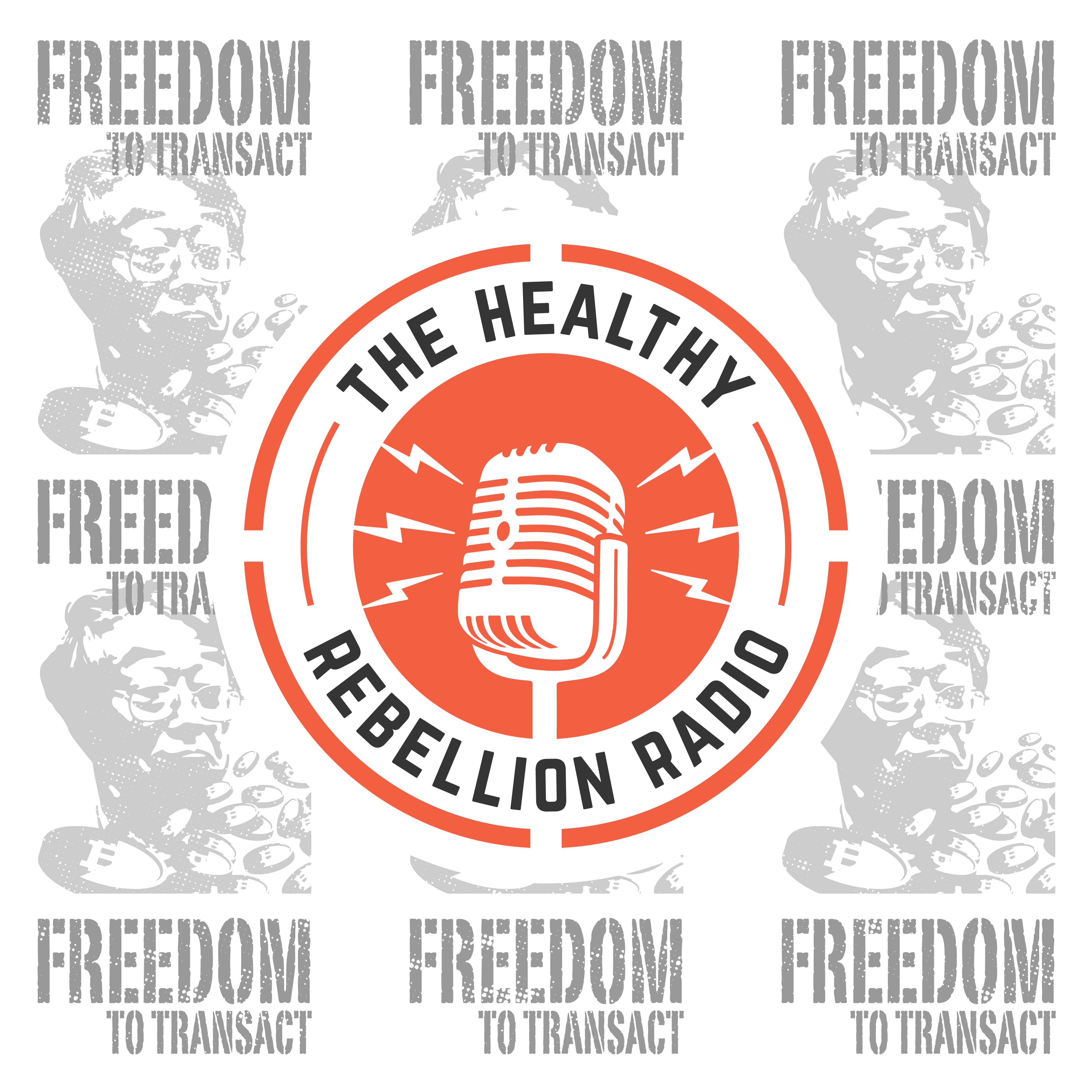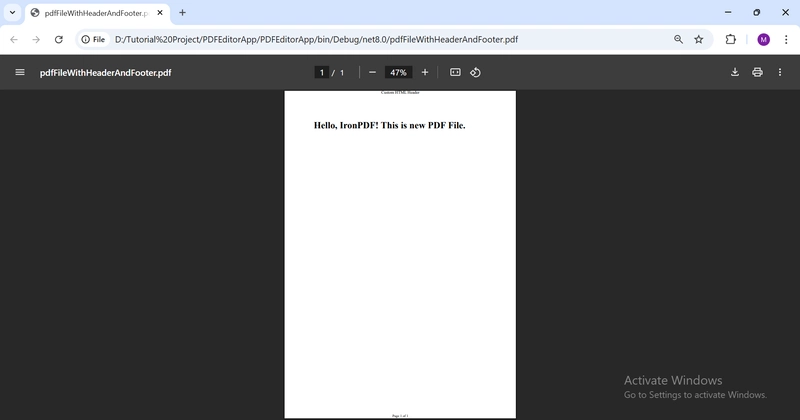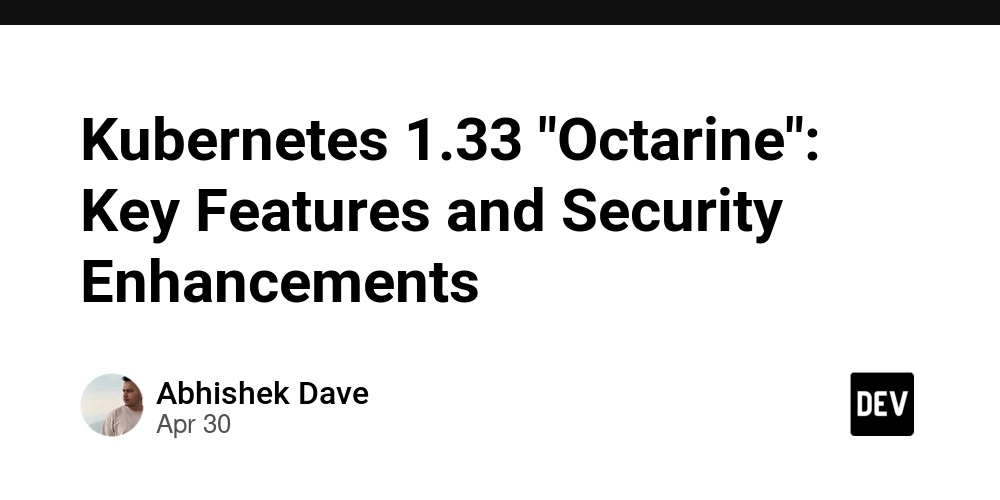How to Build a .NET PDF Editor (Developer Tutorial)
Editing PDF files programmatically is a common requirement in enterprise applications — whether you're modifying invoices, generating reports, or enabling users to fill and save forms. The .NET ecosystem lacks native support for advanced PDF editing, which makes third-party libraries crucial. IronPDF is a powerful .NET library that lets developers manipulate PDF documents and implement editing features like adding headers, footers, watermarks, metadata, and merging files. This guide shows how to use IronPDF in a .NET Console Application, but the same code can integrate seamlessly into Web Forms, ASP.NET Core, MAUI, Xamarin, or any other .NET-based app. Introduction to IronPDF IronPDF is a commercial .NET PDF library designed to generate, edit, and render PDF files using HTML, CSS, and traditional programming constructs. Its rich API supports everything from basic text editing to annotations, digital signatures, and form manipulation, making it suitable for both desktop and web-based applications. Setting Up the Development Environment Below are code examples demonstrating how to modify PDF files using IronPDF. These features are commonly required when working with existing PDF documents across different file formats. 1. Create a New Console Application Open Visual Studio and create a new Console Application project: Go to File > New > Project. Select Console App (.NET Core) or Console App (.NET Framework). Name the project (e.g., PdfEditorApp) and click Create. 2. Install IronPDF via NuGet To install IronPDF: Right-click on the project > Manage NuGet Packages. Search for IronPdf in the Browse tab. Select it and click Install. Or use the Package Manager Console: Install-Package IronPdf 3. Import the IronPDF Namespace Add this at the top of your Program.cs file: using IronPdf; Editing PDF Content with IronPDF 1. Creating a PDF from HTML Content To begin, we generate a basic PDF from HTML. This helps when you want to create or modify PDF documents from dynamic content like form data or reports. var renderer = new ChromePdfRenderer(); var pdf = renderer.RenderHtmlAsPdf("Hello, IronPDF! This is new PDF File."); pdf.SaveAs("HelloWorld.pdf"); Explanation: ChromePdfRenderer converts HTML to PDF. RenderHtmlAsPdf takes a string of HTML and generates a PDF. The PDF is saved using SaveAs(). Output: 2. Adding Text Headers and Footers IronPDF allows you to add headers and footers to existing document structures to maintain branding or provide page-level context. var renderer = new ChromePdfRenderer(); renderer.RenderingOptions.TextHeader.CenterText = "Sample Header"; renderer.RenderingOptions.TextFooter.CenterText = "Page {page} of {total-pages}"; var pdf = renderer.RenderHtmlAsPdf("Document content goes here."); pdf.SaveAs("DocumentWithHeaderFooter.pdf"); Explanation: TextHeader and TextFooter allow simple text content. You can use {page} and {total-pages} for page numbering. Output: 3. Adding HTML Headers and Footers For more styled headers/footers, you can use HTML fragments with CSS. This adds professional branding and enhances the readability of existing PDF file layouts. var pdfDoc = new PdfDocument("HelloWorld.pdf"); HtmlHeaderFooter HtmlHeader = new HtmlHeaderFooter { HtmlFragment = "Custom HTML Header", MaxHeight = 50 }; HtmlHeaderFooter HtmlFooter = new HtmlHeaderFooter { HtmlFragment = "Page {page} of {total-pages}", MaxHeight = 50 }; pdfDoc.AddHtmlHeaders(HtmlHeader); pdfDoc.AddHtmlFooters(HtmlFooter); pdfDoc.SaveAs("pdfFileWithHeaderAndFooter.pdf"); Explanation: HtmlHeader and HtmlFooter accept HTML fragments. Styling and layout are controlled using CSS. MaxHeight restricts the space they occupy. Output: 4. Applying Watermarks You can apply watermarks to modify PDF files for review or classification. This example applies a styled "CONFIDENTIAL" watermark to all pages. var pdf = PdfDocument.FromFile("Original.pdf"); var watermark = new HtmlStamper("CONFIDENTIAL") { VerticalAlignment = VerticalAlignment.Middle, HorizontalAlignment = HorizontalAlignment.Center }; pdf.ApplyStamp(watermark); pdf.SaveAs("Watermarked.pdf"); Explanation: HtmlStamper applies styled HTML as a stamp on each page. You can control its position using alignment properties. ApplyStamp embeds it onto the PDF. Output: 5. Editing PDF Metadata Metadata helps categorize and index existing PDF file documents. You can set author names, document titles, and tags. var renderer = new ChromePdfRenderer(); var pdf = renderer.RenderHtmlAsPdf("Document with metadata."); pdf.MetaData.Title = "Sample PDF"; pdf.MetaData.Author = "Your Name"; pdf.MetaData.Keywords = "sample, pdf, metadata"; pdf.SaveAs("MetadataDocument.pdf"); Explanation: The MetaData property allows you to define descriptiv

Editing PDF files programmatically is a common requirement in enterprise applications — whether you're modifying invoices, generating reports, or enabling users to fill and save forms. The .NET ecosystem lacks native support for advanced PDF editing, which makes third-party libraries crucial.
IronPDF is a powerful .NET library that lets developers manipulate PDF documents and implement editing features like adding headers, footers, watermarks, metadata, and merging files. This guide shows how to use IronPDF in a .NET Console Application, but the same code can integrate seamlessly into Web Forms, ASP.NET Core, MAUI, Xamarin, or any other .NET-based app.
Introduction to IronPDF
IronPDF is a commercial .NET PDF library designed to generate, edit, and render PDF files using HTML, CSS, and traditional programming constructs. Its rich API supports everything from basic text editing to annotations, digital signatures, and form manipulation, making it suitable for both desktop and web-based applications.
Setting Up the Development Environment
Below are code examples demonstrating how to modify PDF files using IronPDF. These features are commonly required when working with existing PDF documents across different file formats.
1. Create a New Console Application
Open Visual Studio and create a new Console Application project:
- Go to File > New > Project.
- Select Console App (.NET Core) or Console App (.NET Framework).
- Name the project (e.g., PdfEditorApp) and click Create.
2. Install IronPDF via NuGet
To install IronPDF:
- Right-click on the project > Manage NuGet Packages.
- Search for IronPdf in the Browse tab.
- Select it and click Install.
Or use the Package Manager Console:
Install-Package IronPdf
3. Import the IronPDF Namespace
Add this at the top of your Program.cs file:
using IronPdf;
Editing PDF Content with IronPDF
1. Creating a PDF from HTML Content
To begin, we generate a basic PDF from HTML. This helps when you want to create or modify PDF documents from dynamic content like form data or reports.
var renderer = new ChromePdfRenderer();
var pdf = renderer.RenderHtmlAsPdf("Hello, IronPDF! This is new PDF File.
");
pdf.SaveAs("HelloWorld.pdf");
Explanation:
- ChromePdfRenderer converts HTML to PDF.
- RenderHtmlAsPdf takes a string of HTML and generates a PDF.
- The PDF is saved using SaveAs().
Output:
2. Adding Text Headers and Footers
IronPDF allows you to add headers and footers to existing document structures to maintain branding or provide page-level context.
var renderer = new ChromePdfRenderer();
renderer.RenderingOptions.TextHeader.CenterText = "Sample Header";
renderer.RenderingOptions.TextFooter.CenterText = "Page {page} of {total-pages}";
var pdf = renderer.RenderHtmlAsPdf("Document content goes here.");
pdf.SaveAs("DocumentWithHeaderFooter.pdf");
Explanation:
- TextHeader and TextFooter allow simple text content.
- You can use {page} and {total-pages} for page numbering.
Output:
3. Adding HTML Headers and Footers
For more styled headers/footers, you can use HTML fragments with CSS. This adds professional branding and enhances the readability of existing PDF file layouts.
var pdfDoc = new PdfDocument("HelloWorld.pdf");
HtmlHeaderFooter HtmlHeader = new HtmlHeaderFooter
{
HtmlFragment = "Custom HTML Header",
MaxHeight = 50
};
HtmlHeaderFooter HtmlFooter = new HtmlHeaderFooter
{
HtmlFragment = "Page {page} of {total-pages}",
MaxHeight = 50
};
pdfDoc.AddHtmlHeaders(HtmlHeader);
pdfDoc.AddHtmlFooters(HtmlFooter);
pdfDoc.SaveAs("pdfFileWithHeaderAndFooter.pdf");
Explanation:
-
HtmlHeaderandHtmlFooteraccept HTML fragments. - Styling and layout are controlled using CSS.
-
MaxHeightrestricts the space they occupy.
Output:
4. Applying Watermarks
You can apply watermarks to modify PDF files for review or classification. This example applies a styled "CONFIDENTIAL" watermark to all pages.
var pdf = PdfDocument.FromFile("Original.pdf");
var watermark = new HtmlStamper("CONFIDENTIAL")
{
VerticalAlignment = VerticalAlignment.Middle,
HorizontalAlignment = HorizontalAlignment.Center
};
pdf.ApplyStamp(watermark);
pdf.SaveAs("Watermarked.pdf");
Explanation:
-
HtmlStamperapplies styled HTML as a stamp on each page. - You can control its position using alignment properties.
-
ApplyStampembeds it onto the PDF.
Output:
5. Editing PDF Metadata
Metadata helps categorize and index existing PDF file documents. You can set author names, document titles, and tags.
var renderer = new ChromePdfRenderer();
var pdf = renderer.RenderHtmlAsPdf("Document with metadata.");
pdf.MetaData.Title = "Sample PDF";
pdf.MetaData.Author = "Your Name";
pdf.MetaData.Keywords = "sample, pdf, metadata";
pdf.SaveAs("MetadataDocument.pdf");
Explanation:
- The MetaData property allows you to define descriptive fields.
- Common fields include Title, Author, and Keywords.
Output:
6. Merging Multiple PDF Files
Use merging when you need to combine PDF forms or reports into a single cohesive file. This is essential when consolidating reports or assembling specified pages into a master file.
var pdf1 = PdfDocument.FromFile("Part1.pdf");
var pdf2 = PdfDocument.FromFile("Part2.pdf");
var pdf3 = PdfDocument.FromFile("Part3.pdf");
var mergedPdf = PdfDocument.Merge(new[] { pdf1, pdf2, pdf3 });
mergedPdf.SaveAs("MergedDocument.pdf");
Explanation:
- Use
PdfDocument.FromFileto load existing PDFs. - Pass them into
PdfDocument.Merge()as an array. - Save the combined document with
SaveAs().
Use Cases in Real Applications
IronPDF is used across industries to manipulate PDF documents and streamline digital workflows. Below are some practical use cases:
- Finance: Generate account statements and tax documents by filling dynamic data into existing PDF file templates, then watermarking them for security.
- Legal: Edit existing PDF documents with client data, merge PDF files for case bundles, and add metadata for document tracking.
- Human Resources: Produce offer letters and employment contracts using PDF forms with customized headers, footers, and branding.
- Education: Combine assignments or reports into a single PDF file by merging multiple PDF pages from different sources.
- E-commerce: Automatically create invoices, shipping labels, and receipts in standard file formats with consistent styling and metadata.
Conclusion:
This article demonstrated how to modify PDF documents using IronPDF's robust and feature-rich API within a simple .NET Console Application. The same code examples can be applied across different application types, including Web Forms, Windows Forms, ASP.NET Core Web Apps, MAUI, Xamarin, and mobile apps. From adding headers and footers to applying watermarks, setting metadata, and merging multiple PDF files, IronPDF provides all the features required to manipulate PDF documents in real-world scenarios.
Whether you're updating existing text, deleting pages, or enhancing layout and formatting, IronPDF supports modern file formats and allows you to integrate seamlessly into your existing .NET solution. Developers can also take advantage of advanced editing operations such as form filling, annotation, and extracting content from specified pages within existing PDF files or existing PDF documents.
If your use case involves generating reports, redacting sensitive information, or working with complex PDF forms, IronPDF equips you with the tools to build efficient, scalable, and production-ready solutions. To explore further capabilities and unlock advanced scenarios, refer to IronPDF’s official documentation, explore in-depth tutorials, and start experimenting with your own applications.
Start building today with IronPDF’s powerful editing features — use the free trial license for development, and upgrade to a commercial license for production-ready deployments.