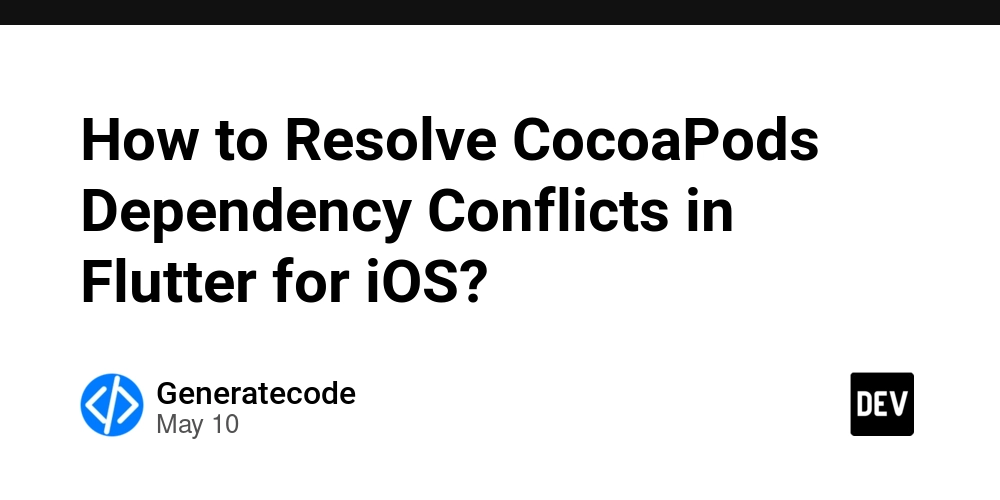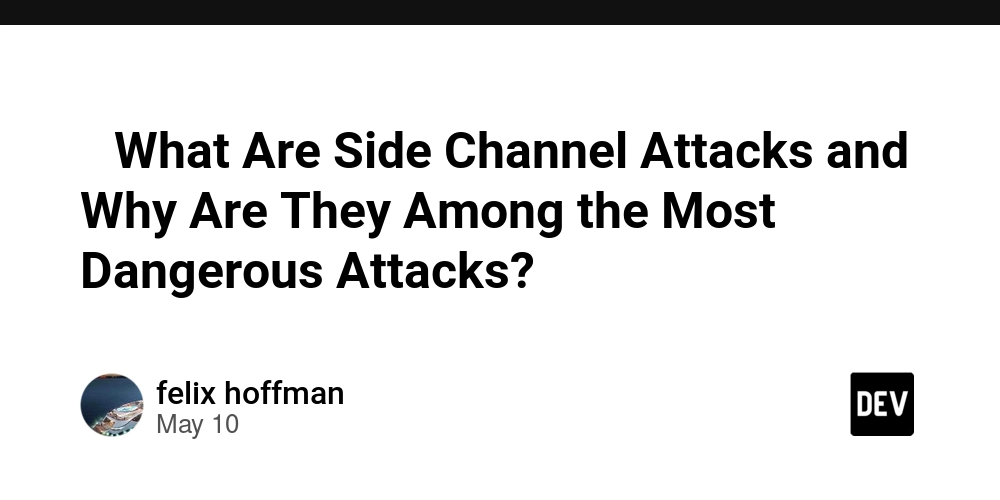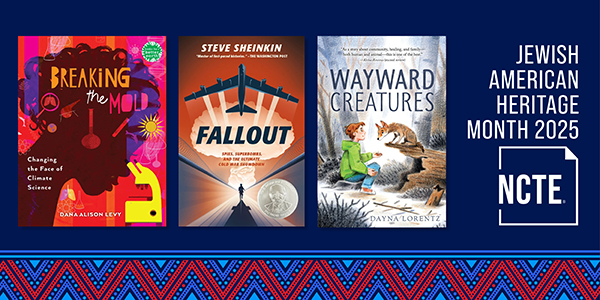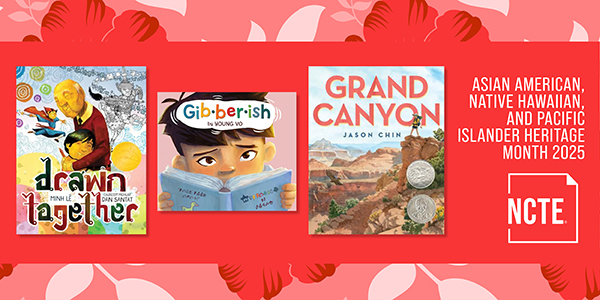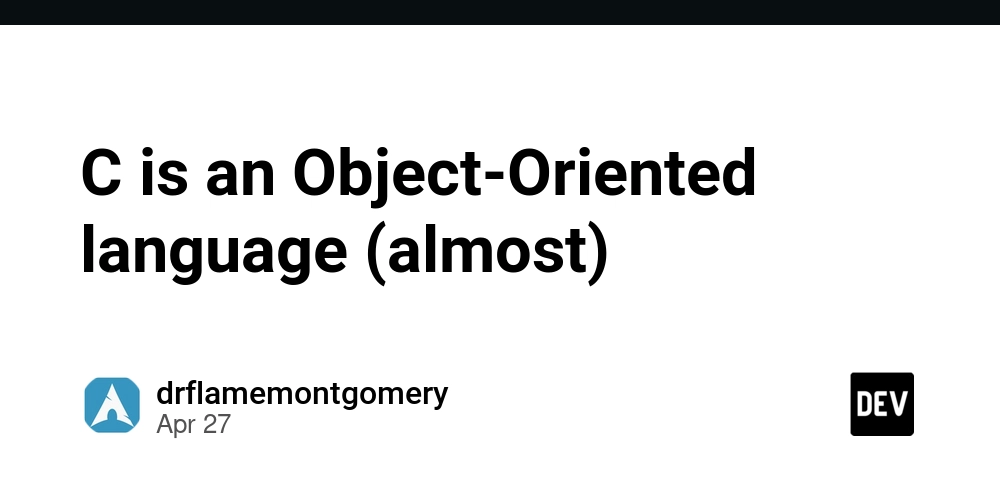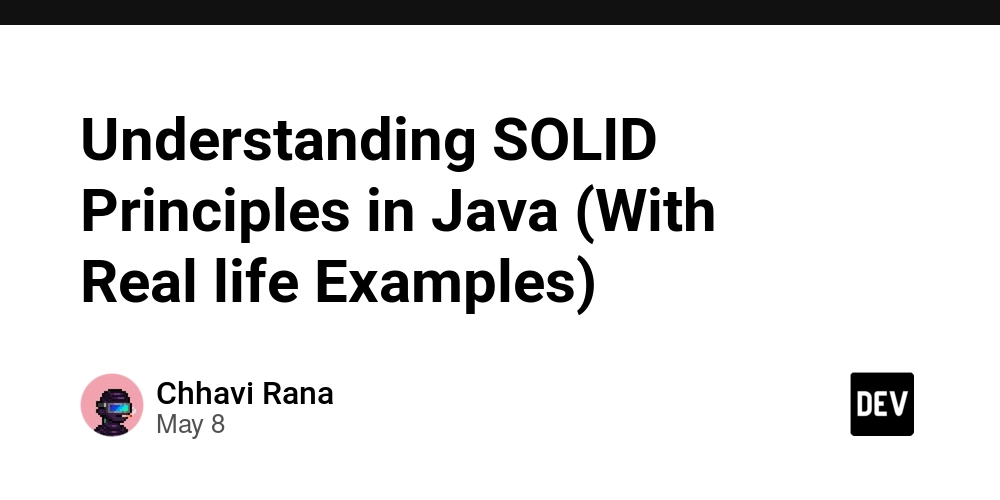Getting Started with Content Automation Workflow Pro: The Ultimate Guide to AI-Powered Content Generation
Get Content Automation Workflow Pro here Introduction Creating consistent, high-quality content across multiple platforms is one of the biggest challenges for marketers today. From researching topics and writing blog posts to designing thumbnails and crafting platform-specific social media updates, the process can take hours—if not days—of valuable time. Content Automation Workflow Pro changes all that. This powerful AI-driven system transforms your content creation process by generating complete content packages with just one command. In this comprehensive guide, I'll walk you through everything you need to know to get started and make the most of this revolutionary tool. What You'll Learn How to set up Content Automation Workflow Pro on your system Creating your first AI-generated content package Understanding the output and how to use it effectively Advanced customization techniques to match your brand's voice Cost-effective strategies for ongoing content creation Prerequisites Before we dive in, let's make sure you have everything you need: A computer running Windows 10/11, macOS, or Linux Basic familiarity with command line operations Python 3.7 or higher installed (or willingness to install it) Accounts on OpenRouter and Replicate (we'll cover how to set these up) Your Content Automation Workflow Pro package downloaded Detailed Setup Instructions Step 1: System Requirements and Python Installation Content Automation Workflow Pro runs on Python, so you'll need to have Python 3.7 or higher installed on your system. Installing Python: Visit python.org and download the appropriate version for your operating system During installation on Windows, be sure to check the box that says "Add Python to PATH" Verify your installation by opening a command prompt (Windows) or terminal (Mac/Linux) and typing: python --version or on some systems: python3 --version You should see a response showing the Python version (e.g., "Python 3.10.8"). Step 2: Setting Up a Virtual Environment (Recommended) While this step is optional, it's highly recommended as it keeps your project's dependencies isolated from other Python projects. For Windows: # Create a virtual environment python -m venv venv # Activate the virtual environment venv\Scripts\activate For macOS/Linux: # Create a virtual environment python3 -m venv venv # Activate the virtual environment source venv/bin/activate Once activated, you'll see (venv) appear at the beginning of your command line, indicating you're working within the virtual environment. Step 3: Installing Required Dependencies With your virtual environment activated, install all the required libraries: pip install -r requirements.txt This will install all the necessary Python packages needed for Content Automation Workflow Pro to function properly. Step 4: Getting Your API Keys Content Automation Workflow Pro uses two AI services to generate content: OpenRouter (for text generation) Visit OpenRouter and create a free account Navigate to your dashboard Copy your API key (you'll get free credits to start) Replicate (for image generation) Visit Replicate and create a free account Go to your account settings Copy your API token (you'll get free credits for image generation) Step 5: Configuration Locate the config.json file in your Content Automation Workflow Pro folder Open it in any text editor (Notepad, TextEdit, VS Code, etc.) Add your API keys to the appropriate sections: "api_tokens": { "openrouter": "YOUR_OPENROUTER_API_KEY_HERE", "replicate": "YOUR_REPLICATE_API_TOKEN_HERE" } Set up your default brand information: "default_parameters": { "brand": "Your Brand Name", "website": "yourbrand.com", "research_tier": "basic" } Save the file Pro Tip: Properly configuring your config.json file with your brand information means you can run the tool with a simple command (python content-automation-workflow.py) without having to specify arguments each time. Creating Your First Content Package Now that everything is set up, let's generate your first complete content package! Basic Usage Open a command prompt/terminal in the Content Automation Workflow Pro folder If you created a virtual environment, activate it: Windows: venv\Scripts\activate Mac/Linux: source venv/bin/activate Run the basic command: python content-automation-workflow.py That's it! The system will: Analyze your brand and website Generate a relevant topic (if you didn't specify one) Research the topic thoroughly Create a professional blog post with SEO optimization Generate thumbnail images Create social media posts for multiple platforms Save everything in the content_output folder Common Command Options You can customize your content generation with various
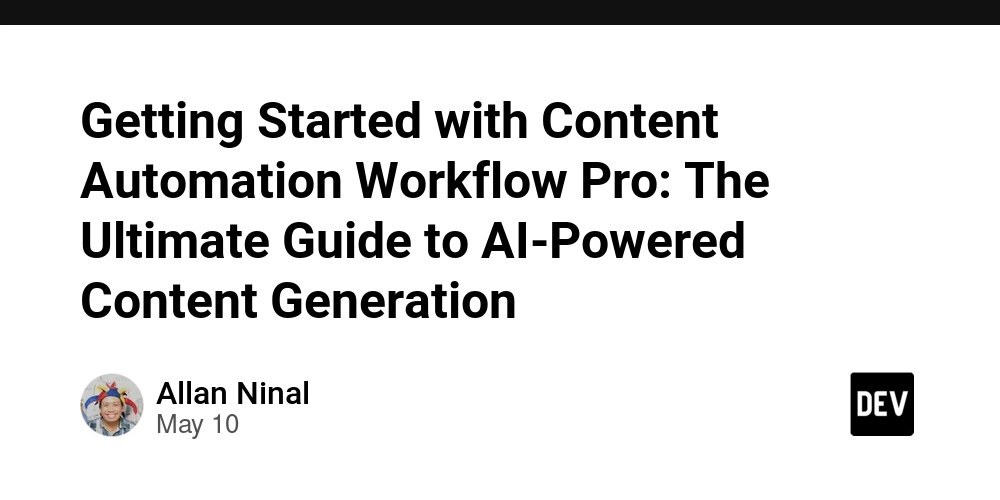
Introduction
Creating consistent, high-quality content across multiple platforms is one of the biggest challenges for marketers today. From researching topics and writing blog posts to designing thumbnails and crafting platform-specific social media updates, the process can take hours—if not days—of valuable time.
Content Automation Workflow Pro changes all that.
This powerful AI-driven system transforms your content creation process by generating complete content packages with just one command. In this comprehensive guide, I'll walk you through everything you need to know to get started and make the most of this revolutionary tool.
What You'll Learn
- How to set up Content Automation Workflow Pro on your system
- Creating your first AI-generated content package
- Understanding the output and how to use it effectively
- Advanced customization techniques to match your brand's voice
- Cost-effective strategies for ongoing content creation
Prerequisites
Before we dive in, let's make sure you have everything you need:
- A computer running Windows 10/11, macOS, or Linux
- Basic familiarity with command line operations
- Python 3.7 or higher installed (or willingness to install it)
- Accounts on OpenRouter and Replicate (we'll cover how to set these up)
- Your Content Automation Workflow Pro package downloaded
Detailed Setup Instructions
Step 1: System Requirements and Python Installation
Content Automation Workflow Pro runs on Python, so you'll need to have Python 3.7 or higher installed on your system.
Installing Python:
- Visit python.org and download the appropriate version for your operating system
- During installation on Windows, be sure to check the box that says "Add Python to PATH"
- Verify your installation by opening a command prompt (Windows) or terminal (Mac/Linux) and typing:
python --version
or on some systems:
python3 --version
You should see a response showing the Python version (e.g., "Python 3.10.8").
Step 2: Setting Up a Virtual Environment (Recommended)
While this step is optional, it's highly recommended as it keeps your project's dependencies isolated from other Python projects.
For Windows:
# Create a virtual environment
python -m venv venv
# Activate the virtual environment
venv\Scripts\activate
For macOS/Linux:
# Create a virtual environment
python3 -m venv venv
# Activate the virtual environment
source venv/bin/activate
Once activated, you'll see (venv) appear at the beginning of your command line, indicating you're working within the virtual environment.
Step 3: Installing Required Dependencies
With your virtual environment activated, install all the required libraries:
pip install -r requirements.txt
This will install all the necessary Python packages needed for Content Automation Workflow Pro to function properly.
Step 4: Getting Your API Keys
Content Automation Workflow Pro uses two AI services to generate content:
OpenRouter (for text generation)
- Visit OpenRouter and create a free account
- Navigate to your dashboard
- Copy your API key (you'll get free credits to start)
Replicate (for image generation)
- Visit Replicate and create a free account
- Go to your account settings
- Copy your API token (you'll get free credits for image generation)
Step 5: Configuration
- Locate the
config.jsonfile in your Content Automation Workflow Pro folder - Open it in any text editor (Notepad, TextEdit, VS Code, etc.)
- Add your API keys to the appropriate sections:
"api_tokens": {
"openrouter": "YOUR_OPENROUTER_API_KEY_HERE",
"replicate": "YOUR_REPLICATE_API_TOKEN_HERE"
}
- Set up your default brand information:
"default_parameters": {
"brand": "Your Brand Name",
"website": "yourbrand.com",
"research_tier": "basic"
}
- Save the file
Pro Tip: Properly configuring your config.json file with your brand information means you can run the tool with a simple command (python content-automation-workflow.py) without having to specify arguments each time.
Creating Your First Content Package
Now that everything is set up, let's generate your first complete content package!
Basic Usage
- Open a command prompt/terminal in the Content Automation Workflow Pro folder
- If you created a virtual environment, activate it:
- Windows:
venv\Scripts\activate - Mac/Linux:
source venv/bin/activate
- Windows:
- Run the basic command:
python content-automation-workflow.py
That's it! The system will:
- Analyze your brand and website
- Generate a relevant topic (if you didn't specify one)
- Research the topic thoroughly
- Create a professional blog post with SEO optimization
- Generate thumbnail images
- Create social media posts for multiple platforms
- Save everything in the
content_outputfolder
Common Command Options
You can customize your content generation with various command-line options:
# Specify a topic directly
python content-automation-workflow.py --topic "Your topic here"
# Disable image generation
python content-automation-workflow.py --no-images
# Use a specific research tier
python content-automation-workflow.py --research-tier "premium"
# Combine multiple options
python content-automation-workflow.py --brand "Brand" --topic "Topic" --no-images
Understanding Your Generated Content
After generation completes, you'll find all your content in the content_output folder:
Blog Post
Located in content_output/blog/, your HTML blog post includes:
- SEO meta tags for better search ranking
- Open Graph tags for social media sharing
- Schema.org structured data for rich search results
- Professional formatting with headings, lists, and emphasis
- Citations with references
- Author bio section
- Call-to-action section
- Social sharing buttons
You can copy this HTML directly into your CMS (WordPress, Wix, etc.) with minimal editing required.
Images
Located in content_output/images/, you'll find multiple thumbnail options:
- High-quality, topic-relevant images
- Professionally styled visuals
- Ready to use for blog featured images or social media posts
- Generated based on your topic and content
Social Media Posts
Located in content_output/social/, you'll find platform-specific content for:
- Twitter/X (280 characters)
- LinkedIn (3,000 characters)
- Facebook (63,206 characters)
- Instagram (2,200 characters)
- Threads (500 characters)
- Pinterest (500 characters)
- TikTok (2,200 characters)
Each platform's content is optimized for its specific requirements, character limits, and audience expectations.
Combined Output File
For convenience, you'll also find a single HTML file (content_output/[timestamp]_combined.html) containing all your generated content in one place for easy review and copying.
Advanced Customization Options
Content Automation Workflow Pro offers extensive customization capabilities through its configuration files.
Research Tiers
Choose how detailed the research for your content should be by modifying the research_tier setting:
- free: Uses Llama 4 Scout with a 1,500 token limit - suitable for basic content
- basic: Uses Llama 4 Scout with a 2,500 token limit - good for standard blog posts
- advanced: Uses Claude 3 Sonnet with a 4,000 token limit - excellent for detailed guides
- premium: Uses Claude 3 Opus with a 6,000 token limit - best for comprehensive, expert-level content
Higher tiers yield more detailed, thoroughly researched content but use more API credits.
Image Settings
Customize your image generation by adjusting the image_settings in your config.json:
"image_settings": {
"enable_generation": true,
"num_images": 4,
"thumbnail_width": 1200,
"thumbnail_height": 632,
"quality": 90,
"negative_prompt": "blurry, distorted, low quality, text, watermark"
}
You can:
- Change the number of images generated per run
- Modify image dimensions to match your platform requirements
- Adjust quality settings
- Customize negative prompts to avoid unwanted elements
Social Media Platforms
Choose which platforms to create content for by editing the platforms array:
"social_media": {
"platforms": ["twitter", "linkedin", "facebook", "instagram", "threads", "pinterest", "tiktok"],
"default_hashtags": ["ContentMarketing", "YourIndustry"]
}
You can:
- Add or remove platforms based on your marketing strategy
- Customize default hashtags to include with all posts
- Focus only on the platforms that matter most to your audience
Blog Settings
Control what elements appear in your blog posts:
"blog_settings": {
"include_references": true,
"include_author_bio": true,
"include_social_share": true,
"include_schema_markup": true,
"include_call_to_action": true,
"call_to_action_text": "Learn More"
}
Toggle features on/off to match your CMS requirements and content strategy.
Advanced Content Customization
For more granular control over your content's style, tone, and structure, you can edit the prompts.json file.
Customizing Voice and Tone
Find the blog_generation section under system_prompts and modify text like:
"You are an expert content writer for {brand}, creating engaging, informative, and SEO-optimized content..."
Change this to match your preferred style, for example:
"You are a friendly, conversational writer for {brand}, creating relatable, easy-to-read, and engaging content..."
Customizing Output Format
In various prompt sections, you can modify the requested output format to include or exclude specific elements, change heading structures, or alter the overall approach to content.
Model Customization
One of the most powerful features is the ability to customize which AI models are used:
"default_models": {
"llm": "anthropic/claude-3-opus:free",
"image": "stability-ai/sdxl:7762fd07cf82c948538e41f63f77d685e02b063e37e496e96eefd46c929f9bdc"
}
Different models have different strengths, styles, and costs. Experiment to find the perfect balance for your content needs.
Cost Management Strategies
After your initial free credits, you'll pay for API usage. Here are some strategies to manage costs effectively:
- Use appropriate research tiers: Only use advanced or premium tiers for important content
-
Be selective with image generation: Use the
--no-imagesflag when images aren't essential - Batch your content creation: Generate multiple posts in one session
- Monitor your API usage: Both OpenRouter and Replicate provide dashboards to track spending
- Experiment with different models: Some models offer better price/performance ratios
Typical costs per content package range from $0.10-$0.50, making this incredibly cost-effective compared to manual content creation.
Troubleshooting Common Issues
Command Not Found
If you get a "command not found" error:
- Ensure Python is installed and added to your PATH
- Try using
python3instead ofpythonon Mac/Linux - Make sure you're in the correct directory
API Key Errors
If you encounter API key errors:
- Double-check that you've correctly copied your API keys into
config.json - Make sure there are no extra spaces or characters
- Verify your API keys are still valid in your OpenRouter and Replicate dashboards
Virtual Environment Issues
If your virtual environment isn't working properly:
- On Windows, you may need to update execution policies:
Set-ExecutionPolicy -ExecutionPolicy RemoteSigned -Scope CurrentUser - On Mac/Linux, make sure you're using
source venv/bin/activate - If modules are missing, make sure your virtual environment is activated before running
pip install -r requirements.txt
Image Generation Failures
If images aren't being generated:
- Check your Replicate API token
- Ensure
enable_generationis set totruein config.json - Try running with the
--no-imagesflag if issues persist
Conclusion: Transforming Your Content Workflow
Content Automation Workflow Pro represents a paradigm shift in content creation. By automating the most time-consuming aspects of content production, you can:
- Create consistent, high-quality content at scale
- Maintain an active presence across multiple platforms
- Free up your time for strategy and engagement
- Reduce content creation costs by up to 90%
- Experiment with different topics and approaches quickly
With just a few minutes of setup and configuration, you can transform hours of tedious work into a single command. The system's flexibility and customization options ensure that the content remains uniquely yours, while its AI-powered core delivers professional quality that rivals manually created content.
Ready to revolutionize your content workflow? Get Content Automation Workflow Pro for just $149 and start saving hours on your content creation today.
For support or questions, contact landix.ninal@gmail.com.
Happy content creating!