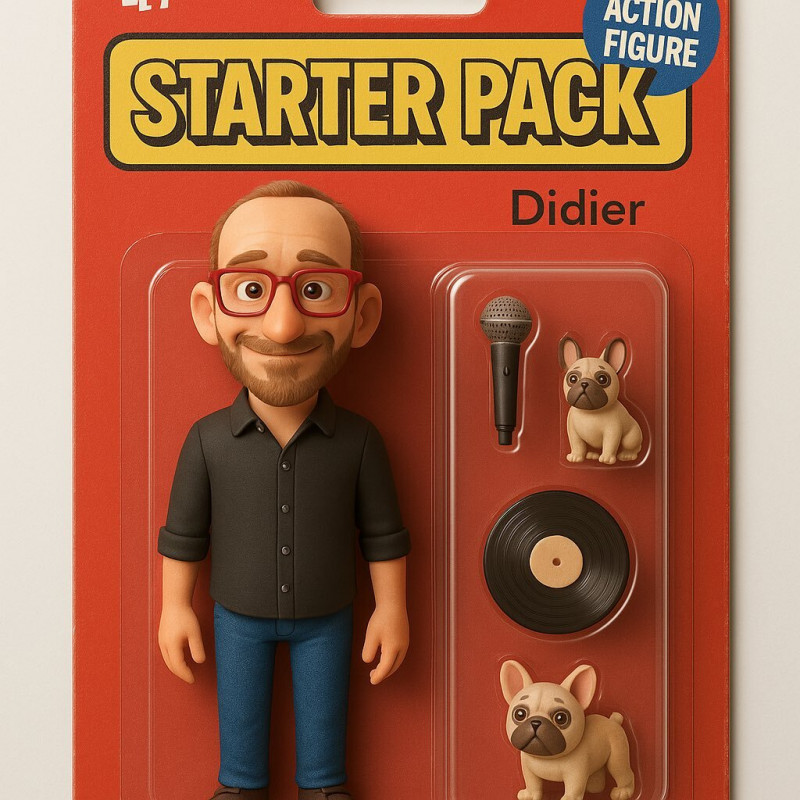Show HN: Undercutf1 – F1 Live Timing TUI with Driver Tracker, Variable Delay
undercutf1 is a F1 live timing app, built as a TUI. It contains traditional timing pages like a Driver Tracker, Timing Tower, Race Control, along with some more detailed analysis like lap and gap history, so that you can see strategies unfolding.I started to build undercutf1 almost two years ago, after becoming increasingly frustrated with the TV direction and lack of detailed information coming out of the live feed. Overtakes were often missed and strategies were often ill-explained or missed. I discovered that F1 live timing data is available over a simple SignalR stream, so I set out building an app that would let me see all the information I could dream of. Now undercutf1 serves as the perfect companion (like a second Martin Brundle) when I'm watching the sessions live.If you want to test it out, you replay the Suzuka race easily by downloading the timing data, then starting a simulated session:1. Download undercutf1 using the installation instructions in the README.2. Import the Suzuka race session data using `undercutf1 import 2025 -m 1256 -s 10006`.3. Start the app (`undercutf1`) then press S (Session) then F (Simulated Session), then select Suzuka then Race using the arrow keys, then press Enter.4. Use arrow keys to navigate between the timing pages, and use N / Shift+N to fast-forward through the session.If you want to test it out during this weekends Jeddah GP, simply install as in the README then start a live session by pressing S (Session) then L (Live Session).The app is built for a terminal of roughly 110x30 cells, which probably seems an odd size but just so happens to be the size of a fullscreen terminal on a MBP zoomed in far enough that the text is easily glanceable when the laptop is placed on a coffee table some distance away from me :) Other terminal sizes will work fine, but information density/scaling may not be ideal.If you're using the TUI during a live session, you'll want to synchronise the delay of the timing feed to your TV feed. Use the N/M keys to increase/decrease the delay. During non-race session, I find it fairly easy to sync the session clock on TV with the session clock on the bottom left of the timing screen. For race sessions, synchronisation is a little harder. I usually aim to sync the start of the race time (e.g. 13:00 on the timing screen clock) with the start of the formation lap, where the live feed helpfully shows the clock tick over to 0 minutes. I usually delay the feed by 30 to 60 seconds. Comments URL: https://news.ycombinator.com/item?id=43734910 Points: 57 # Comments: 16
undercutf1 is a F1 live timing app, built as a TUI. It contains traditional timing pages like a Driver Tracker, Timing Tower, Race Control, along with some more detailed analysis like lap and gap history, so that you can see strategies unfolding.
I started to build undercutf1 almost two years ago, after becoming increasingly frustrated with the TV direction and lack of detailed information coming out of the live feed. Overtakes were often missed and strategies were often ill-explained or missed. I discovered that F1 live timing data is available over a simple SignalR stream, so I set out building an app that would let me see all the information I could dream of. Now undercutf1 serves as the perfect companion (like a second Martin Brundle) when I'm watching the sessions live.
If you want to test it out, you replay the Suzuka race easily by downloading the timing data, then starting a simulated session:
1. Download undercutf1 using the installation instructions in the README.
2. Import the Suzuka race session data using `undercutf1 import 2025 -m 1256 -s 10006`.
3. Start the app (`undercutf1`) then press S (Session) then F (Simulated Session), then select Suzuka then Race using the arrow keys, then press Enter.
4. Use arrow keys to navigate between the timing pages, and use N / Shift+N to fast-forward through the session.
If you want to test it out during this weekends Jeddah GP, simply install as in the README then start a live session by pressing S (Session) then L (Live Session).
The app is built for a terminal of roughly 110x30 cells, which probably seems an odd size but just so happens to be the size of a fullscreen terminal on a MBP zoomed in far enough that the text is easily glanceable when the laptop is placed on a coffee table some distance away from me :) Other terminal sizes will work fine, but information density/scaling may not be ideal.
If you're using the TUI during a live session, you'll want to synchronise the delay of the timing feed to your TV feed. Use the N/M keys to increase/decrease the delay. During non-race session, I find it fairly easy to sync the session clock on TV with the session clock on the bottom left of the timing screen. For race sessions, synchronisation is a little harder. I usually aim to sync the start of the race time (e.g. 13:00 on the timing screen clock) with the start of the formation lap, where the live feed helpfully shows the clock tick over to 0 minutes. I usually delay the feed by 30 to 60 seconds.
Comments URL: https://news.ycombinator.com/item?id=43734910
Points: 57
# Comments: 16



.jpeg?#)




![[CINÉMA] Doux Jésus, une comédie inoffensive mais au discours éculé](https://media.bvoltaire.fr/file/Bvoltaire/2025/04/doux-jesus-616x308.jpg?#)
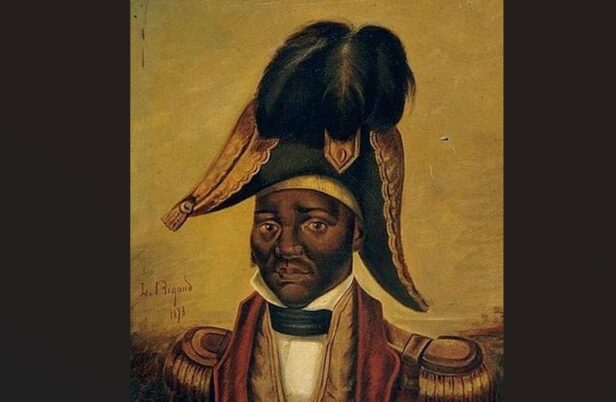

































/2025/04/16/v2-photo-mougin-veronique-1-3-67ff87405785a263011726.jpg?#)
/2025/04/20/cinema-les-dents-de-la-mer-de-steven-spielberg-a-voir-depuis-une-piscine-une-chasse-aux-oeufs-geante-au-chateau-de-merville-en-haute-garonne-6804ef5932020062012918.jpg?#)