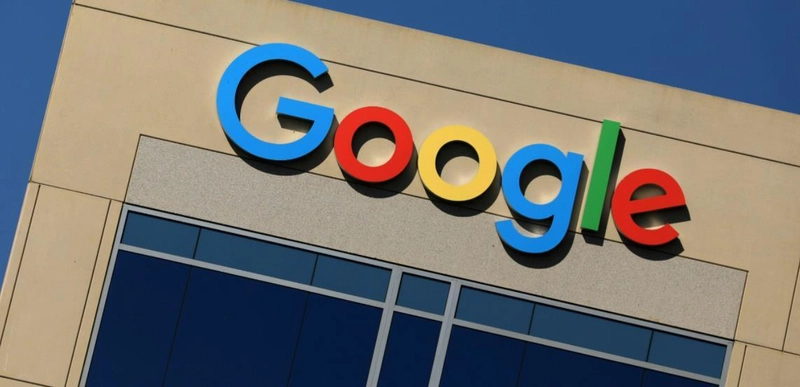Creating ASCII Art with Python: A Fun Guide to Text Transformations
If you’re looking for a playful and creative way to practice Python, converting text into ASCII art is a great exercise. It’s simple to get started but can lead to some pretty cool results—whether you're making console-based games, fun intros, or terminal easter eggs. In this guide, I’ll show you how to use the pyfiglet library to transform plain text into eye-catching ASCII art using just a few lines of code. Why ASCII Art? ASCII art is a form of visual creativity using only characters. In programming, it's often used in: Command-line tools Banners or titles in terminal apps Welcome messages for CLI games or tools Just for fun, because why not? Getting Started First, you’ll need to install the pyfiglet package. It’s a Python port of the classic FIGlet utility. Install with pip: pip install pyfiglet Basic Usage Here’s how you can use pyfiglet to print styled ASCII text. import pyfiglet # Simple ASCII conversion ascii_banner = pyfiglet.figlet_format("Hello, Python!") print(ascii_banner) This will print "Hello, Python!" in a large, stylized text format using the default font. Customizing the Output Want to try different fonts? You can list all available fonts and use any of them in your output. List all fonts: import pyfiglet fonts = pyfiglet.getFonts() print(fonts) Use a specific font: ascii_art = pyfiglet.figlet_format("Dev.to", font="slant") print(ascii_art) Experiment with fonts like "banner3-D", "digital", "isometric1", "rectangles" and many others. Adding a User Input Option Make your script interactive by allowing the user to enter their own text. import pyfiglet user_input = input("Enter text to convert to ASCII art: ") ascii_text = pyfiglet.figlet_format(user_input) print(ascii_text) This makes it a fun little terminal tool you can share with others or integrate into your other scripts. Going Further Here are a few ideas to extend this project: Let users pick fonts from a menu Add color output using colorama or termcolor Convert text files into ASCII art titles Save the output to a .txt file for later use Combine with other CLI tools to build fun terminal experiences Next Small, playful projects like this can be a great way to build confidence in Python, especially when you're experimenting with libraries, user input, and formatting. Plus, who doesn’t love a bit of retro terminal flair?

If you’re looking for a playful and creative way to practice Python, converting text into ASCII art is a great exercise. It’s simple to get started but can lead to some pretty cool results—whether you're making console-based games, fun intros, or terminal easter eggs.
In this guide, I’ll show you how to use the pyfiglet library to transform plain text into eye-catching ASCII art using just a few lines of code.
Why ASCII Art?
ASCII art is a form of visual creativity using only characters. In programming, it's often used in:
- Command-line tools
- Banners or titles in terminal apps
- Welcome messages for CLI games or tools
- Just for fun, because why not?
Getting Started
First, you’ll need to install the pyfiglet package. It’s a Python port of the classic FIGlet utility.
Install with pip:
pip install pyfiglet
Basic Usage
Here’s how you can use pyfiglet to print styled ASCII text.
import pyfiglet
# Simple ASCII conversion
ascii_banner = pyfiglet.figlet_format("Hello, Python!")
print(ascii_banner)
This will print "Hello, Python!" in a large, stylized text format using the default font.
Customizing the Output
Want to try different fonts? You can list all available fonts and use any of them in your output.
List all fonts:
import pyfiglet
fonts = pyfiglet.getFonts()
print(fonts)
Use a specific font:
ascii_art = pyfiglet.figlet_format("Dev.to", font="slant")
print(ascii_art)
Experiment with fonts like "banner3-D", "digital", "isometric1", "rectangles" and many others.
Adding a User Input Option
Make your script interactive by allowing the user to enter their own text.
import pyfiglet
user_input = input("Enter text to convert to ASCII art: ")
ascii_text = pyfiglet.figlet_format(user_input)
print(ascii_text)
This makes it a fun little terminal tool you can share with others or integrate into your other scripts.
Going Further
Here are a few ideas to extend this project:
- Let users pick fonts from a menu
- Add color output using
coloramaortermcolor - Convert text files into ASCII art titles
- Save the output to a
.txtfile for later use - Combine with other CLI tools to build fun terminal experiences
Next
Small, playful projects like this can be a great way to build confidence in Python, especially when you're experimenting with libraries, user input, and formatting.
Plus, who doesn’t love a bit of retro terminal flair?