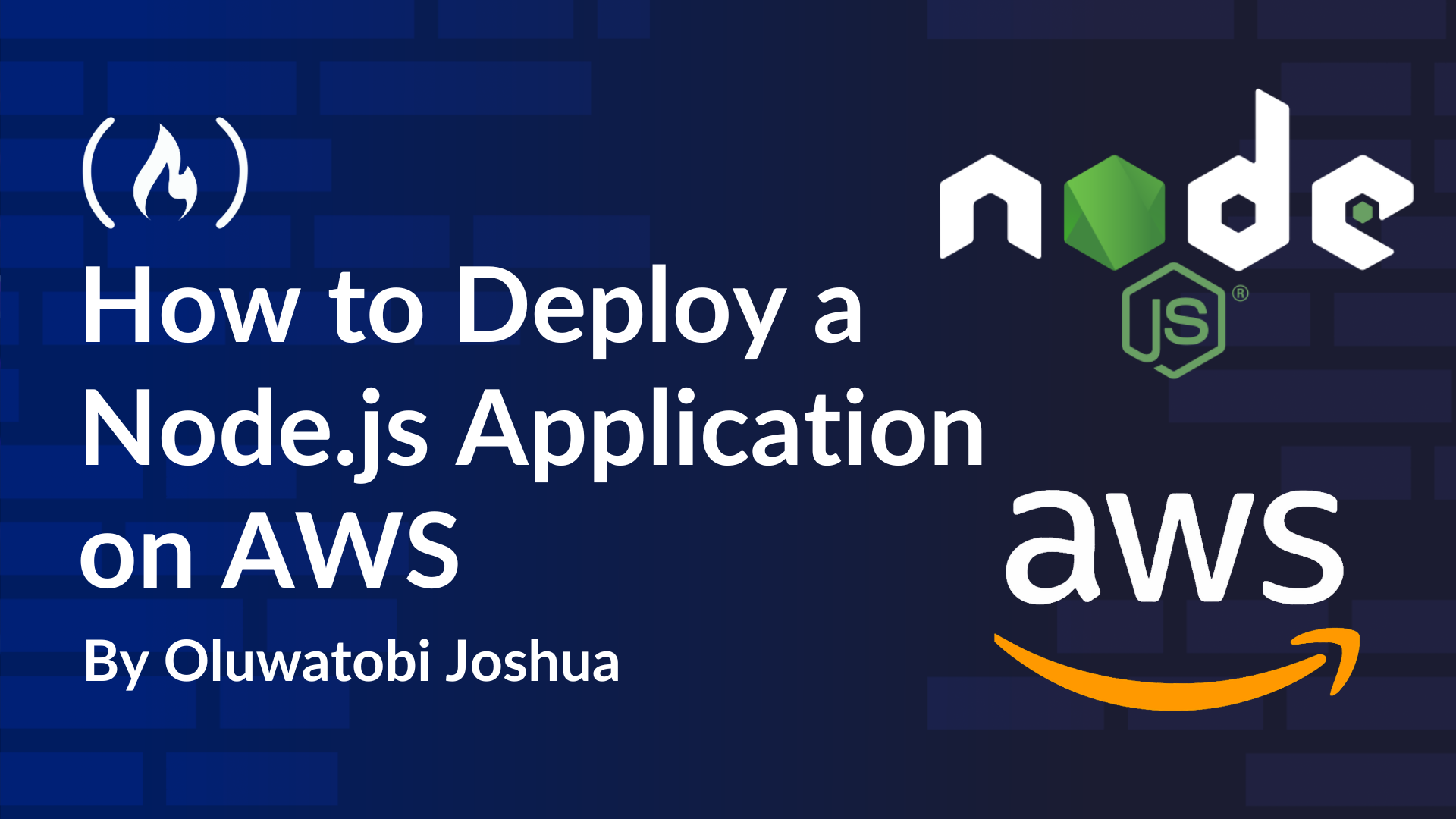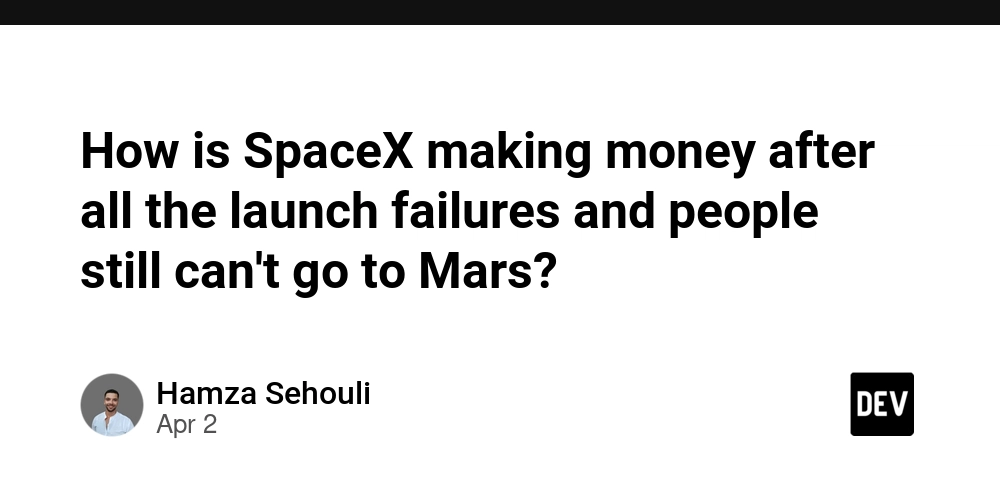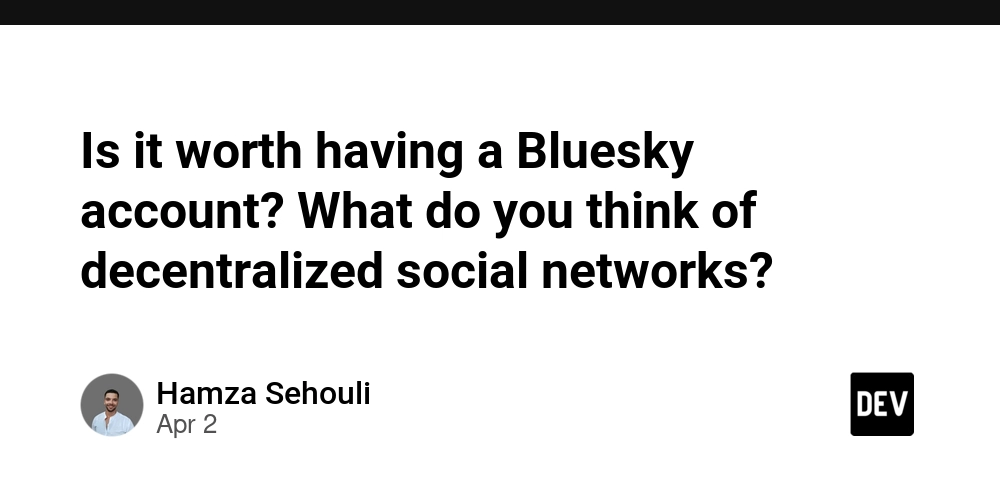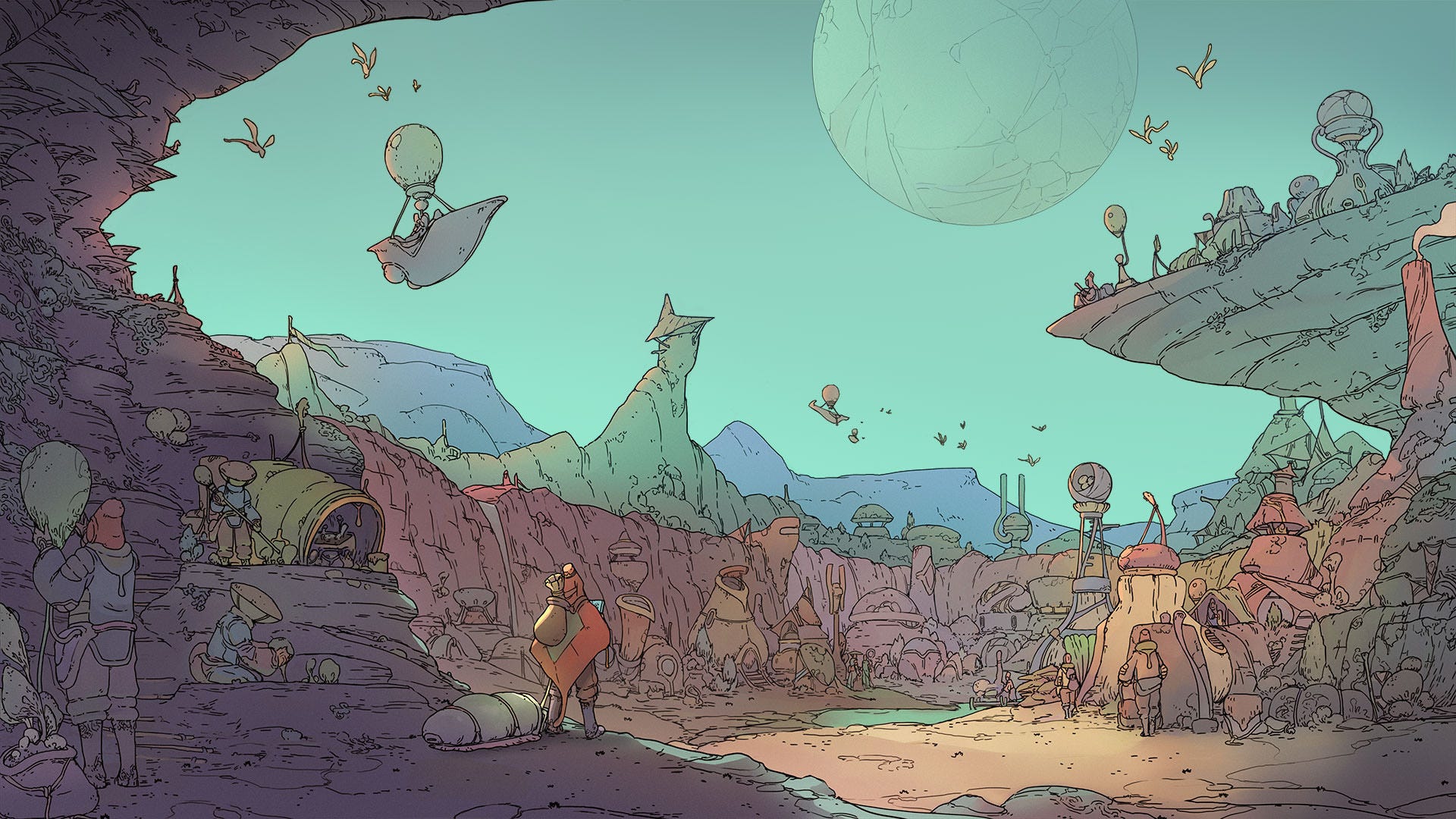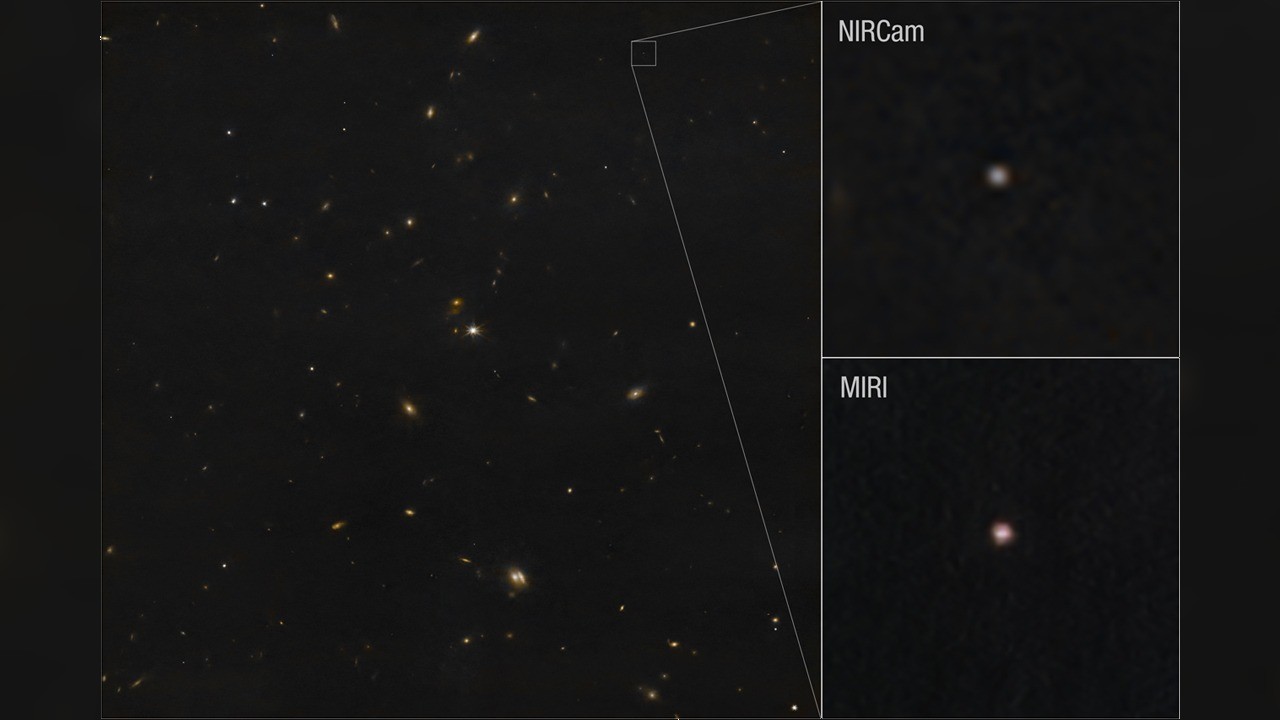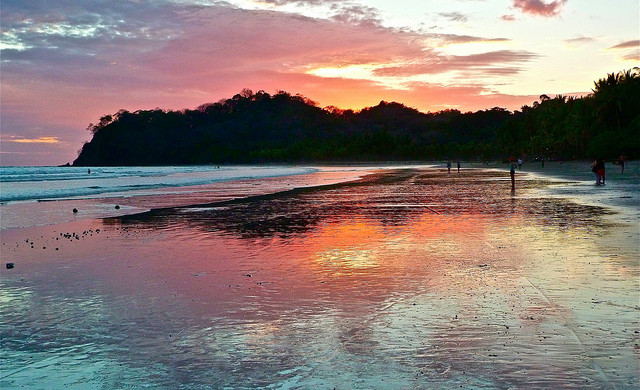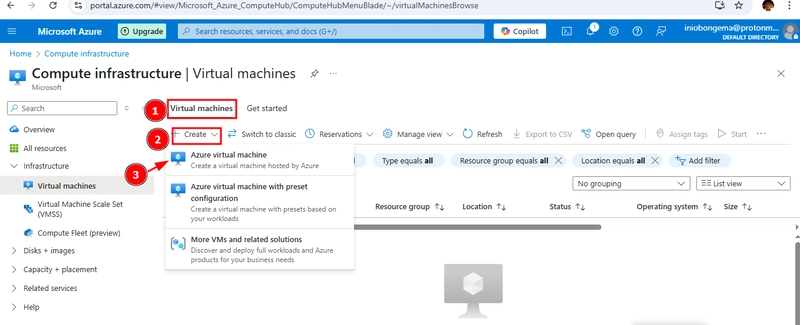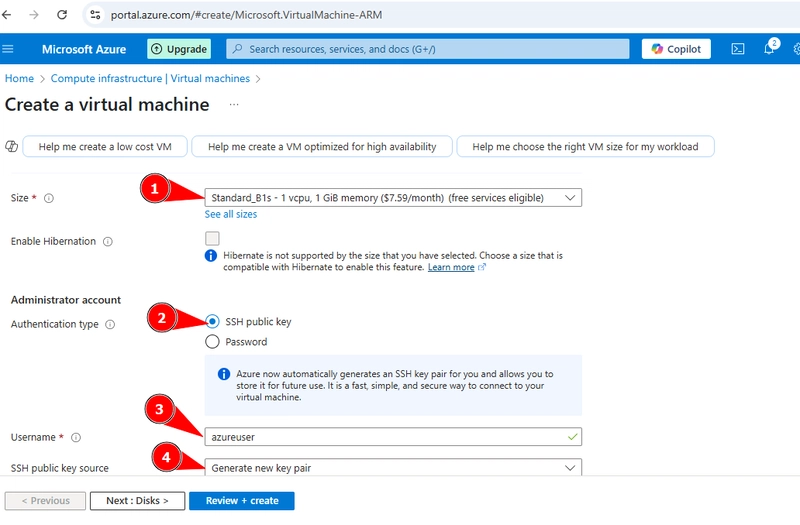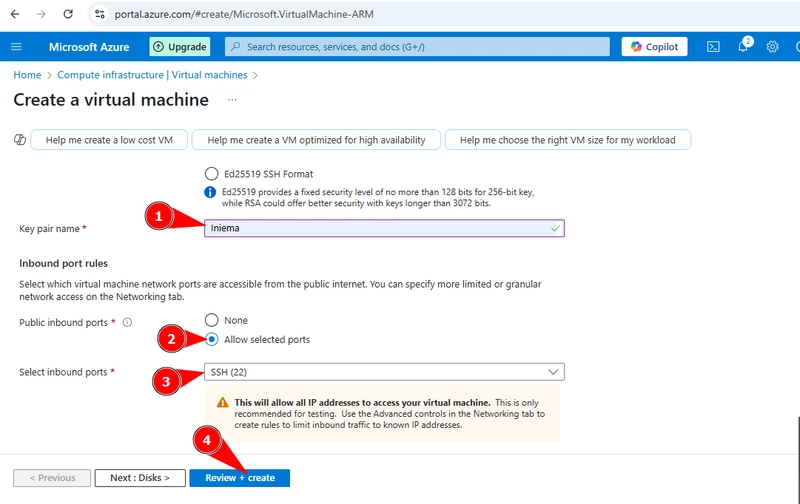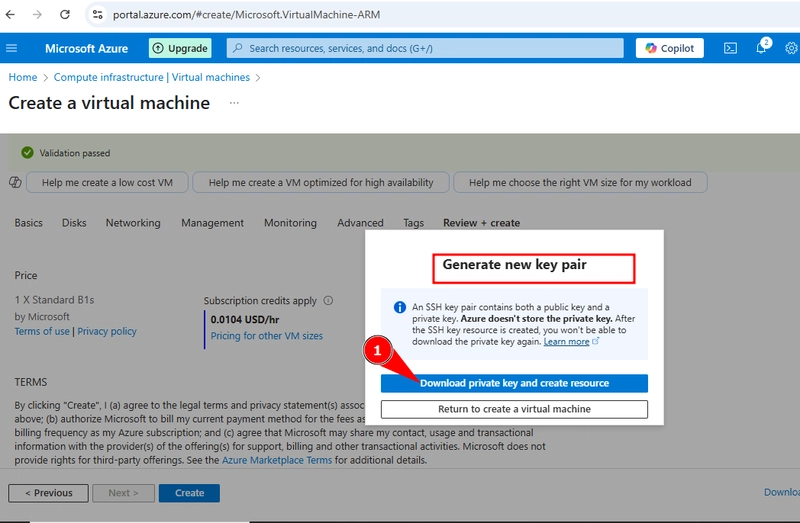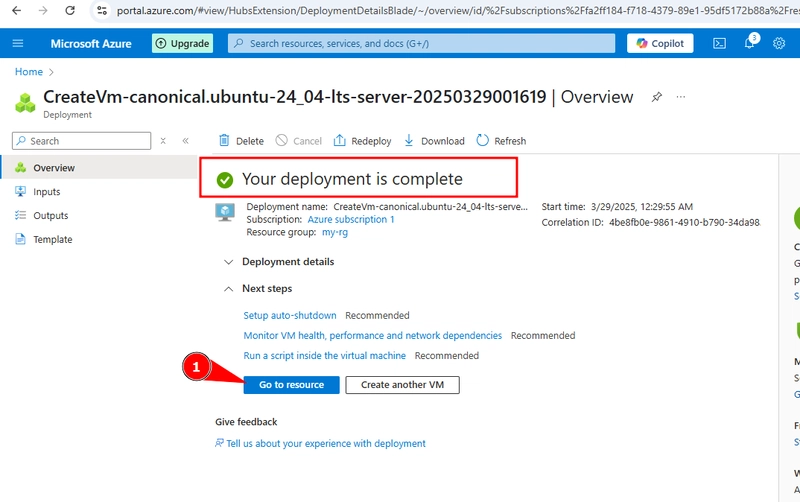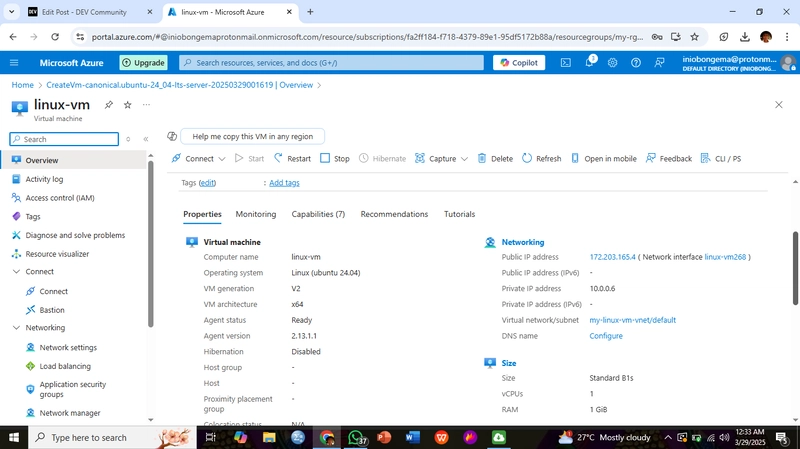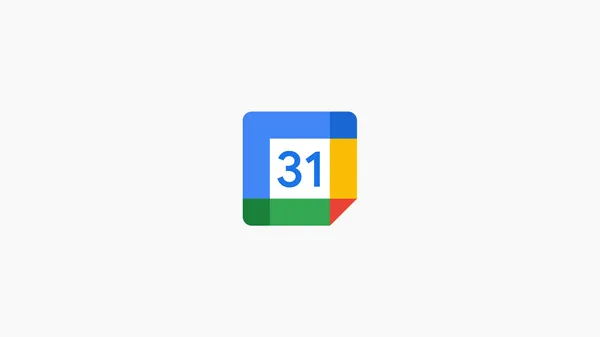CREATING AND CONNECTING TO A LINUX VM USING PUBLIC KEY
To create and connect a Linux VM; Sign in to Azure portal STEP 1: Create a Virtual Machine STEP 2: Select the VM - Choose the VM you want to attach the data disk to from the "Virtual Machines' blade Continue filling the boxes Continue filling the boxes Click on "review and create" 
To create and connect a Linux VM; Sign in to Azure portal
STEP 1: Create a Virtual Machine
STEP 2: Select the VM
- Choose the VM you want to attach the data disk to from the "Virtual Machines' blade
Continue filling the boxes
Continue filling the boxes
Click on "review and create"