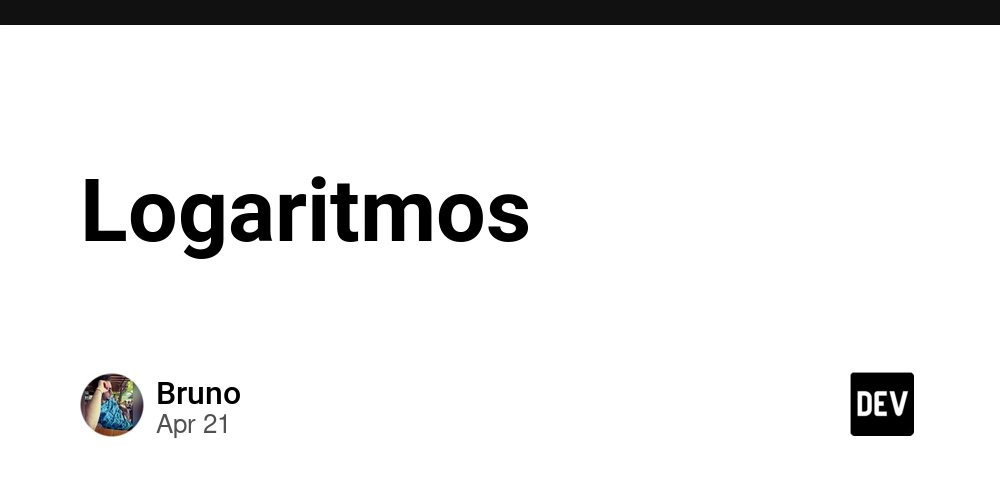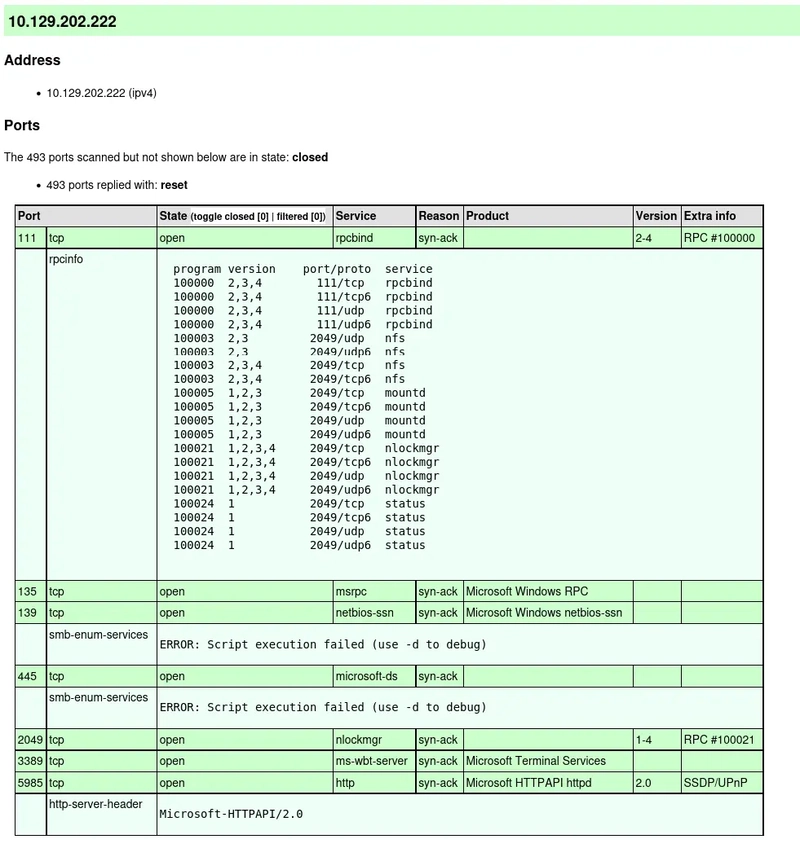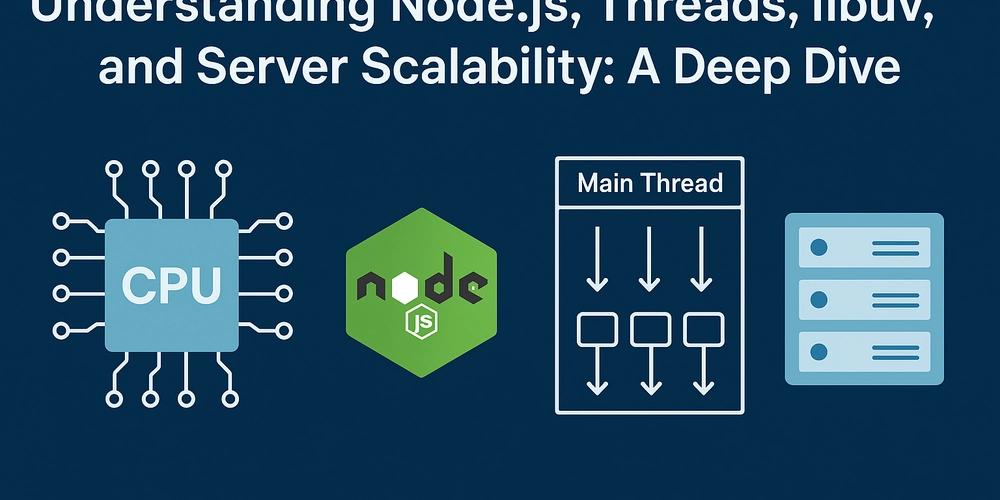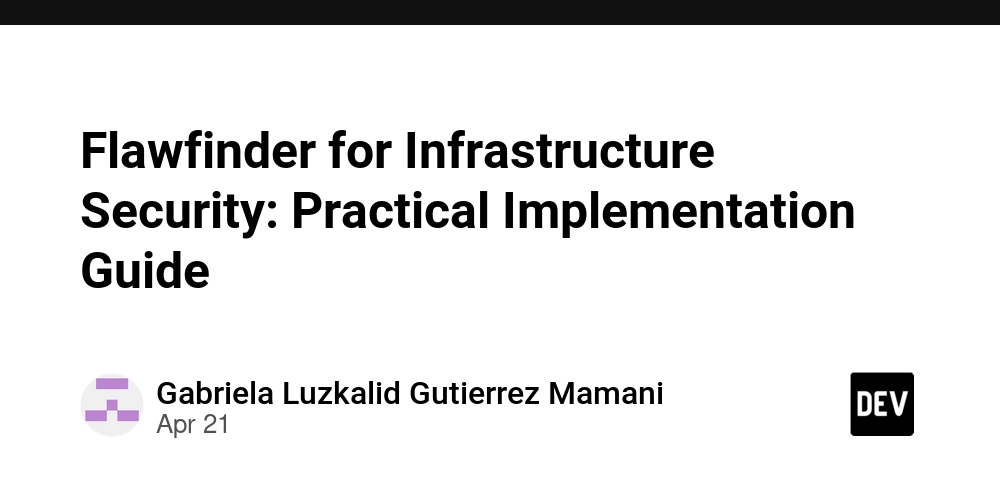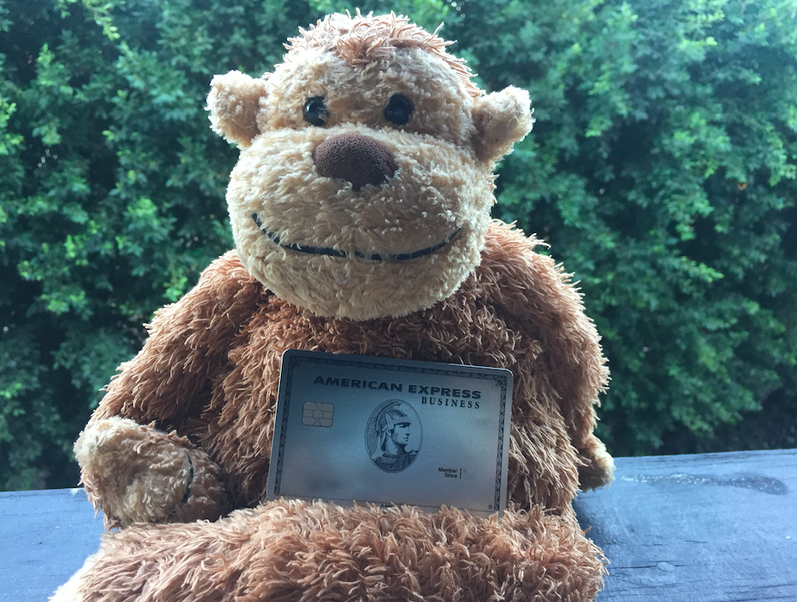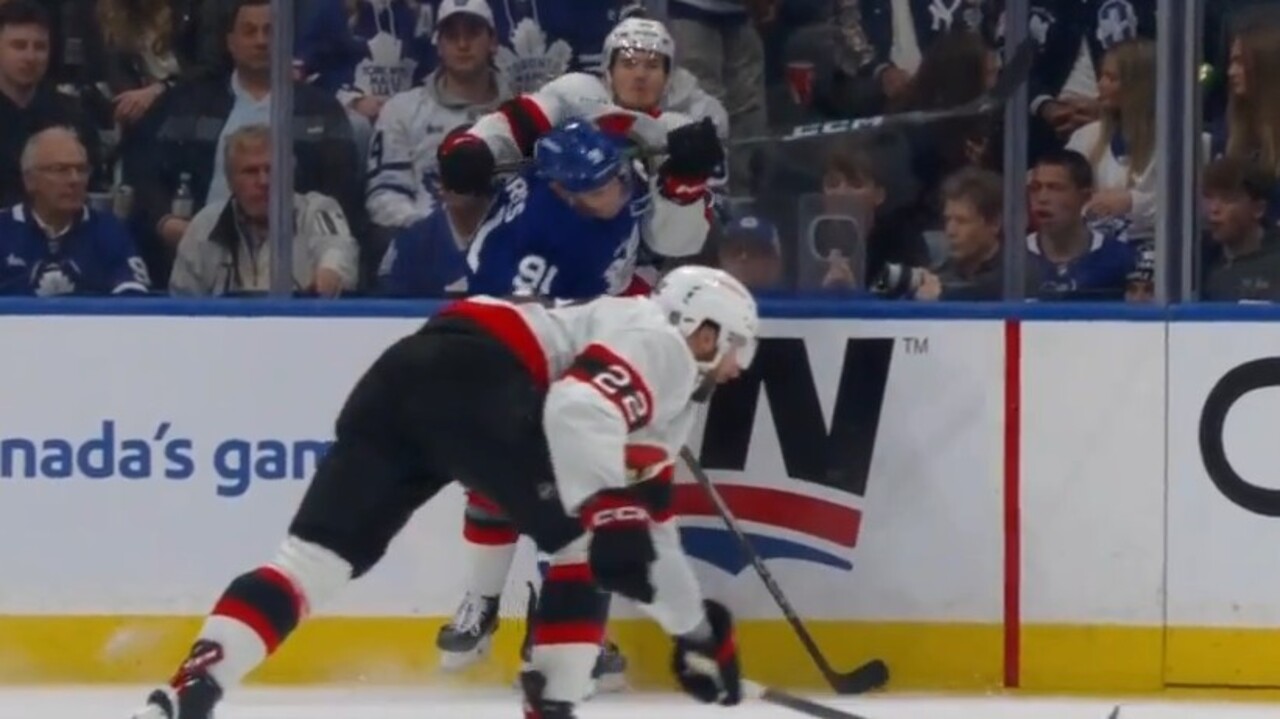CLion 2025.1 Arrives With Support for Out-of-Project Files in CLion Nova, Qt Renderers, the ST-LINK Debug Server, and West Build Options
CLion 2025.1 is now available. This latest version of the JetBrains IDE for C and C++ includes the following key features: You can download CLion 2025.1 from the link below, via the Toolbox App, as a snap package if you’re using Ubuntu, or via a patch update from version 2024.3. DOWNLOAD CLION 2025.1 CLion Nova […]

CLion 2025.1 is now available. This latest version of the JetBrains IDE for C and C++ includes the following key features:
- Support for out-of-project files when using the CLion Nova engine.
- Qt renderers in the debugger.
- The ST-LINK debug server designed for STM32 chips.
- west build command options and sysbuild for Zephyr projects.
- A free tier and new features for AI Assistant.

You can download CLion 2025.1 from the link below, via the Toolbox App, as a snap package if you’re using Ubuntu, or via a patch update from version 2024.3.
CLion Nova
In this release, CLion Nova has received some of the most requested features, including support for out-of-project files, multiple settings, actions, and smart keys, and basic Objective-C support.
Out-of-project files
CLion Nova now provides full code analysis and code assistance for header and source files that are not included in a project. For example, when you open an out-of-project .cpp file just to edit it, you get all of the essential features, such as code formatting, code completion, and typing assistance.
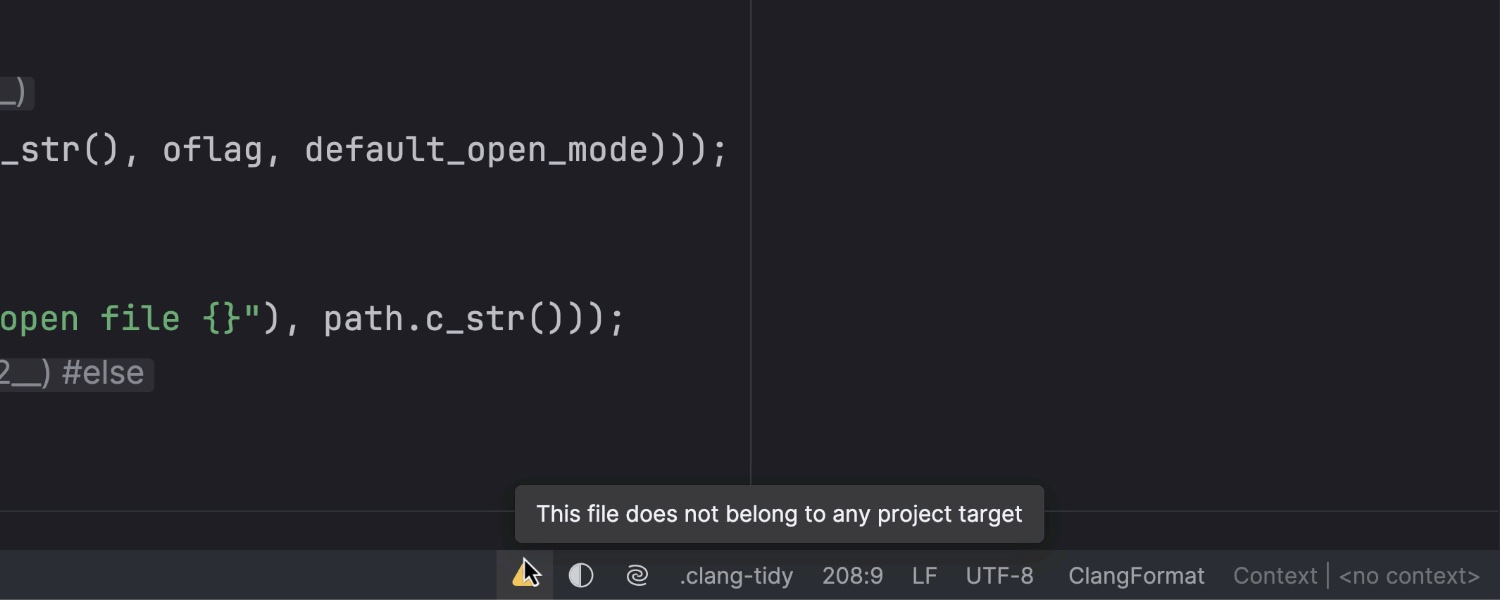
The current implementation covers most of the known use cases. However, there are some edge cases we plan to address after receiving feedback.
Basic support for Objective-C
You can now get syntax highlighting, code completion suggestions, warnings, and other editor features when working with Objective-C source files. Header files, however, may not be handled correctly, and some features, including refactorings and smart keys, may not work.

If you need the same Objective-C support in CLion Nova that you get in CLion Classic, please follow or upvote CPP-37281.
Settings, actions, and smart keys
CLion Nova has gained several settings, actions, and smart keys that were previously exclusive to CLion Classic, making development with the new language engine even more convenient. Here are just a few examples:
- The Auto import local files with quotes and Auto import on completion options. (You can learn more about configuring auto-import in the documentation.)
- Move to Code Block End and Move to Code Block Start – ⌘⌥] (macOS) or Ctrl+] (Windows or Linux) and ⌘⌥ [ (macOS) or Ctrl+[ (Windows or Linux), respectively.
- The Surround selection on typing quote or brace and Unindent on Backspace smart keys – ⌫ (macOS) or Backspace (Windows or Linux).
Read our documentation to learn more about all of the available actions and smart keys, as well as their shortcuts.
GoogleTest and Catch2 support in Bazel projects
CLion Nova now supports the GoogleTest and Catch2 testing frameworks in Bazel projects. However, there are still some limitations.
To learn more about the basics of unit testing and how to use testing tools in CLion, read our documentation.
Debugger
Updates for the debugger include Qt renderers for user-friendly data representation when debugging Qt applications, support for custom LLDB debuggers and custom locations for .natvis files, and the ability to view two-channel OpenCV matrices as images.
Qt renderers
Qt renderers, also known as Qt pretty printers and Qt debugging helpers, allow you to view variables, such as QList, QString, or QByteArray, in a human-readable form. This simplifies the development and debugging of applications built using the Qt framework.

This feature is enabled by default, but to use it, you need to download the Qt renderers and specify the path to them:
- Go to Settings | Build, Execution, Deployment | Debugger | Data Views | C/C++ and find the Renderers section.
- Click Download… next to the Path to a directory with Qt renderers field.
- Click Download Qt Renderers in the window that appears. The path will be specified automatically.

Note that Qt renderers don’t yet work with remote and WSL toolchains.
Support for custom LLDB debuggers
In addition to the bundled LLDB, which is currently v19.1.3, you can now use a custom LLDB when working on macOS or Linux. This allows you to choose the version best suited to the requirements of your project.
You can select a custom LLDB in Settings | Toolchains | Debugger. CLion will then automatically try to find the custom LLDB installed on your system. You can also manually specify its location.
Note that custom LLDBs don’t yet work with WSL, Docker, or Remote Host toolchains and are not currently available for Windows.
Ability to view two-channel OpenCV matrices as images
When debugging an ML or computer vision application that uses OpenCV, you can now view two-channel matrices – such as cv::Mat m(2, 3, CV_8UC2) – as images.
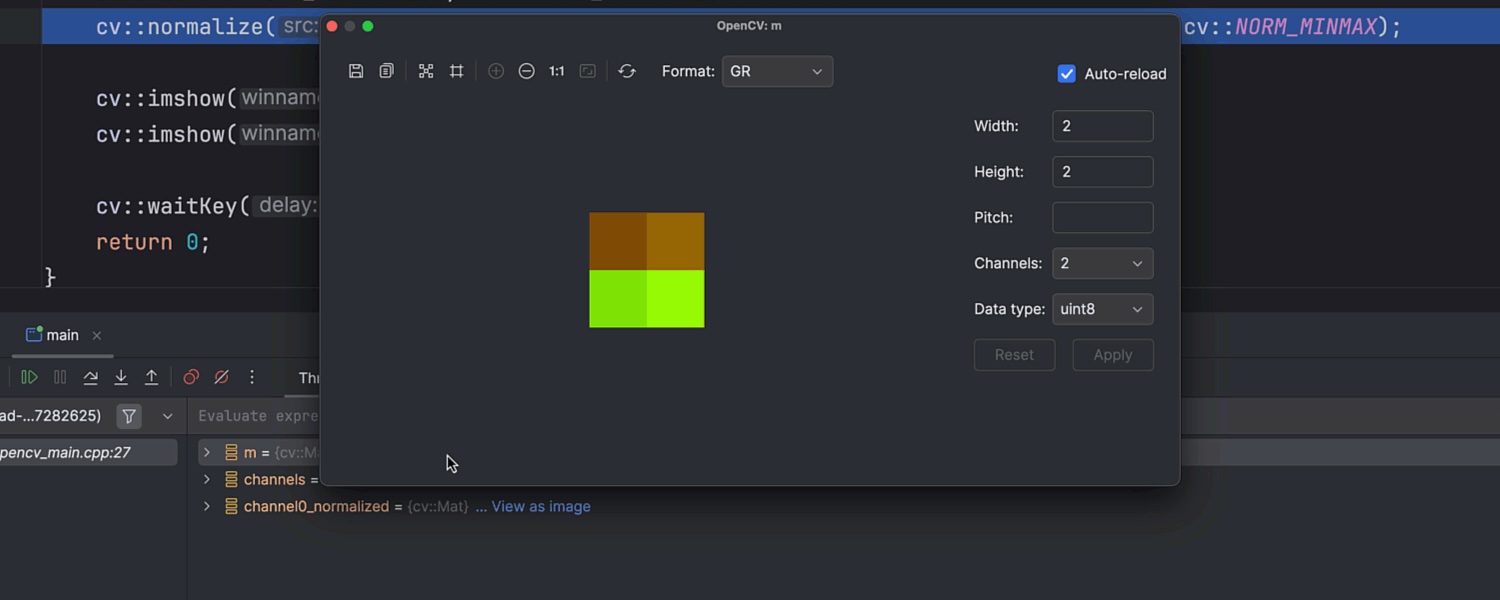
To do this, select the Threads & Variables pane of the debugger when your program is suspended at a breakpoint, navigate to the two-channel matrix, and click View as image.
Custom location for .natvis files
Natvis renderers, also known as Natvis visualizers, allow you to define visualization rules for various data types when using the MSVC debugger. Previously, CLion’s functionality was limited to loading .natvis files solely from the project directory. This was a challenge in terms of flexibility, particularly when working with Git or other VCSs. The latest update introduces the ability to specify a custom location for your .natvis files, improving versatility and convenience.
You can add an additional directory with Natvis renderers in Settings | Build, Execution, Deployment | Debugger | Data Views | C/C++.
Embedded development
Enhancements for embedded development include a new ST-LINK debug server configuration option, the updated STM32CubeMX New Project wizard, and improvements to the Serial Port Monitor plugin.
ST-LINK debug server experimental
When debugging STM32 projects, you can now use the ST-LINK debug server template, which was designed specifically for STM32 chips. It includes only the essential settings, simplifying the configuration process.
To try the ST-LINK template, go to Settings | Build, Execution, Deployment | Debugger | Debug Servers and click +. Then, configure your GDB server, device, and debugger parameters in the corresponding tabs.
Note that the ST-LINK configuration option currently only works with:
- The ST-LINK GDB server shipped with STM32CubeCLT and STM32CubeIDE.
- Single and dual-core MCUs.
- ST-LINK/V2 and ST-LINK/V3 probes.
STM32CubeMX New Project wizard
The process of creating STM32CubeMX projects has been updated to improve usability and extend support to a broader range of STM32 chips and projects. CLion now uses the native STM32CubeMX approach to generate CMake files. This ensures that project creation is fully aligned with the official STM32CubeMX workflow and toolchain.
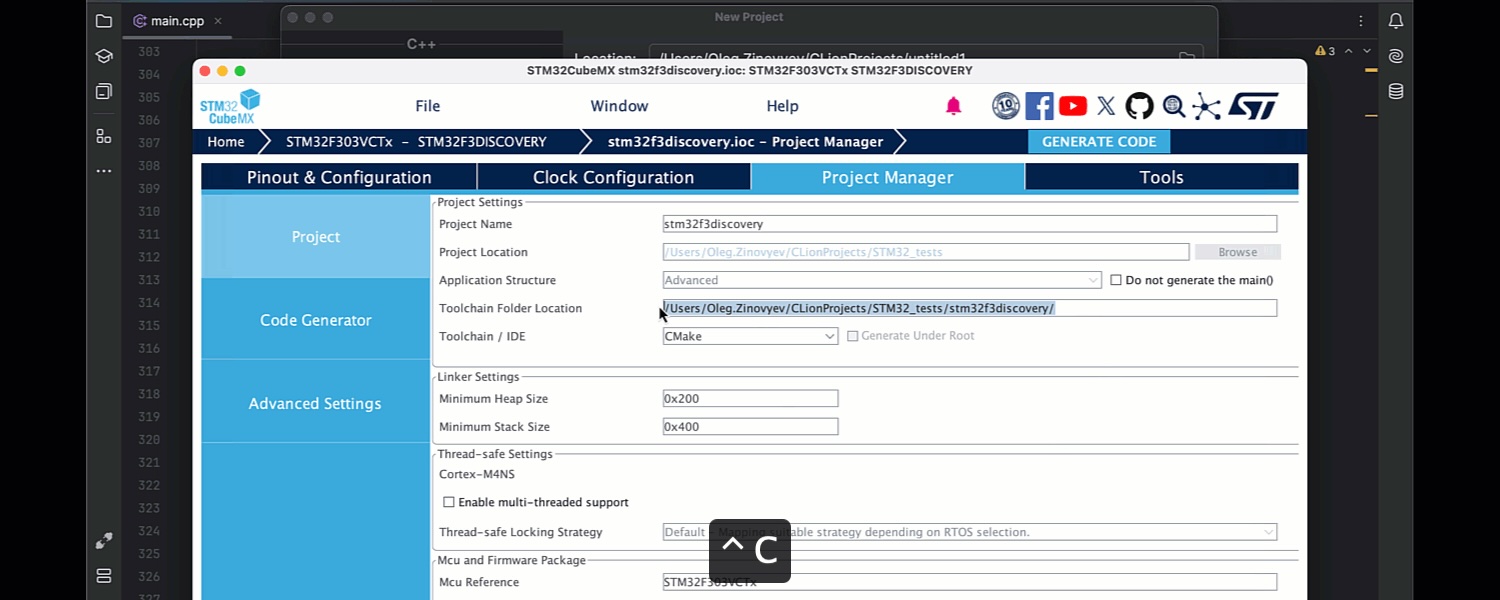
When you open the New Project wizard and select STM32CubeMX, you’ll find detailed instructions on creating an STM32CubeMX project, including information about the actions you need to perform in STM32CubeMX.
We realize that the current approach to STM32CubeMX project creation is still not ideal, and we welcome your feedback as we continue to improve (CPP-42553).
Serial Port Monitor plugin improvements
You can now view and manage the DTR, DSR, RTS, and CTS hardware control signals when working with the Serial Port Monitor plugin. This gives you more control over attached devices that use a serial port such as ESP32 and Arduino.
To enable hardware control signals:
- In the Serial Connections tool window, navigate to the Connect tab.
- Select the desired COM port.
- Click Show HW controls.
The control options and indicators will then appear in the COM port tab.
In the same tool window, you can also enable timestamps to view them in the monitor output. This option is handy for tracking message sequences in detail when troubleshooting.
Project formats and build tools
As part of our efforts to improve Zephyr West support, this release introduces the ability to use the west build command options and sysbuild. We’ve also updated the bundled CMake to v3.31.4, which includes support for CMake Presets v10.
west build options and sysbuild support
If you’re working with Zephyr West projects, you can now use the west build command options, as well as sysbuild as your primary build system. This gives you more flexibility when it comes to configuring your projects, including those involving hardware.
You can pass the west build command options from Settings | Build, Execution, Deployment | Embedded Development | West | Advanced Settings.
Sysbuild is a build system that allows you to build multiple images for boards with multiple SoCs (systems on chip) or SoCs with multiple CPU cores. To enable it, pass –sysbuild along with any other options you want from the same Advanced Settings section.
CMake Presets v10
The bundled CMake version has been updated to v3.31.4 and includes support for CMake Presets v10. Presets are stored as JSON files and are useful when you want to specify common configurations and build options for a CMake project, for example, to share them with your teammates.
Bazel plugin updates
Our Bazel plugin has received two of its most requested features:
- Support for Windows.
- Support for custom toolchains, such as those based on GCC, LLVM, and MSVC.
These enhancements allow you to use different toolchain configurations across platforms, making it easier to develop a wide range of projects, including automotive and embedded ones.
Read our blog post to learn how to configure your Windows machine for C/C++ development with Bazel, import a Bazel project into CLion, and set up a custom toolchain.
Free tier and other AI Assistant updates
All AI Assistant features are now free in CLion and other JetBrains IDEs, which makes AI-powered development more accessible and efficient. New AI features include the ability to handle natural language prompts for C/C++ and a new edit mode for multi-file edits directly from the chat.
Free tier
AI Assistant features are now free. Some of them, such as unlimited code completion and local model support, are completely unlimited, while others have limited credit-based access. A new subscription system makes it easy to scale up as needed with the AI Pro and AI Ultimate tiers.
New cloud models and functionality
AI Assistant has received enhancements that increase productivity and reduce repetitive tasks, such as support for new cloud models like Claude 3.7 Sonnet, OpenAI GPT-4.5, and Gemini 2.0 Flash, smarter code completion, and a new edit mode for multi-file edits directly from the chat.
AI Assistant also has learned to understand natural language prompts for C/C++. After you write a prompt and press Tab, AI Assistant interprets it and translates it into code changes, taking your project’s context into consideration.
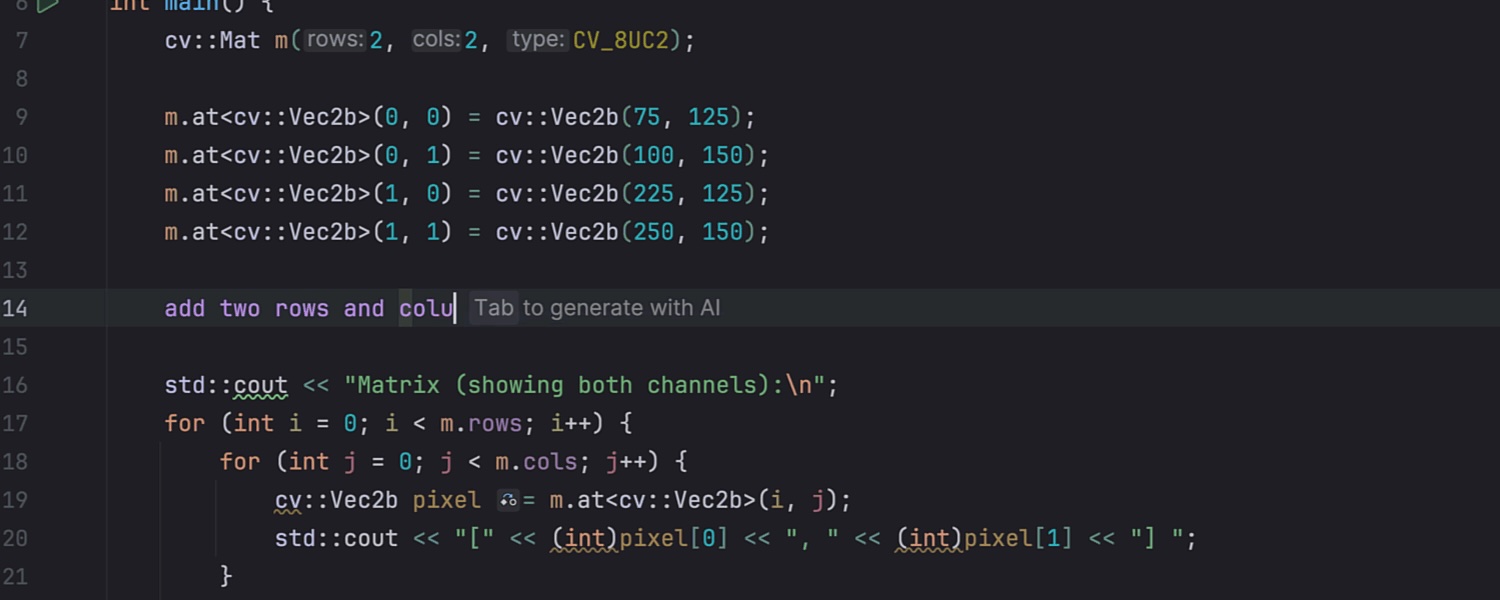
Try CLion and give us your feedback
We invite you to give CLion 2025.1 a try. If you have an active subscription, you can update it right away. New to CLion? Start your free 30-day trial today and dive into all its features and improvements immediately.
We value your feedback! If you have anything to share or if you run into any problems, please let us know through our issue tracker.
Your CLion team
JetBrains
The Drive to Develop