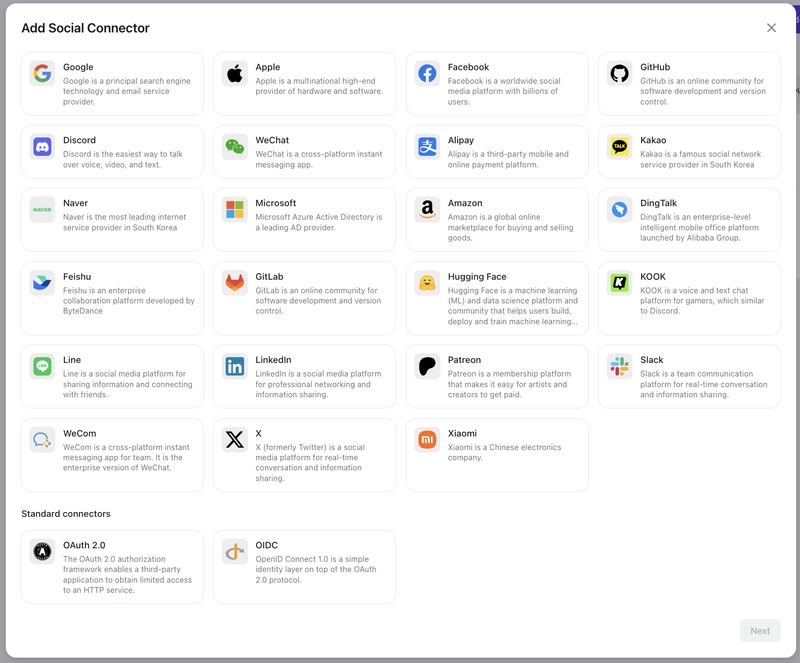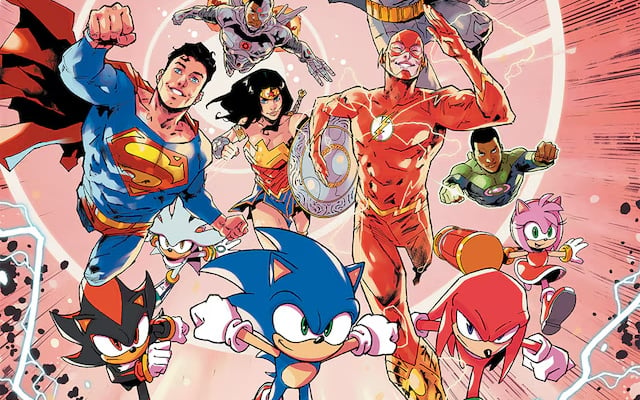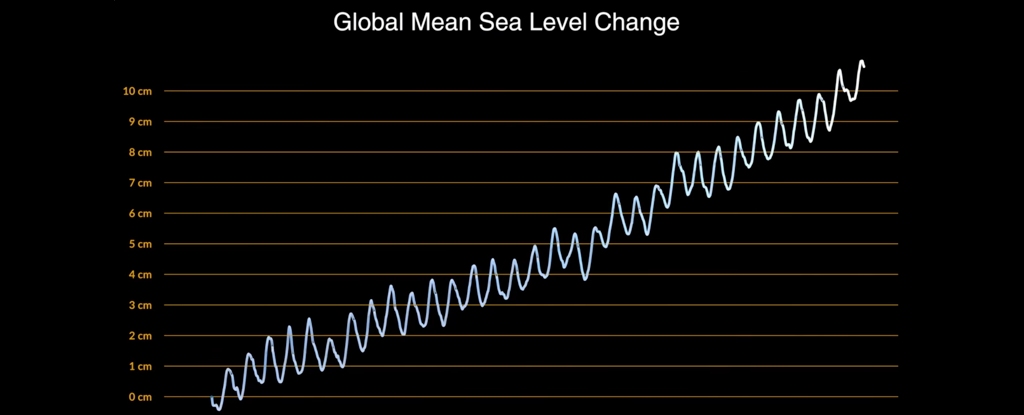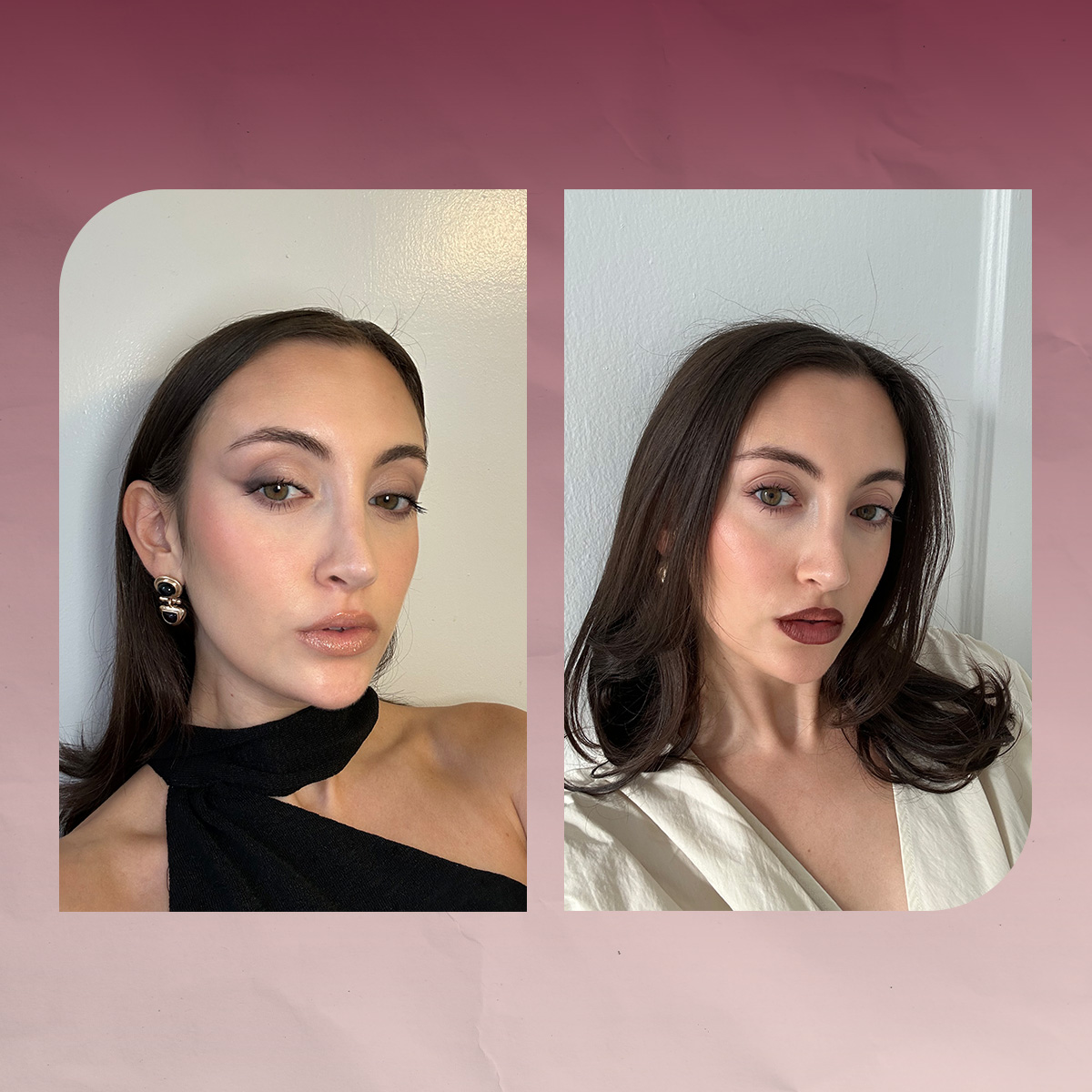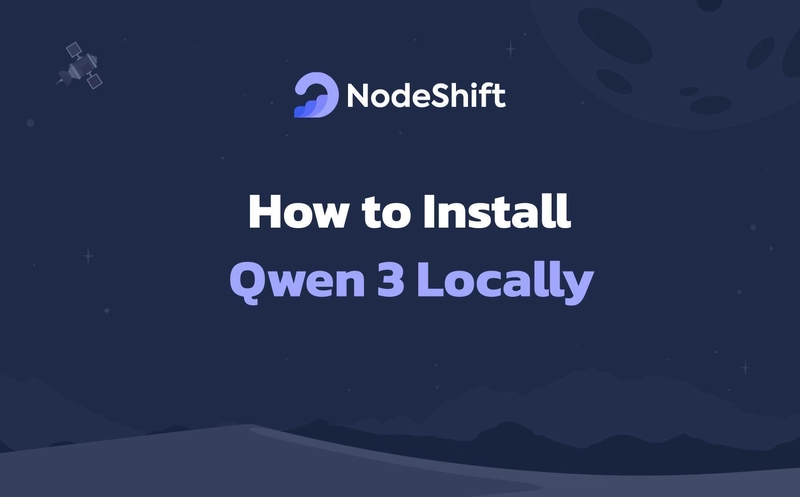Building a Responsive Product Filter and Sort UI with Tailwind CSS
Product filtering and sorting are essential for modern e-commerce experiences. Whether it's size, price, or category filters, users expect an intuitive interface that works well on all devices. In this tutorial, we’ll build a responsive filter and sort section using Tailwind CSS, without needing any heavy JavaScript framework. Step 1: Filter & Sort Header Layout Let’s start with a flex container that adapts across screen sizes. T-Shirts Jackets Shoes Sort by: Featured Price: Low to High Price: High to Low Newest Step 2: Mobile-First Adaptability Tailwind’s flex-wrap, gap, and md: utilities make this layout automatically adapt for mobile screens—no media queries needed. You can add overflow-x-auto if your filters exceed screen width. Step 3: Active Filter State Highlight active filters using background color and text contrast: Jackets Add icons (e.g. using Heroicons) for better UX, especially for "clear filter" buttons. Step 4: Vertical Sidebar Filters (Optional) For a desktop experience, you may want to add filters in a sidebar: Filter by Size S M L Pair with mobile slide-in drawers using Alpine.js or HTMX for interactivity. ✅ Pros:

Product filtering and sorting are essential for modern e-commerce experiences. Whether it's size, price, or category filters, users expect an intuitive interface that works well on all devices.
In this tutorial, we’ll build a responsive filter and sort section using Tailwind CSS, without needing any heavy JavaScript framework.
Step 1: Filter & Sort Header Layout
Let’s start with a flex container that adapts across screen sizes.
Step 2: Mobile-First Adaptability
Tailwind’s flex-wrap, gap, and md: utilities make this layout automatically adapt for mobile screens—no media queries needed.
You can add overflow-x-auto if your filters exceed screen width.
Step 3: Active Filter State
Highlight active filters using background color and text contrast:
Add icons (e.g. using Heroicons) for better UX, especially for "clear filter" buttons.
Step 4: Vertical Sidebar Filters (Optional)
For a desktop experience, you may want to add filters in a sidebar:
Filter by Size
- S
- M
- L
Pair with mobile slide-in drawers using Alpine.js or HTMX for interactivity.
✅ Pros: