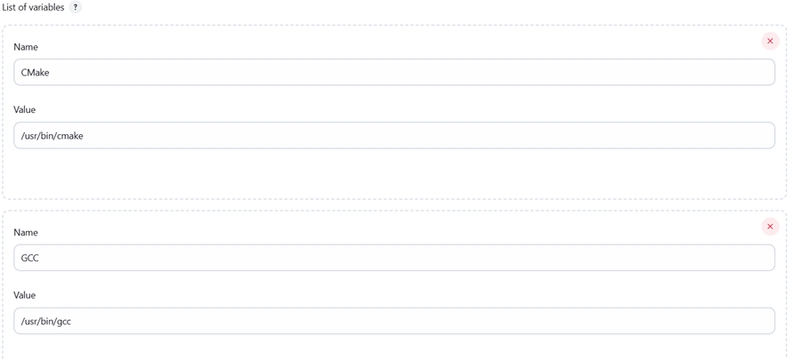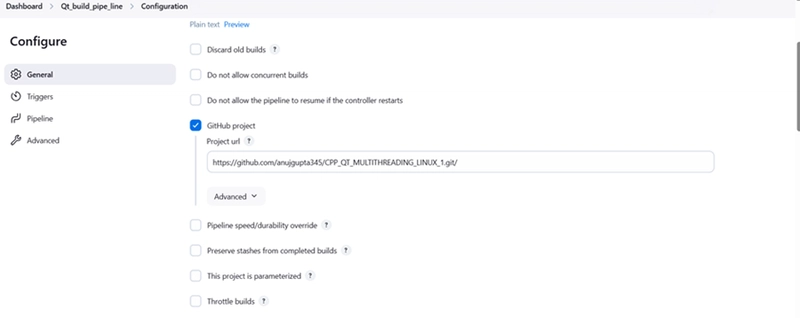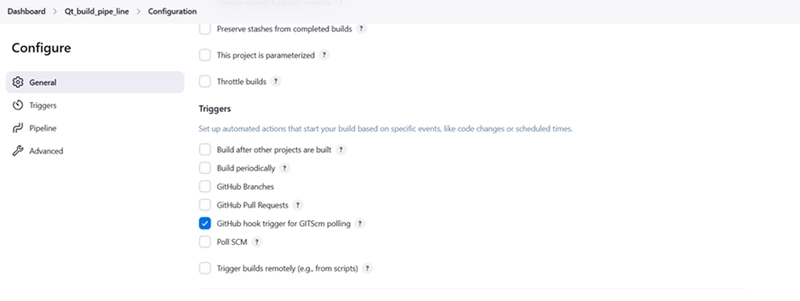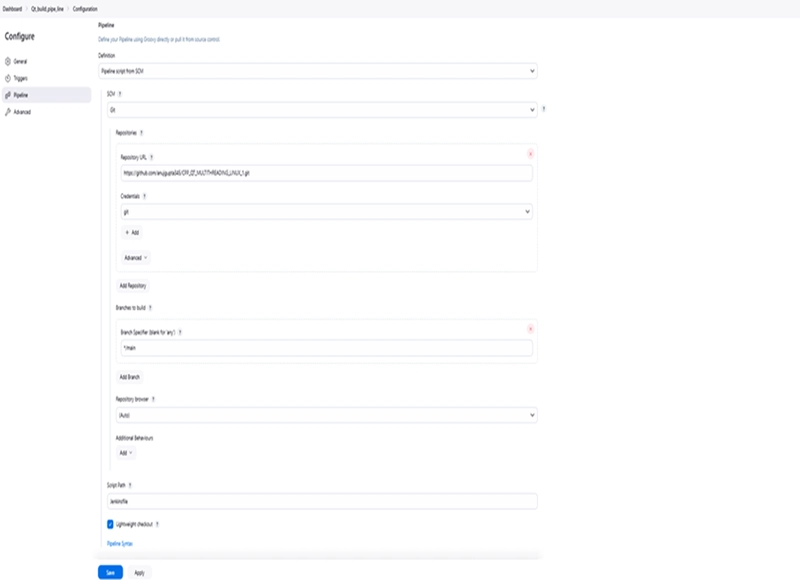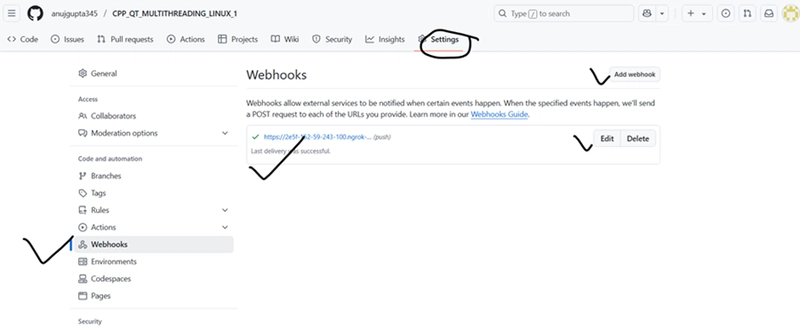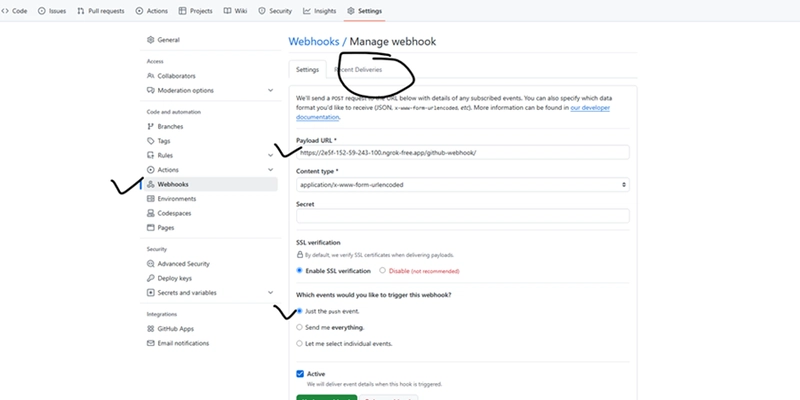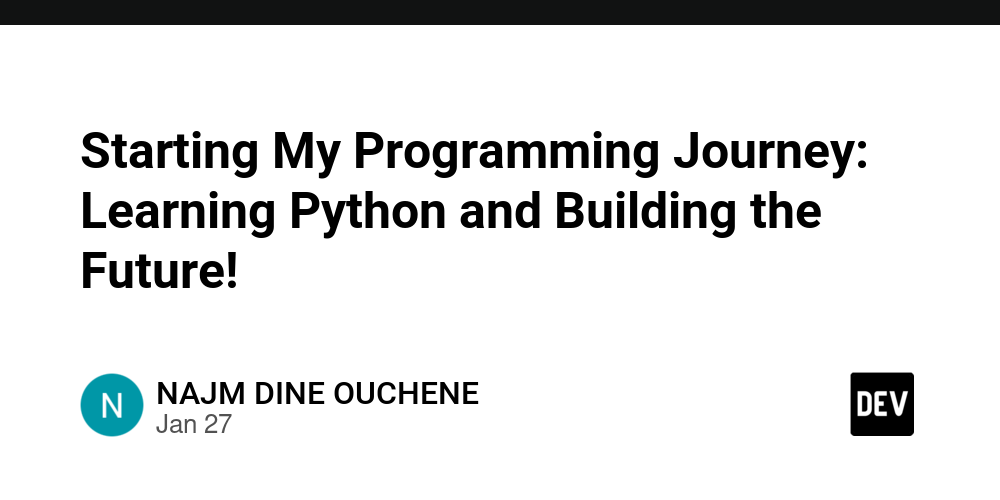Basic Setup of Jenkins for CI/CD
Introduction Jenkins is a widely used open-source automation server that facilitates continuous integration and continuous deployment (CI/CD). This guide provides a step-by-step approach to installing, configuring, and troubleshooting Jenkins on a Linux-based system. 1. Installing Jenkins Prerequisites Ensure that your system is up to date before installing Jenkins: sudo apt update && sudo apt install -y openjdk-11-jdk Download and Install Jenkins Execute the following commands to install Jenkins: wget -q -O - https://pkg.jenkins.io/debian-stable/jenkins.io.key | sudo tee /usr/share/keyrings/jenkins-keyring.asc > /dev/null echo "deb [signed-by=/usr/share/keyrings/jenkins-keyring.asc] https://pkg.jenkins.io/debian-stable binary/" | sudo tee /etc/apt/sources.list.d/jenkins.list > /dev/null sudo apt update && sudo apt install -y jenkins Start and Enable Jenkins Run the following commands to start Jenkins and enable it to launch on startup: sudo systemctl start jenkins sudo systemctl enable jenkins Check Jenkins Status To verify that Jenkins is running correctly: sudo systemctl status jenkins 2. Installing Required Plugins To fully utilize Jenkins, install the necessary plugins: Navigate to Manage Jenkins > Manage Plugins Install the following: o Git Plugin o Pipeline Plugin o Qt Integration Plugin (if available) To ensure Qt is installed: sudo apt install -y qtbase5-dev qtchooser qt5-qmake qttools5-dev-tools qmake --version 3. Configuring Git Repository for Jenkins Setting Remote Repository git remote -v git remote set-url origin https://github.com/new-repo.git 4. Configuring Firewall and External Access Allow Jenkins Through Firewall sudo ufw allow 8080/tcp sudo ufw reload Accessing Jenkins from a Remote System Find your public IP: curl ifconfig.me Access Jenkins via: http://:8080 Configure Jenkins for External Access Edit the Jenkins configuration file: sudo nano /etc/default/jenkins Modify the HTTP_HOST setting: HTTP_HOST=0.0.0.0 Restart Jenkins: sudo systemctl restart jenkins 5. Setting Up Ngrok for External Access Running Ngrok ngrok http 8080 Copy the Forwarding URL from Ngrok (e.g., https://xyz.ngrok-free.app). Configuring GitHub Webhook Navigate to GitHub → Repository → Settings → Webhooks. Click Add Webhook. Set the Webhook URL to: https://xyz.ngrok-free.app/github-webhook/ Choose application/json as the content type. Select Just the push event. Click Add Webhook (Ensure status turns green ✅). 6. Setting Up Jenkins Pipeline with GitHub Creating a Jenkinsfile Create a file named Jenkinsfile in your repository root with the following content: pipeline { agent any stages { stage('Checkout') { steps { git 'https://github.com/anujgupta345/CPP_QT_MULTITHREADING_LINUX.git' } } stage('Build') { steps { sh 'export QTDIR=/usr/lib/qt5' sh 'export PATH=$QTDIR/bin:$PATH' sh 'qmake IPC.pro' sh 'mkdir -p build' sh 'make clean && make -j$(nproc)' } } stage('Archive Artifacts') { steps { archiveArtifacts artifacts: 'build/Desktop_Qt_6_8_3-Debug/IPC', fingerprint: true } } stage('Deploy') { steps { sh 'chmod +x build/Desktop_Qt_6_8_3-Debug/IPC' sh 'mkdir -p $WORKSPACE/build' sh 'cp build/Desktop_Qt_6_8_3-Debug/IPC $WORKSPACE/build' sh 'echo "Application deployed successfully!"' } } stage('Run Application') { steps { sh 'nohup $WORKSPACE/build/IPC >$WORKSPACE/build/app.log 2>&1 &' } } } } Push the Jenkinsfile to your GitHub repository in the root folder. 7. Additional Jenkins Configuration • Modify Manage Jenkins → Configure System settings as needed. • Update your .bashrc file if environment variables are required. 8. Troubleshooting Steps Checking Logs sudo journalctl -u jenkins -f Verifying Jenkins is Running on Port 8080 ss -tulnp | grep 8080 Checking Firewall Rules sudo ufw status Setting Up Ngrok on Linux Run Ngrok: ngrok http 8080 Copy the Forwarding URL (e.g., https://d776-2409-40f2-216c.ngrok-free.app). Use this URL in your GitHub Webhook Settings. Access Jenkins externally without using localhost. ________________________________________ Conclusion By following this guide, you will have a fully functional Jenkins CI/CD pipeline integrated with GitHub. The setup ensures seamless automation for your Qt-based projects, including building, testing, and deploying applications efficiently. Need Help? If you encounter any issues, refer to Jenkins logs and firewall settings or reconfigure Ngrok. For advanced configurations, consult Jenkins Documentation. Screenshots:

Introduction
Jenkins is a widely used open-source automation server that facilitates continuous integration and continuous deployment (CI/CD). This guide provides a step-by-step approach to installing, configuring, and troubleshooting Jenkins on a Linux-based system.
1. Installing Jenkins
Prerequisites
Ensure that your system is up to date before installing Jenkins:
sudo apt update && sudo apt install -y openjdk-11-jdk
Download and Install Jenkins
Execute the following commands to install Jenkins:
wget -q -O - https://pkg.jenkins.io/debian-stable/jenkins.io.key | sudo tee /usr/share/keyrings/jenkins-keyring.asc > /dev/null
echo "deb [signed-by=/usr/share/keyrings/jenkins-keyring.asc] https://pkg.jenkins.io/debian-stable binary/" | sudo tee /etc/apt/sources.list.d/jenkins.list > /dev/null
sudo apt update && sudo apt install -y jenkins
Start and Enable Jenkins
Run the following commands to start Jenkins and enable it to launch on startup:
sudo systemctl start jenkins
sudo systemctl enable jenkins
Check Jenkins Status
To verify that Jenkins is running correctly:
sudo systemctl status jenkins
2. Installing Required Plugins
To fully utilize Jenkins, install the necessary plugins:
- Navigate to Manage Jenkins > Manage Plugins
- Install the following: o Git Plugin o Pipeline Plugin o Qt Integration Plugin (if available)
To ensure Qt is installed:
sudo apt install -y qtbase5-dev qtchooser qt5-qmake qttools5-dev-tools
qmake --version
3. Configuring Git Repository for Jenkins
Setting Remote Repository
git remote -v
git remote set-url origin https://github.com/new-repo.git
4. Configuring Firewall and External Access
Allow Jenkins Through Firewall
sudo ufw allow 8080/tcp
sudo ufw reload
Accessing Jenkins from a Remote System
Find your public IP:
curl ifconfig.me
Access Jenkins via:
http://:8080
Configure Jenkins for External Access
Edit the Jenkins configuration file:
sudo nano /etc/default/jenkins
Modify the HTTP_HOST setting:
HTTP_HOST=0.0.0.0
Restart Jenkins:
sudo systemctl restart jenkins
5. Setting Up Ngrok for External Access
Running Ngrok
ngrok http 8080
Copy the Forwarding URL from Ngrok (e.g., https://xyz.ngrok-free.app).
Configuring GitHub Webhook
- Navigate to GitHub → Repository → Settings → Webhooks.
- Click Add Webhook.
- Set the Webhook URL to:
- https://xyz.ngrok-free.app/github-webhook/
- Choose application/json as the content type.
- Select Just the push event.
- Click Add Webhook (Ensure status turns green ✅).
6. Setting Up Jenkins Pipeline with GitHub
Creating a Jenkinsfile
Create a file named Jenkinsfile in your repository root with the following content:
pipeline {
agent any
stages {
stage('Checkout') {
steps { git 'https://github.com/anujgupta345/CPP_QT_MULTITHREADING_LINUX.git' }
}
stage('Build') {
steps {
sh 'export QTDIR=/usr/lib/qt5'
sh 'export PATH=$QTDIR/bin:$PATH'
sh 'qmake IPC.pro'
sh 'mkdir -p build'
sh 'make clean && make -j$(nproc)'
}
}
stage('Archive Artifacts') {
steps { archiveArtifacts artifacts: 'build/Desktop_Qt_6_8_3-Debug/IPC', fingerprint: true }
}
stage('Deploy') {
steps {
sh 'chmod +x build/Desktop_Qt_6_8_3-Debug/IPC'
sh 'mkdir -p $WORKSPACE/build'
sh 'cp build/Desktop_Qt_6_8_3-Debug/IPC $WORKSPACE/build'
sh 'echo "Application deployed successfully!"'
}
}
stage('Run Application') {
steps { sh 'nohup $WORKSPACE/build/IPC >$WORKSPACE/build/app.log 2>&1 &' }
}
}
}
Push the Jenkinsfile to your GitHub repository in the root folder.
7. Additional Jenkins Configuration
• Modify Manage Jenkins → Configure System settings as needed.
• Update your .bashrc file if environment variables are required.
8. Troubleshooting Steps
Checking Logs
sudo journalctl -u jenkins -f
Verifying Jenkins is Running on Port 8080
ss -tulnp | grep 8080
Checking Firewall Rules
sudo ufw status
Setting Up Ngrok on Linux
- Run Ngrok:
- ngrok http 8080
- Copy the Forwarding URL (e.g., https://d776-2409-40f2-216c.ngrok-free.app).
- Use this URL in your GitHub Webhook Settings.
- Access Jenkins externally without using localhost. ________________________________________
Conclusion
By following this guide, you will have a fully functional Jenkins CI/CD pipeline integrated with GitHub. The setup ensures seamless automation for your Qt-based projects, including building, testing, and deploying applications efficiently.
Need Help?
If you encounter any issues, refer to Jenkins logs and firewall settings or reconfigure Ngrok. For advanced configurations, consult Jenkins Documentation.
Screenshots:










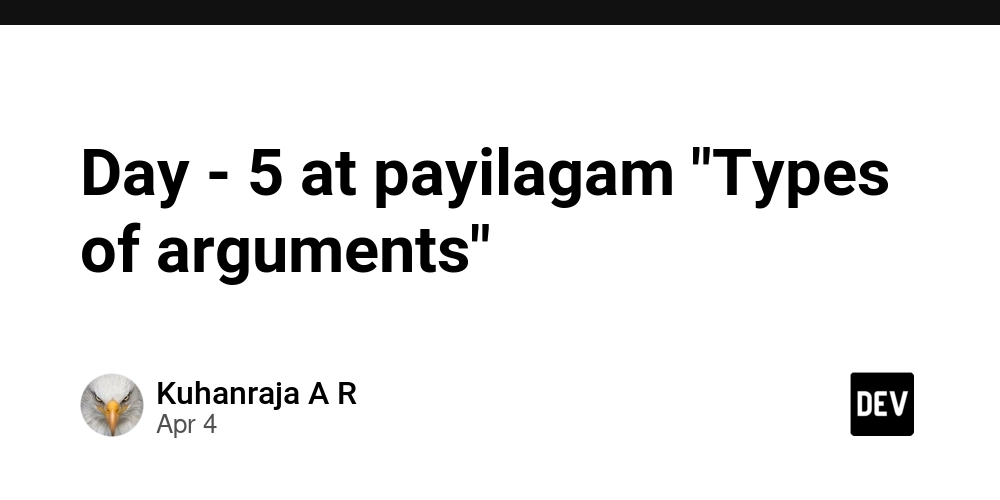

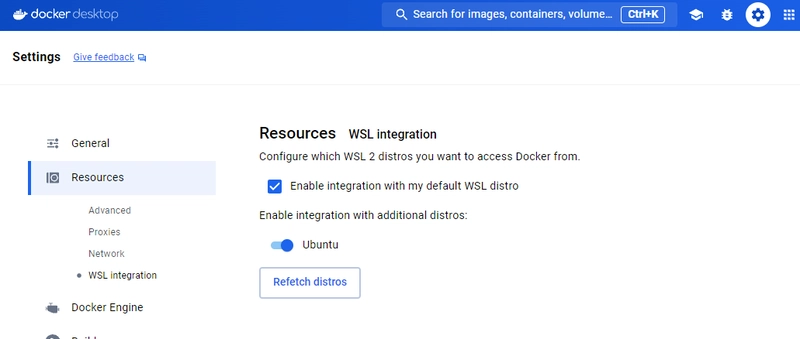





















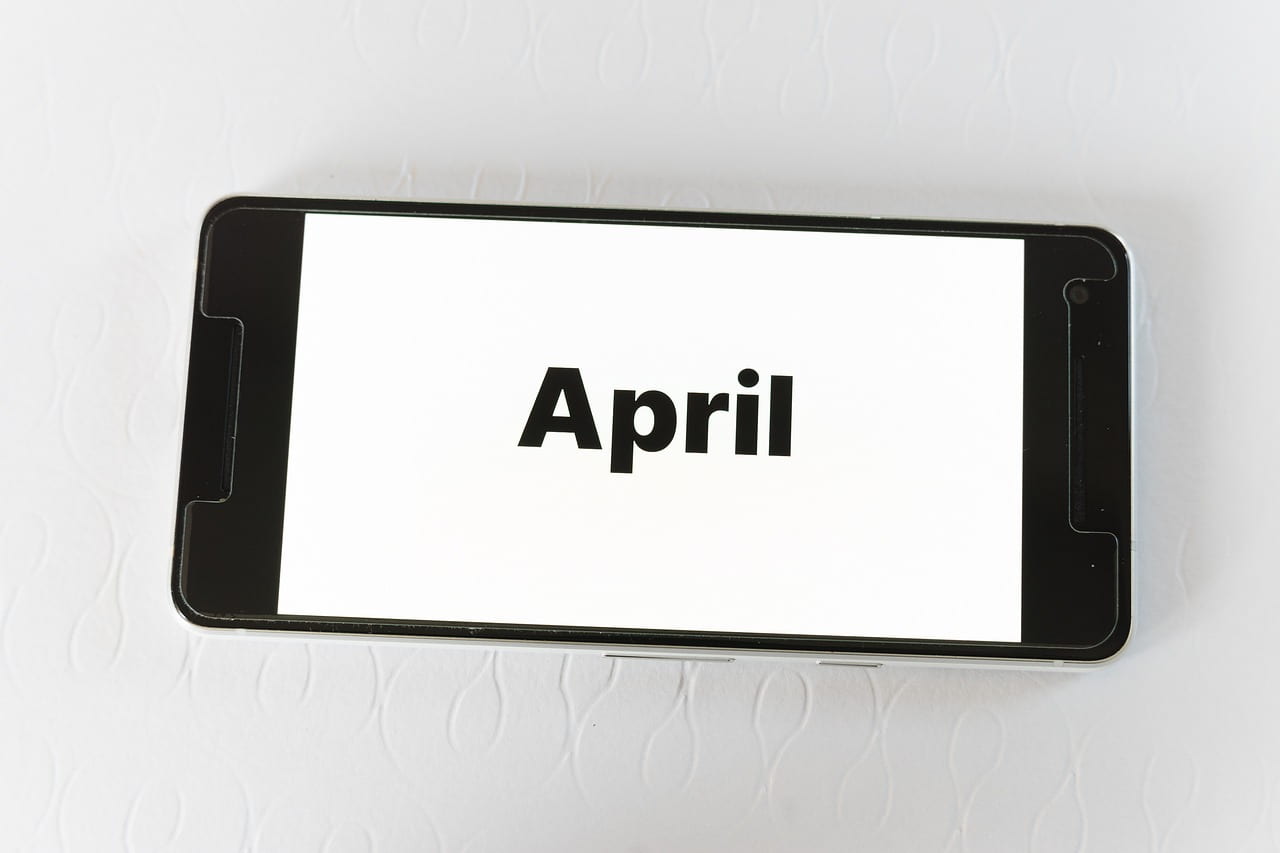


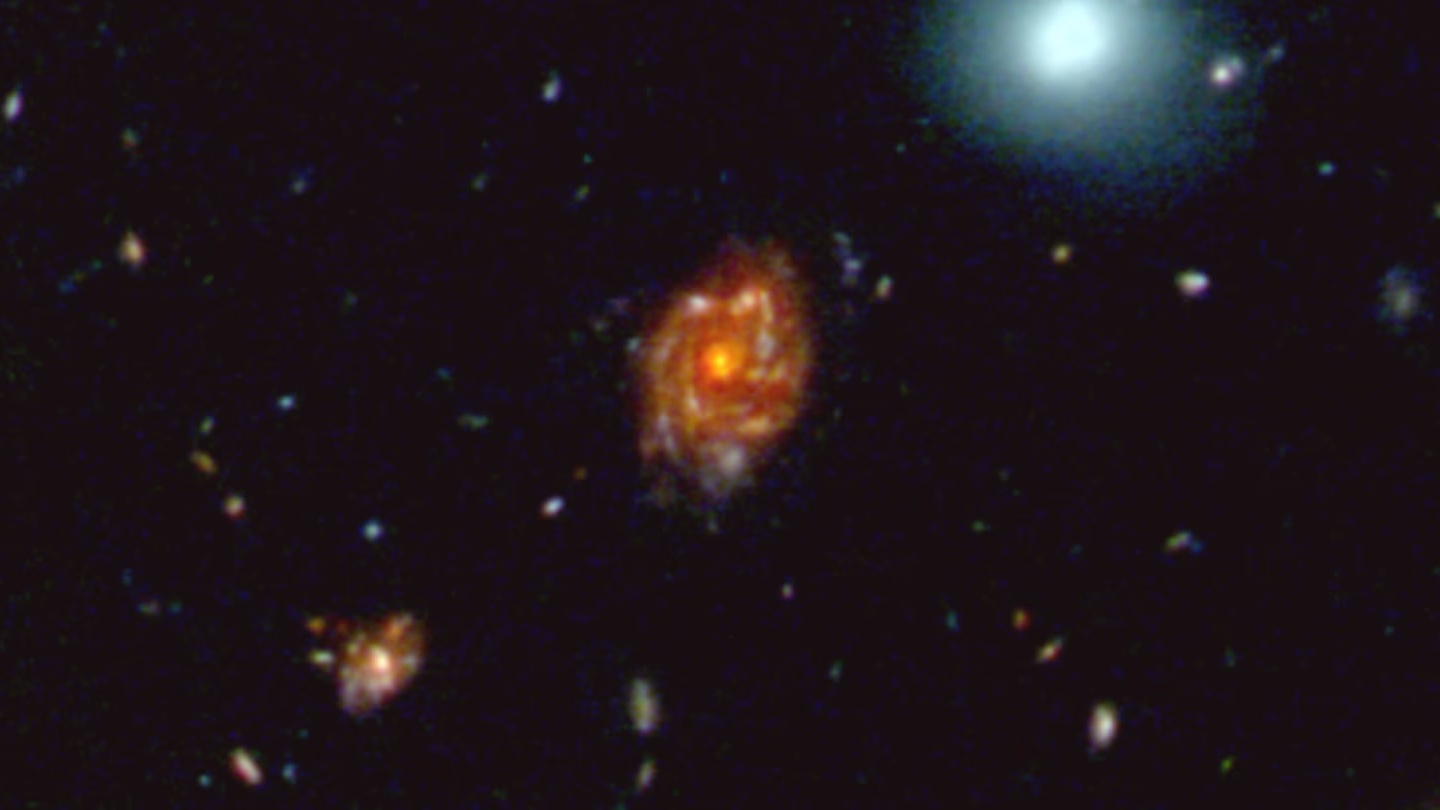


/https://tf-cmsv2-smithsonianmag-media.s3.amazonaws.com/filer_public/a6/73/a673143a-c068-4f51-a040-6d4f37d601c0/gettyimages-1124673966_web.jpg?#)