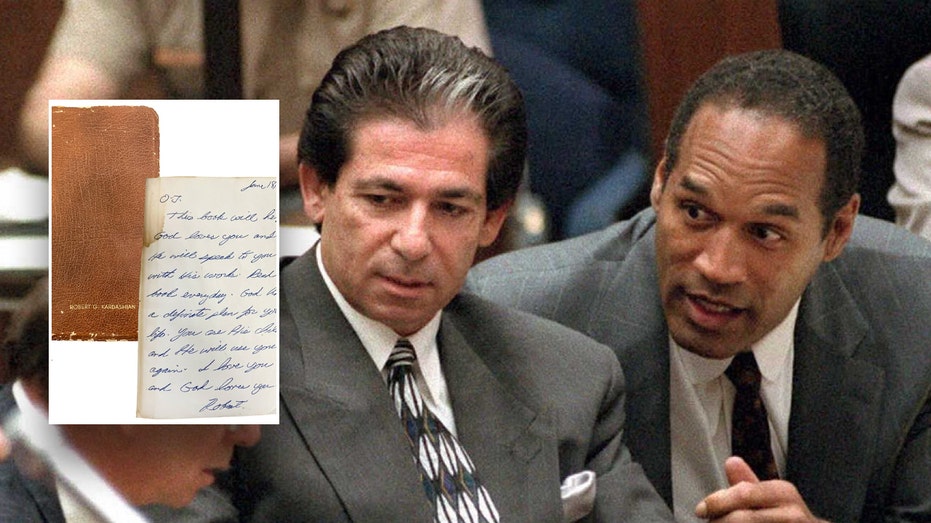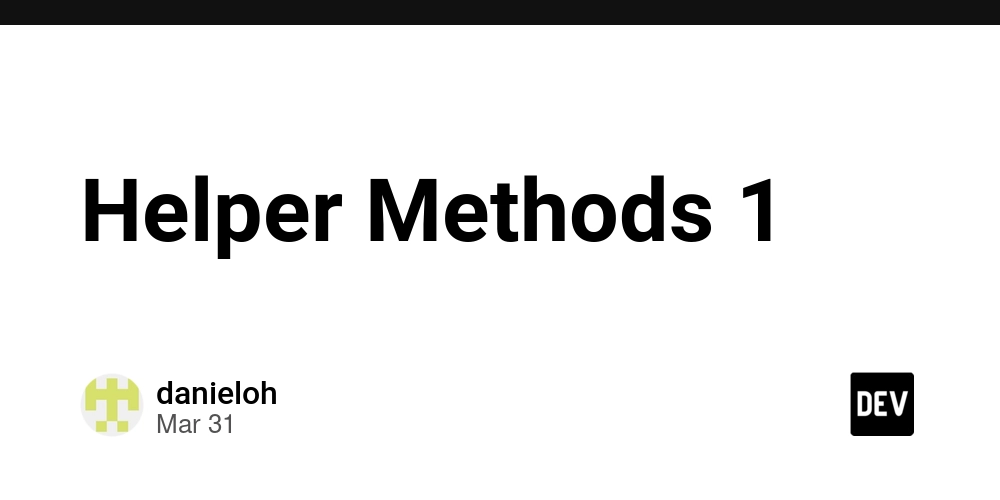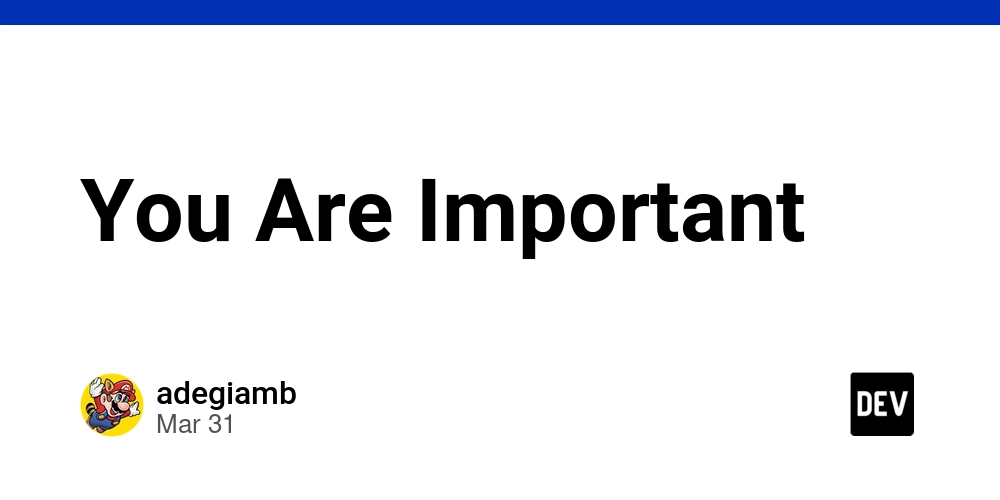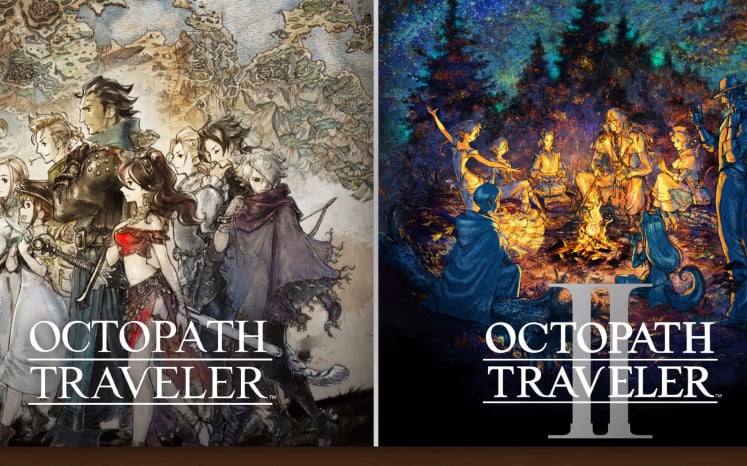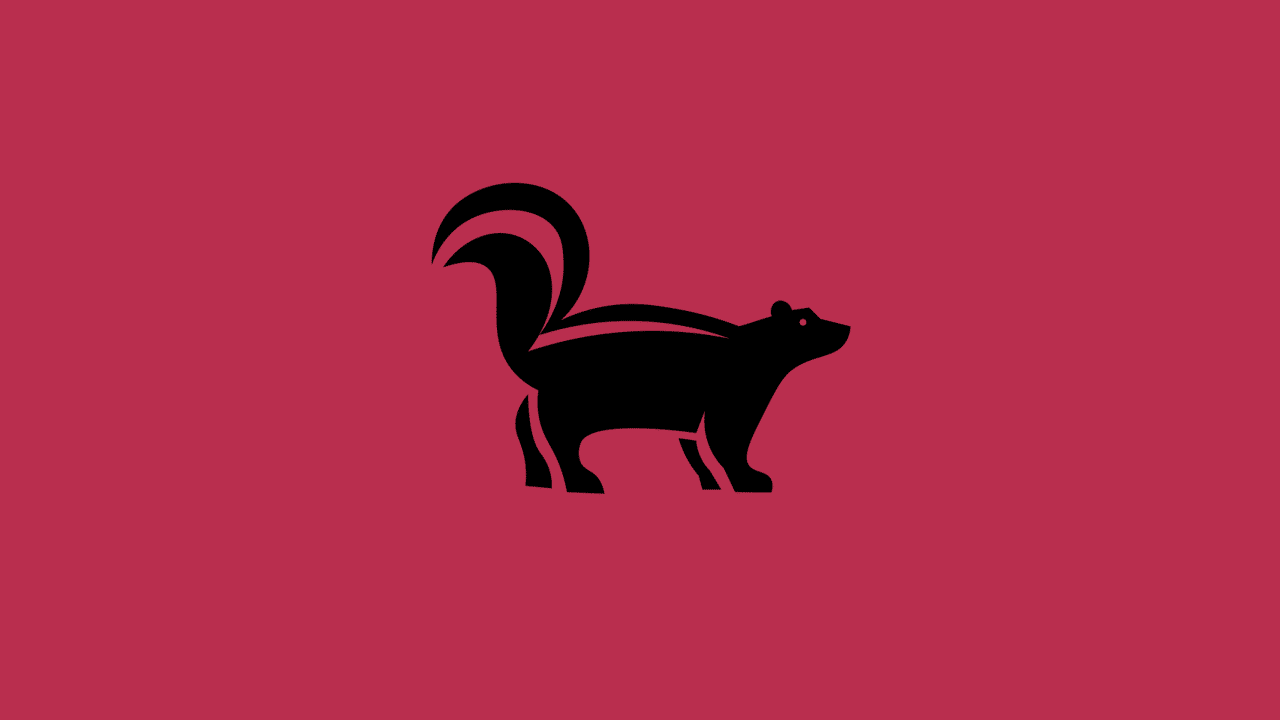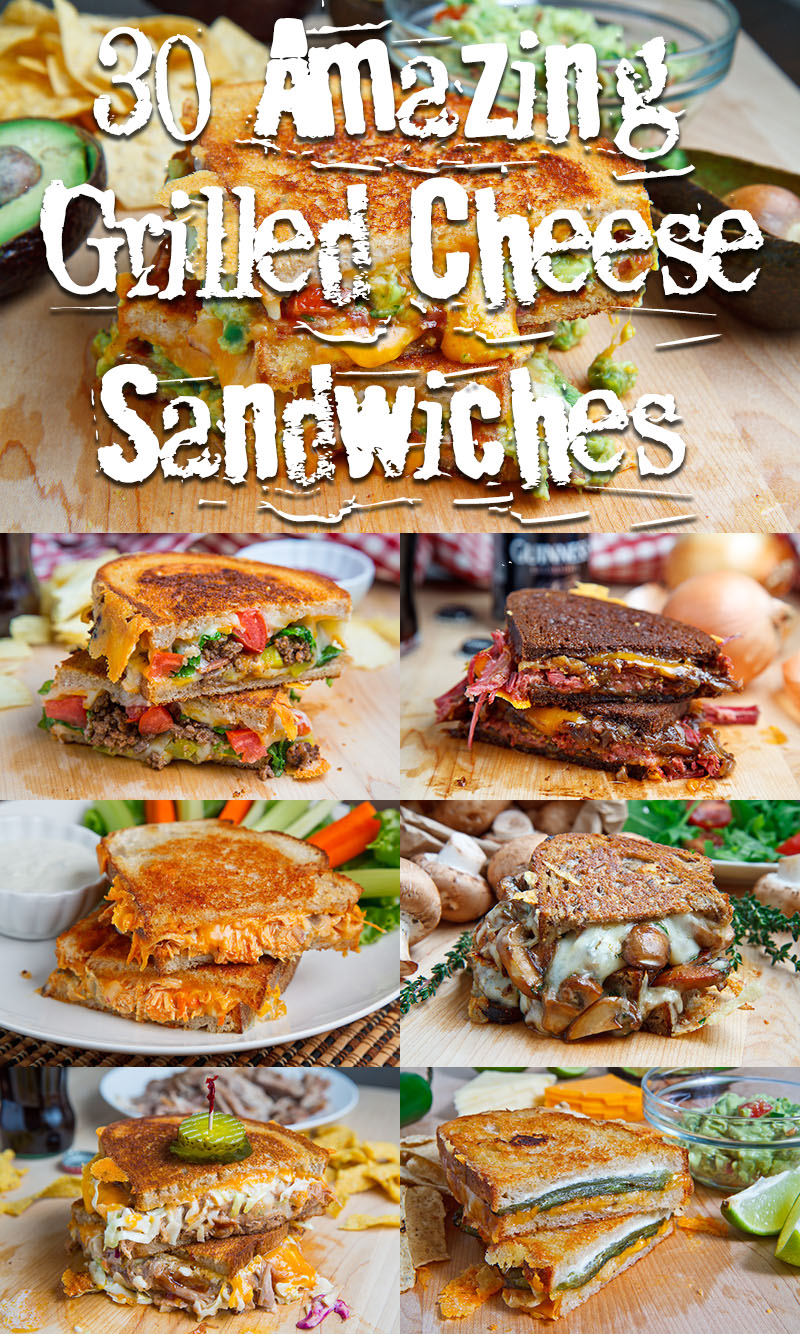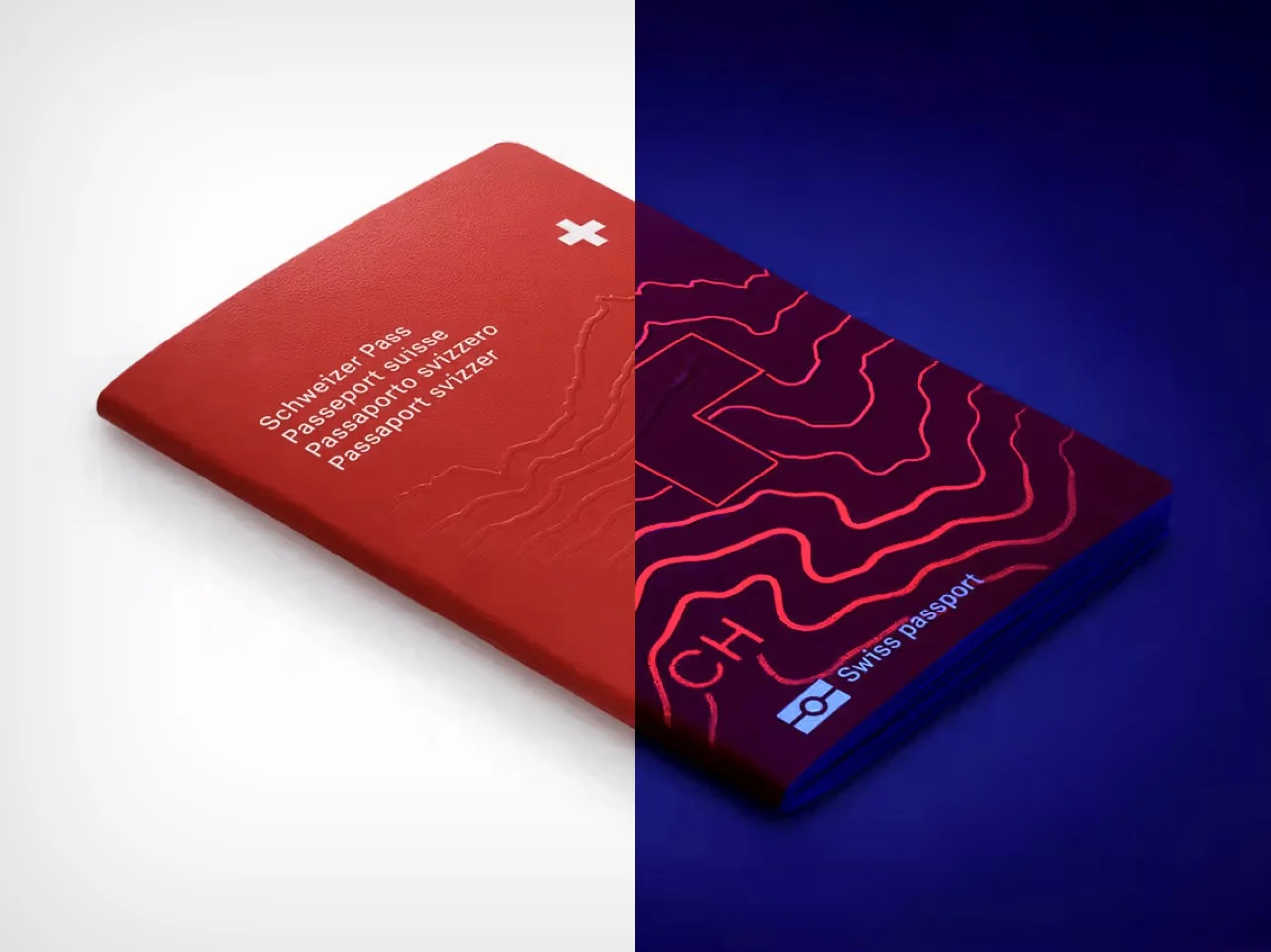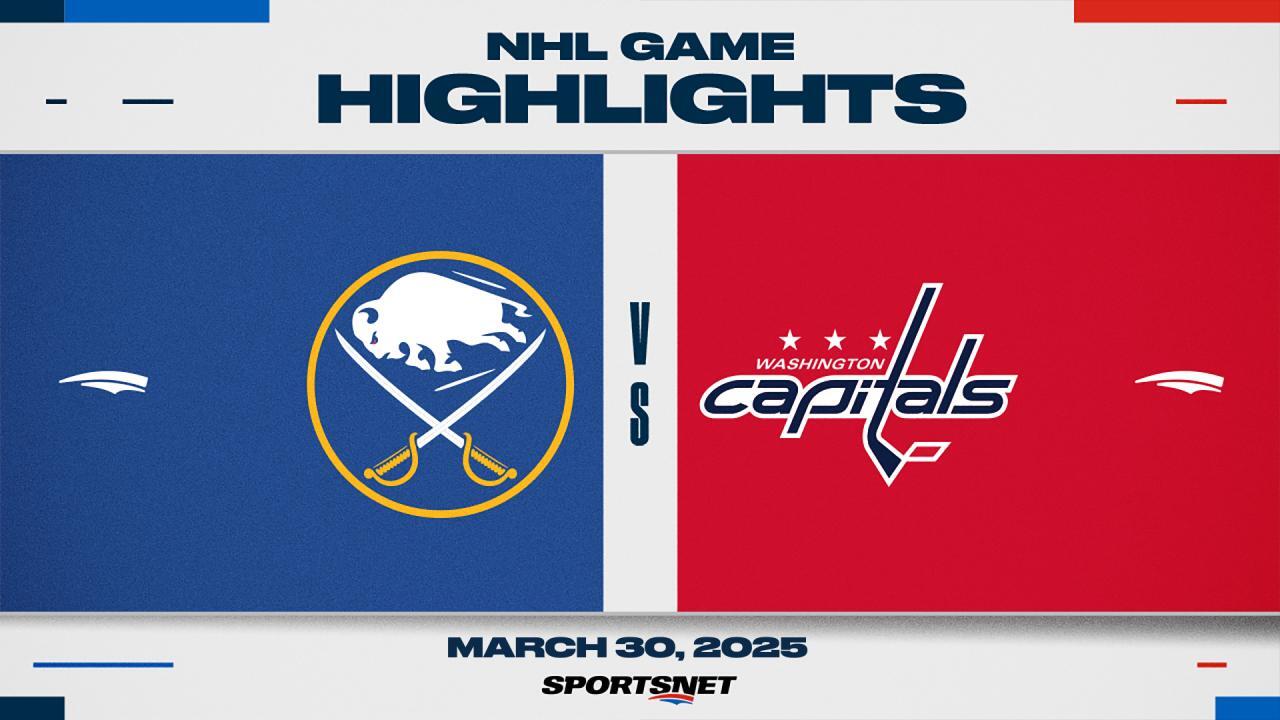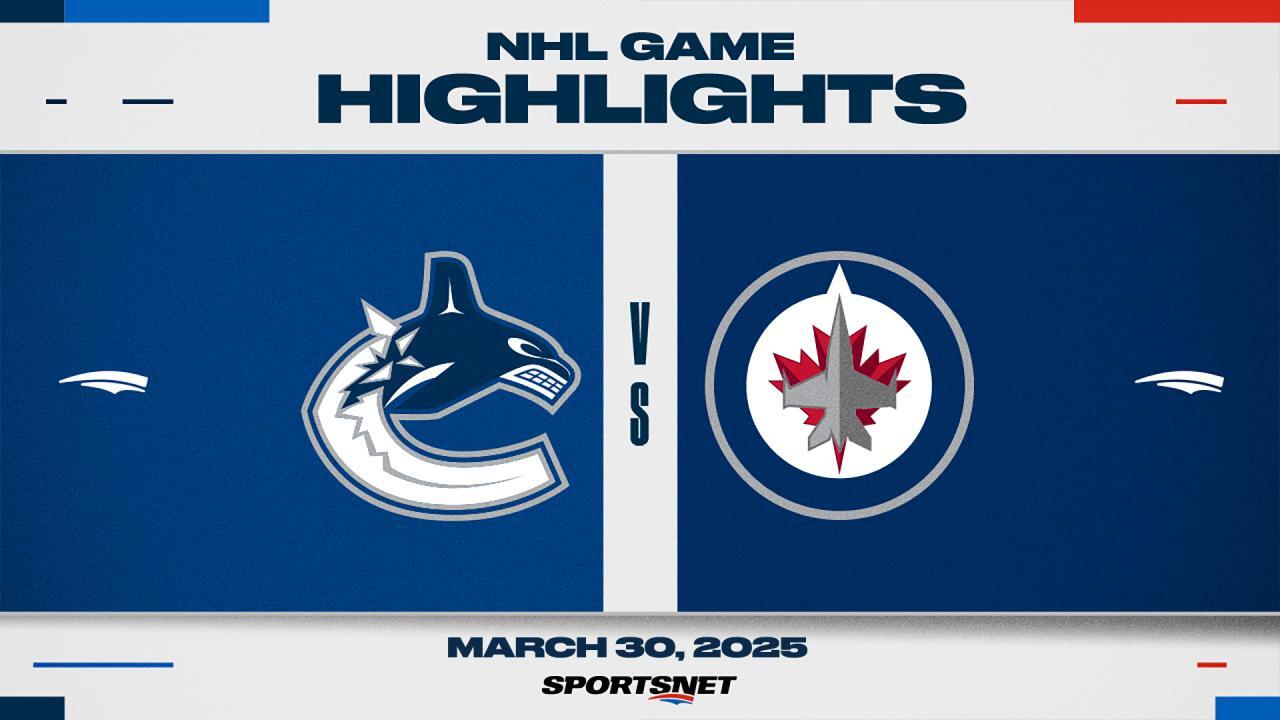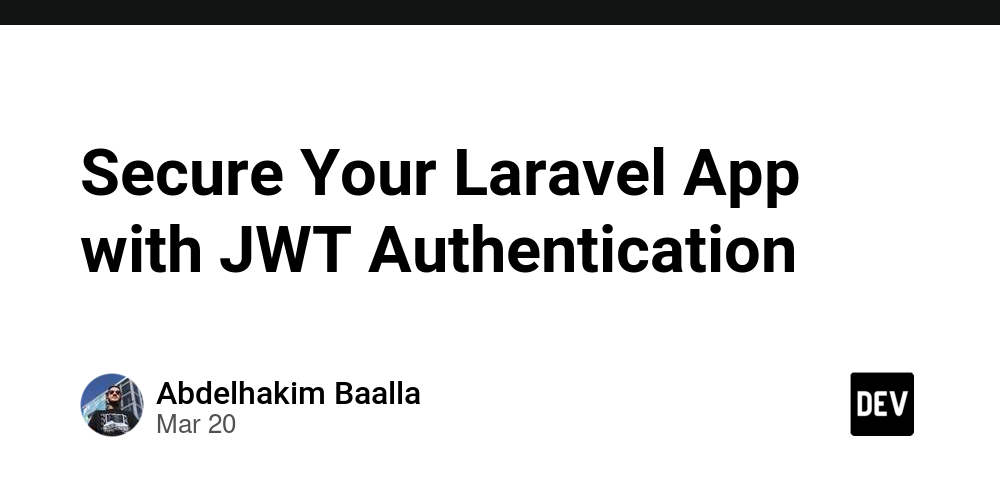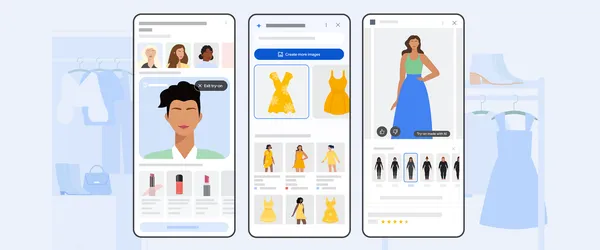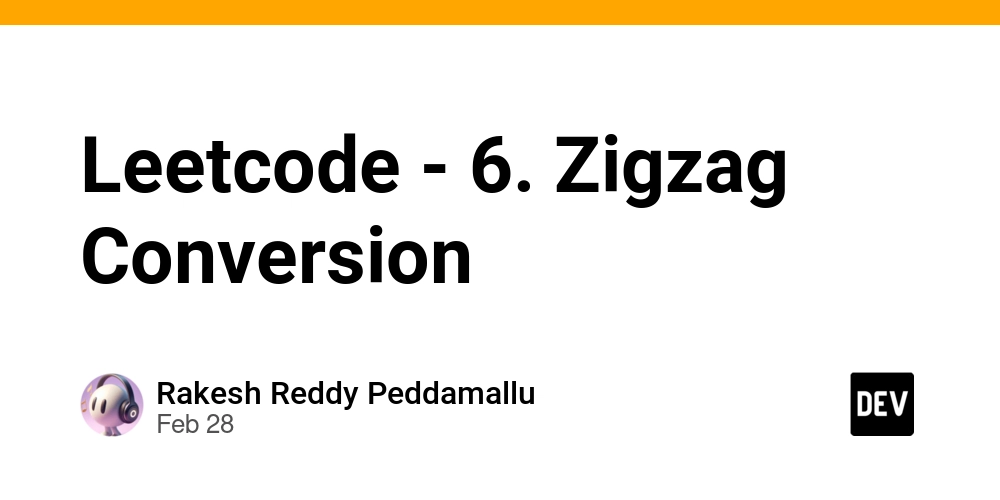Auto-Creating Contacts in Dynamics 365: A Deep Dive into the Personal Setting
Hello Dynamics 365 community! Today, I’m diving deeper into the personal setting, "Automatically create records", sharing some insights from my experience. Here’s what I’ve learned. How It Works You’ll find it under Personal Settings > Email > "Automatically create records". Turn it on, and emails from unknown senders automatically become contacts. I first saw its potential while debugging email tracking in Outlook—it spared me from writing a custom solution. It’s just as useful for queues; I once set up “support@company.com” to build our contact list without any manual effort. Who’s in Charge? It depends: If I’m testing email syncs, like with the Dynamics 365 App for Outlook, it’s my setting that matters. For shared mailboxes, it’s the queue owner’s call—I’ve managed queues myself and dialed this in to keep things running smoothly. One catch: if your system admin disables AutoCreateContactOnPromote in the organization settings, it’s game over. I spent hours troubleshooting that once, only to realize the global switch was off. Why It’s a Win It cuts out manual data entry, which is a relief when you’d otherwise be scripting workarounds. Plus, it ties emails to contacts seamlessly. I learned its value the hard way—forgot to enable it before a client demo, and an email sat unlinked mid-presentation. That silence from the room still haunts me. The Pitfalls Watch out for these: Duplicates: They can sneak in—once had a spam email create a “Win a Trip” contact, which took some cleanup. Permissions: They’re key; I hit a snag when my test user couldn’t create contacts due to a missing privilege. Custom Workflows: They can interfere—I’ve had to untangle conflicts with an old plugin stepping on this feature’s toes. A Tip Pair it with Power Automate for more control—my previous post in LinkedIn covers that approach if you’re curious. I’ve added a detailed breakdown in the comments below.

Hello Dynamics 365 community! Today, I’m diving deeper into the personal setting, "Automatically create records", sharing some insights from my experience. Here’s what I’ve learned.
How It Works
You’ll find it under Personal Settings > Email > "Automatically create records". Turn it on, and emails from unknown senders automatically become contacts. I first saw its potential while debugging email tracking in Outlook—it spared me from writing a custom solution. It’s just as useful for queues; I once set up “support@company.com” to build our contact list without any manual effort.
Who’s in Charge?
It depends:
- If I’m testing email syncs, like with the Dynamics 365 App for Outlook, it’s my setting that matters.
- For shared mailboxes, it’s the queue owner’s call—I’ve managed queues myself and dialed this in to keep things running smoothly.
One catch: if your system admin disables AutoCreateContactOnPromote in the organization settings, it’s game over. I spent hours troubleshooting that once, only to realize the global switch was off.
Why It’s a Win
It cuts out manual data entry, which is a relief when you’d otherwise be scripting workarounds. Plus, it ties emails to contacts seamlessly. I learned its value the hard way—forgot to enable it before a client demo, and an email sat unlinked mid-presentation. That silence from the room still haunts me.
The Pitfalls
Watch out for these:
- Duplicates: They can sneak in—once had a spam email create a “Win a Trip” contact, which took some cleanup.
- Permissions: They’re key; I hit a snag when my test user couldn’t create contacts due to a missing privilege.
- Custom Workflows: They can interfere—I’ve had to untangle conflicts with an old plugin stepping on this feature’s toes.
A Tip
Pair it with Power Automate for more control—my previous post in LinkedIn covers that approach if you’re curious. I’ve added a detailed breakdown in the comments below.