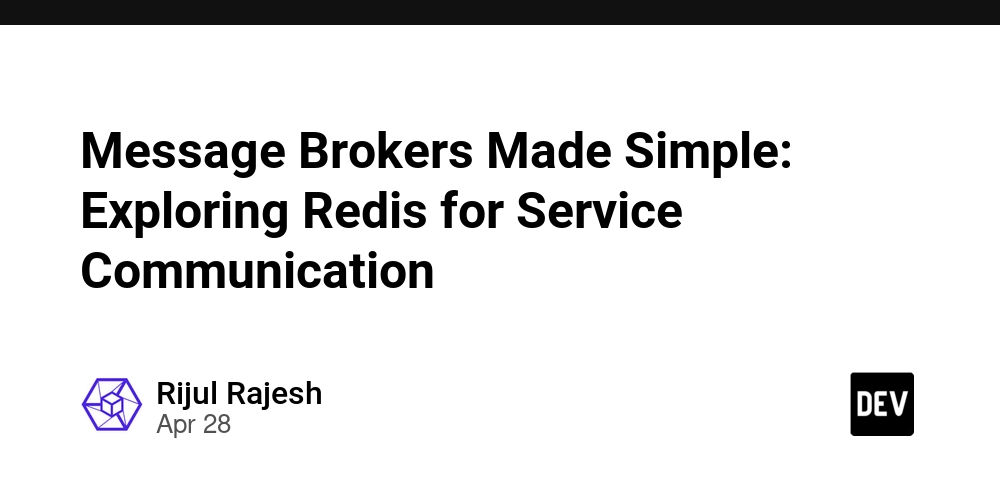What are minWidth and minHeight in Swift Image Frames?
When working with Swift's UI frameworks, understanding the parameters for image frames is crucial for crafting flexible and responsive layouts. The code snippet you've shared is a common example of how to handle images in SwiftUI, specifically using the frame modifier. Let's dive into the purpose of minWidth and minHeight settings and how they contribute to the overall layout of your app. Understanding the Code: The provided code snippet is as follows: Image(.paper) .resizable() .scaledToFill() .frame(minWidth: .zero, maxWidth: .infinity, minHeight: .zero, maxHeight: .infinity) This code creates a resizable image using the Image view in SwiftUI. Notably, the image is set to scale and fill the space it's provided. To break this down: Image(.paper): Initializes an image with the specified material (in this case, paper). .resizable(): Allows the image to be resized according to the frame provided. .scaledToFill(): Sets the image to fill the given frame while maintaining its aspect ratio, which might result in some parts of the image being cropped to fit the frame's dimensions. .frame(...): Sets the dimensions of the image frame, and this is where minWidth, maxWidth, minHeight, and maxHeight come into play. The Purpose of minWidth and minHeight Understanding minWidth and minHeight is key to designing a responsive UI. Let's go through their significance: What Does minWidth: .zero Mean? minWidth: .zero indicates that the minimum width of the frame should be zero. This means that the image can shrink down to a width of zero if that's what's available or necessary within its parent view. It essentially allows the view to resize freely. For example, if you embed this image in a container that might collapse to a very small size, you want to prevent it from having a space that’s leftover, hence why a minWidth of zero is sensible. What Does minHeight: .zero Mean? Likewise, minHeight: .zero establishes the minimum height to be zero. This ensures that the image can also minimize to zero height without leaving unwanted gaps in the UI, which is especially useful in flexible layouts as well. Using maxWidth and maxHeight The maxWidth and maxHeight parameters are set to infinity, meaning that the image can expand indefinitely to fill available space. This is particularly handy in adaptive or responsive designs where the size of the parent view can change based on device orientation or user interface adjustments. Removing minWidth and minHeight You mentioned that removing minWidth and minHeight didn’t produce an observable change in the appearance of your image. This could be due to the following reasons: Your parent container may be offering sufficient width and height that doesn't force the image to utilize a zero frame. Hence, the frame's dimensions remain unaffected in practice. If the surrounding UI elements have defined widths or heights, this code effectively has no visible impact because layout constraints from the parent are taking precedence. Best Practices While it may seem harmless to omit these parameters, especially when it appears to work without them, including minWidth and minHeight can enhance flexibility and prevent future layout problems: Responsive design: In a future scenario where you might embed this image in a more dynamic or complex layout, having these minimum parameters can help ensure that your image behaves correctly under varying conditions. Better structure: Setting these properties can provide clearer code, helping other developers or your future self understand the intended constraints and behavior of the UI. Frequently Asked Questions 1. What is the difference between minWidth and maxWidth? minWidth sets the smallest the frame can shrink to, while maxWidth governs how large the frame can expand. Setting both helps to define strict or flexible boundaries for your designs. 2. Can I set minWidth and minHeight to values other than zero? Yes, you can set them to any positive value. This could be useful if you want to ensure that your image or view retains a specific minimum size regardless of the surrounding layout changes. 3. Why use scaledToFill instead of scaledToFit? scaledToFill will fill the entire space, potentially cropping the image, while scaledToFit retains the entire image within the frame, potentially leaving some blank space. Choosing between them depends on your design needs. Conclusion In conclusion, setting minWidth and minHeight in your frame can support more fluid designs and enhance your application’s adaptability to various screen sizes. By understanding these properties, you can ensure that your SwiftUI layouts remain robust and adaptable, ultimately leading to a better user experience.

When working with Swift's UI frameworks, understanding the parameters for image frames is crucial for crafting flexible and responsive layouts. The code snippet you've shared is a common example of how to handle images in SwiftUI, specifically using the frame modifier. Let's dive into the purpose of minWidth and minHeight settings and how they contribute to the overall layout of your app.
Understanding the Code:
The provided code snippet is as follows:
Image(.paper)
.resizable()
.scaledToFill()
.frame(minWidth: .zero, maxWidth: .infinity,
minHeight: .zero, maxHeight: .infinity)
This code creates a resizable image using the Image view in SwiftUI. Notably, the image is set to scale and fill the space it's provided. To break this down:
-
Image(.paper): Initializes an image with the specified material (in this case, paper). -
.resizable(): Allows the image to be resized according to the frame provided. -
.scaledToFill(): Sets the image to fill the given frame while maintaining its aspect ratio, which might result in some parts of the image being cropped to fit the frame's dimensions. -
.frame(...): Sets the dimensions of the image frame, and this is whereminWidth,maxWidth,minHeight, andmaxHeightcome into play.
The Purpose of minWidth and minHeight
Understanding minWidth and minHeight is key to designing a responsive UI. Let's go through their significance:
What Does minWidth: .zero Mean?
-
minWidth: .zeroindicates that the minimum width of the frame should be zero. This means that the image can shrink down to a width of zero if that's what's available or necessary within its parent view. - It essentially allows the view to resize freely. For example, if you embed this image in a container that might collapse to a very small size, you want to prevent it from having a space that’s leftover, hence why a minWidth of zero is sensible.
What Does minHeight: .zero Mean?
- Likewise,
minHeight: .zeroestablishes the minimum height to be zero. This ensures that the image can also minimize to zero height without leaving unwanted gaps in the UI, which is especially useful in flexible layouts as well.
Using maxWidth and maxHeight
- The
maxWidthandmaxHeightparameters are set toinfinity, meaning that the image can expand indefinitely to fill available space. This is particularly handy in adaptive or responsive designs where the size of the parent view can change based on device orientation or user interface adjustments.
Removing minWidth and minHeight
You mentioned that removing minWidth and minHeight didn’t produce an observable change in the appearance of your image. This could be due to the following reasons:
- Your parent container may be offering sufficient width and height that doesn't force the image to utilize a zero frame. Hence, the frame's dimensions remain unaffected in practice.
- If the surrounding UI elements have defined widths or heights, this code effectively has no visible impact because layout constraints from the parent are taking precedence.
Best Practices
While it may seem harmless to omit these parameters, especially when it appears to work without them, including minWidth and minHeight can enhance flexibility and prevent future layout problems:
- Responsive design: In a future scenario where you might embed this image in a more dynamic or complex layout, having these minimum parameters can help ensure that your image behaves correctly under varying conditions.
- Better structure: Setting these properties can provide clearer code, helping other developers or your future self understand the intended constraints and behavior of the UI.
Frequently Asked Questions
1. What is the difference between minWidth and maxWidth?
minWidth sets the smallest the frame can shrink to, while maxWidth governs how large the frame can expand. Setting both helps to define strict or flexible boundaries for your designs.
2. Can I set minWidth and minHeight to values other than zero?
Yes, you can set them to any positive value. This could be useful if you want to ensure that your image or view retains a specific minimum size regardless of the surrounding layout changes.
3. Why use scaledToFill instead of scaledToFit?
scaledToFill will fill the entire space, potentially cropping the image, while scaledToFit retains the entire image within the frame, potentially leaving some blank space. Choosing between them depends on your design needs.
Conclusion
In conclusion, setting minWidth and minHeight in your frame can support more fluid designs and enhance your application’s adaptability to various screen sizes. By understanding these properties, you can ensure that your SwiftUI layouts remain robust and adaptable, ultimately leading to a better user experience.












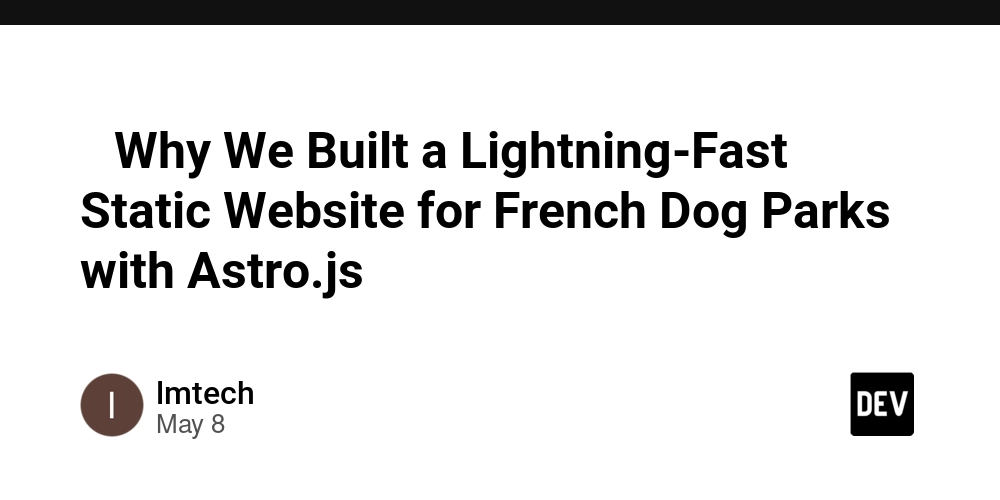




















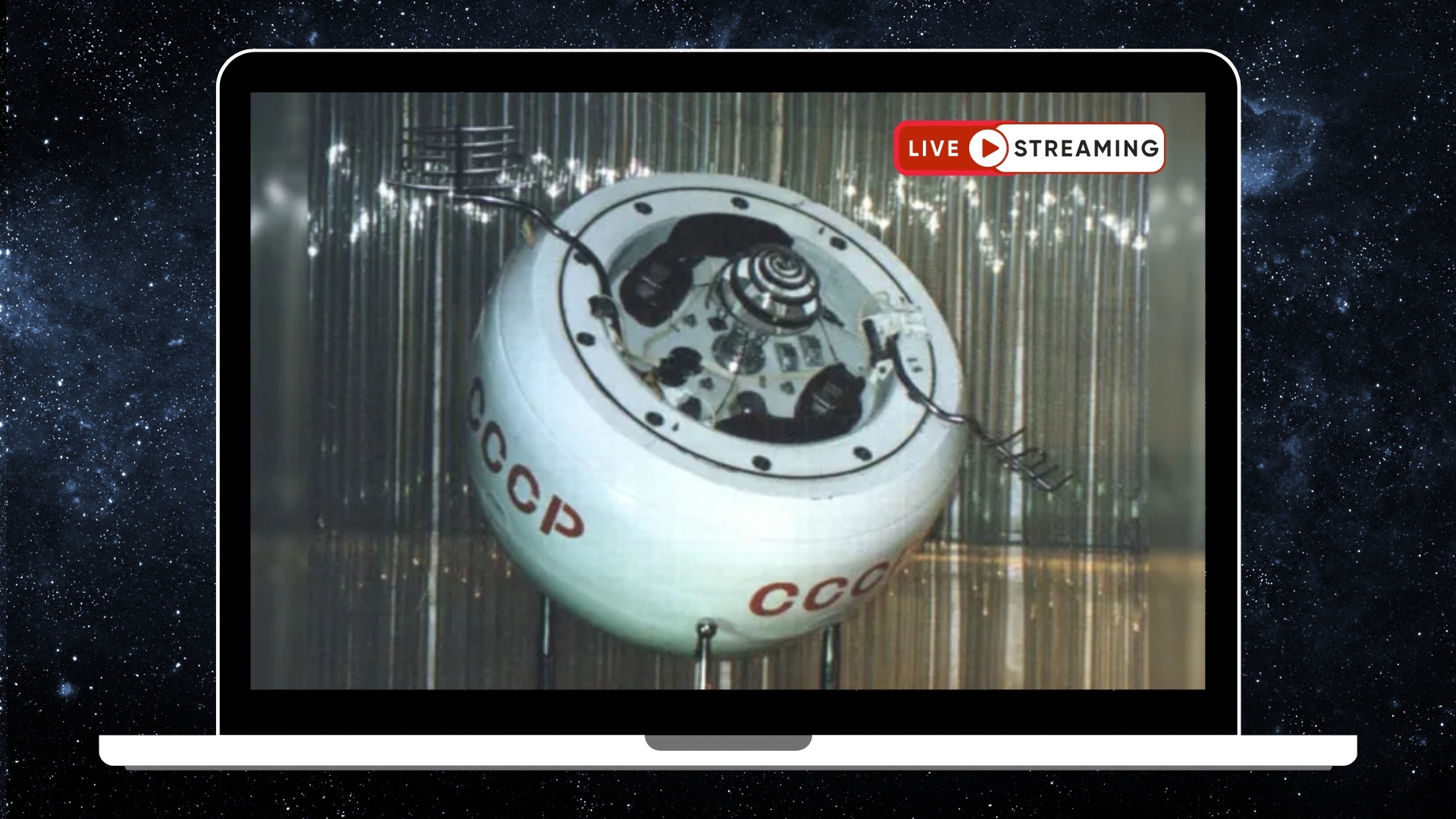
































![[DEALS] Sterling Stock Picker: Lifetime Subscription (85% off) & Other Deals Up To 98% Off – Offers End Soon!](https://www.javacodegeeks.com/wp-content/uploads/2012/12/jcg-logo.jpg)
![CATALYSIS [The Security Abstraction Layer]](https://media2.dev.to/dynamic/image/width%3D1000,height%3D500,fit%3Dcover,gravity%3Dauto,format%3Dauto/https:%2F%2Fdev-to-uploads.s3.amazonaws.com%2Fuploads%2Farticles%2Fuy3vic6att06828lcr07.png)