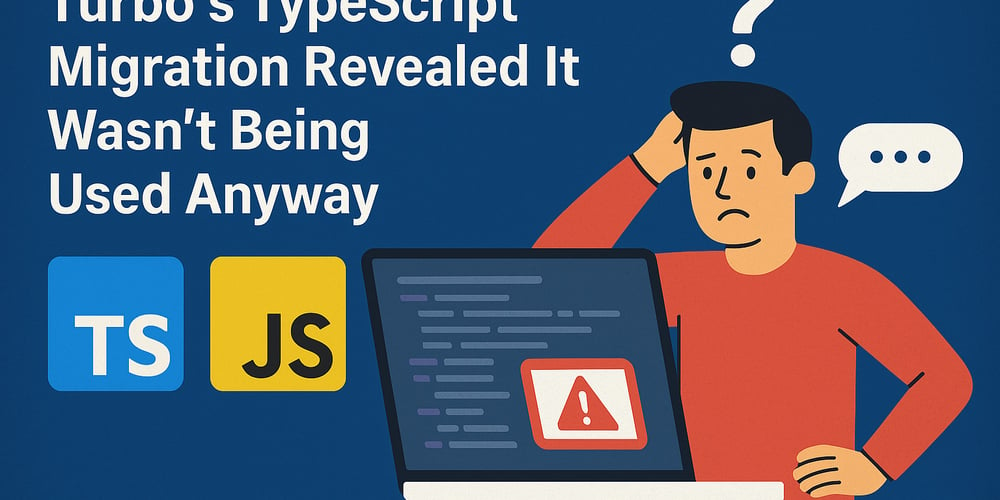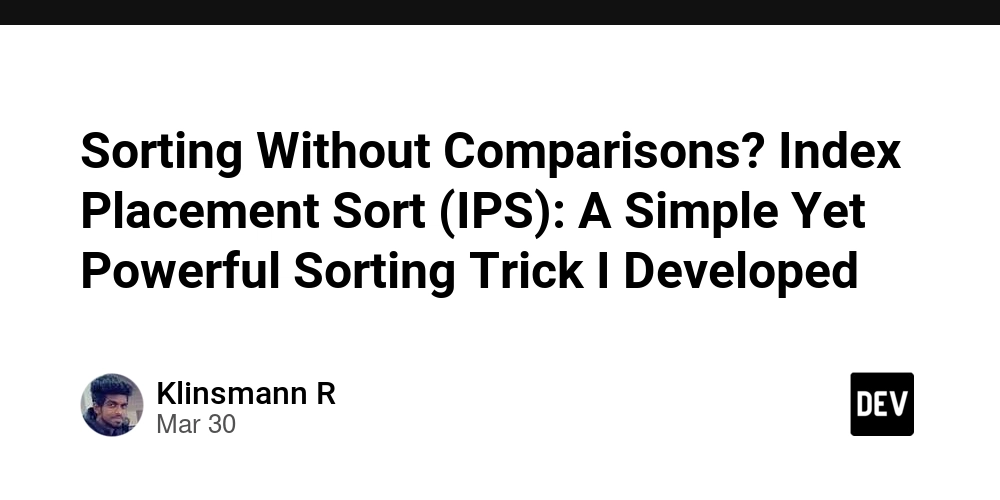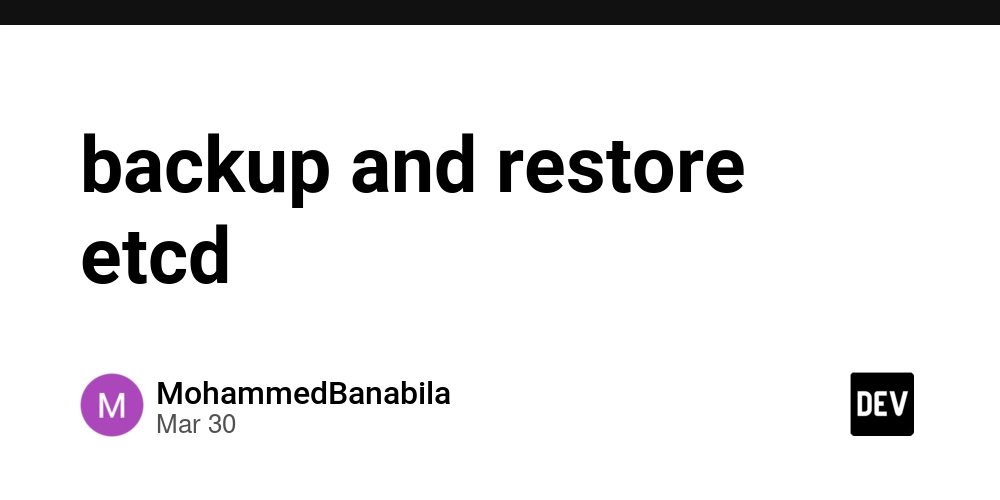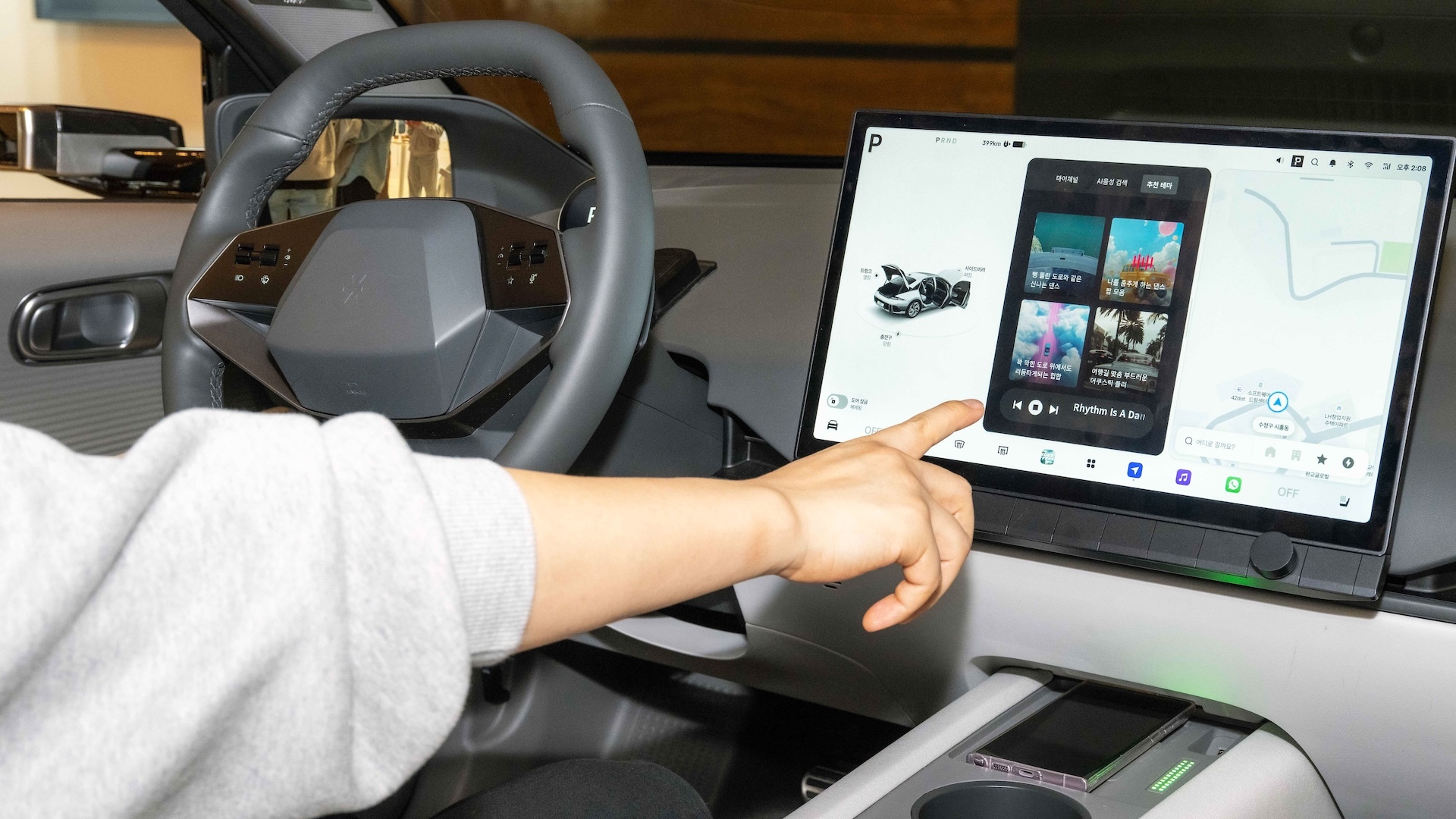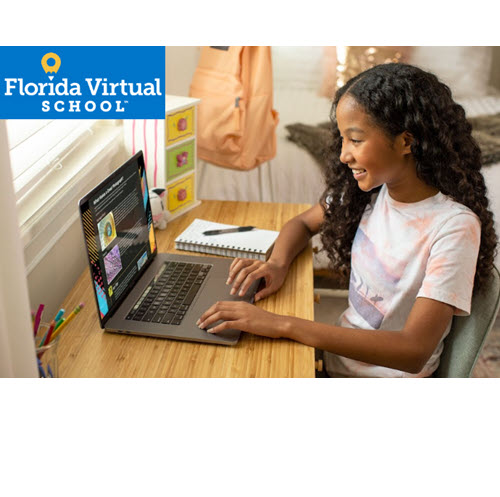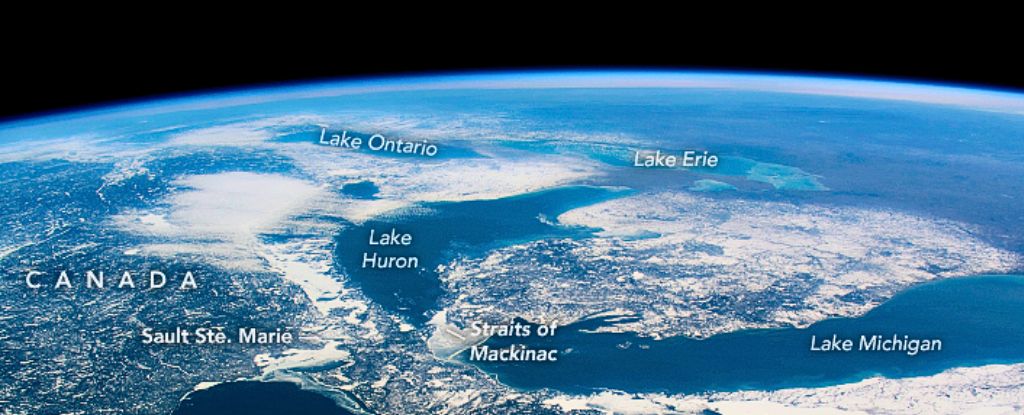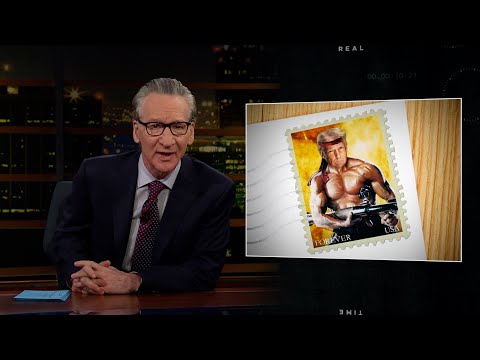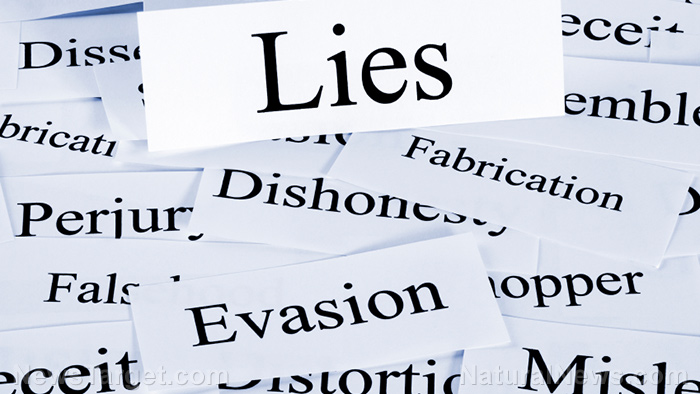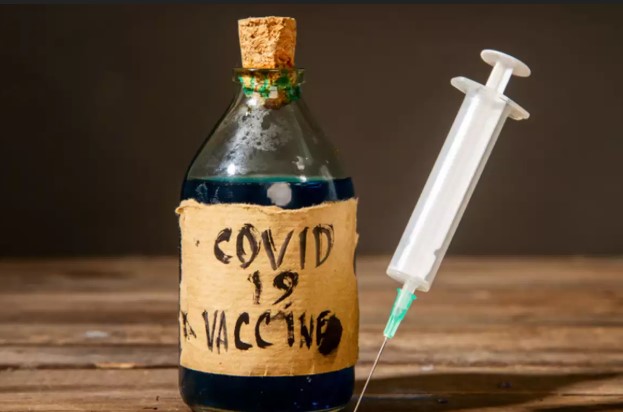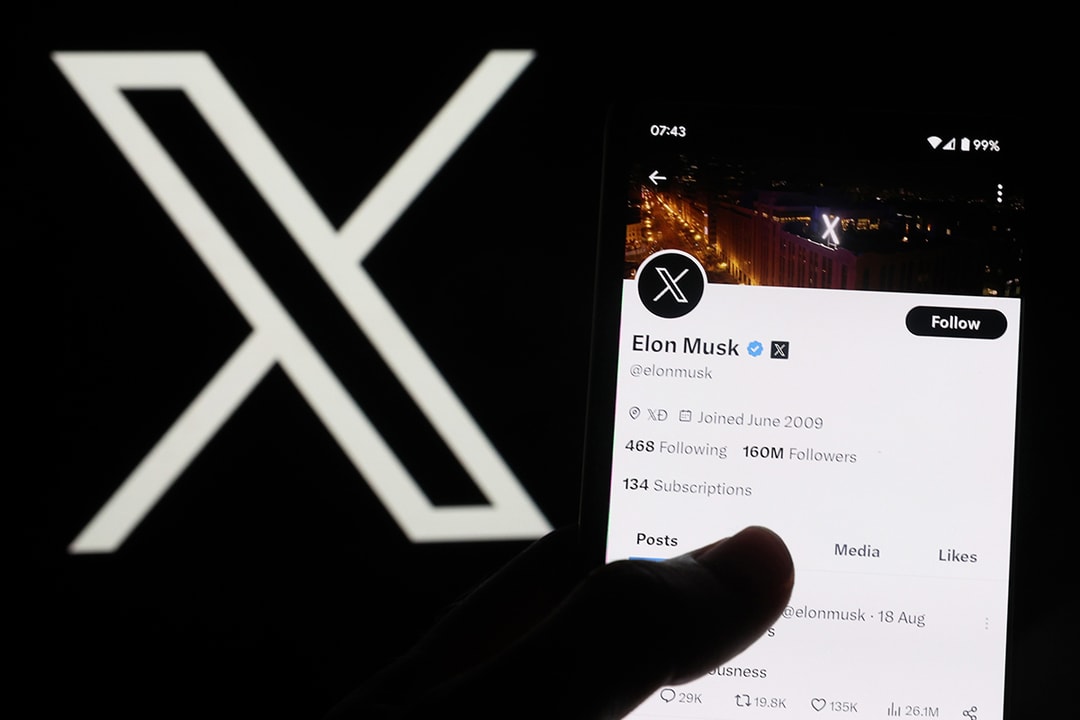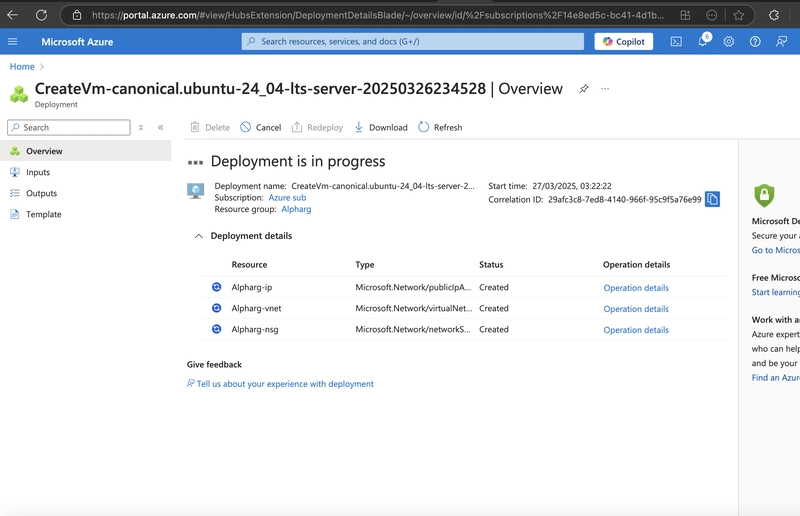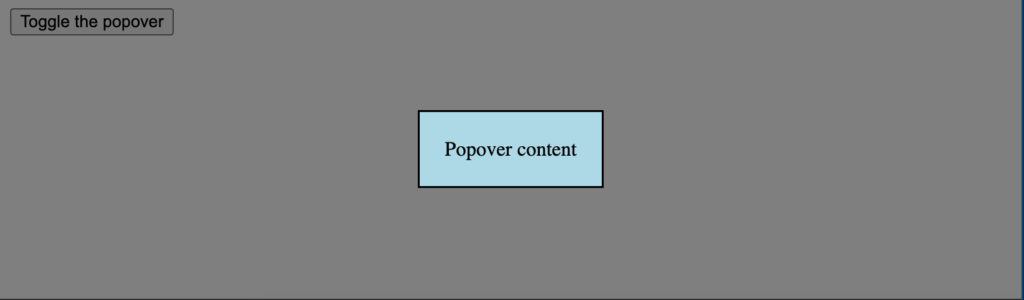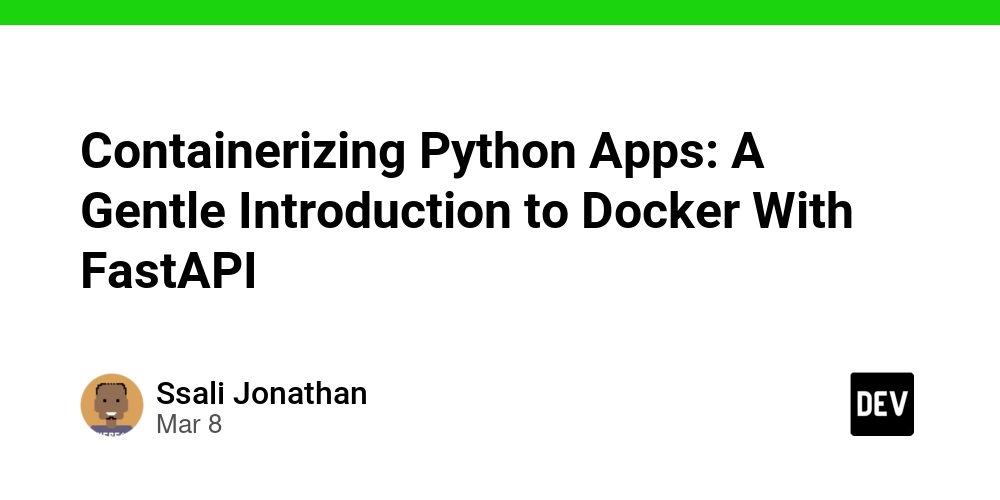Step-by-step Guide to Installing Solutions on your VM - Nginx, IIS web Server role
Table of contents Introduction Create an Azure Linux VM Setting Up Nginx on an Azure Linux VM Using SSH Conclusion. INTRODUCTION Setting up your virtual machine (VM) to host web applications is essential for delivering content efficiently and reliably. This guide provides a step-by-step approach to installing key solutions, such as Nginx, a high-performance web server, and the IIS Web Server role on your VM. Whether you're deploying a Linux-based or Windows-based server, this introduction ensures you’re prepared to configure your environment effectively. 2.0 Create an 'Azure Linux VM' Login to your Azure account, navigate or search "Virtual machines," and then click on "Create" and click on Azure Virtual Machine 2.1 Please, ensure you are on the right subscription and then create a new Resource group name. 2.2. Fill in the Instance details as shown in the images below; 2.3. Navigate to the administrator account as shown in the image below; 2.4. Go to the monitoring section and disable boot diagnostics. 2.5. Navigate to Tags and add your preferred tags. 2.6. Go to Review and Create and ensure validation is passed. 2.7. Click Create 2.8. Once deployment is complete, click "Go to Resource" 2.9. Linux VM successfully created. Click on public address, extend the idle timeout, and save. . 3.0 Setting Up Nginx on an Azure Linux VM Using SSH Open the terminal on your laptop and follow these steps; ssh username@hostname_or_ip
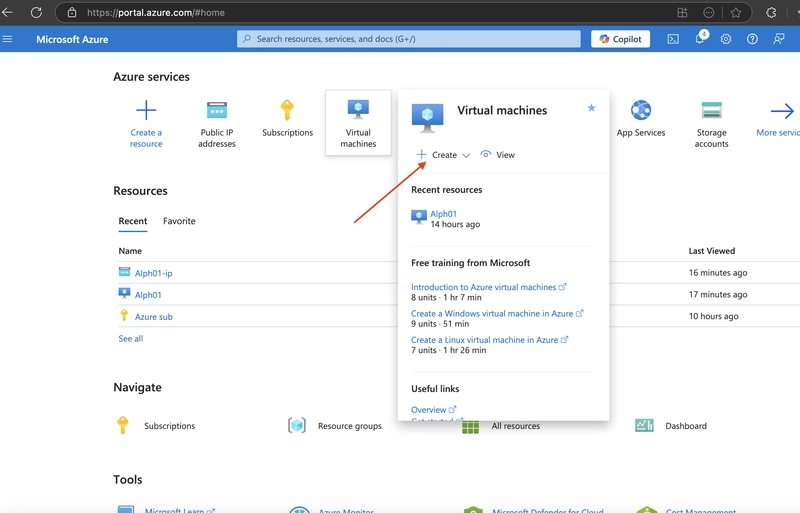
Table of contents
- Introduction
- Create an Azure Linux VM
- Setting Up Nginx on an Azure Linux VM Using SSH
Conclusion.
INTRODUCTION
Setting up your virtual machine (VM) to host web applications is essential for delivering content efficiently and reliably. This guide provides a step-by-step approach to installing key solutions, such as Nginx, a high-performance web server, and the IIS Web Server role on your VM. Whether you're deploying a Linux-based or Windows-based server, this introduction ensures you’re prepared to configure your environment effectively.
2.0 Create an 'Azure Linux VM'
Login to your Azure account, navigate or search "Virtual machines," and then click on "Create" and click on Azure Virtual Machine
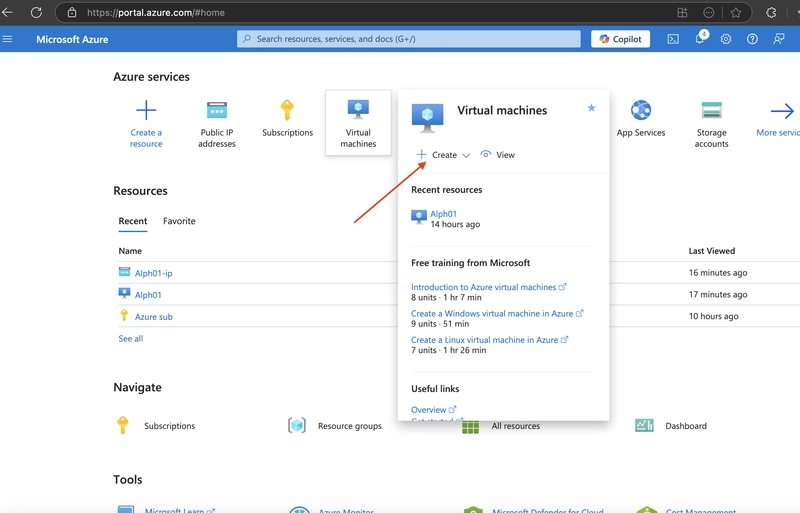
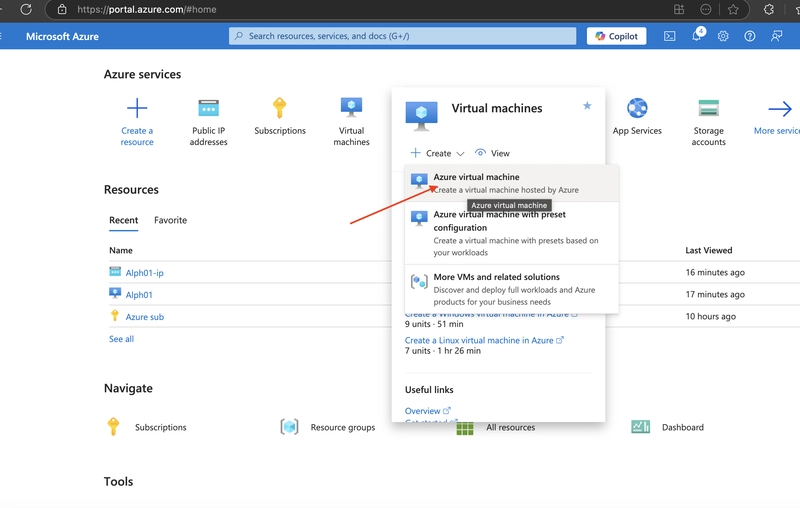
2.1 Please, ensure you are on the right subscription and then create a new Resource group name.
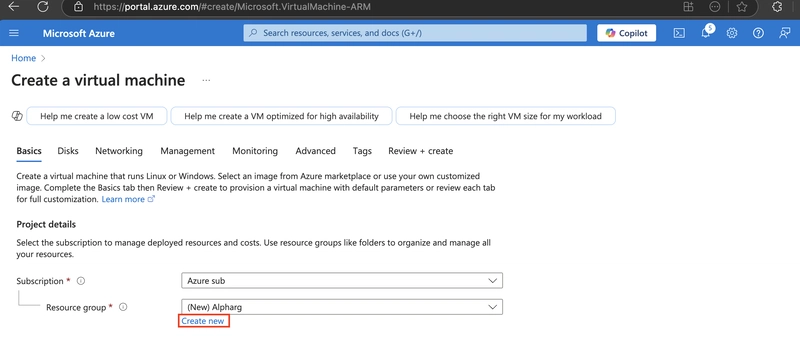
2.2. Fill in the Instance details as shown in the images below;
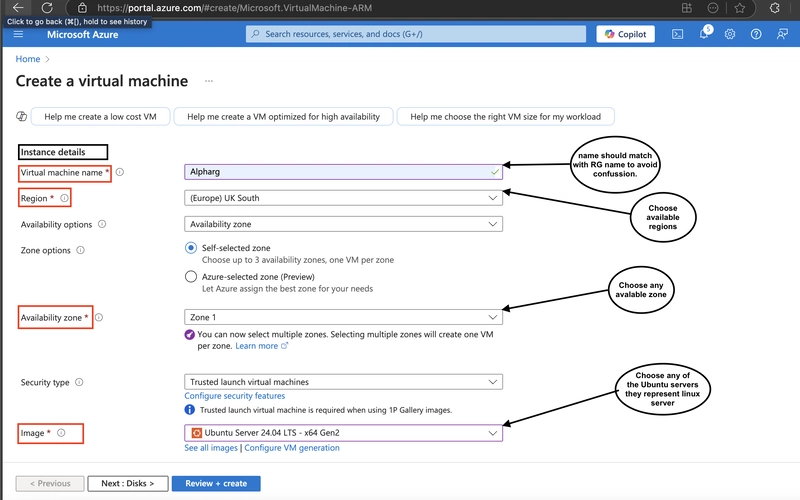
2.3. Navigate to the administrator account as shown in the image below;
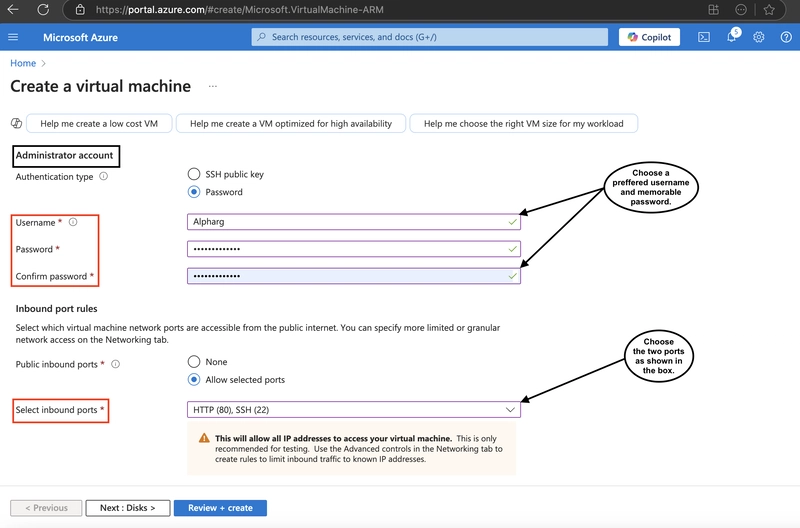
2.4. Go to the monitoring section and disable boot diagnostics.
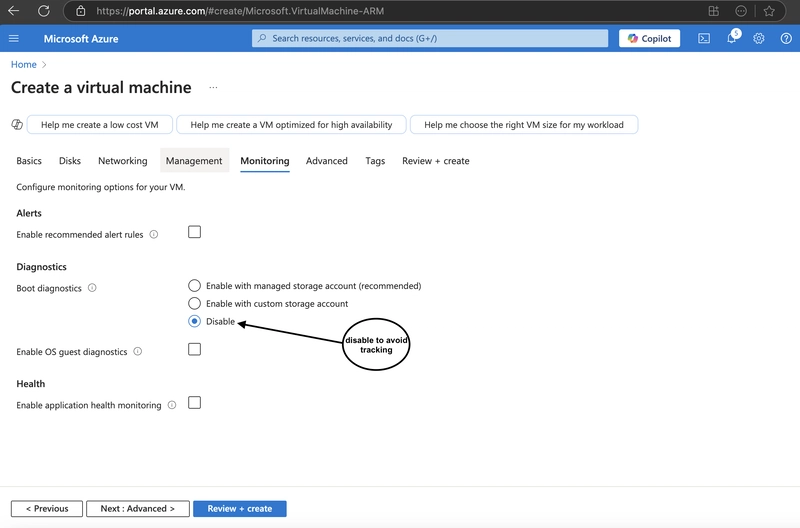
2.5. Navigate to Tags and add your preferred tags.
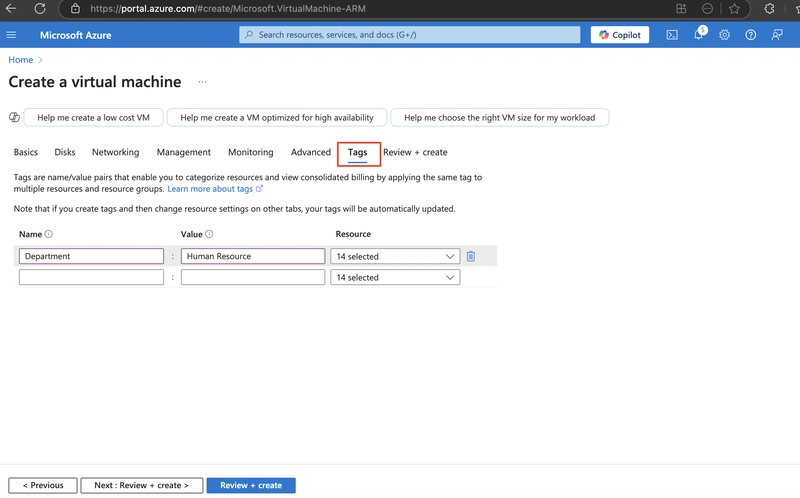
2.6. Go to Review and Create and ensure validation is passed.
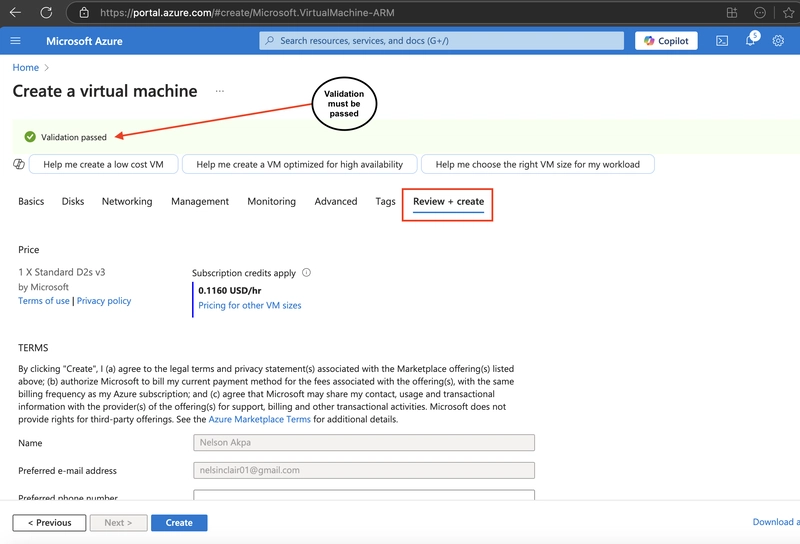
2.8. Once deployment is complete, click "Go to Resource"
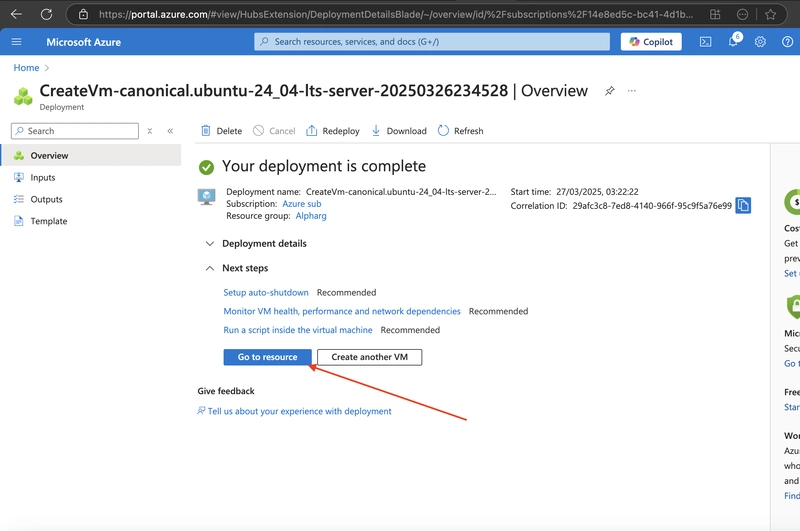
2.9. Linux VM successfully created. Click on public address, extend the idle timeout, and save.
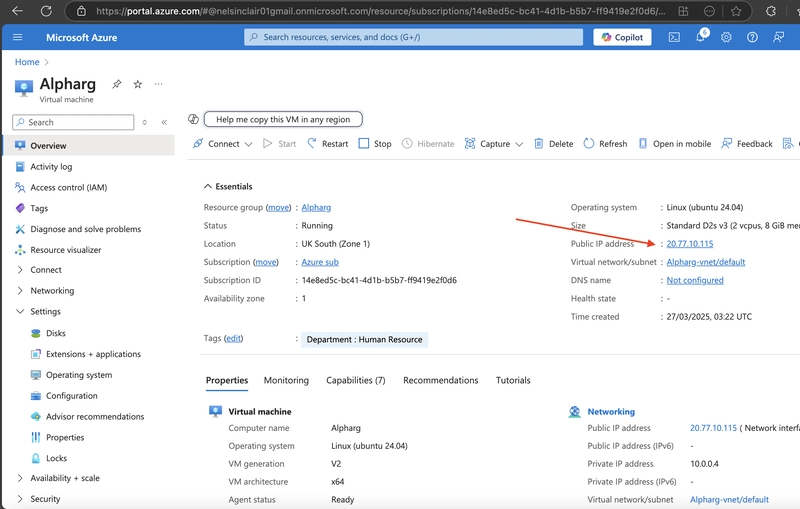
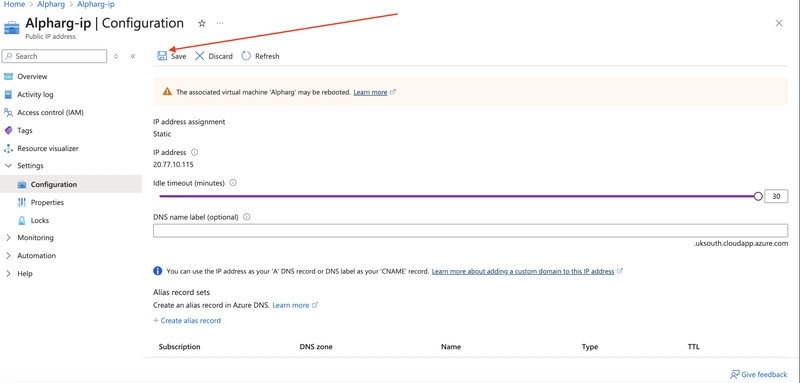 .
.
3.0 Setting Up Nginx on an Azure Linux VM Using SSH
Open the terminal on your laptop and follow these steps;
ssh username@hostname_or_ip