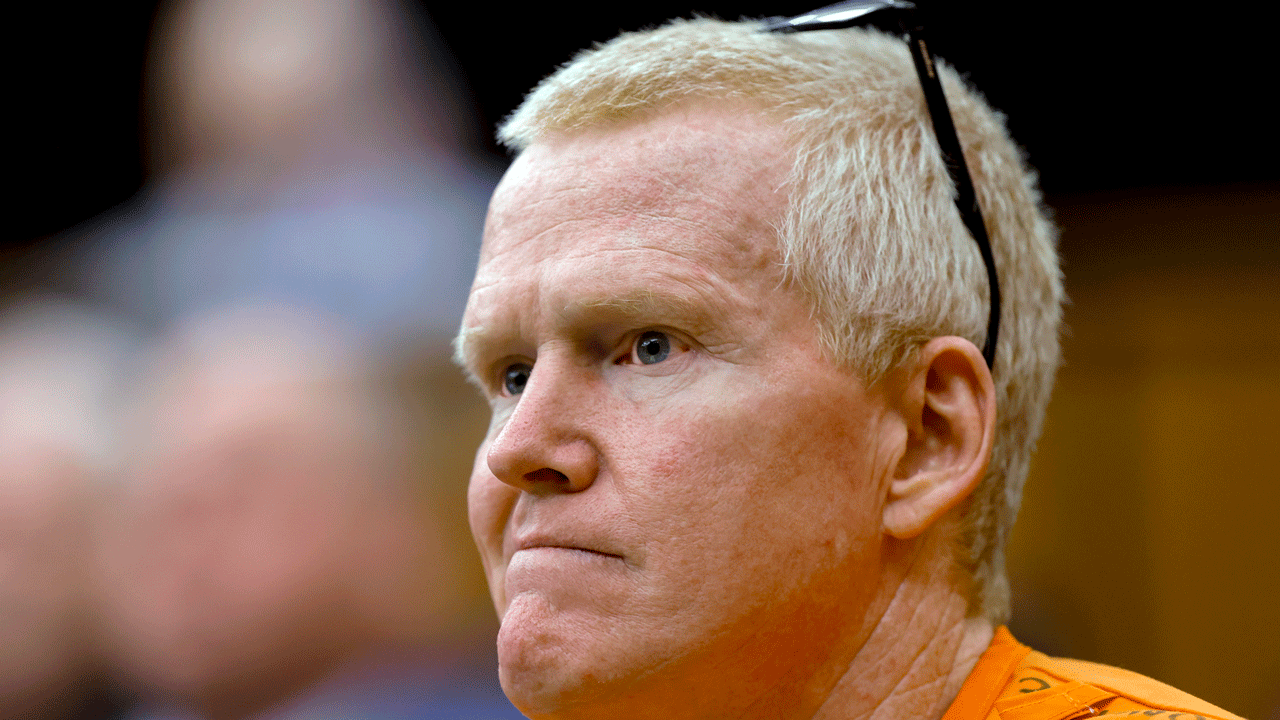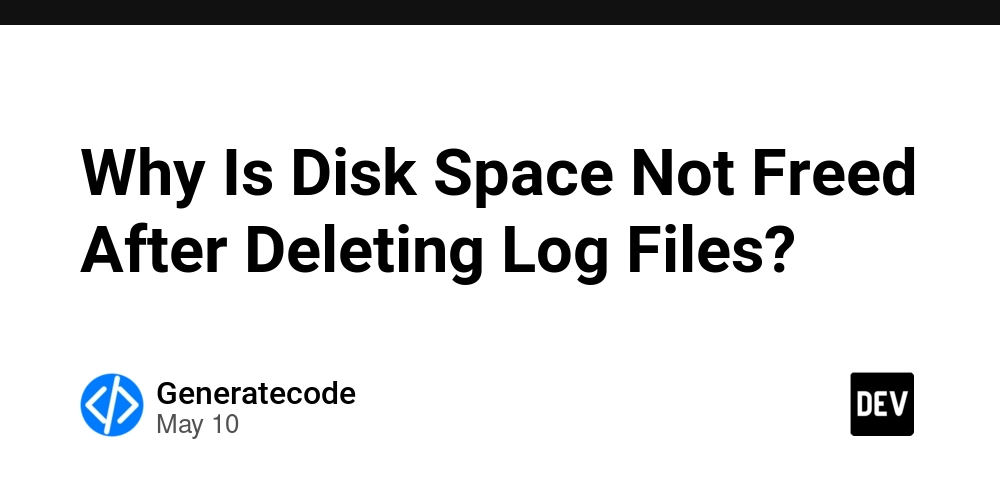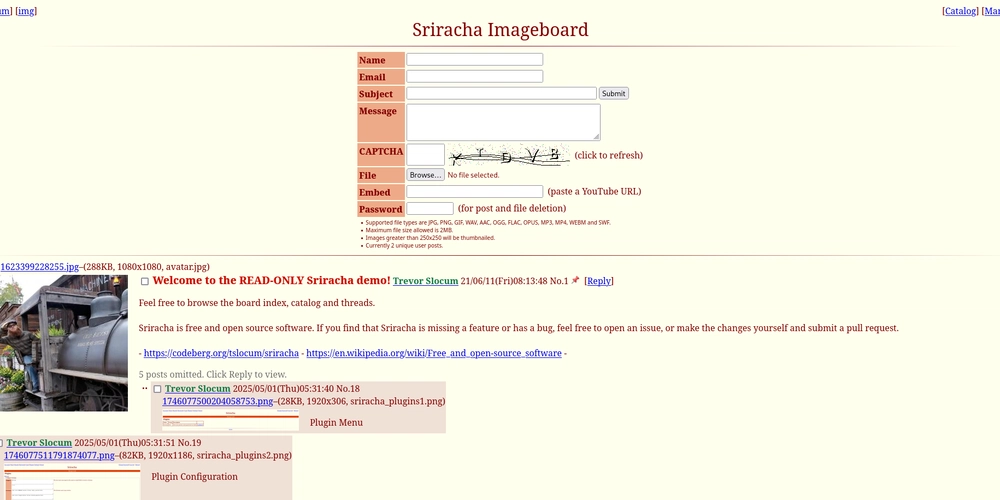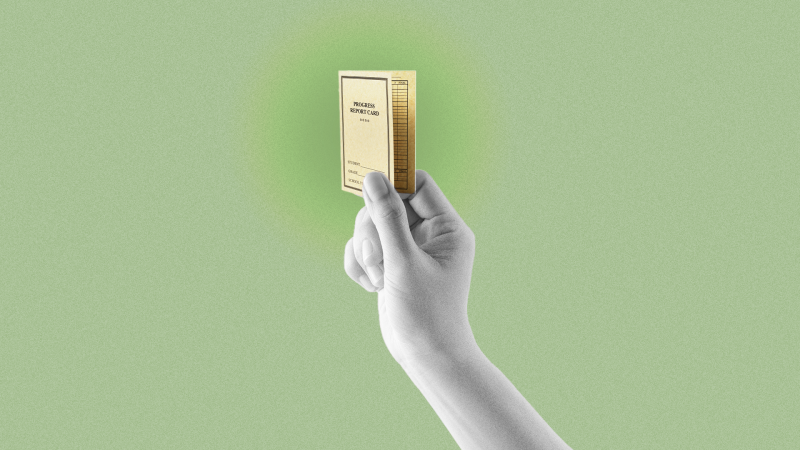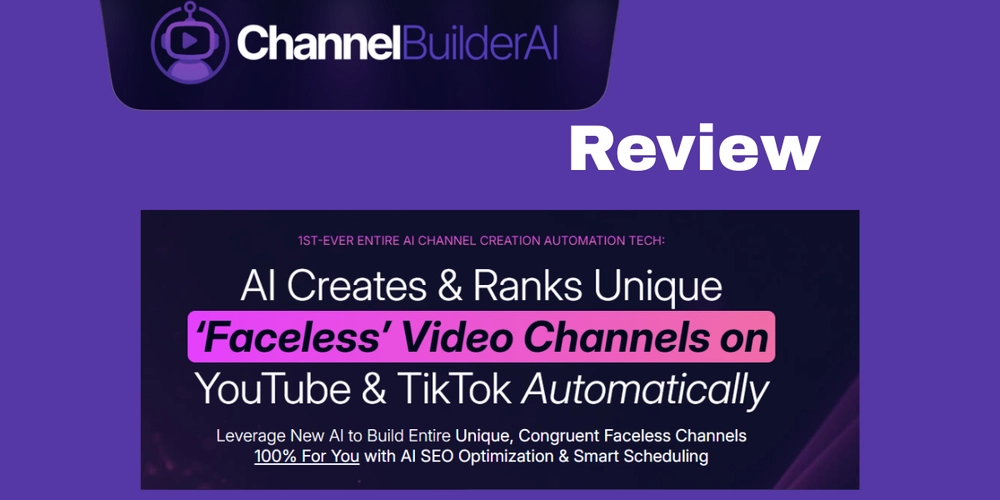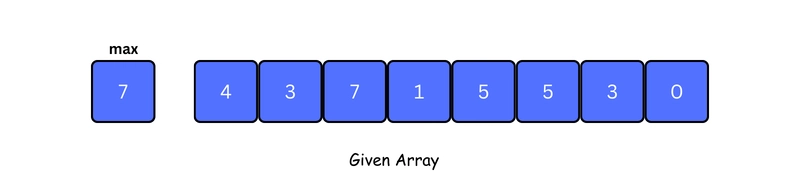How to Fix Colorization Issues in Dart's Pathfinding App?
Introduction Are you currently tackling a pathfinding visualizer app using Dart and Flutter? If you're feeling overwhelmed by the programming challenges and specifically by your container colorization logic, you're not alone! In this article, we will go through how to successfully manage color changes for your start and end containers without affecting all elements on the grid. Understanding the Problem In your Flutter application, the objective is to select a 'start' and 'end' container when clicking on the grid, and change their colors accordingly. However, when you try to set the 'start' container color to green, it’s inadvertently updating every container to green, which is not the intended behavior. This issue typically occurs due to how the state and rendering logic is structured in your Flutter app. Step-by-Step Solution Step 1: State Management for Start and End Containers Instead of using a single variable to track the state of the containers, we can maintain separate lists for the start and end containers. Here’s how you can implement this improvement: Modifying Your State Variables First, define two separate state variables for active cells, one for the start container and another for the end container. final _startContainer = useState(null); final _endContainer = useState(null); Step 2: Update Toggle Logic Next, update the _toggle() function to check which list of containers you are modifying based on the current state of the block variable. Here’s an updated version of the toggle function: void _toggle(Offset offset) { if (block == 1) { if (!_activated.value.remove(offset)) _activated.value.add(offset); } else if (block == 2) { _startContainer.value = offset; } else if (block == 3) { _endContainer.value = offset; } _activated.value = [..._activated.value]; } Step 3: Adjust the Grid Rendering Logic Now, let’s modify the rendering logic to account for both the start and end containers. This involves checking whether each offset matches the start or end container offset and coloring accordingly: List gridContainerMap(ValueNotifier _activated) { return [ Container(color: Colors.white), ..._activated.value.map((offset) { if (offset == _startContainer.value) { return coloringStartContainer(offset); } else if (offset == _endContainer.value) { return coloringEndContainer(offset); } else { return coloringWallContainer(offset); } }).toList(), ]; } Step 4: Implement the Coloring Functions Then, you would need to implement the coloring functions to set the colors for the start and end containers: Positioned coloringEndContainer(Offset offset) { return Positioned( left: offset.dx * cellSize, top: offset.dy * cellSize, width: cellSize, height: cellSize, child: ColoredBox(color: Colors.red), ); } Step 5: Update Your Drawer Logic Your drawer's onTap should correspondingly set the block variable to signify which state you are currently in: ListTile( title: Text('Ziel'), onTap: () { block = 3; // Set to a value that indicates the end container state Navigator.pop(context); }, ), Final Thoughts Following these steps should help you resolve the issues with container colorization in your pathfinding visualizer app. You’ll effectively differentiate the colors for your start, end, and wall containers without unintended overlapping actions. Remember, breaking down state management based on specific conditions makes it easier to manage UI changes in Flutter. Frequently Asked Questions 1. Why is my container color not changing correctly? This issue often happens due to improper state management where multiple components share the same variable, causing unintended behavior. 2. How can I manage more states for different actions? You can achieve this by implementing more state variables and logic checks, ensuring that each action corresponds to a specific state. 3. Is Flutter's Hot Reload suitable for this type of debugging? Absolutely! Flutter's Hot Reload helps in testing UI changes instantly, which is crucial when developing complex stateful applications like yours.
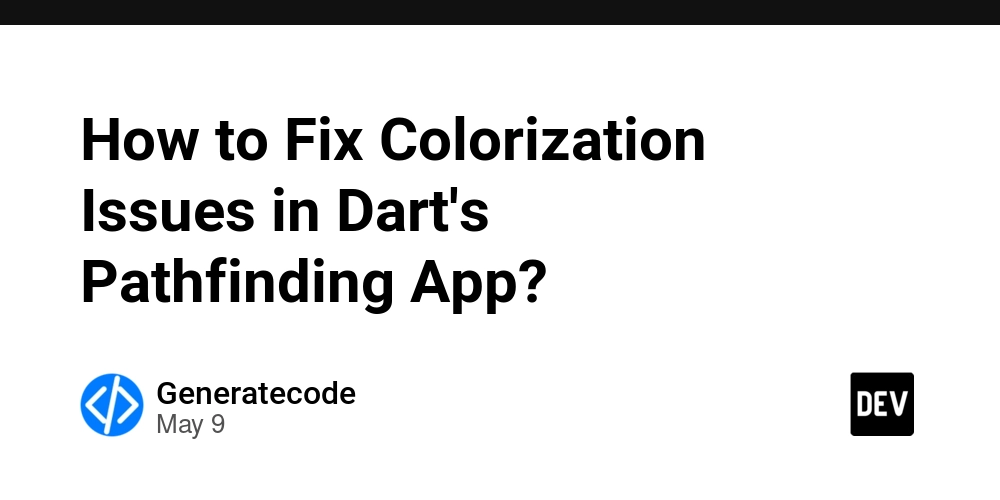
Introduction
Are you currently tackling a pathfinding visualizer app using Dart and Flutter? If you're feeling overwhelmed by the programming challenges and specifically by your container colorization logic, you're not alone! In this article, we will go through how to successfully manage color changes for your start and end containers without affecting all elements on the grid.
Understanding the Problem
In your Flutter application, the objective is to select a 'start' and 'end' container when clicking on the grid, and change their colors accordingly. However, when you try to set the 'start' container color to green, it’s inadvertently updating every container to green, which is not the intended behavior. This issue typically occurs due to how the state and rendering logic is structured in your Flutter app.
Step-by-Step Solution
Step 1: State Management for Start and End Containers
Instead of using a single variable to track the state of the containers, we can maintain separate lists for the start and end containers. Here’s how you can implement this improvement:
Modifying Your State Variables
First, define two separate state variables for active cells, one for the start container and another for the end container.
final _startContainer = useState(null);
final _endContainer = useState(null);
Step 2: Update Toggle Logic
Next, update the _toggle() function to check which list of containers you are modifying based on the current state of the block variable. Here’s an updated version of the toggle function:
void _toggle(Offset offset) {
if (block == 1) {
if (!_activated.value.remove(offset)) _activated.value.add(offset);
}
else if (block == 2) {
_startContainer.value = offset;
}
else if (block == 3) {
_endContainer.value = offset;
}
_activated.value = [..._activated.value];
}
Step 3: Adjust the Grid Rendering Logic
Now, let’s modify the rendering logic to account for both the start and end containers. This involves checking whether each offset matches the start or end container offset and coloring accordingly:
List gridContainerMap(ValueNotifier> _activated) {
return [
Container(color: Colors.white),
..._activated.value.map((offset) {
if (offset == _startContainer.value) {
return coloringStartContainer(offset);
} else if (offset == _endContainer.value) {
return coloringEndContainer(offset);
} else {
return coloringWallContainer(offset);
}
}).toList(),
];
}
Step 4: Implement the Coloring Functions
Then, you would need to implement the coloring functions to set the colors for the start and end containers:
Positioned coloringEndContainer(Offset offset) {
return Positioned(
left: offset.dx * cellSize,
top: offset.dy * cellSize,
width: cellSize,
height: cellSize,
child: ColoredBox(color: Colors.red),
);
}
Step 5: Update Your Drawer Logic
Your drawer's onTap should correspondingly set the block variable to signify which state you are currently in:
ListTile(
title: Text('Ziel'),
onTap: () {
block = 3; // Set to a value that indicates the end container state
Navigator.pop(context);
},
),
Final Thoughts
Following these steps should help you resolve the issues with container colorization in your pathfinding visualizer app. You’ll effectively differentiate the colors for your start, end, and wall containers without unintended overlapping actions. Remember, breaking down state management based on specific conditions makes it easier to manage UI changes in Flutter.
Frequently Asked Questions
1. Why is my container color not changing correctly?
This issue often happens due to improper state management where multiple components share the same variable, causing unintended behavior.
2. How can I manage more states for different actions?
You can achieve this by implementing more state variables and logic checks, ensuring that each action corresponds to a specific state.
3. Is Flutter's Hot Reload suitable for this type of debugging?
Absolutely! Flutter's Hot Reload helps in testing UI changes instantly, which is crucial when developing complex stateful applications like yours.