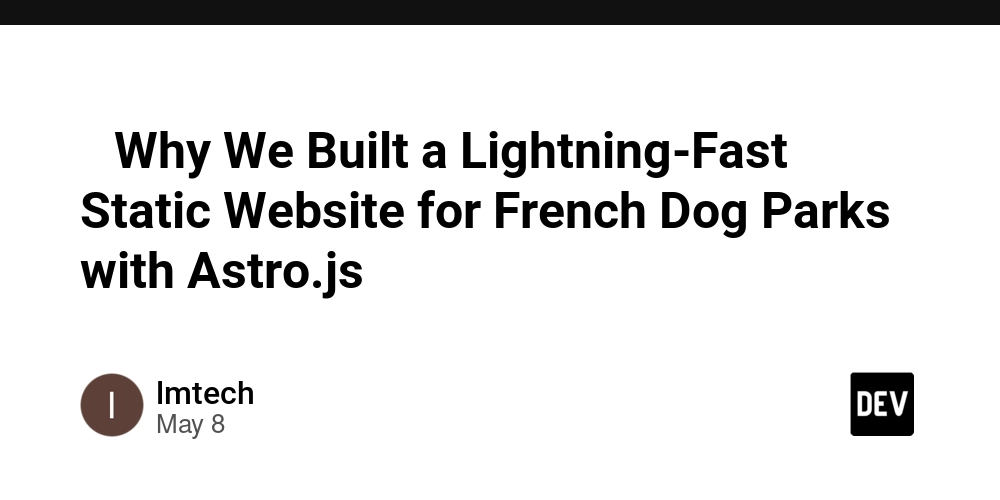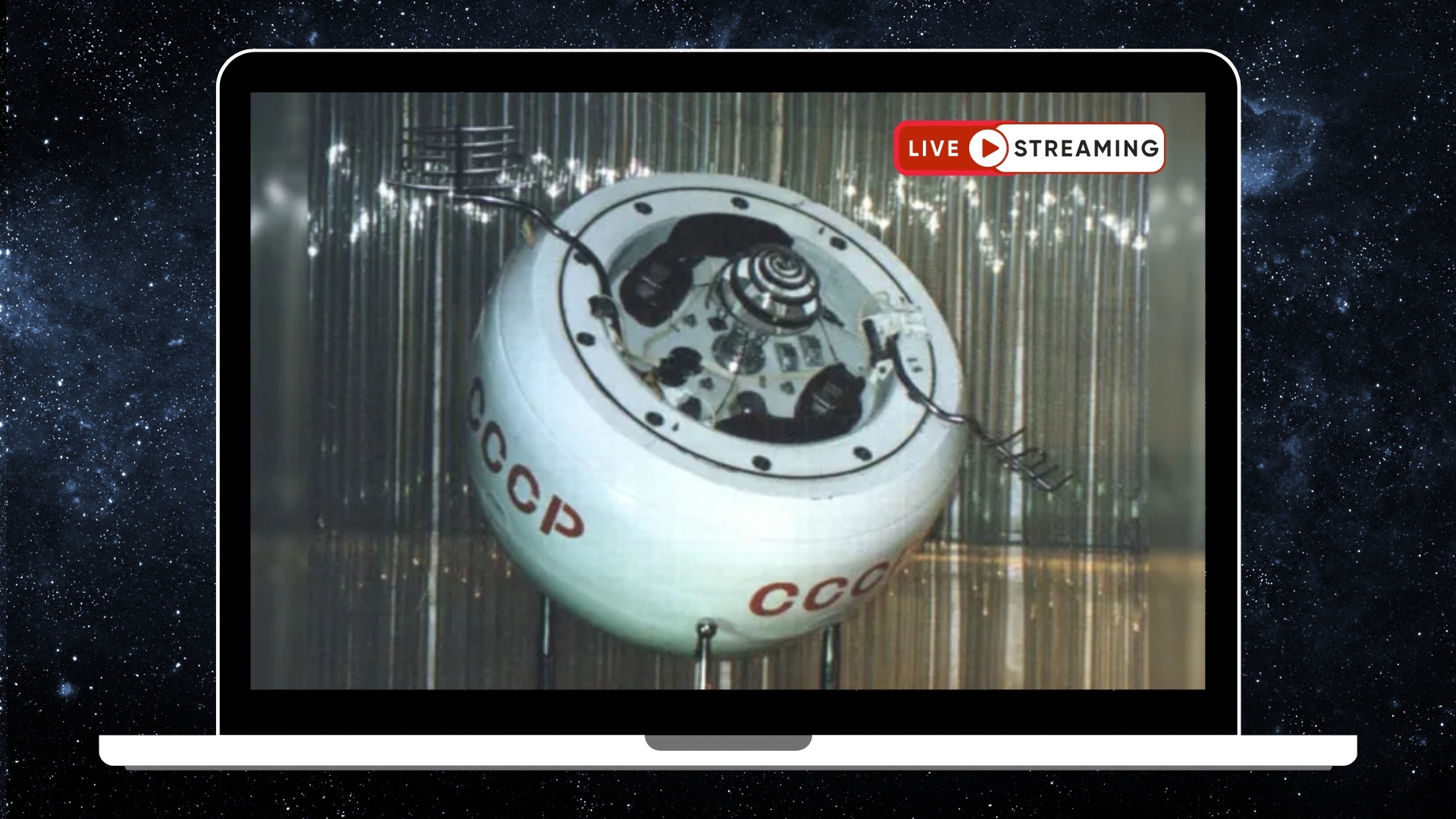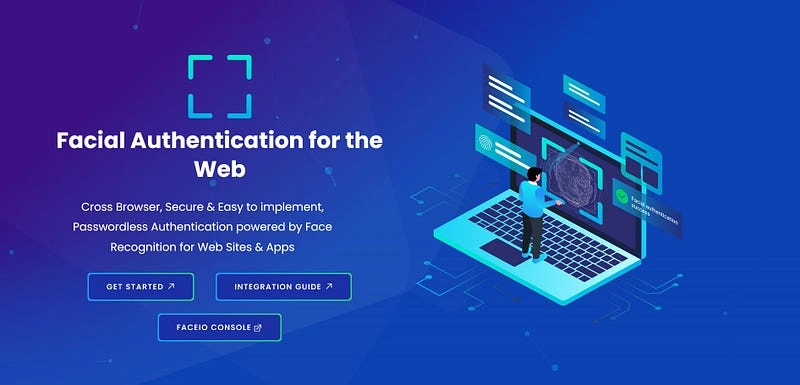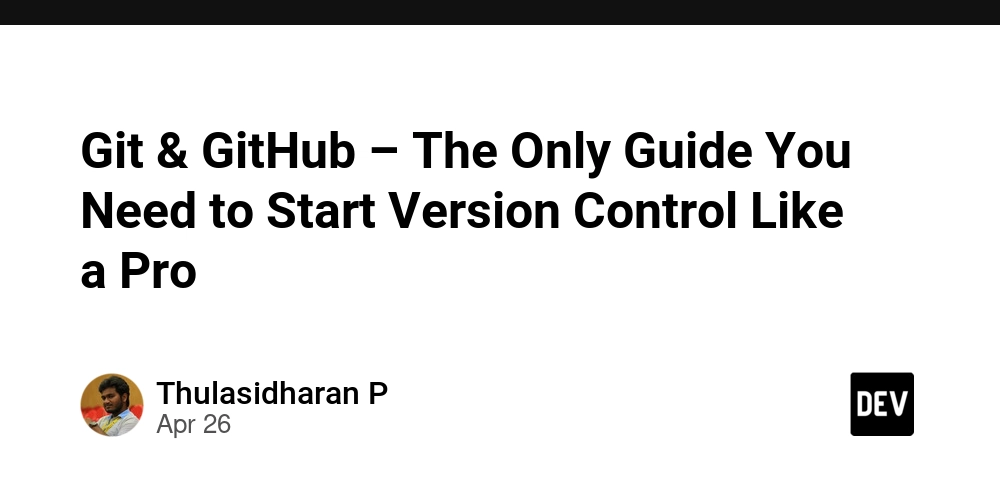How to Extract Data from Klipfolio to CSV Using Bash
Introduction If you've ever wanted to automate the process of extracting data from a Klipfolio table and save it as a CSV file, you've come to the right place. This article will guide you through the steps needed to use a Bash script to extract all relevant data—such as referee names, match times, and venues—from a Klipfolio appointment table into a well-structured CSV file. Understanding the Problem Data extraction tasks can often be daunting, especially when the source is a dynamically generated table like those found in Klipfolio. Commonly, the first challenge is correctly identifying the data to pull, as it can be embedded within complex JSON objects. The needed information can include columns for date, time, competition, division, home team, away team, venue, and multiple referees, including their names. The key is to use tools like curl for fetching the webpage and jq for parsing JSON data conveniently. Let's walk through the solution step-by-step. Step-by-Step Solution Step 1: Fetch the Klipfolio Data First, you need to retrieve the data from the Klipfolio appointment URL. This step utilizes curl, which is a command-line tool for transferring data with URLs. Here's how to do it: #!/bin/bash FileBase="${HOME}/tmp/RefAppts_tmp" RefApptUrl="https://app.klipfolio.com/published/6b16ab677623c60708ba3ef462e6ad8e/football-victoria-referee-appointments" curl ${RefApptUrl} -o $FileBase.1 This snippet creates a temporary file in the user’s home directory to store the data fetched from the provided URL. Step 2: Extract the Data String Next, we need to isolate the part of the response that contains the relevant data. This example shows how to use grep to find the row that contains the data string: cat $FileBase.1 | grep dashboardSchemaString | head -1 > $FileBase.2 Step 3: Process the Data String Once you've isolated the data string, your next move is to extract the actual data contained within the JSON structure. We can use the cut command to extract it: cut -d'"' -f2 $FileBase.2 > $FileBase.3 Step 4: Unescape the JSON Data To ensure that the JSON is correctly formatted, unescaping any encoded characters is necessary: echo -e $(cat $FileBase.3) > $FileBase.4 Step 5: Use jq to Parse JSON At this point, you can start using jq, a powerful command-line JSON processor. Let's extract the useful parts, starting with the components we want: jq .[].klips[].components[].components $FileBase.4 > $FileBase.5 Step 6: Extract Specific Data Fields For every piece of data we need, run a jq command to filter it accordingly. For example, to extract the venue and the time fields: jq '.[] | select(.displayName=="FV Venue")' $FileBase.5 > $FileBase.6 jq '.[] | select(.displayName=="TIME")' $FileBase.5 > $FileBase.7 You will continue this process for each column in your desired output. Step 7: Combine and Format as CSV Finally, you'll want to combine all the relevant fields into a single CSV file. Using paste or creating a loop in your script helps structure the output correctly, paste -d',' $FileBase.6 $FileBase.7 ... > final_output.csv Final Touches and Considerations Remember to ensure that all commands handle errors appropriately, especially when dealing with web data. Adding checks and balances will make your script robust. Frequently Asked Questions (FAQ) Can I automate this process? Yes, you can run your Bash script using cron jobs to schedule data extraction at regular intervals. What if the JSON structure changes? Maintain your script and update the jq queries as needed to adapt to any changes in the Klipfolio data structure. Is jq installed by default? Jq is not included by default on all systems, but it can be easily installed via package managers like apt or brew. Conclusion By following these steps, you can effectively script the extraction of critical data from a Klipfolio table to create a concise CSV file, accommodating various data requirements including referee names and match details. Utilizing Bash scripting in tandem with curl and jq makes this process seamless, setting a solid foundation for further automation tasks in your data workflow.

Introduction
If you've ever wanted to automate the process of extracting data from a Klipfolio table and save it as a CSV file, you've come to the right place. This article will guide you through the steps needed to use a Bash script to extract all relevant data—such as referee names, match times, and venues—from a Klipfolio appointment table into a well-structured CSV file.
Understanding the Problem
Data extraction tasks can often be daunting, especially when the source is a dynamically generated table like those found in Klipfolio. Commonly, the first challenge is correctly identifying the data to pull, as it can be embedded within complex JSON objects. The needed information can include columns for date, time, competition, division, home team, away team, venue, and multiple referees, including their names.
The key is to use tools like curl for fetching the webpage and jq for parsing JSON data conveniently. Let's walk through the solution step-by-step.
Step-by-Step Solution
Step 1: Fetch the Klipfolio Data
First, you need to retrieve the data from the Klipfolio appointment URL. This step utilizes curl, which is a command-line tool for transferring data with URLs. Here's how to do it:
#!/bin/bash
FileBase="${HOME}/tmp/RefAppts_tmp"
RefApptUrl="https://app.klipfolio.com/published/6b16ab677623c60708ba3ef462e6ad8e/football-victoria-referee-appointments"
curl ${RefApptUrl} -o $FileBase.1
This snippet creates a temporary file in the user’s home directory to store the data fetched from the provided URL.
Step 2: Extract the Data String
Next, we need to isolate the part of the response that contains the relevant data. This example shows how to use grep to find the row that contains the data string:
cat $FileBase.1 | grep dashboardSchemaString | head -1 > $FileBase.2
Step 3: Process the Data String
Once you've isolated the data string, your next move is to extract the actual data contained within the JSON structure. We can use the cut command to extract it:
cut -d'"' -f2 $FileBase.2 > $FileBase.3
Step 4: Unescape the JSON Data
To ensure that the JSON is correctly formatted, unescaping any encoded characters is necessary:
echo -e $(cat $FileBase.3) > $FileBase.4
Step 5: Use jq to Parse JSON
At this point, you can start using jq, a powerful command-line JSON processor. Let's extract the useful parts, starting with the components we want:
jq .[].klips[].components[].components $FileBase.4 > $FileBase.5
Step 6: Extract Specific Data Fields
For every piece of data we need, run a jq command to filter it accordingly. For example, to extract the venue and the time fields:
jq '.[] | select(.displayName=="FV Venue")' $FileBase.5 > $FileBase.6
jq '.[] | select(.displayName=="TIME")' $FileBase.5 > $FileBase.7
You will continue this process for each column in your desired output.
Step 7: Combine and Format as CSV
Finally, you'll want to combine all the relevant fields into a single CSV file. Using paste or creating a loop in your script helps structure the output correctly,
paste -d',' $FileBase.6 $FileBase.7 ... > final_output.csv
Final Touches and Considerations
Remember to ensure that all commands handle errors appropriately, especially when dealing with web data. Adding checks and balances will make your script robust.
Frequently Asked Questions (FAQ)
Can I automate this process?
Yes, you can run your Bash script using cron jobs to schedule data extraction at regular intervals.
What if the JSON structure changes?
Maintain your script and update the jq queries as needed to adapt to any changes in the Klipfolio data structure.
Is jq installed by default?
Jq is not included by default on all systems, but it can be easily installed via package managers like apt or brew.
Conclusion
By following these steps, you can effectively script the extraction of critical data from a Klipfolio table to create a concise CSV file, accommodating various data requirements including referee names and match details. Utilizing Bash scripting in tandem with curl and jq makes this process seamless, setting a solid foundation for further automation tasks in your data workflow.