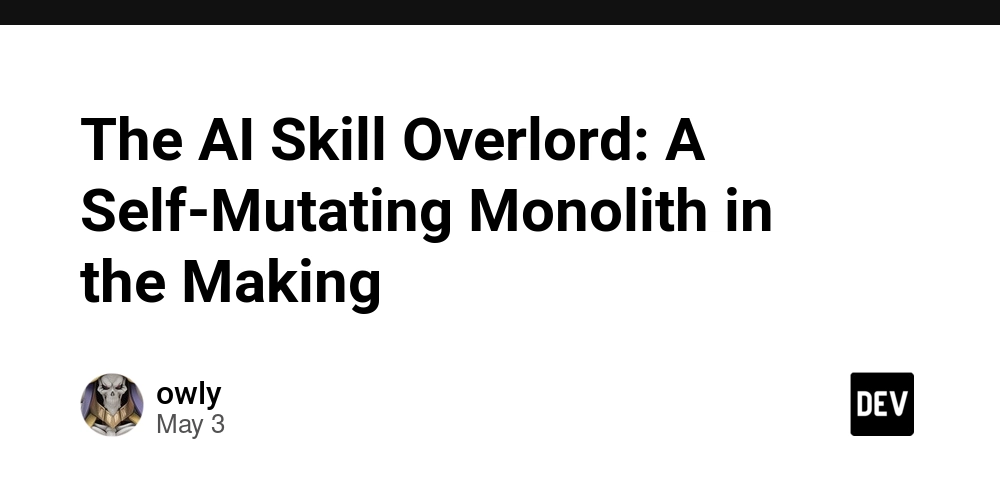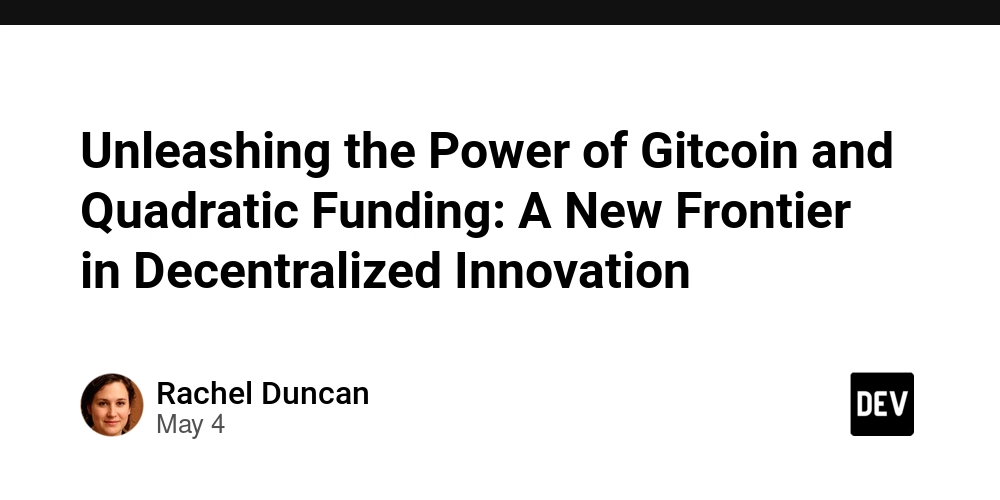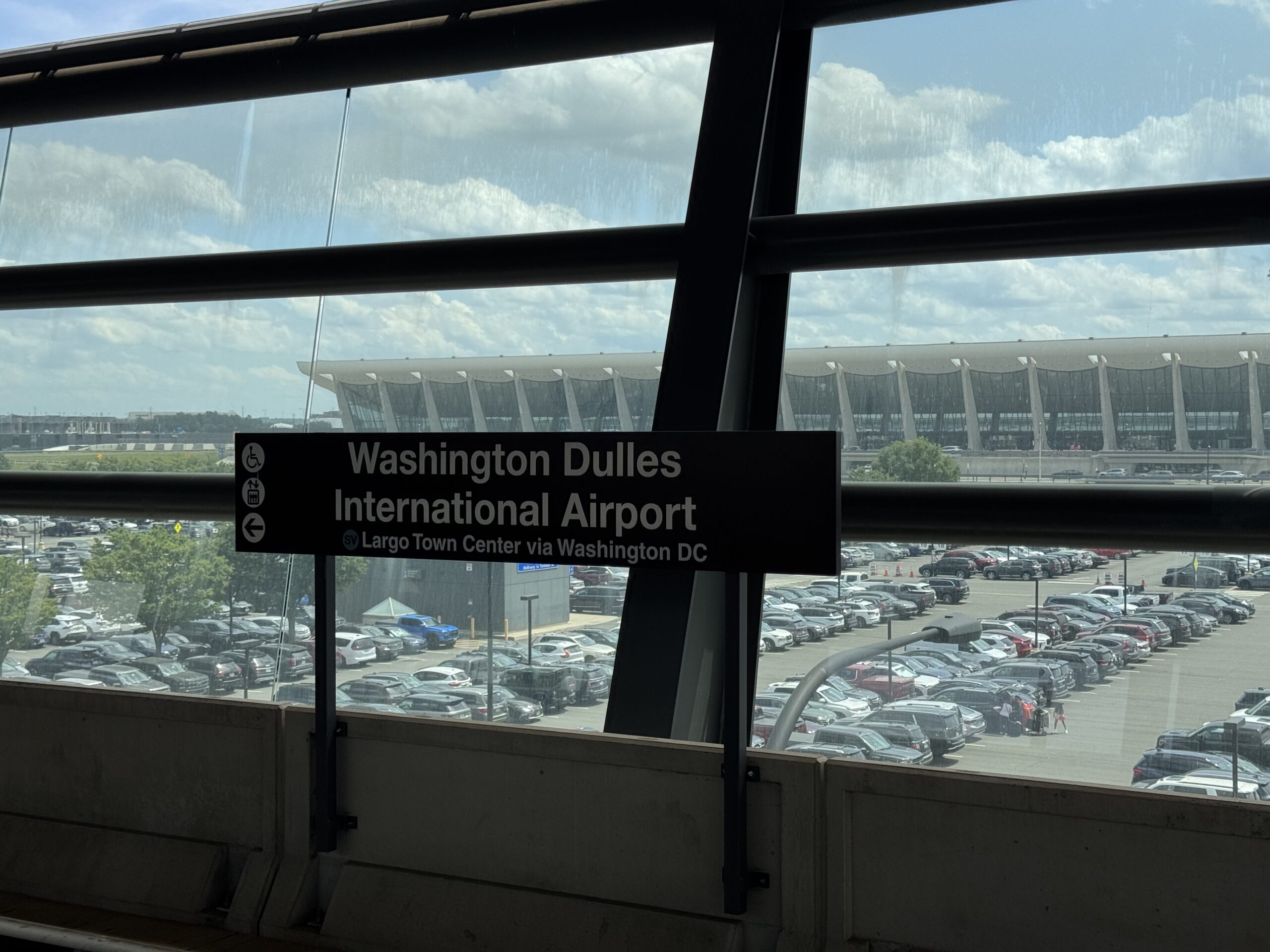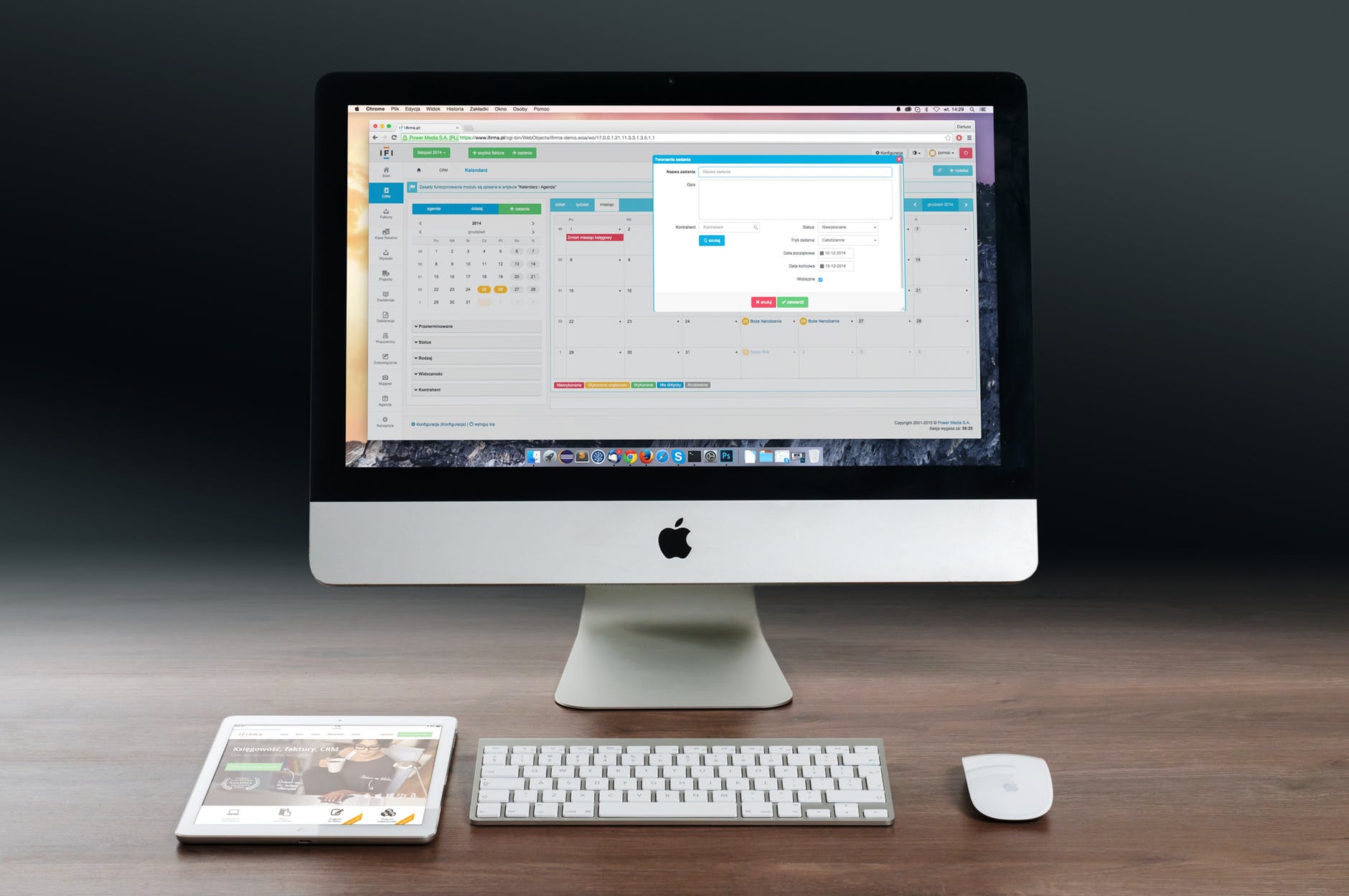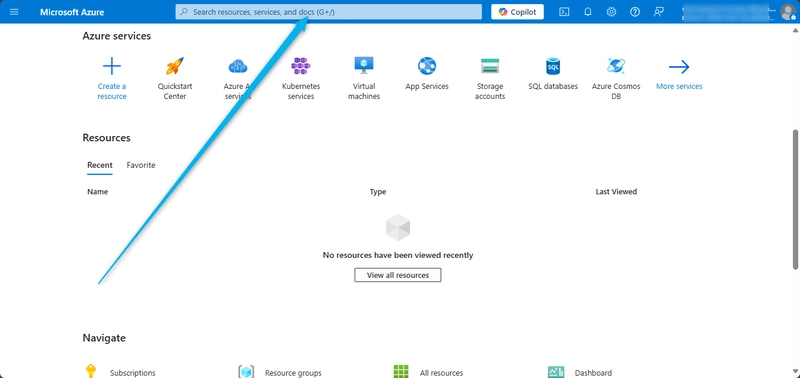Docker Bind Mounts: Supercharging Your Development Workflow
When building containerized applications with Docker, one common frustration developers face is the lack of live updates when editing code. For example, you tweak server.js or a front-end file, but the changes don’t reflect in the running app. Why? Because Docker copies your project files into the container when you build the image. Once the container starts, it runs on that static snapshot—isolated from your host file system. Restarting the container every time you make a change? That’s inefficient. Enter: Bind Mounts. What Are Bind Mounts? Bind mounts allow you to map a file or directory on your host machine to a path inside your running container. This means: Your container reads real-time code from your host. You can make live changes on your local system, and see them reflected instantly inside your container. Unlike volumes, which are fully managed by Docker, bind mounts give you control over where and what to mount. Practice Resource How Bind Mounts Work Let’s walk through a typical development scenario using a Node.js app: Step 1: Build the Docker Image docker build -t feedback-node-app:volumes . This creates the Docker image from your Dockerfile. But the actual code editing experience depends on how you run the container. Step 2: Run with Bind Mounts docker run -p 3000:80 --name feedback-app --rm -d \ -v feedback:/app/feedback \ -v "/Users/mayankgupta/dev/project-folder:/app" \ feedback-node-app:volumes Now your project folder is bound to /app inside the container. Any changes made locally update live in the container. Common Pitfall: Container Crashes You might notice the container auto shuts down after running the above command. Why? Because when you mount your local folder (/app), it overwrites the container's internal /app, including installed node_modules. Poof—dependencies gone. Fix: Use Anonymous Volumes Mount node_modules from inside the container to preserve its contents: docker run -p 3000:80 --name feedback-app --rm -d \ -v feedback:/app/feedback \ -v "/Users/mayankgupta/dev/project-folder:/app" \ -v /app/node_modules \ feedback-node-app:volumes Now you get live updates without breaking dependencies. Why Anonymous Volumes Help When you mount your local project folder, it replaces everything in /app—including node_modules. Mounting /app/node_modules separately tells Docker: “Use an isolated volume just for node_modules, don’t replace it with the host.” This protects your container-specific files while still giving you live bind mounts for code. Instant Feedback with Live Changes Try adding a line like: console.log("TEST"); in server.js. Boom—you’ll see the output instantly without rebuilding the image. That's the magic of bind mounts. Development Shortcuts Typing full paths is tedious. Here’s a shortcut: macOS / Linux: -v $(pwd):/app Windows: -v "%cd%":/app This mounts your current directory to /app. Securing Your Code: Read-Only Mounts Sometimes, you want the container to read but not write to your host files. Easy fix: add :ro to the mount path. -v "/host/path:/app:ro" Useful when mounting application code you don’t want Docker to modify. But for folders like temp/, which need write access, you can still mount them as container-only volumes: -v app/temp Full Run Command Example docker run -p 3000:80 -d --name feedback-app \ -v feedback:/app/feedback \ -v "/Users/mayankgupta/dev/project-folder:/app:ro" \ -v /app/node_modules \ -v /app/temp \ feedback-node-app:volumes This setup gives: Persistent feedback data via named volume Live code updates via bind mount Safe dependencies and temp file handling via anonymous volumes Docker Volume Management Docker-managed volumes give you additional control: Command Description docker volume ls List all Docker volumes docker volume create Create a volume docker volume rm Remove a volume docker volume prune Delete all unused volumes docker volume inspect Inspect volume metadata Bind mounts won’t appear with ls command—they're not managed by Docker. COPY vs Bind Mount COPY is used in the Dockerfile to snapshot your app at image build time. Bind Mount is runtime behavior—great for development, not production. Should we still use COPY even when bind mounting? Yes. During production, bind mounts are NOT used. COPY ensures your image includes everything needed to run independently of your dev environment. .dockerignore: Keep Your Image Clean Just like .gitignore, use .dockerignore to prevent copying unnecessary files into the Docker image: node_modules Dockerfile .git .env This: Reduces image size Improves build speed Avoids leaking secrets or local clutter

When building containerized applications with Docker, one common frustration developers face is the lack of live updates when editing code. For example, you tweak server.js or a front-end file, but the changes don’t reflect in the running app. Why?
Because Docker copies your project files into the container when you build the image. Once the container starts, it runs on that static snapshot—isolated from your host file system.
Restarting the container every time you make a change? That’s inefficient.
Enter: Bind Mounts.
What Are Bind Mounts?
Bind mounts allow you to map a file or directory on your host machine to a path inside your running container.
This means:
- Your container reads real-time code from your host.
- You can make live changes on your local system, and see them reflected instantly inside your container.
Unlike volumes, which are fully managed by Docker, bind mounts give you control over where and what to mount.
How Bind Mounts Work
Let’s walk through a typical development scenario using a Node.js app:
Step 1: Build the Docker Image
docker build -t feedback-node-app:volumes .
This creates the Docker image from your Dockerfile. But the actual code editing experience depends on how you run the container.
Step 2: Run with Bind Mounts
docker run -p 3000:80 --name feedback-app --rm -d \
-v feedback:/app/feedback \
-v "/Users/mayankgupta/dev/project-folder:/app" \
feedback-node-app:volumes
Now your project folder is bound to /app inside the container. Any changes made locally update live in the container.
Common Pitfall: Container Crashes
You might notice the container auto shuts down after running the above command.
Why? Because when you mount your local folder (/app), it overwrites the container's internal /app, including installed node_modules. Poof—dependencies gone.
Fix: Use Anonymous Volumes
Mount node_modules from inside the container to preserve its contents:
docker run -p 3000:80 --name feedback-app --rm -d \
-v feedback:/app/feedback \
-v "/Users/mayankgupta/dev/project-folder:/app" \
-v /app/node_modules \
feedback-node-app:volumes
Now you get live updates without breaking dependencies.
Why Anonymous Volumes Help
When you mount your local project folder, it replaces everything in /app—including node_modules. Mounting /app/node_modules separately tells Docker:
“Use an isolated volume just for node_modules, don’t replace it with the host.”
This protects your container-specific files while still giving you live bind mounts for code.
Instant Feedback with Live Changes
Try adding a line like:
console.log("TEST");
in server.js. Boom—you’ll see the output instantly without rebuilding the image. That's the magic of bind mounts.
Development Shortcuts
Typing full paths is tedious. Here’s a shortcut:
- macOS / Linux:
-v $(pwd):/app
- Windows:
-v "%cd%":/app
This mounts your current directory to /app.
Securing Your Code: Read-Only Mounts
Sometimes, you want the container to read but not write to your host files. Easy fix: add :ro to the mount path.
-v "/host/path:/app:ro"
Useful when mounting application code you don’t want Docker to modify.
But for folders like temp/, which need write access, you can still mount them as container-only volumes:
-v app/temp
Full Run Command Example
docker run -p 3000:80 -d --name feedback-app \
-v feedback:/app/feedback \
-v "/Users/mayankgupta/dev/project-folder:/app:ro" \
-v /app/node_modules \
-v /app/temp \
feedback-node-app:volumes
This setup gives:
- Persistent feedback data via named volume
- Live code updates via bind mount
- Safe dependencies and temp file handling via anonymous volumes
Docker Volume Management
Docker-managed volumes give you additional control:
| Command | Description |
|---|---|
docker volume ls |
List all Docker volumes |
docker volume create |
Create a volume |
docker volume rm |
Remove a volume |
docker volume prune |
Delete all unused volumes |
docker volume inspect |
Inspect volume metadata |
Bind mounts won’t appear with ls command—they're not managed by Docker.
COPY vs Bind Mount
COPY is used in the Dockerfile to snapshot your app at image build time.
Bind Mount is runtime behavior—great for development, not production.
Should we still use COPY even when bind mounting?
Yes. During production, bind mounts are NOT used. COPY ensures your image includes everything needed to run independently of your dev environment.
.dockerignore: Keep Your Image Clean
Just like .gitignore, use .dockerignore to prevent copying unnecessary files into the Docker image:
node_modules
Dockerfile
.git
.env
This:
- Reduces image size
- Improves build speed
- Avoids leaking secrets or local clutter
Conclusion
Bind mounts are an essential part of the modern Docker development workflow. They allow you to:
- See changes instantly
- Separate dev vs production workflows
- Keep code and data organized across environments **** Used wisely, bind mounts can save countless hours of rebuilding and restarting—making your dev experience smoother and more productive.