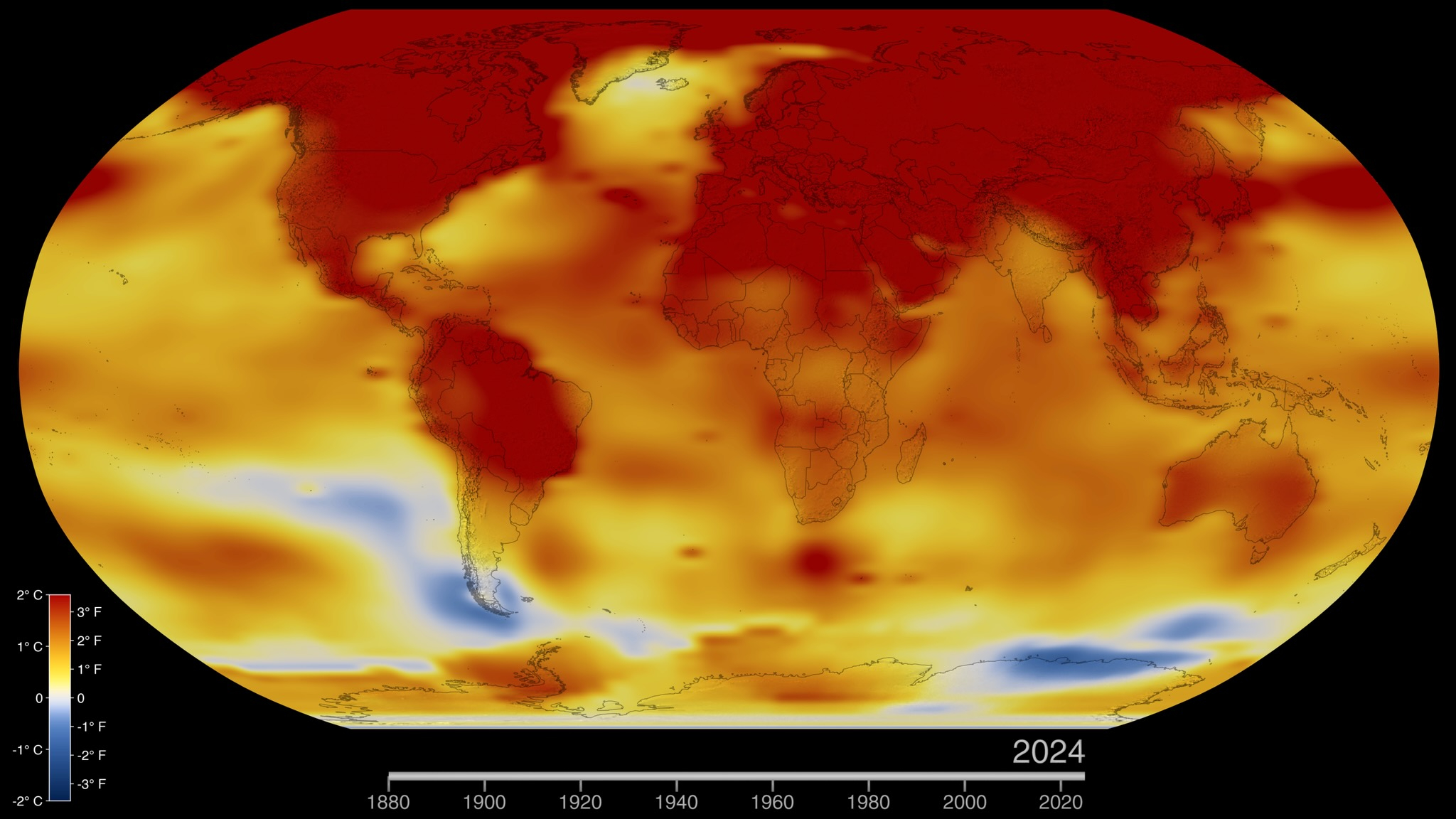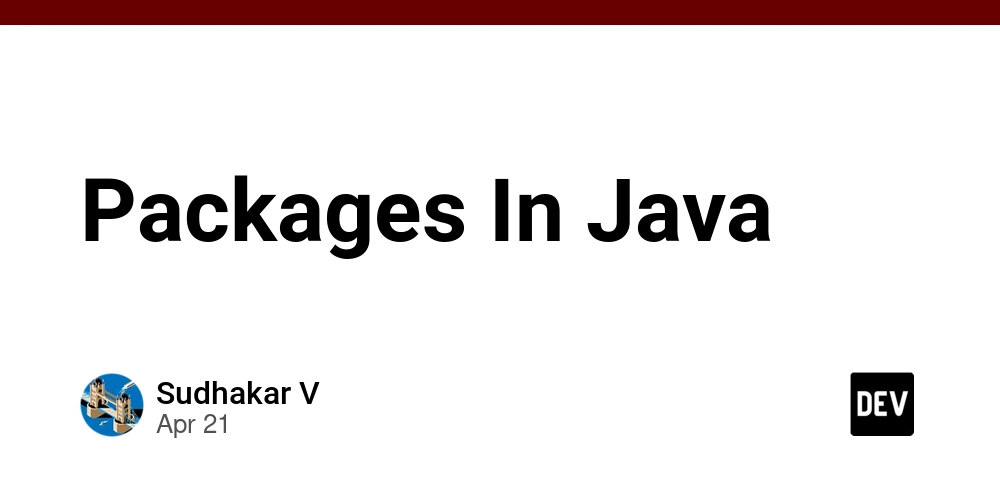Conditional UI for Passkeys: Simplifying WebAuthn Authentication with Passkey Autofill
What is Conditional UI and How Does It Improve Passkey Authentication? Passkeys and WebAuthn have significantly transformed authentication, introducing greater user-friendliness and increased security. An essential component which helps realize the full potential of passkeys is Conditional UI, also known as passkey autofill or Conditional Mediation. However, implementing Conditional UI can be challenging due to the lack of thorough documentation. This article aims to clarify the concept and provide practical insights into integrating Conditional UI effectively into web applications and digital services. Understanding the Core Concept and Benefits of Conditional UI Passkey Autofill Conditional UI is an innovative feature in WebAuthn that improves the login experience by automatically displaying available passkey credentials alongside autofilled passwords. It enhances the transition from legacy password-based authentication to passkey-centric login methods, significantly reducing friction during user authentication. Commonly referred to as “passkey autofill,” the Conditional UI feature displays passkeys only when resident (client-side) credentials are detected. Key advantages include streamlined user authentication flows, reduced errors, increased user satisfaction, and a simplified front-end integration experience. Moreover, conditional UI significantly aids adoption of passwordless and usernameless logins, addressing the primary hurdles in the migration from traditional username-password setups to modern passkey authentication. However, developers must also be aware of certain limitations, such as limited support across browsers and devices and potential interactions with password managers that could affect user experience. How Conditional UI Actually Works During Authentication The Conditional UI workflow follows two sequential phases: Page Load Phase: The initial checks occur in the background. The browser evaluates if Conditional UI (passkey autofill functionality) is available and queries the accompanying WebAuthn server for necessary parameters. User Operation Phase: During login, relevant passkeys appear in an autofill dropdown within the login form. After selecting the appropriate passkey, the browser authenticates locally through biometrics or local PIN verification, completing the authentication process rapidly and securely. Technical Requirements for Implementing Conditional UI Passkey Autofill Implementing Conditional UI requires fulfilling both client-side and server-side conditions: Client-side: Modern browsers (Chrome, Edge, Safari) JavaScript and HTML elements necessary for user input and interaction Proper support verification in your web application to avoid degradation of the user experience due to unsupported browsers or devices Server-side: An operational WebAuthn server designed to handle credential mediation at scale A built-in mediation start API endpoint that provides authentication options required by Conditional UI Practical Tips for Implementing Conditional UI For a smooth integration, consider these quick tips: Browser Compatibility Checks: Always check browser compatibility explicitly before initiating the Conditional UI to maintain consistent user experience. Autocomplete Tokens: Include the correct autocomplete token within input fields to encourage browsers to populate relevant passkeys and smoothly combine them alongside password autofill entries. “Conditional” Mediation Option: Set the mediation setting to “conditional” in WebAuthn “get” requests to enable conditional user interface feature explicitly. Graceful Cancellation Mechanism: Implement a cancellation option using an AbortController, allowing the Conditional UI process to stop promptly without causing interface disruptions. Conditional UI Across Different Environments and Edge Cases Conditional UI functions differently across device and browser ecosystems such as Windows 11, macOS, Android and iOS, reflecting browser-specific implementations. Moreover, certain edge cases — such as no available passkeys or handling multiple credential managers — underscore Conditional UI’s flexible nature and built-in privacy considerations for users. Conclusion and Next Steps in Conditional UI Integration Passkey authentication via WebAuthn is fundamentally reshaping digital security and improving user experience in authentication. Conditional UI (“passkey autofill”) significantly enhances the transition and adoption of passwordless login. By effectively integrating Conditional UI, technical and product teams unlock tangible security and UX benefits.
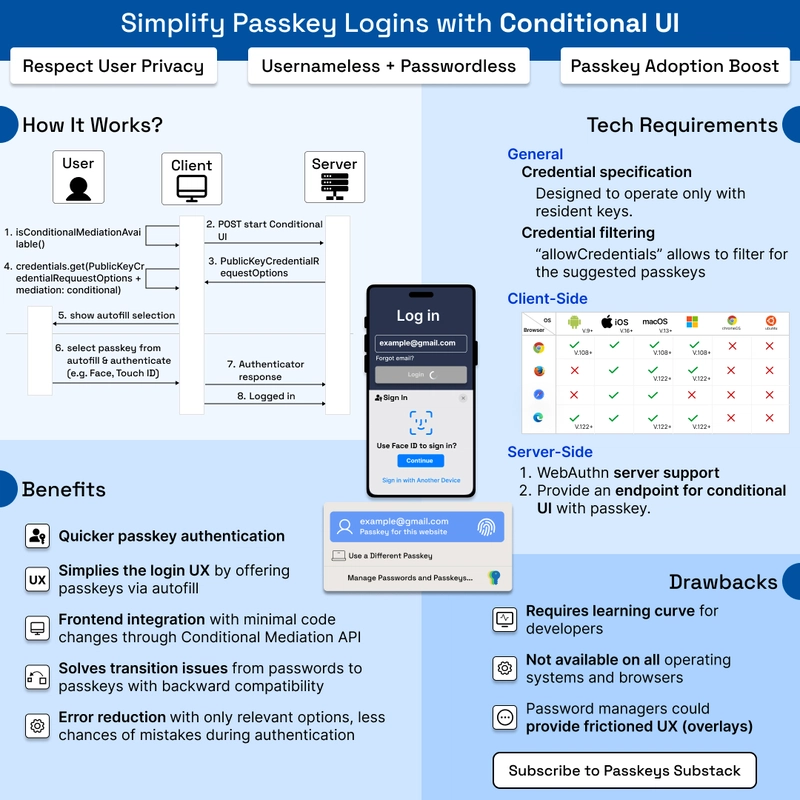
What is Conditional UI and How Does It Improve Passkey Authentication?
Passkeys and WebAuthn have significantly transformed authentication, introducing greater user-friendliness and increased security. An essential component which helps realize the full potential of passkeys is Conditional UI, also known as passkey autofill or Conditional Mediation. However, implementing Conditional UI can be challenging due to the lack of thorough documentation. This article aims to clarify the concept and provide practical insights into integrating Conditional UI effectively into web applications and digital services.
Understanding the Core Concept and Benefits of Conditional UI Passkey Autofill
Conditional UI is an innovative feature in WebAuthn that improves the login experience by automatically displaying available passkey credentials alongside autofilled passwords. It enhances the transition from legacy password-based authentication to passkey-centric login methods, significantly reducing friction during user authentication. Commonly referred to as “passkey autofill,” the Conditional UI feature displays passkeys only when resident (client-side) credentials are detected.
Key advantages include streamlined user authentication flows, reduced errors, increased user satisfaction, and a simplified front-end integration experience. Moreover, conditional UI significantly aids adoption of passwordless and usernameless logins, addressing the primary hurdles in the migration from traditional username-password setups to modern passkey authentication.
However, developers must also be aware of certain limitations, such as limited support across browsers and devices and potential interactions with password managers that could affect user experience.
How Conditional UI Actually Works During Authentication
The Conditional UI workflow follows two sequential phases:
- Page Load Phase: The initial checks occur in the background. The browser evaluates if Conditional UI (passkey autofill functionality) is available and queries the accompanying WebAuthn server for necessary parameters.
- User Operation Phase: During login, relevant passkeys appear in an autofill dropdown within the login form. After selecting the appropriate passkey, the browser authenticates locally through biometrics or local PIN verification, completing the authentication process rapidly and securely.
Technical Requirements for Implementing Conditional UI Passkey Autofill
Implementing Conditional UI requires fulfilling both client-side and server-side conditions:
Client-side:
- Modern browsers (Chrome, Edge, Safari)
- JavaScript and HTML elements necessary for user input and interaction
- Proper support verification in your web application to avoid degradation of the user experience due to unsupported browsers or devices
Server-side:
- An operational WebAuthn server designed to handle credential mediation at scale
- A built-in mediation start API endpoint that provides authentication options required by Conditional UI
Practical Tips for Implementing Conditional UI
For a smooth integration, consider these quick tips:
- Browser Compatibility Checks: Always check browser compatibility explicitly before initiating the Conditional UI to maintain consistent user experience.
- Autocomplete Tokens: Include the correct autocomplete token within input fields to encourage browsers to populate relevant passkeys and smoothly combine them alongside password autofill entries.
- “Conditional” Mediation Option: Set the mediation setting to “conditional” in WebAuthn “get” requests to enable conditional user interface feature explicitly.
- Graceful Cancellation Mechanism: Implement a cancellation option using an AbortController, allowing the Conditional UI process to stop promptly without causing interface disruptions.
Conditional UI Across Different Environments and Edge Cases
Conditional UI functions differently across device and browser ecosystems such as Windows 11, macOS, Android and iOS, reflecting browser-specific implementations. Moreover, certain edge cases — such as no available passkeys or handling multiple credential managers — underscore Conditional UI’s flexible nature and built-in privacy considerations for users.
Conclusion and Next Steps in Conditional UI Integration
Passkey authentication via WebAuthn is fundamentally reshaping digital security and improving user experience in authentication. Conditional UI (“passkey autofill”) significantly enhances the transition and adoption of passwordless login. By effectively integrating Conditional UI, technical and product teams unlock tangible security and UX benefits.
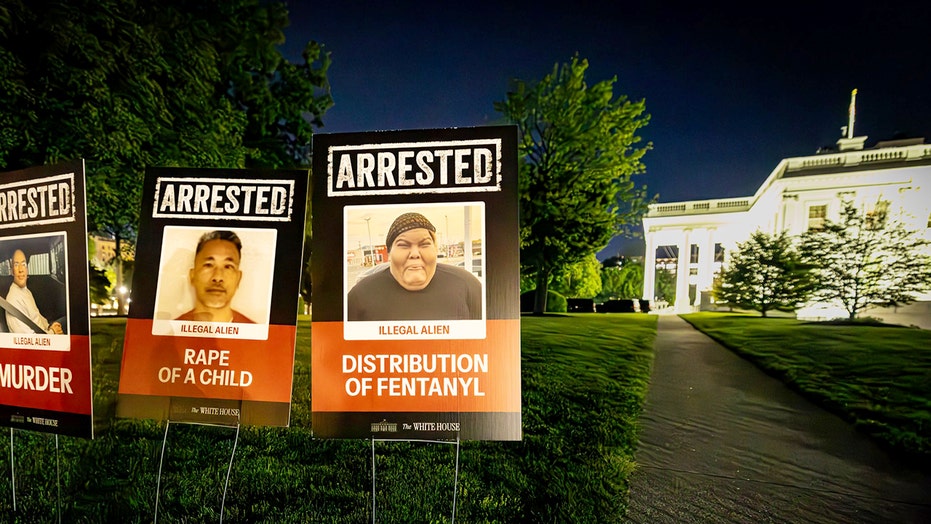




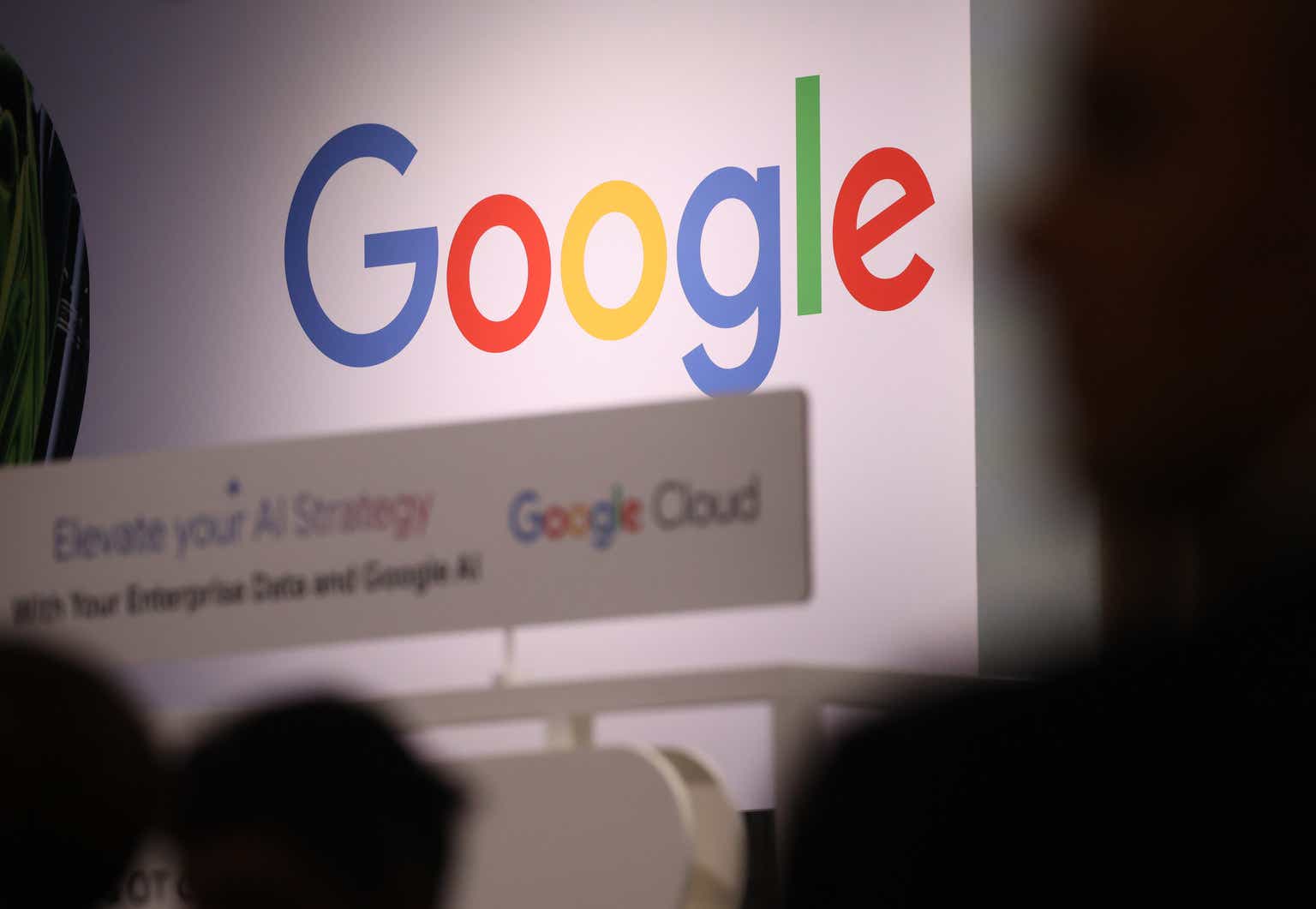






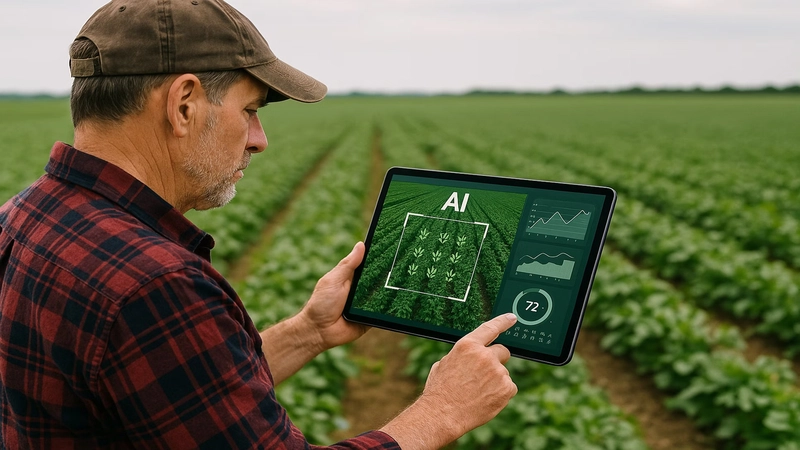







_Muhammad_R._Fakhrurrozi_Alamy.jpg?width=1280&auto=webp&quality=80&disable=upscale#)