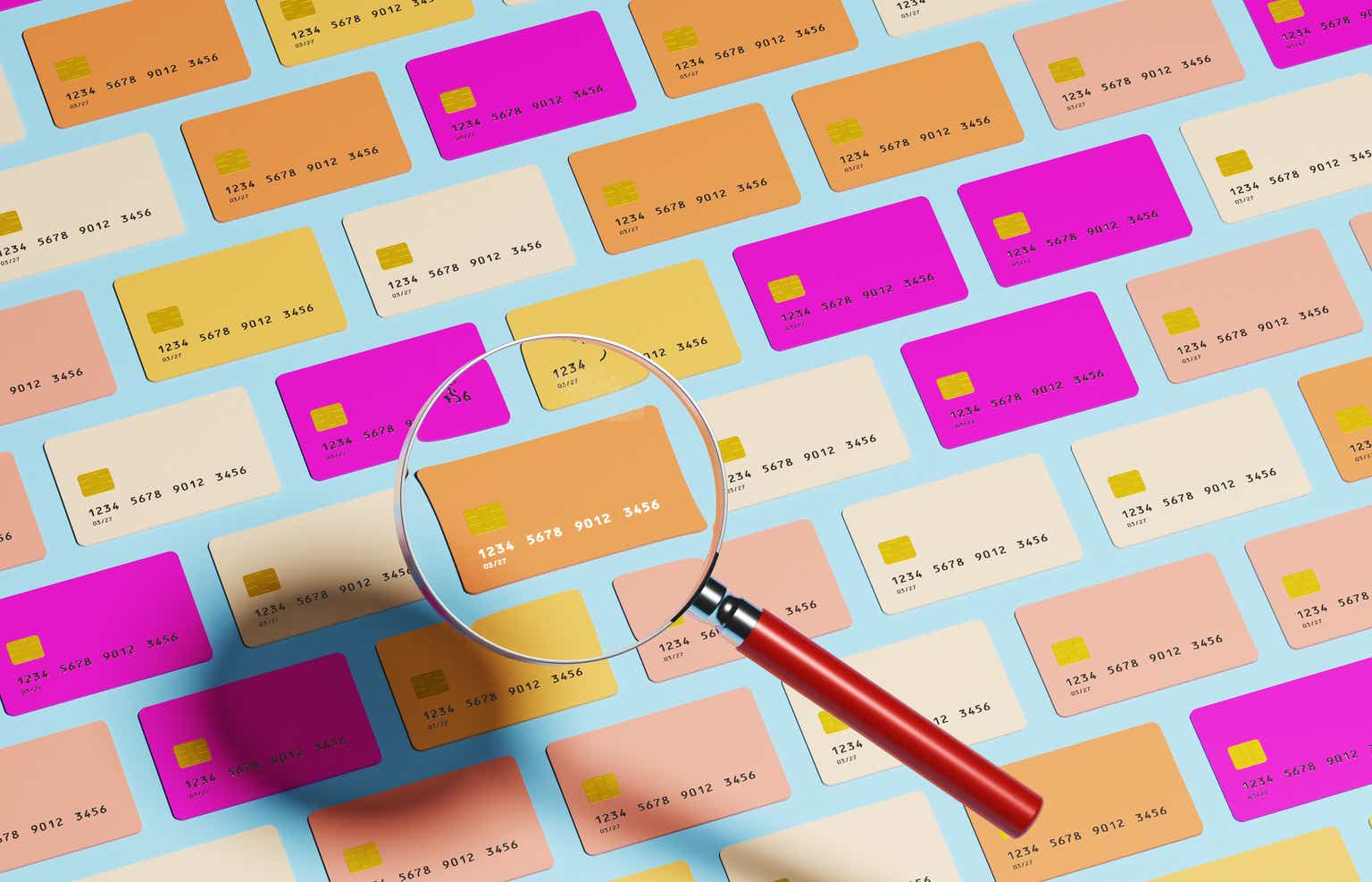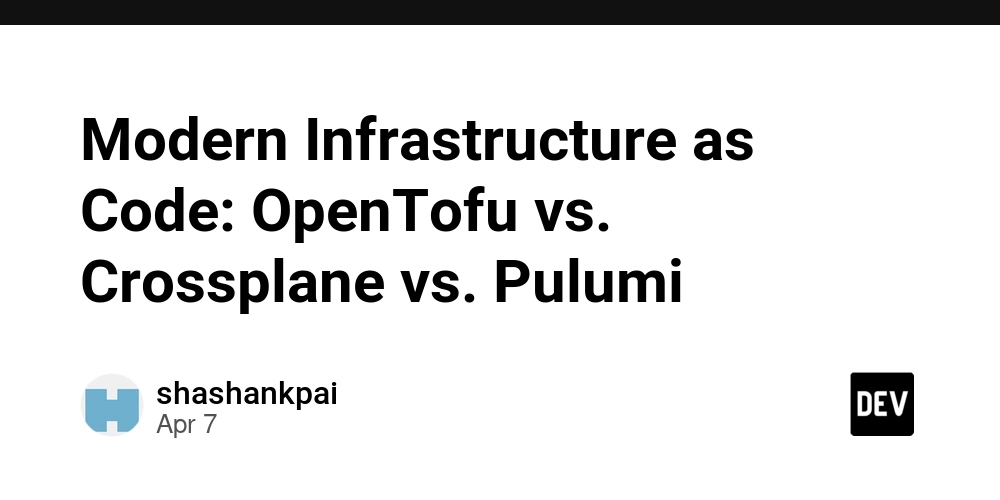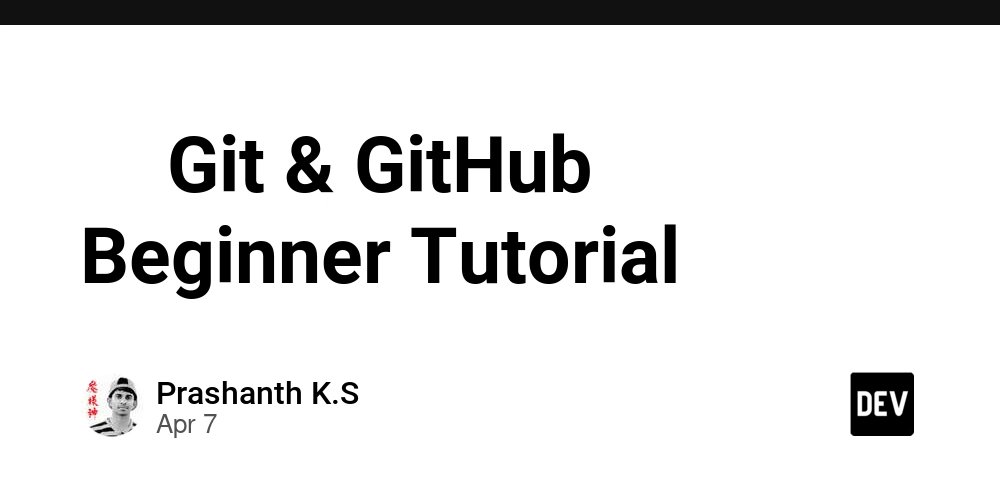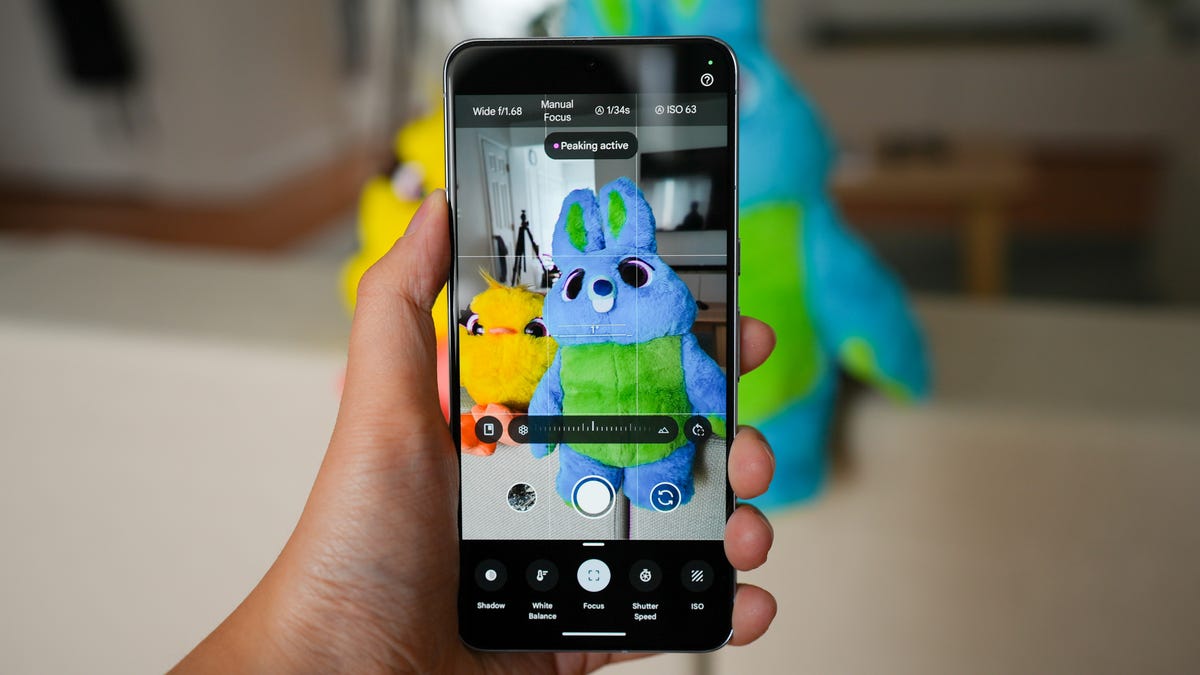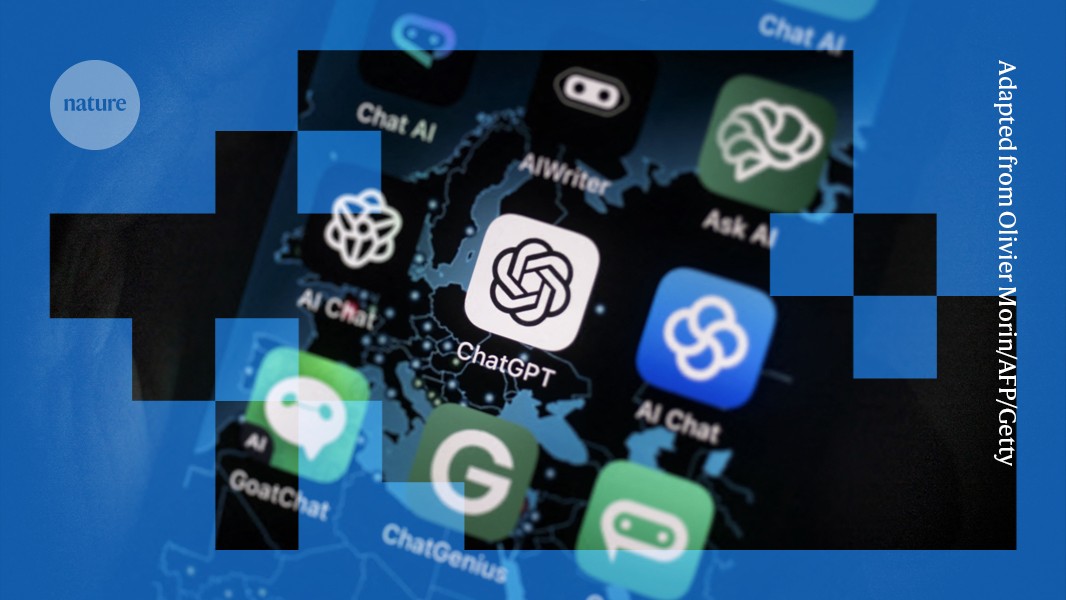Blackmagic Cintel Adds Improved Image Stabilization and Scanner Calibration
For decades now, Blackmagic’s Cintel has been one of the leading technologies in film scanning. The latest version, the Cintel Scanner G3 HDR+, has advanced the art of film scanning with its completely redesigned light source that allows for real-time HDR film scanning in Ultra HD. Yet, for a model like the Cintel Scanner, which offers digital servos, gentle capstan drives, advanced color science, 35mm,16mm, and 8mm film support, there are still new improvements to be made and features to be added. Let’s look at the latest updates set to come to the Blackmagic Cintel Scanner and how you can update yours today.Blackmagic Cintel 6.1 UpdateThe big news here is that Blackmagic has added some new and improved abilities to the Cintel Scanner. The first is simply a new option for users to pick an 8mm film perforation or film edge as one of their image stability references. This includes the added ability for the image stabilizer to use an 8mm film edge. There’s also some improved image stabilization now for 16mm on clear base films, plus some general improvements for the handling of a wider range of reels or cores across all of your favorite film gauges. Here are all of the updates on Blackmagic, as announced. What's new in Blackmagic Cintel 6.1: Added ability for image stabilizer to use 8mm film edge.Improved 16mm stability on clear base films.Improved film handling for a wider range of reels or cores across all film gauges.Revised scanner calibrated status prompt in Resolve on film gauge change.General performance and stability improvements for all models.How to Install Cintel SoftwareTo install this update, first, users will need to have installed DaVinci Resolve or any software that supports the Blackmagic Cintel SDK. From there, you just need to double-click the DaVinci Resolve Installer icon and follow the onscreen instructions. To remove DaVinci Resolve from your system, double-click the Uninstall Resolve icon. If your Cintel Scanner requires an internal Firmware update, then the Cintel Setup utility will let you update the scanner software.Minimum System RequirementsAnd here are the minimum system requirements for Cintel Software for your different operating systems.macOS SpecificMinimum system requirements for Cintel Software on Mac OSmacOS 13.0 Ventura or later.8 GB of system memory or 16 GB when using Fusion.For monitoring, Blackmagic Design Desktop Video 12.9 or later.Apple Silicon-based computer or GPU, which supports Metal.Windows SpecificMinimum system requirements for Cintel Software on WindowsMicrosoft Windows 10 or 11 64-bit.8 GB of system memory for SDK capture; else see DaVinci Resolve system requirements.Microsoft Windows computer with Thunderbolt 3 or PCIe for Cintel 2, 3 models.Microsoft Windows computer with Thunderbolt 2 for Cintel 1 models.Linux SpecificMinimum system requirements for Cintel Software on LinuxBasic system requirements:8 GB of system memory for SDK capture, else see DaVinci Resolve system requirements.64 bit x86_64 running Linux 2.6.18 or higherA 64-bit kernel and ample memory are strongly recommended.You can download Blackmagic Cintel update 6.1 from Blackmagic’s website here.


For decades now, Blackmagic’s Cintel has been one of the leading technologies in film scanning. The latest version, the Cintel Scanner G3 HDR+, has advanced the art of film scanning with its completely redesigned light source that allows for real-time HDR film scanning in Ultra HD.
Yet, for a model like the Cintel Scanner, which offers digital servos, gentle capstan drives, advanced color science, 35mm,16mm, and 8mm film support, there are still new improvements to be made and features to be added.
Let’s look at the latest updates set to come to the Blackmagic Cintel Scanner and how you can update yours today.
Blackmagic Cintel 6.1 Update

The big news here is that Blackmagic has added some new and improved abilities to the Cintel Scanner. The first is simply a new option for users to pick an 8mm film perforation or film edge as one of their image stability references. This includes the added ability for the image stabilizer to use an 8mm film edge.
There’s also some improved image stabilization now for 16mm on clear base films, plus some general improvements for the handling of a wider range of reels or cores across all of your favorite film gauges. Here are all of the updates on Blackmagic, as announced.
What's new in Blackmagic Cintel 6.1:
- Added ability for image stabilizer to use 8mm film edge.
- Improved 16mm stability on clear base films.
- Improved film handling for a wider range of reels or cores across all film gauges.
- Revised scanner calibrated status prompt in Resolve on film gauge change.
- General performance and stability improvements for all models.
How to Install Cintel Software

To install this update, first, users will need to have installed DaVinci Resolve or any software that supports the Blackmagic Cintel SDK.
From there, you just need to double-click the DaVinci Resolve Installer icon and follow the onscreen instructions. To remove DaVinci Resolve from your system, double-click the Uninstall Resolve icon. If your Cintel Scanner requires an internal Firmware update, then the Cintel Setup utility will let you update the scanner software.
Minimum System Requirements
And here are the minimum system requirements for Cintel Software for your different operating systems.
macOS Specific
Minimum system requirements for Cintel Software on Mac OS
- macOS 13.0 Ventura or later.
- 8 GB of system memory or 16 GB when using Fusion.
- For monitoring, Blackmagic Design Desktop Video 12.9 or later.
- Apple Silicon-based computer or GPU, which supports Metal.
Windows Specific
Minimum system requirements for Cintel Software on Windows
- Microsoft Windows 10 or 11 64-bit.
- 8 GB of system memory for SDK capture; else see DaVinci Resolve system requirements.
- Microsoft Windows computer with Thunderbolt 3 or PCIe for Cintel 2, 3 models.
- Microsoft Windows computer with Thunderbolt 2 for Cintel 1 models.
Linux Specific
Minimum system requirements for Cintel Software on Linux
Basic system requirements:
- 8 GB of system memory for SDK capture, else see DaVinci Resolve system requirements.
- 64 bit x86_64 running Linux 2.6.18 or higher
A 64-bit kernel and ample memory are strongly recommended.
You can download Blackmagic Cintel update 6.1 from Blackmagic’s website here.